Troubleshooting for vanced
Milind | Pl2 ツ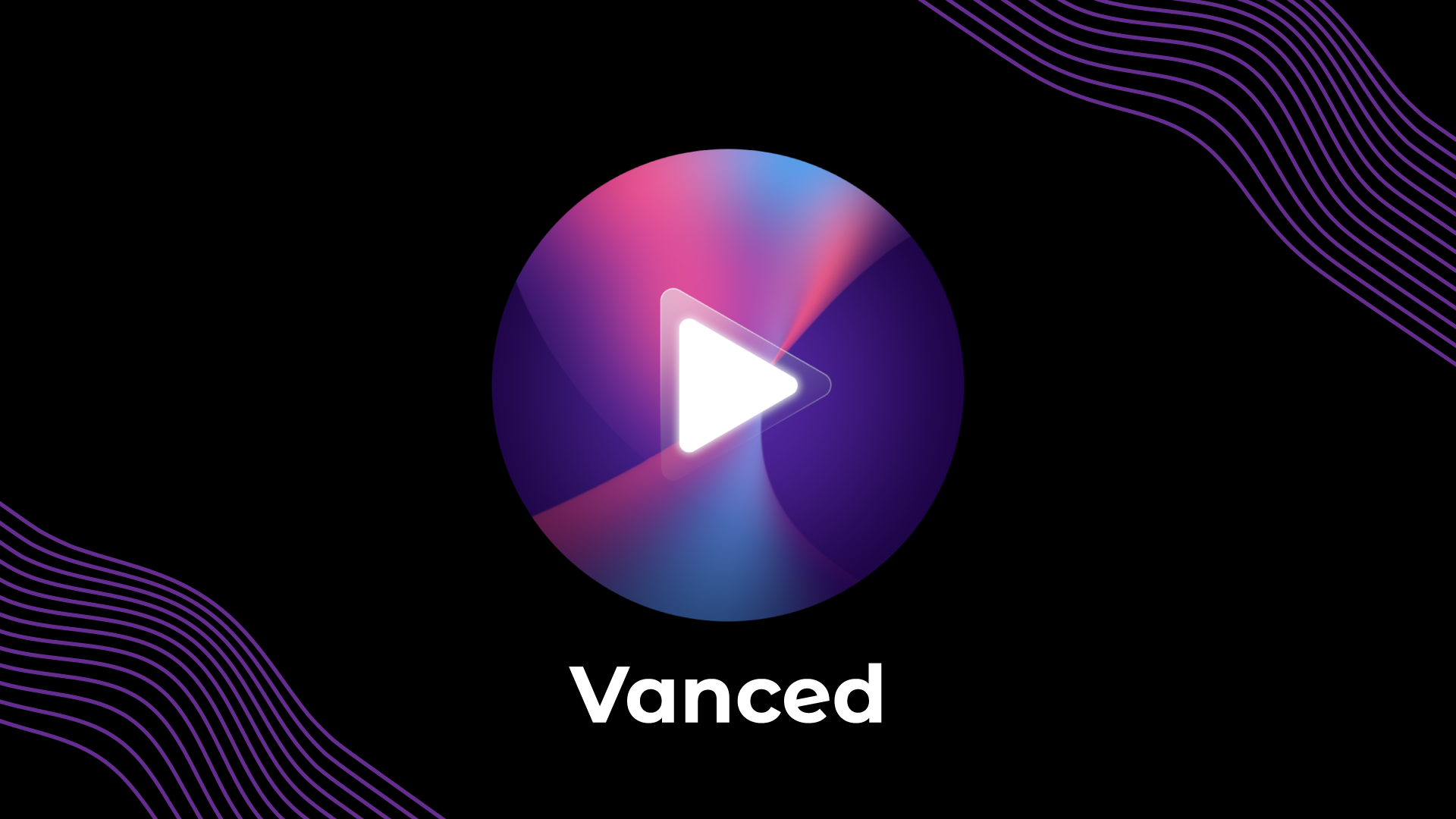
These are only user-side issues. So there's nothing the Vanced team can do about it. Only you can solve them by reading the relevant solution. These questions are addressed in the order of most common to least common.
Ensure that you downloaded vanced apps using the official links provided by the vanced team. We do not support third-party links.
This is the most important section of the note read it very carefully:
Do not say #example or FAQ or Guide didn't work for you if you:
- Didn't read
- Didn't follow the instructions to the letter
- Didn't bother searching
- If you asking us to spoonfeed you
TABLE OF CONTENTS:
See/tap the relevant number solution to resolve your issue.
- Basic troubleshooting
- Login issues
- Vanced Manager issues
- Notification fix
- Not registered error/vanced not showing under GCM.
- Force closing/vanced app crashing issues
- Root uninstalling on reboot
- Battery drain fix for Samsung devices
- Advertisements in Vanced
- Watch history issues
- Unable to log in to vanced or microG or it keeps loading indefinitely
- Picture-In-Picture (PIP) related issues
- App download issues
- Detach from market
- Split apk installer Various errors
- If you need more help and haven't found a solution above, see our Vanced FAQ and installation guide, and file a bug report if the faq doesn't cover your question.
➼ The link to Vanced faq is here.
➼ The link to the Vanced installation guide is here.
=========================================
1.
Basic troubleshooting
A) Wipe data and cache of
- Vanced/Vanced Music and Vanced microG for Non-Root Variant.
- Vanced/Vanced Music and Google Play Services for Root Variant.
B) Reinstall Vanced/Vanced Music
IMPORTANT NOTE: Reboot between processes
2.
Login issues
Below are some of the common errors with their screenshots so that you can get to know which solution you have to follow.
- For errors saying "please check your internet connection"
- Issues relating to log in saying, "You're offline, explore downloads" or "Connect to the internet" errors
- Having trouble connecting with Google servers?
- Read this if vanced app logs out of your Google account after closing the app.
- Facing "You're offline" error while using the GSuite account.
- Not able to log in on Huawei devices or devices without Google Play services
A: Please check your internet connection error

Remove your Google account from the device settings (the one with Black background microG gradient icon, NOT the regular Google icon see below screenshot for an idea of account), then wipe vanced microG app data and add it again.
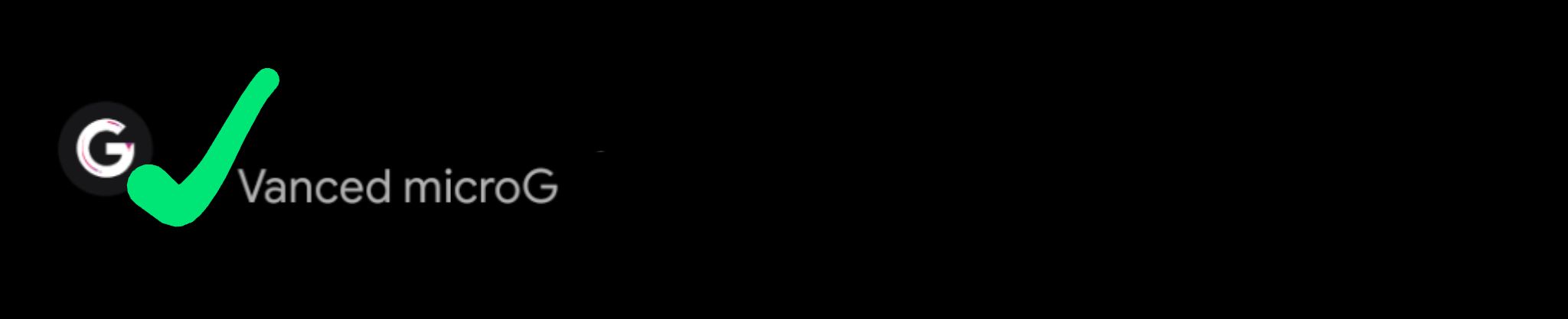
B: You are Offline and connect to the internet error
If you are facing an error just like the screenshots below with the Non-Root version,
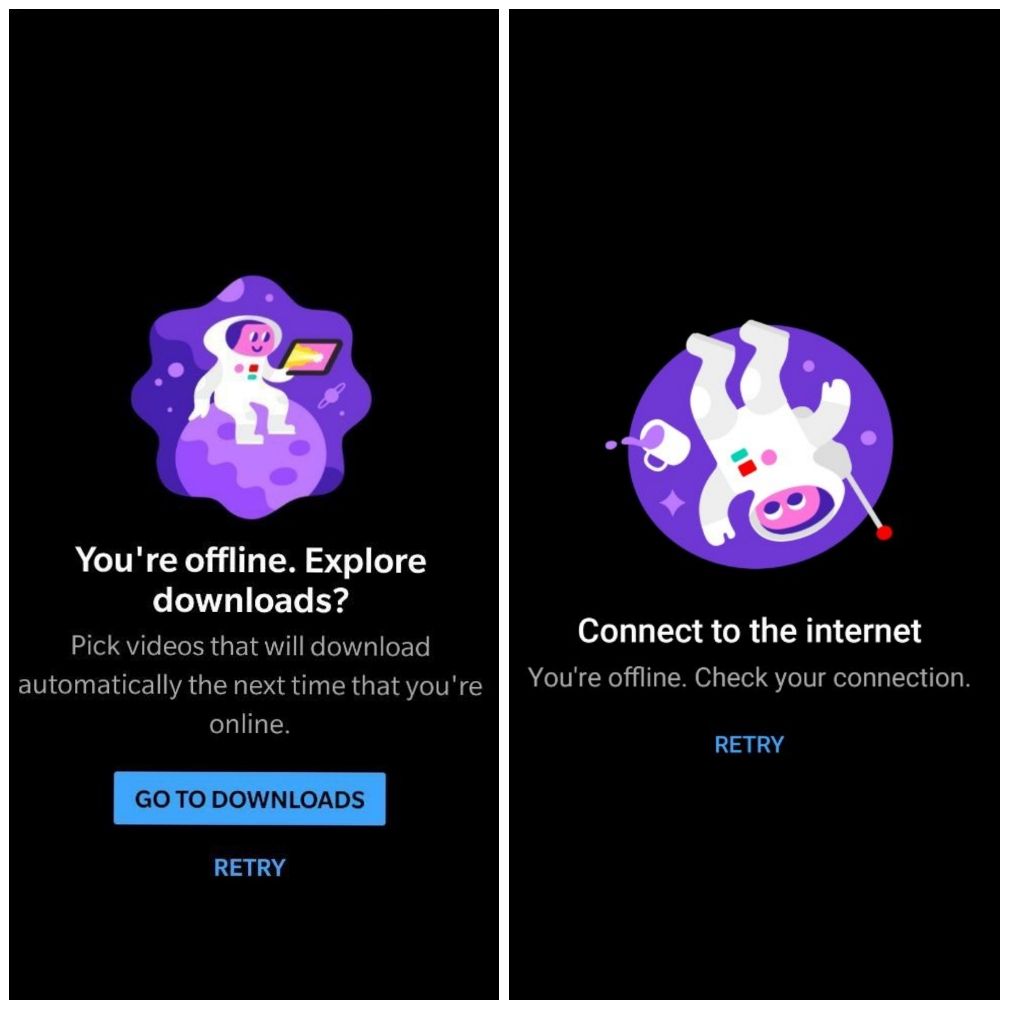
FOLLOW THIS,
- Clear DATA of both "Vanced microG" and Google Play services (Data ≠ cache). You can find these apps by heading to your device settings > applications.
- UNINSTALL both "Vanced microG" and Vanced.
- Reboot (Mandatory)
- Reinstall both apps [Vanced microG and Vanced) but make sure you install the Vanced microG APK before you install the Vanced app. Install via vanced manager or SAI whatever you find best suitable.
- Log in and enjoy.
- At last, make sure you disable battery optimization for Vanced microG using dontkillmyapp.com
{Download links can be found here!}
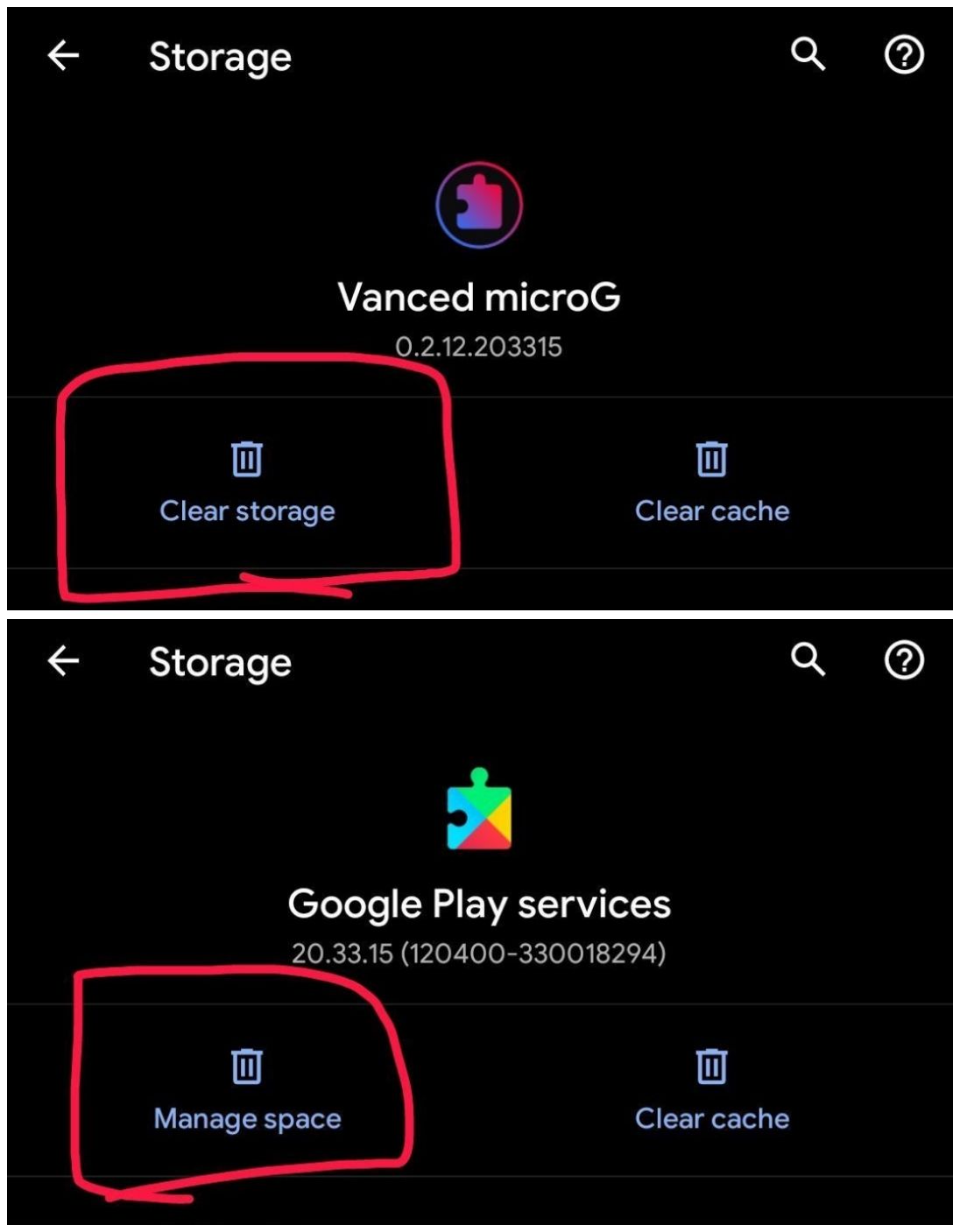
NOTE: If you’re still having issues with Vanced giving connection errors (even after installing microG first), receiving notifications, etc, make sure you disable battery optimization for the Vanced and microG app.
Instructions to do so vary on your device manufacturer, so we can’t really assist with helping you disable it. You can try using a site like "dontkillmyapp.com", or using Google and searching “[phone manufacturer] [phone model] [Android version] disable battery optimization”.
C: Trouble connecting with Google servers
If you are getting an error that says "Trouble connecting to Google servers", please do either of the following to fix the issue.
- Uninstall vanced microG and reinstall it again.
- Use the Huawei spoof button within microG sign-in page
If both of the above workarounds fail for you, please look for point B above in this login issues and do all the 6 steps from it. Every point there is mandatory.
D: App logs off after closing the app
If after closing the Vanced app logs out of your Google account,
- It happens because your device OS heavy battery optimization kills microG services/activities which are responsible for logins.
- To fix this, disable battery optimization for Vanced microG using dontkillmyapp.com OR using Google and searching “[phone manufacturer] [phone model] [Android version] disable battery optimization”.
E: Offline errors with gsuite account
Users who are using Gsuite account on Non-Root version of vanced and facing connection issues frequently again and again (like "You are offline", "Please check your internet", etc) need to do this:
- Log into your Gsuite account admin console
- Search for device management
- Go to setup and disable "Mobile Management"
- That's it and it will get fixed.
F: Huawei login errors or devices without Google play services
For Huawei/Honor or any other device users without Google Play services:
Solution:
The ultimate solution would be to buy another device that is not Huawei.
You can still refer to workarounds below but don't point your fingers at us if they don't work.
• WORKAROUND 1:
Use the Huawei button when signing in.
• WORKAROUND 2: For those who updated microG to the most recent version but now are facing login issues
- Uninstall current installed Vanced microG.
- Download "Vanced microG 0.2.12 version" from the vanced microG GitHub repository and install it.
- You should be able to log in now.
{Click here for Vanced microG GitHub page}
• WORKAROUND 3: (Credit: unknown)
- Uninstall both vanced and microG if you already installed them. Then reinstall only microG(latest available)
- Then open microG app settings (use either activity launcher or open from vanced app settings)
- Turn off both "Google Cloud Messaging" and "Google device registration".
- Add your account through Vanced microG itself.
- Then install Vanced and enjoy.
• WORKAROUND 4: (Credit: Leszek1337 from Reddit)
- First, install the old Vanced microG version(particularly microg_YouTube_Vanced_0.2.4-105_16052019_2.apk. Make sure to uninstall the current version to install the above version and save the latest APK file as you will be needing it later.
- Then open Vanced and try logging in again until it shows the error message. Try to at least ones reload it by tapping the error message.
- Now install the newer microG version again and restart vanced. It should be logged in again and everything should work again.
{Click here for link to vanced microG 0.2.4-105 apk}
NOTE: Now make sure you disable battery optimization for both microG and vanced using dontkillmyapp.com otherwise your device software might kill microG and you might have to repeat all the above steps to fix login.
3.
Vanced Manager
To get to the exact solution for your problem that occurred in the vanced manager, simply tap on the relevant content to see the solution.
- Vanced Manager gets stuck on logo or starts to crash in the middle of it
- Facing "Error downloading Microg/Vanced" or installation got stuck while installing the microG/vanced app.
- Installation failed because of the app conflicts with an already installed app. Uninstall the current version of the app and try again or INSTALL_FAILED_UPDATE_INCOMPATIBLE: Package com.vanced.android.youtube signatures do not match the previously installed version; ignoring!"
- Facing an error like "Operation failed because apk files are invalid/corrupt"
- Vanced manager gets stuck at the "Please be patient" screen or stuck at download process or error saying "INSTALL_FAILED_INVALID_APK: No packages staged"
- From the details menu if you get this error, "java.io.FileNotFoundException: No such file or directory"
A: Stuck on logo or crashing
There are 2 solutions available.
- Clear app data of manager > Turn internet off > Open manager app > Turn the internet on.
- For users with RTL languages set on the device, please update your vanced manager to 2.6.0 from our official vanced website.
B: Error downloading microG or vanced

> Clear vanced manager app data then continue installing and DON'T SWITCH TO OTHER APPS UNTIL IT COMPLETES THE PROCESS.
C: Package conflict error on android 11
If the error you are getting looks like this:
- Installation failed because of the app conflicts with an already installed app. Uninstall the current version of the app and try again. OR
- INSTALL_FAILED_UPDATE_INCOMPATIBLE: Package com.vanced.android.youtube signatures do not match the previously installed version; ignoring!"
Then read the solution below: ⬇️⬇️
This happens to users when they update their system from android 10 to android 11, some custom ROMs faced it too. This is an issue with device OS, and not with vanced. Hence we have 4 solutions available for you",
➼ For Non-Root users, use ADB:-
- Download and extract Android Debug Bridge to example directory "
C:/adb/" [Download from here] - Unlock your phone.
- Enable Developer Mode (tap 10 times on Build number in Settings -> About phone -> Software information/build number).
- Enable USB debugging in Settings -> Developer options.
- Connect your phone to your PC.
- Open Command Prompt (CMD) and change directory: "
cd C:/adb/platform-tools/" and press Enter. - As your phone is connected and CMD is open, in CMD run the command "
adb devices". There will be a prompt on your phone, something like "Would you like to connect your phone to PC?" Press Yes. - Run cmd command "
adb uninstall com.vanced.android.youtube". - After this, you may install Vanced Manager and install the latest version of Vanced".
➼ For root users:-
- Use root explorer and navigate to root storage.
- Then find this folder when you are installing Vanced "
data/app/com.vanced.android.youtube-...." or when you are installing Vanced Music "com.vanced.android.apps.youtube.music-...." - If you found such folders, just delete them then continue installing YT Vanced or YT music via Vanced Manager."
➼ An alternative way for Vanced Music error only:-
Try manually updating Vanced Music through APK file using the link below:
[Link here]
➼ If all of the above methods fail:-
Apparently, doing a factory reset can fix this error. Do this at last resort."
D: APK files are corrupt or invalid
Solutions for fixing invalid or corrupted files error:
- Head to manager settings and clear downloaded files.
- Then clear manager app data continue installing vanced.
E: Manager got stuck while installing root version
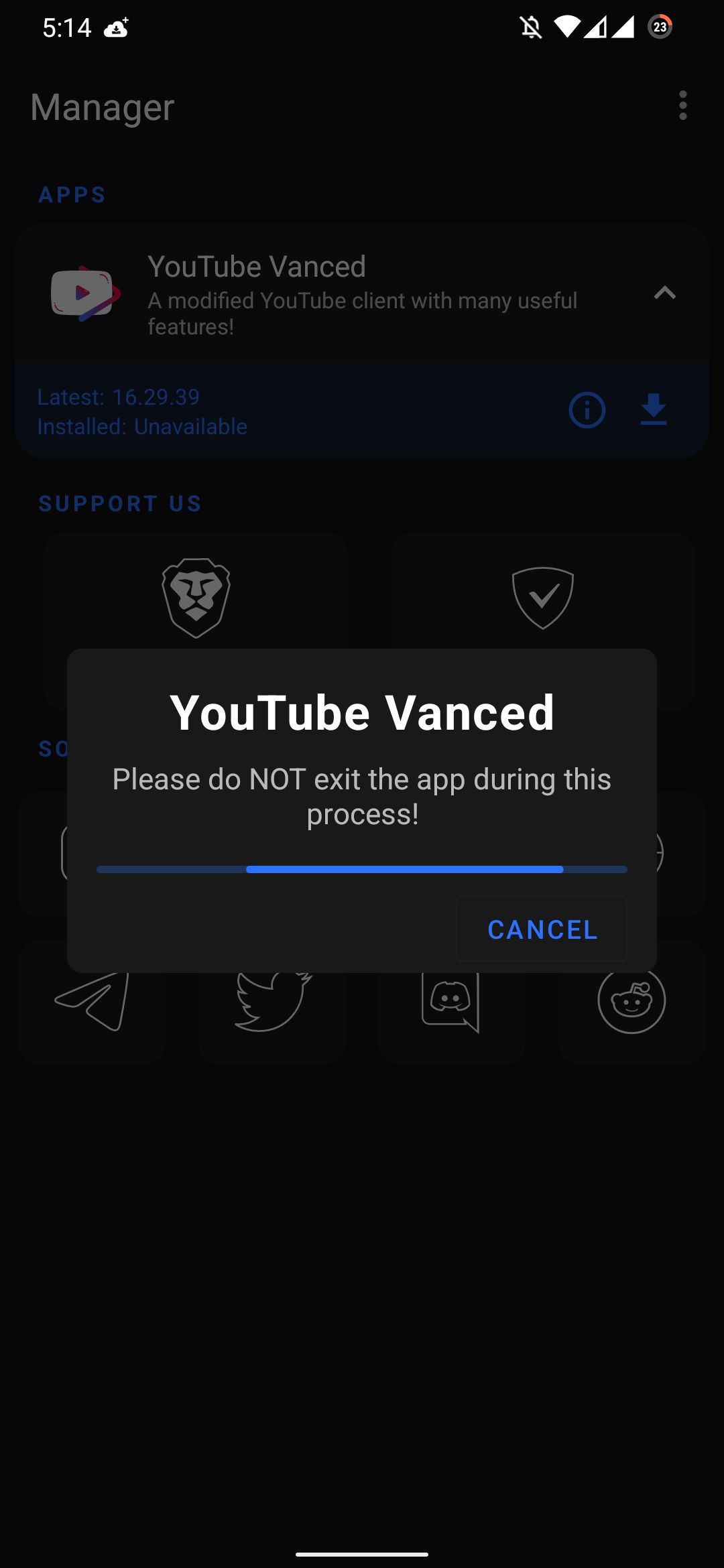
Install the stock YouTube app from the play store then update vanced over it using vanced manager. Make sure you have the latest release of vanced manager from our [official website] and v21.4+ of magisk.
F: Filenotfoundexception error
For the "java.io.FileNotFoundException: No such file or directory" error like in the screenshot below:
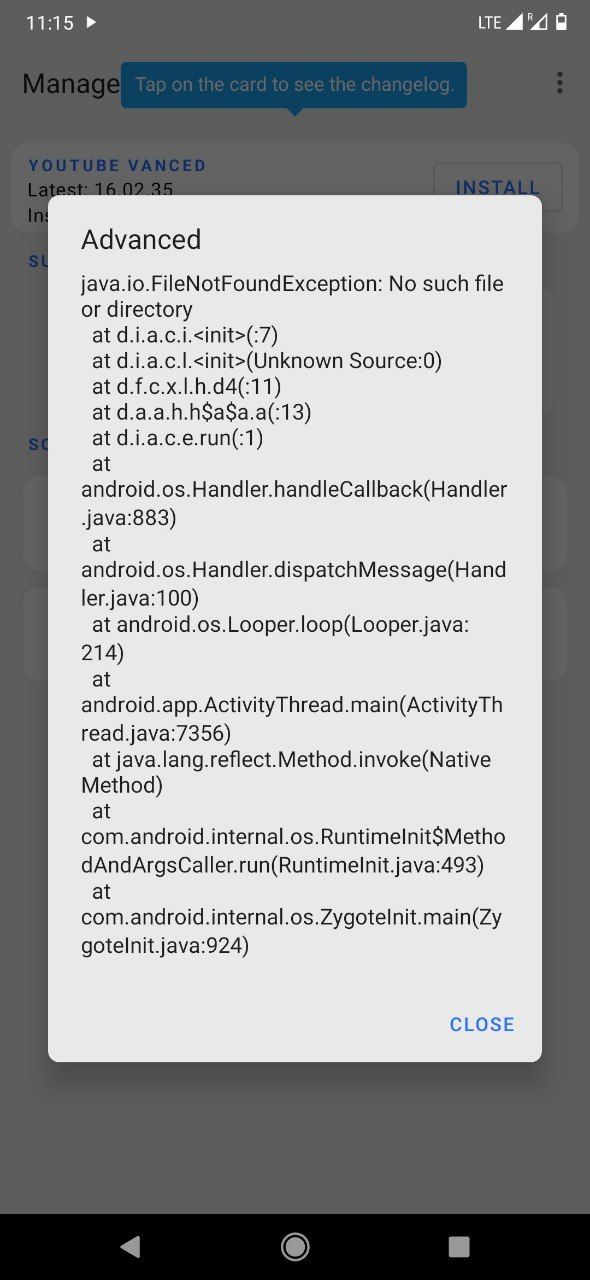
Solution: Switch to magisk if you are using SuperSU. If you are already using magisk, make sure you have the latest magisk version installed and reboot the device then try again.
{The link to download Magisk can be found here}
4.
Notification fix
To fix the notification on Non-Root, you have to follow certain steps. Before going on to the steps, please make sure you are using the latest version of both Vanced and vanced microG.
Since some users also face such issues on the root version as well, we have divided this into 2 categories as below.
For Non-Root:
Please note that every step is mandatory. If you skip any step in between, you will face the same issues as before.
- Disable battery optimization for vanced microG (We suggest using dontkillmyapp as a guide for disabling it).
- ‼️Open "Vanced microG" additional settings.
- Go to "Google Device Registration" and toggle it ON. Please wait for some seconds as it registers in the background. Don't panic, be patient!
- Then go back and open "Google Cloud Messaging(GCM)" and make sure it's ON & Vanced comes under "Apps using push notifications".
- Tap on the three-dot menu on the top right corner in GCM and tap "advanced". Then Change the ping interval from "default" to "manual ping intervals" then back to "default" (Both mobile data & WiFi).
- Enjoy your notifications. (It may take some time for some people to sync with Google or Vanced microG, so please wait about a week before it begins to work automatically. Alternatively, use the root version.)
‼️ Important note: If for some reasons, notifications still doesn't work on your particular device, there's absolutely nothing we can do about it. Since it really depends on how your device battery optimization is configured and how aggressive it is. The only option in that case would be TO USE ROOT VERSION.‼️
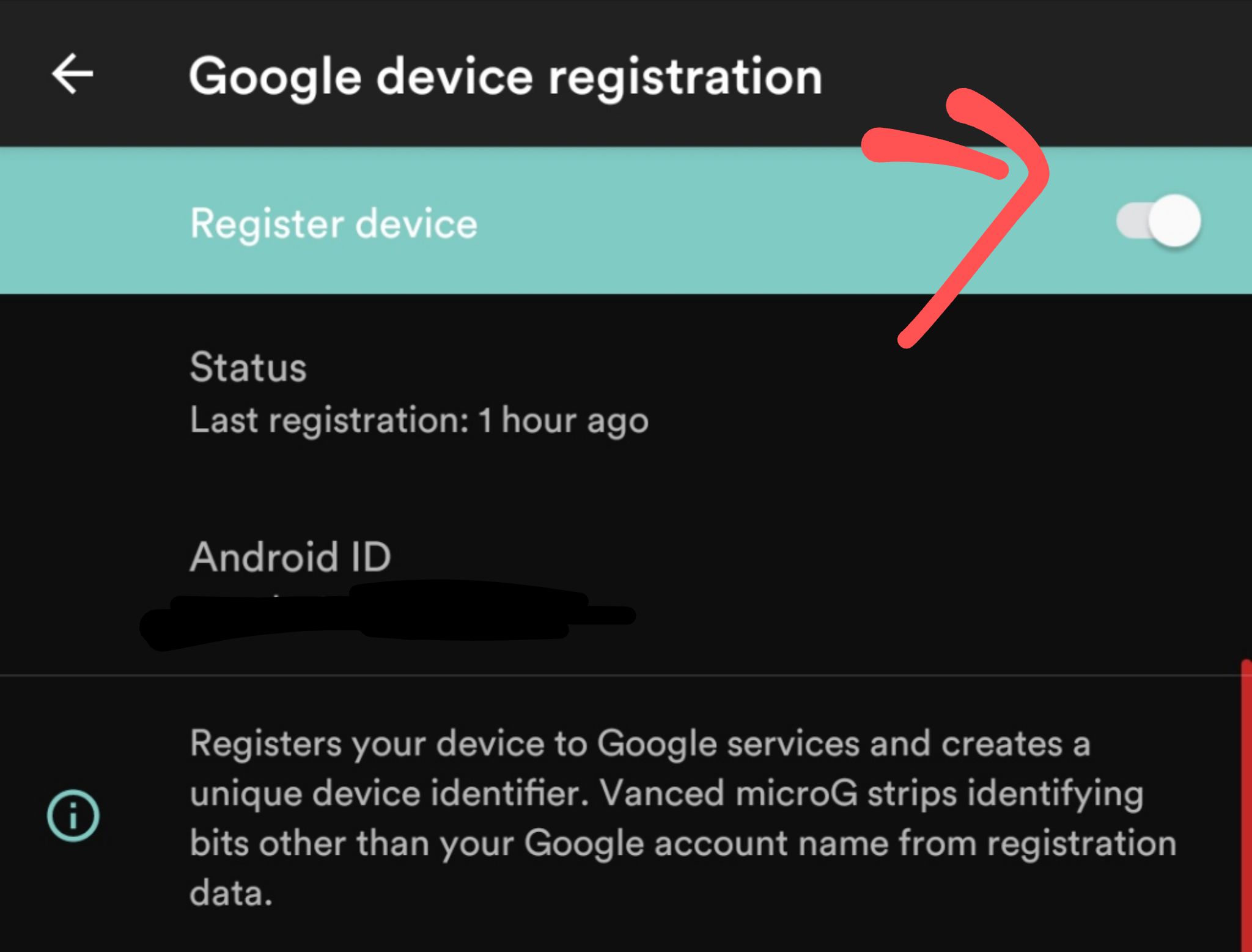
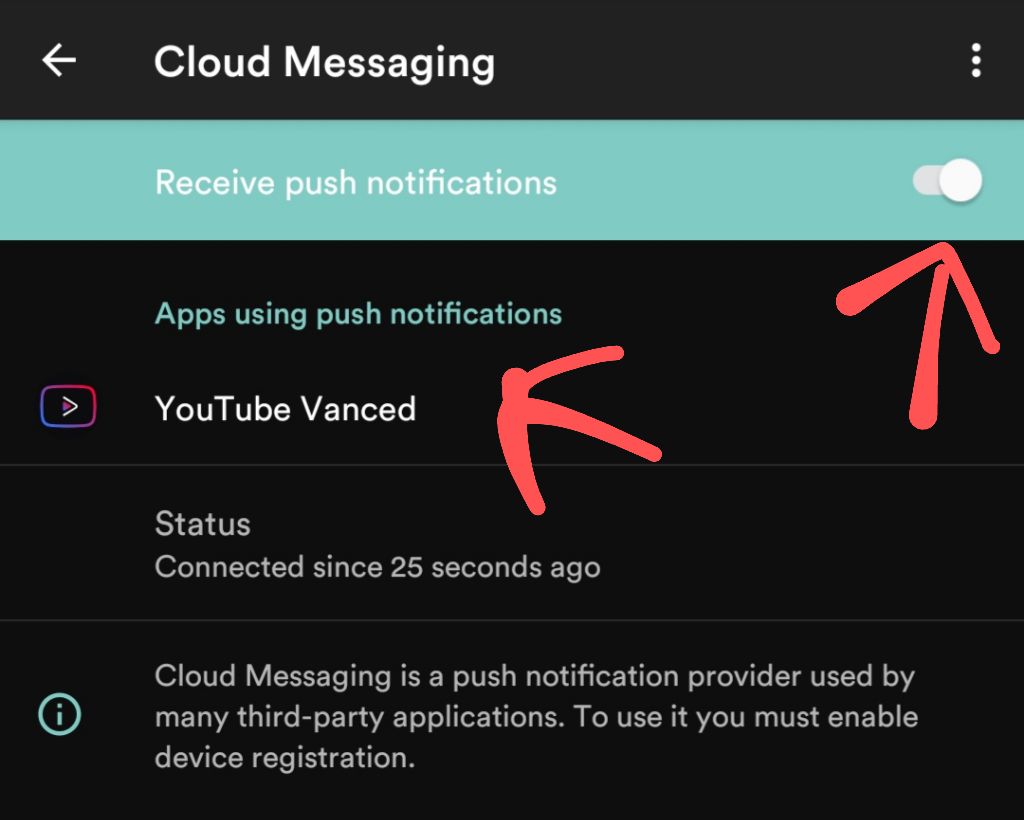
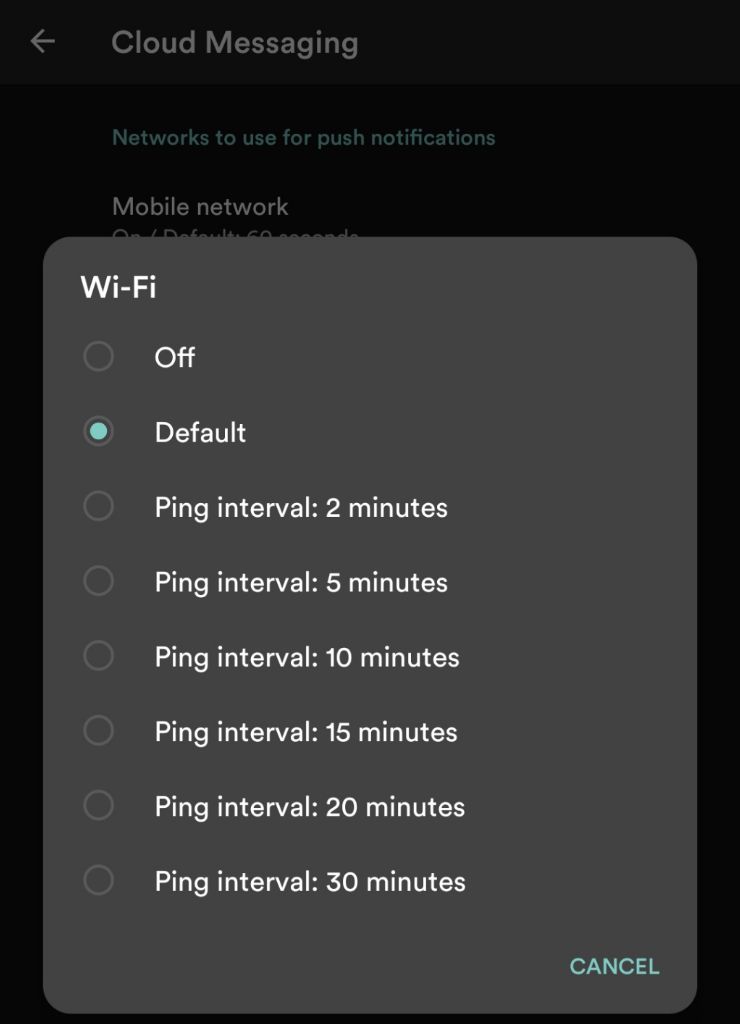
‼️NOTE: How to open vanced microG settings?
• If you are using AOSP based ROM, head to app info of "Vanced microG" then tap on "additional settings in the app"
• If you are using Non-Aosp based ROMs (like MIUI, Color os, etc), Download the activity launcher from the play store. Open it and find "Vanced Microg". Open "Vanced microG settings" with package name as "org.microg.gms.ui.SettingsActivity", Once you are in the microG settings, do the 3rd step from above. **
Alternatively, you can open vanced microG using vanced manager or from vanced settings;
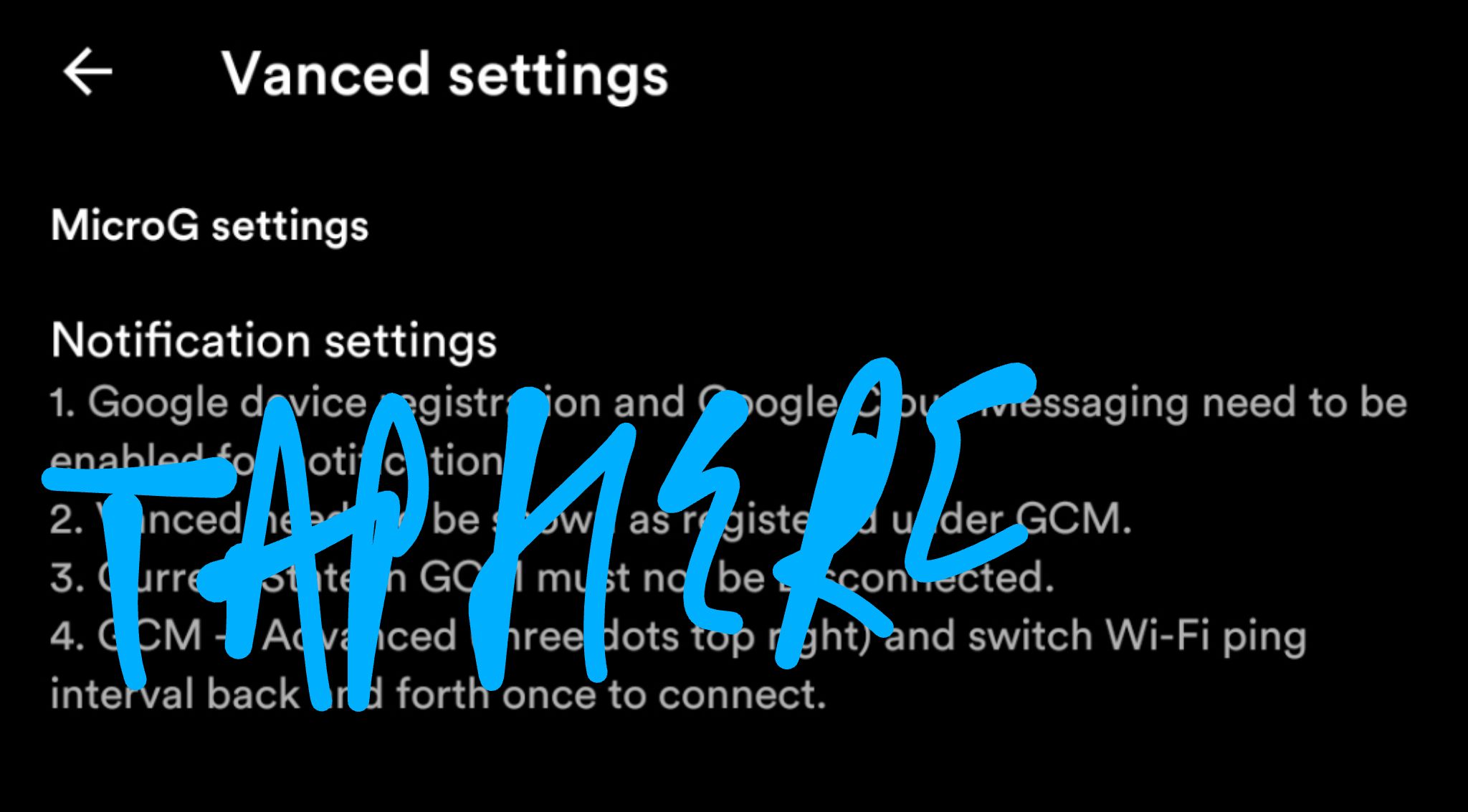
For Root:
- Make sure "Scheduled Digest" is off in youtube settings and your notifications sounds are correct and set.
- You can try using the "notification manager" app if you on Android 10 & below or built-in notification history on Android 11+ which will keep track of all your notification in one place so in case if you are dismissing your notifications, you can access the same again from there.
5.
Vanced not showing in microG
If Vanced or Vanced Music is not showing up on the vanced microG app or its showing as unregistered,
Try EITHER of the following:
- Remove your google account from account settings. The account used by vanced has a grey background colour with a capital G logo.
- Clear data of microG then log in.
OR
- If the above workaround doesn't work, uninstall and reinstall vanced again.
6.
Force closing issues
A: If Vanced app is crashing/force closing in the starting:-
I) NON-ROOT:
- If you installed vanced before vanced microG app, uninstall both vanced and vanced microG. Then install vanced microG first, then Vanced and vanced will stop force closing.
- If you didn't install vanced microG, please install it and force closing will stop. [Don't log in if you don't want to]
II) ROOT:
- If your root version of Vanced is force closing upon opening the app, uninstall stock YouTube app updates. If this doesn't help, disable/uninstall your substratum/swift themes overlays. At last, resort, if nothing helps, give logs.
- If your root version of Vanced is force closing in the middle of the app when the app is in the foreground/active or playing video, grab your logs and find these errors. You will see only one of them, not all(obviously).
(A)- UNSATISFIEDLINKERROR:
Sol:-
Open file manager and head to root storage.
Then locate "system/app/youtube/lib" OR "Data/app/com.google.android.youtube/lib" and rename arm64-v8a to arm64 and armeabi-v7a to arm and it will get fixed.
Also, if both "arm and arm64" are not there in that directory above, try getting both from the official YouTube apk or ask your friends and extract it there in that directory.
(B)- NOTEHITELISTED "com.google.android.youtube":
Sol:- If you're experiencing crashes on Vanced root variants for whitelisting reasons, you can try this guide from this link and see if it helps. If Link didn't help, clean flash your ROM or test with a different ROM to resolve this issue.
If you don't know how to get logs, check this guide.
- If the solution provided doesn't help, check note #bugreport and fill in those details as required.
- However, if you don't provide a bug report, don't expect your issues to get solved.
B: If the Vanced app force closes/crashes in the middle of playback (when playing in background mode),
Solution: Since this issue is only caused by aggressive battery optimization present in various OEM skins such as MIUI, EMUI, ColorOS, etc..., it is recommended to disable battery optimization for both Vanced and microG apps.
Instructions to do so vary on your device manufacturer, so we can’t really assist with helping you disable it. You can try using a site like "dontkillmyapp.com", OR using Google and searching “[phone manufacturer] [phone model] [Android version] disable battery optimization”
However, if you still have this issue, provide #bugreport in the group the details it requires, and logs must be there so that Mods can take a look at what's actually causing it. Also, make sure to grab logs specific to vanced, NOT your whole SYSTEM.
7.
Uninstall on reboot
If the root version of Vanced/ Vanced Music is disappearing/uninstalling/reverting to stock on reboot,
We have 2 solutions available for you;
- Use the Non-Root version.
- Use the Root Script Sleep Timer feature.
This feature can be found in Vanced Manager settings > root script sleep timer > drag the slider to 2 > hit save and reboot the device. If it still disappears on reboot, continue increasing the number until they stick on reboot.
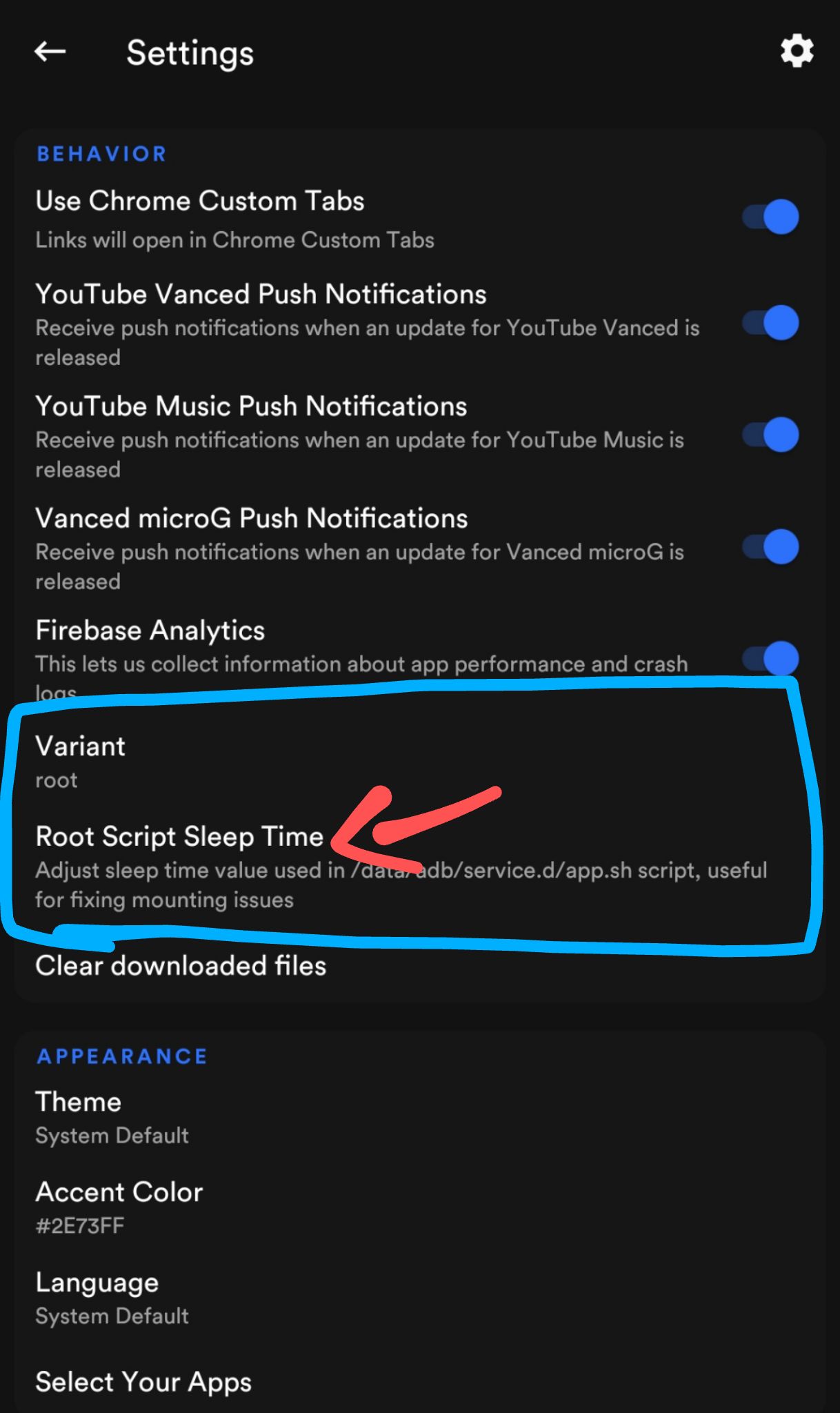
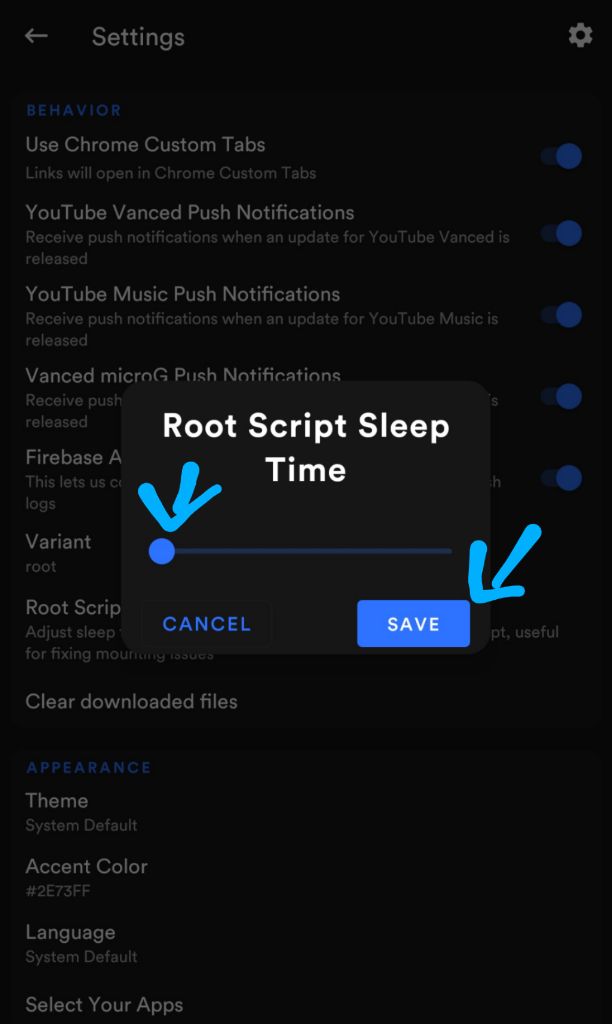
8.
Battery drain fix for Samsung devices
If you are using a Samsung device and facing huge battery drain/overheating issues, then you are at the right spot! The error is not caused by vanced but is caused by Samsung's built-in Game booster app and its services. It detects vanced as a game and starts boosting it for better performance which it doesn't need. Sadly you can only fix this issue if you have root access or a PC.
Prerequisites:
You will need
- EITHER a PC with adb set up
- A rooted phone
➼ Uninstalling the Game booster stuff using root
- First, you need a Terminal. We recommend Termux but you can use whatever you prefer.
- Open it up and run the following commands one by one:
su -c "pm uninstall -k --user 0 com.samsung.android.game.gamehome"su -c "pm uninstall -k --user 0 com.enhance.gameservice"su -c "pm uninstall -k --user 0 com.samsung.android.game.gametools"su -c "pm uninstall -k --user 0 com.samsung.android.game.gos"su -c "pm uninstall -k --user 0 com.samsung.android.gametuner.thin"
If any app installs back automatically, remove `-k` from the command of that package and run the command in adb again.
➼ Uninstalling the Game booster stuff using adb on your PC
- Install Android Debug Bridge using this Guide.
- After setting up adb, type
adb shellthen run the following commands one by one.
pm uninstall -k --user 0 com.samsung.android.game.gamehomepm uninstall -k --user 0 com.enhance.gameservicepm uninstall -k --user 0 com.samsung.android.game.gametoolspm uninstall -k --user 0 com.samsung.android.game.gospm uninstall -k --user 0 com.samsung.android.gametuner.thin
If any app installs back automatically, remove `-k` from the command of that package and run the command in adb again.9.
AdvertisementsIf you are seeing advertisements (aka ads) in Vanced or Vanced music, read this,

The home screen and search ads (added by Google) are region-specific and will not be displayed if you are not in the region where they are active. Those advertisements were not added in any way by the Vanced team, so if you pointed a finger at us, we would laugh at you.
If you have started getting advertisements on vanced on the very last version i.e., v16.29.39, then please take logcat logs with the debug logs enabled to see if we can block these. The dev cannot block an ad since he cannot get it in the first place. If you are getting them, please take them and report them on the GitHub repository on this issue.
When using the cast feature, note that vanced won't block ads while casting.
10.
History
If you are facing issues where videos watched/search results are not getting recorded by Vanced i.e., history being not working, this is how you get the history working:
• Users with Ad-Blockers:
- Make sure you whitelist "*s.youtube.com" (without quotes) in your Ad-Blocker app.
This solution is applicable for both non-root and root users regardless of which variant (Non-Root or Root) you are using.
⚠️NOTE for Adaway users: If whitelisting the URL didn't work for you, tap on host sources and untick "stevenblack" and apply, then reboot and your history will work.⚠️
• Users without ad-blockers (Non-Root users):
- Make sure you're on v14.10.53 or higher of Vanced and v0.2.20 or higher to save your watch history.
- If history still doesn't update, then you need to merge your brand account in (YouTube Settings) to get history working. (Merging process will clean the current history.)
As of the latest microG version, history works fine with brand accounts. So if your history doesn't update even with the brand account, try updating to the latest vanced microG or merge your brand account.
11.
APP loading issues
A) If your vanced app got stuck on the splash screen, try this:
- Switch Airplane mode on.
- Open Vanced.
- Tap on close in changelog popup.
- Turn off Airplane mode.
- Reopen vanced.
Thanks to rocco6victor
From XDA
B) If you aren't able to login to Vanced or YT Music or they are loading indefinitely:
You are reading this because you have not updated your vanced to the latest 16.20.35. Please update to fix your login issues. Old versions are deprecated and no longer supported. You still can use them but we no longer provide support for them. Please use it at your own will. To fix loading or login issues, update vanced microG to latest v0.2.21 release.
If you are using the Vanced 16.02.35 and not able to switch accounts:
Update to latest version 16.20.35 or update vanced microG to latest v0.2.21 release.
12.
Picture-in-Picture issues
⚠️Please don't report PIP-related issues.⚠️
- Pip is controlled by the system as YouTube uses android's native PIP and hence the same applies to the Vanced app. Blame your ROM for any issues with PIP. Other apps like MX Player, VLC, etc use their own PIP instead of the native Android one, hence they will never face such issues which persist in apps using native.
- PIP is available for android 8 and above only. To enable PIP, Open YT app settings > general > enable PIP.
- For basic troubleshooting, try rebooting your device and see if the issue resolves. Other than that, there's no fix for this.
To enable PIP in MIUI, you have to make sure this setting is on:
Privacy protection -> manage -> special app access -> picture-in-picture
13.
App download issues
Download links are removed
14.
Detach
- Before going for detach methods, please try disabling auto-updates in play store > settings as it does work pretty much all the time. If after disabling it, it still gets updated then you can try out detach workarounds below.
- You can use any of the workarounds listed below to remove the YouTube app from the market.
Workaround 1(Recommended): Using the TeMeFi app
- Download and install the TeMeFi app from this link.
- Give root permissions
- Tap on Application info > Detach package from play store > DETACH: Select package then protection level v5
- Select YouTube with package name "
com.google.android.youtube" - Invalidate the data by selecting the third option from the list which says "Invalidate the data and block any attempt"
- Tap on yes to accept the warning and you are done.
If you can't find the said package name, pressed the "Update" button for YouTube app in the playstore BUT click the cancel before it finishes downloading. Doing so will make attach the app to the market. Then quickly use TeMeFi to detach YouTube and you are done.
If for some reason, TeMeFi doesn't work for you, please use other detach methods from below.
Workaround 2: Detaching vanced using Detach magisk module
NOTE: Auto-Updates must be disabled in the play store before doing this.
- Create "Detach.txt" in the following location
/sdcard/(equivalent to/storage/emulated/0/) write "YouTube" in that text file without quotes. You can also download the Detach.txt from the Magisk module name Detach and remove the # in front of YouTube. - Flash Detach module in Magisk manager.
- Flash Daily Job Scheduler (djs) in Magisk manager.
- Reboot
- Open Terminal app(download the terminal app from the play store if you haven't already) and type "
su -c detach -t" and set it to run once every hour. - Done!
Play Store updates its database file on a random rhythm, sometimes several times a day. Once in a while (like once every two weeks), Play Store will show an update for Youtube, but it will go away when the script has run again by djs.
Workaround 3: Use Non-Root variant
This workaround should only be used as a last resort if all of the other options fail!
15.
Fix For SAI errors
Below are some known reasons which one of them you might face when you don't follow instructions, so read the appropriate cause with its solution and fix your problem.
A) INSTALL_FAILED_VERSION_DOWNGRADE:-
Solution: Uninstall stock YT updates. Make sure the Stock YouTube version is lower than the vanced version you are installing now.
B) INSTALL_FAILED_UPDATE_INCOMPATIBLE:-
Just uninstall any vanced app that you have installed from any other source then install vanced.
Otherwise, uninstall "vanced microG" > reboot device > then install vanced microG first then Vanced. If the error still comes, use SAI to install the vanced split apks manually. These apk files are located in the directory below:
android/data/com.vanced.manager/files/vanced/nonroot/
C) INSTALL_FAILED_NO_MATCHING_ABIS: Failed to extract native libraries OR The package has no native code compatible with this device's CPU:-
Solution: Download the legacy version instead of the default.
{Download links can be found here!}
D) INSTALL_FAILED_INVALID_APK: Split config.en was defined multiple times
Solution: Try removing the split_config.en apk from the apks file then install
(Apks file is just a zip file so you can easily remove the apk from it)
E) INSTALL_FAILED_DUPLICATE_PERMISSION:-
Solution: Uninstall microG > reboot > install vanced via sai > install microG
If microG doesn't install, install microG too via SAI.
F) Unable to install the app because it conflicts with an already installed app with the same package name:-
Solution: Uninstall microG > reboot > install vanced via sai > install microG via apk package installer
If microG doesn't install, install microG too via SAI.
G) INSTALL_FAILED_USER_RESTRICTED: Install cancelled by user:-
Solution: Unknown sources install is protected per service in your MIUI devices. Please go to your device settings and enable unknown sources for SAI and the issue will get solved and you will be able to go install Vanced.
{Download links can be found here!}
H) INSTALL_PARSE_FAILED_NO_CERTIFICATES:-
Solution:
- You are reading this because you are not using Vanced Manager or you may have installed Vanced from an unofficial source. Just use Vanced Manager! You can safely download Vanced Manager from either of the links below.
[Official site] [GitHub repository]
- If you are not able to use Vanced Manager due to some issue and are using Split Apk Installer(SAI) to install root variant of the vanced app, particularly the newest Vanced versions, you should disable apk signature verification to install Vanced instead of enabling "sign apk" option in SAI which will cause crashes in Vanced and it won't work. Also, since version 15.43.32, it's not possible to install the root variant via SAI. Please use Vanced Manager for such versions or use a non-root variant.
{For guide on how to disable signature verification or use other methods can be found using this link.}
I) INSTALL_FAILED_INVALID_INSTALL_LOCATION: Cannot install updates to system apps on sdcard:-
Solution: Please head to your device settings > developer options and turn off "force allow apps on external" then install the Vanced app in SAI.
J) INSTALL_FAILED_INTERNAL_ERROR: Permission Denied:-
Solution: Disable MIUI optimization from your device developer options.
{Read me to know how to disable MIUI optimization!}
16.
For Other issues
Before submitting a bug report, please review our FAQ. The FAQ contains answers to all common and uncommon questions and problems encountered by users.
{The link to the Vanced FAQ can be accessed using this link}
If everything failed, provide a bug report to see what things to provide in a bug report together with logcat if you want maximum help.
{The link to the Bug report can be accessed using this link}