Installation for Vanced
Milind | Pl2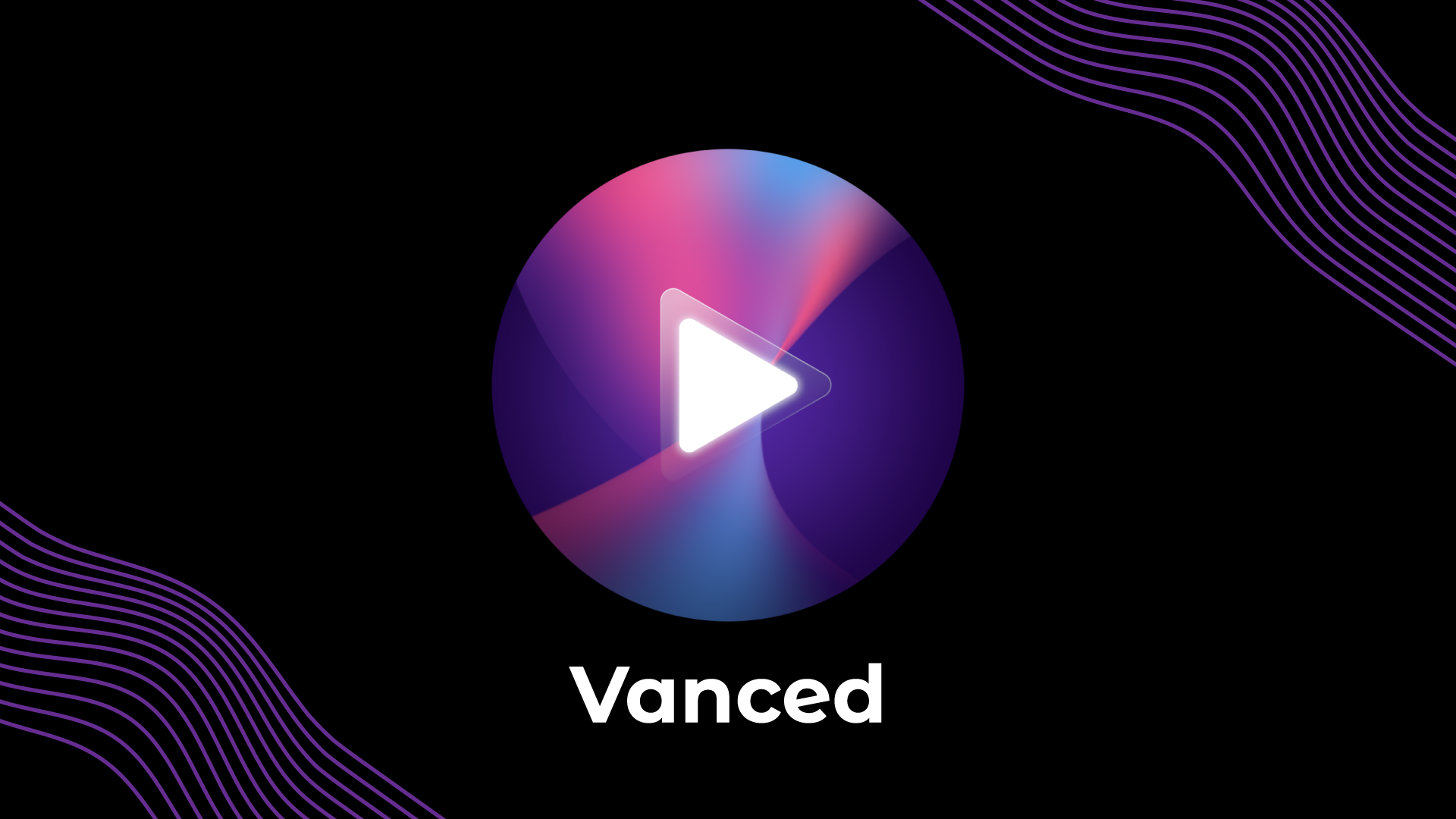
NOTE: Click on the respective link below and follow the guide.
TABLE OF CONTENTS:
- Features of vanced
- Platforms on which vanced is available/not available.
- Major and minor differences in all variants
- Root installation for Non-MIUI users (for v15 & above)
- Non-Root installation for Non-MIUI users (for v15 & above)
- How to make Vanced app default (for non-root only)
- Download links for Vanced
- How to uninstall Vanced
NOTES:
- The installation guide talks about only non-miui users (meaning everything from aosp, oos, emui, etc but except MIUI).
- MIUI users should find their installation guide in the next button saying "For MIUI" present in #installation or using the direct link here.
- Google has officially removed support for any version below v15. Hence, any download links or installation method has been removed and you all are recommended to update to a newer release to enjoy new features.
LET'S START:
Current features
- Ad-blocking support with an option to turn on optional ads. (Optional ads include general home layout ads and video ads to support creators)
- Background Playback enabled by default (Togglable via settings > background & downloads)
- Force VP9 Codec option for better video quality and lesser bandwidth usage (Settings -> Vanced Settings)
- Override Max Resolution Limit (Settings -> Vanced Settings -> Video settings)
- Set Preferred Video Quality (for WiFi and/or Data) (Settings -> Vanced Settings)
- Enable/Disable Info Cards on videos (Settings -> Vanced Settings)
- Enable/Disable Suggestions Cards on videos (Settings -> Vanced Settings)
- Enable/Disable channel branding watermark on videos (Settings -> Vanced Settings)
- Cast Button remover
- HDR full brightness toggle
- Buffer settings
- Sponsorblock integration
- Return YouTube dislike integration (ALPHA)
- Tap to seek feature
- Copy video link + with timestamps feature
- [Optional] Detach YouTube from play store for Root users
Platforms
Vanced does not have an iOS, Windows, or Android TV version, nor does it support TV boxes. Vanced is made especially for Android devices (including phones and tablets). As a result, we've provided some alternatives for you to consider. None of these apps is associated with the vanced team. Please do not request that developers create a vanced version for your platform. It will never happen!
> iOS: We recommend using uYou+ for iOS users who want to experience vanced-like YouTube. Other known alternatives are YT++ or Cercube as IPAs through Cydia Impactor or as jailbreak tweaks.
> Windows: We recommend using these extensions and apps to experience vanced-like features. Alternatively, you can use BlueStacks OR Android OS alongside Windows OR UWP apps like MyTube or install the Windows subsystem for Android and install vanced by side-loading APK.
> Android TV/TV box: We recommend using smart YouTubeNext for TV.
Differences
D/b Root or Non-root
In terms of user experience, there is almost no difference between the root and non-root builds.
Root variant:
Vanced's root variant replaces the official YouTube app in a seamless manner. As a result, you can use the modded vanced app to open YouTube links or call them using Google Assistant.
Non-root variant:
- However, if you have a difficult-to-root device or don't want to root your daily driver for the first time, you should go with the non-root option.
- It can also be installed on a rooted device. They can co-exist because the package name of the non-root variant differs from that of the stock YouTube app.
- It should be noted that you will need to install an additional companion app (Vanced microG) in order to log in with your YouTube/Google account.
- Furthermore, you must manually configure Vanced as the default app for opening YouTube links.
However, the non-root variant is simply easier to live with, so unless you really need to replace the stock YouTube app on your phone, we recommend sticking with the non-root variant.
D/b Default or Legacy
Default:
- Select default architecture if you have a device made after 2016 that has an arm64 chip and a 64-bit operating system.
- However, many Samsung devices ship with a 32bit operating system despite using an arm64 chipset, so users with such devices should use legacy architecture files.
Legacy:
- If you have a device made before 2016 with a 32-bit chipset or operating system, PC Android emulator, etc., select legacy architecture.
D/b Black and Dark themes
An illustration of the difference between black and dark themes.
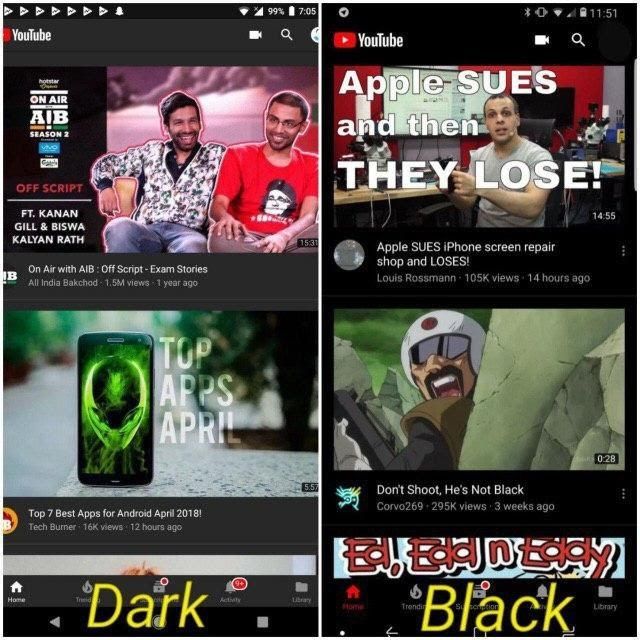
Since there has been some confusion about the default theme used by Vanced, we are here to clear it up for you.
- Unless you are on Android 10 or higher and are using the dark theme system-wide, the white theme will always be the primary and default theme in the Vanced app.
- The secondary theme will be the one provided by the Vanced team, which could be
pink, blue,dark grey, or black. Because these cannot be installed in a single app, if you are currently using dark grey, you must uninstall it and reinstall the theme you want in its place.
The theme can be changed by going to the YouTube app > Settings > General > appearance.
Root Installation v15 and above
For installation of vanced (or YouTube Music Vanced) root variant, you get 2 ways:
- Non-manual installation using the Vanced manager or SAI app
- Manual installation by following old school or epic root method
A) NON-MANUAL INSTALLATION:
There are 2 methods available, choose any you find comfortable.
- Using Vanced manager
- Using Split Apk Installer
IF USING VANCED MANAGER
NOTE: With the new manager from v1.3.1, you don't need to disable apk signature verification anymore.
- Download and install Vanced Manager using this link.
- Grant root permission by tapping on the magisk/root icon from the middle to use root installer mode.
- Begin installing Vanced (or Music Vanced)
- Profit!
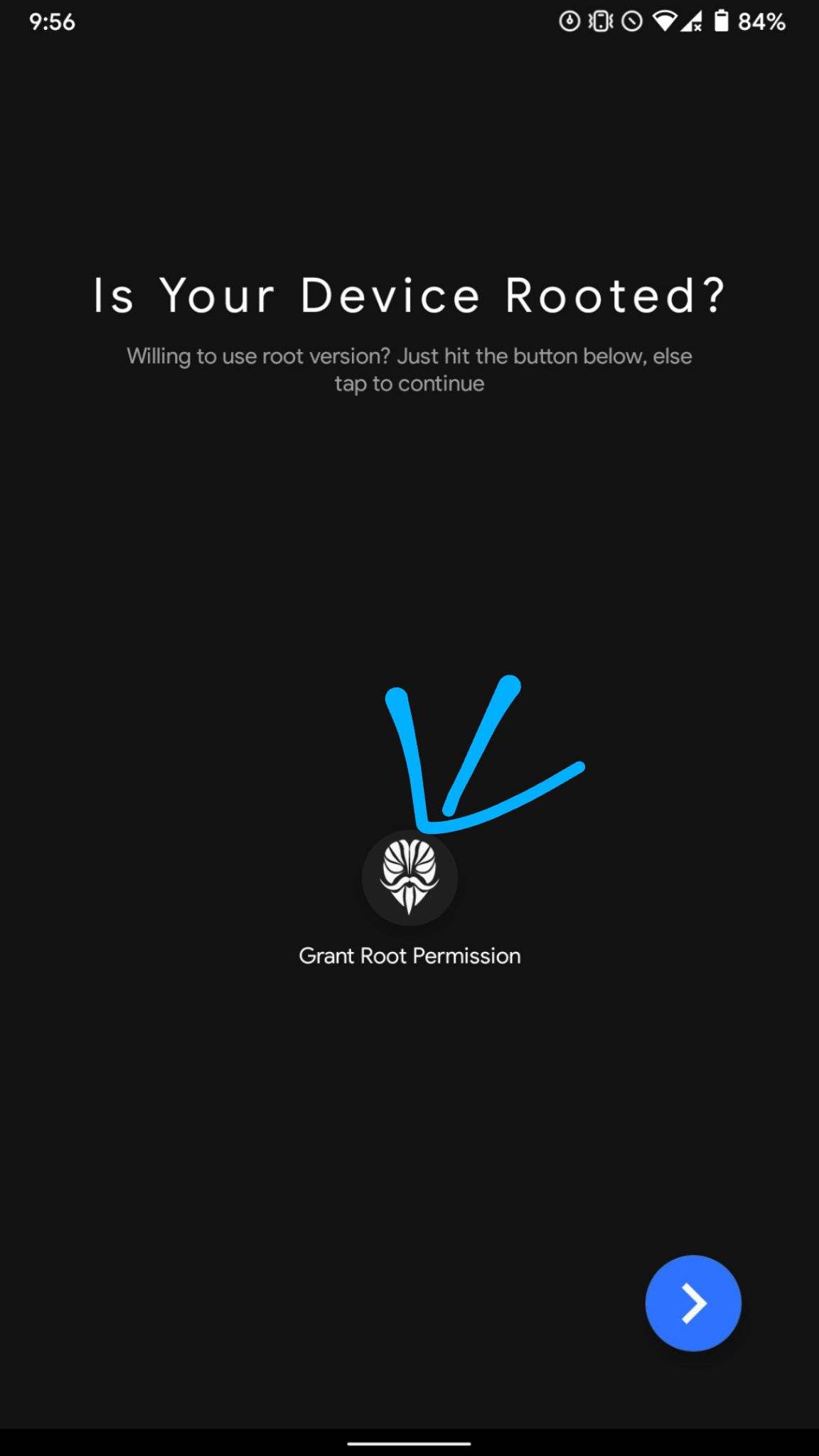
OR
- If you have already set up the manager as Non-Root, tap on the three-dot menu on the top right side and tap settings. Then choose root under variant settings, grant root permission, and go back and proceed to install the root version.
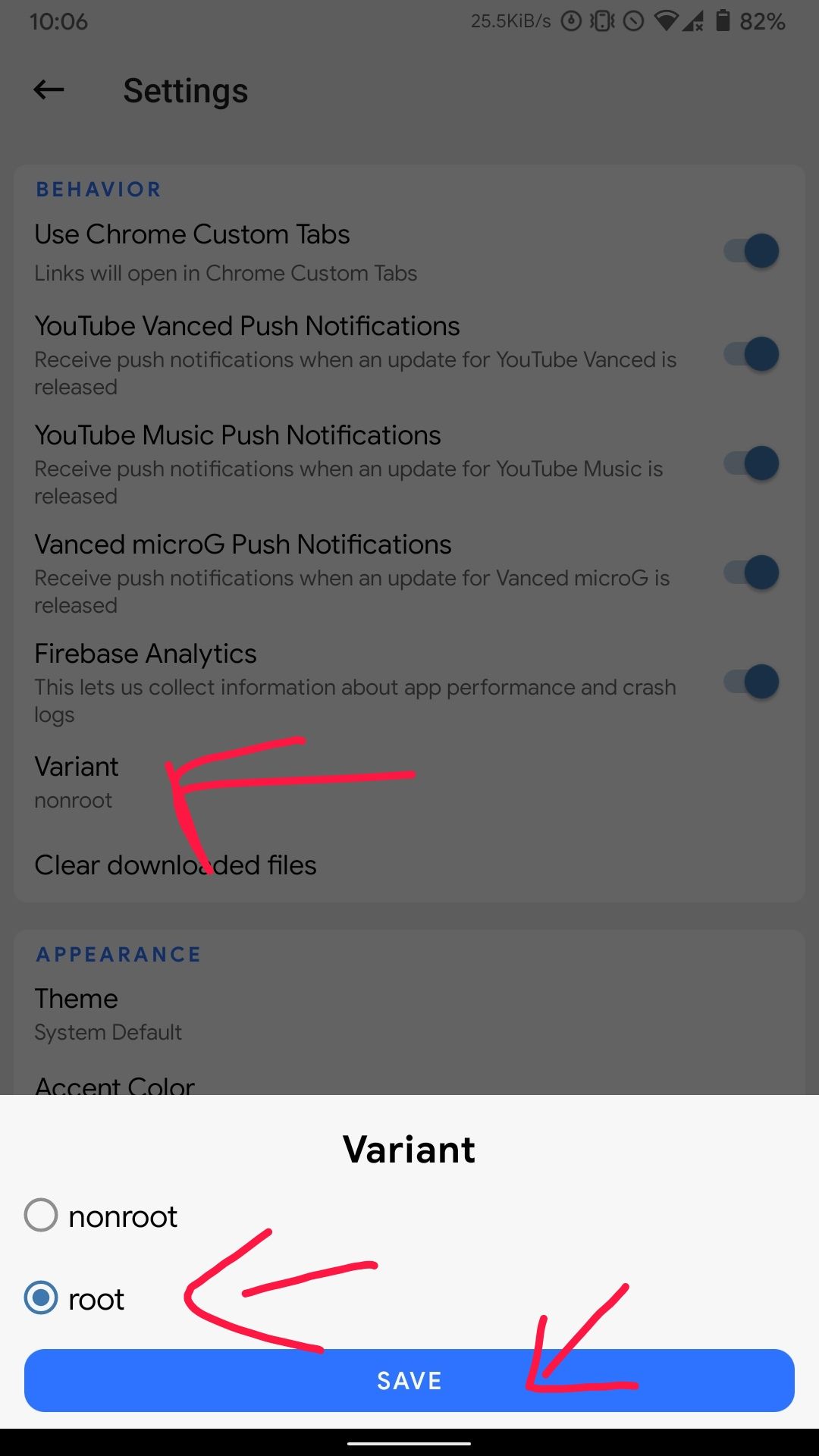
Then proceed with the installation of Vanced or Music Vanced.
If you are unable to find YouTube Music Vanced in the latest Vanced manager, Tap on the three-dot menu > settings > choose your apps > select music > done.
IF USING SPLIT APK INSTALLER
Some IMPORTANT information to read first:
- ⚠️⚠️⚠️Unfortunately, the same method won't work after version 15.43.32. Hence, it is advised to use the vanced manager or follow the epic root method under manual installation.⚠️⚠️⚠️
- To install Vanced using Split Apk Installer(SAI) app, it's mandatory to disable "APK signature verification". It will not work without it since starting v15 Google has switched to a new signature scheme. You can use Xposed with CorePatcher or Lucky Patcher(Yellow smiley face app) to disable it.
- Some ROMs include a feature to spoof signature and a lot of users mistake it as apk signature verification. It's not the same thing and it won't help you.
Let's jump to the process for installing Vanced:
- First, disable the APK Signature Verification. THIS IS A COMPULSORY STEP SO DON'T EVER THINK TO SKIP it. Instructions for both the Xposed and Lucky patcher methods can be found after this process.
- After disabling signature verification, download and install the Split Apk Installer app.
- Download the necessary files for Vanced root variant.
- Open Split Apk Installer and configure it with "
Root mode" and make sure "Sign APK is turned OFF". - Locate the files using the picker and begin the installation.
- Enjoy!
{Download links for vanced can be found here}
➼ INSTRUCTIONS for Lucky Patcher:
- Go to magisk manager settings and turn on "
core only mode" and reboot. (If you are on magisk canary, then you can skip this step but we don't guarantee it will patch. if it did, 👍) - Install the yellow smiley face app(LP) and give it all the permissions.
- Click on toolbox -> Patch to android -> disable ".apk signature verification" only. This option would be the 2nd one. [Dont select any other options & untick Dalvik cache]
- It will reboot automatically. If it looks stuck, don't panic, let Yellowman do changes and it will reboot.
- Come back to the yellow app and check. It should now say 'patched' below the .apk signature verification option and say either 1/2 or 2/2 on the first patch.
- Now install "Vanced" as you would using SAI.
WARNINGS:
- If you don’t want to/can’t install Xposed, then you can use Lucky patcher to install vanced.
- If you want to uninstall the Yellowface/Smiley face app after installing vanced, better revert the patches you applied first(tick first red color option of core.jar from the same dialog and hit apply) then uninstall yellow man.
➼ INSTRUCTIONS for Xposed + CorePatcher:
- Install "Riru" from Magisk Module Repo in Magisk Manager.
- Install EdXposed Manager's latest available apk from GitHub (link here).
- Download the YAHFA or Sandhook canary zip(choose one from it) from EdXposed Manager and flash in Magisk Manager and reboot. (Download the canary release and make sure you're on the latest Magisk Or you may experience a boot loop).
- Install CorePatcher(核心破解) app (direct link can be found here). Then toggle the module in EdXposed and reboot your device.
- Open the Corepatcher app, configure and enable the "third option" from it to disable "APK signature verification".
NOTES:
- After installing vanced, if you want to remove all these apps and modules, first revert the toggles of the corepatcher you did and uninstall modules and app one by one.
- To fix SafetyNet, enable signature verification back again then uninstall all Xposed modules and apps you installed above. After this, clear Google Play Services data and reboot device.
B) USING MANUAL INSTALLATION:
There are 2 methods available, choose any you find comfortable.
- Follow New Epic Root Method
- Follow Old School Method
INSTRUCTIONS FOR Epic Root Method
- Install the stock official YouTube app of the same version as vanced as app update (like you install a normal app, not a system app).
- Download the vanced files from the links given here and extract the zip to someplace.
- Replace vanced
base.apkinto/data/app/com.google.android.youtube(replace me). Rename "theme".apk to "base.apk". - Run this command via the terminal app in root mode. "
chcon -R u:object_r:system_file:s0 /data/app/com.google.android.youtube(replace me)/base.apk" - Force stop YouTube and Vanced will be installed.
How youtube stock app name looks like(for replaceme in step2)
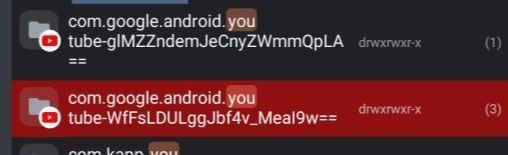
⚠️Some extra info related to New Epic Root Method⚠️
- No LP or Xposed is required.
- Replace (replace me) with the string you see in the folder name from - to ==. Check the image
- For step 3 use any emulator from the play store to run the command(can skip the step if you are on permissive SELinux always).
- You can get a vanced base apk from Mediafire/afh from links down below. Base apk is just a theme APK.
- If the vanced app uninstalls/vanishes after rebooting the device, install the vanced app using the old method. This happens only for few users and there's no workaround for it yet.
INSTRUCTIONS FOR Old School Method
Since Vanced is in split apk form, it's really hard to integrate it, so you have to follow these steps one by one carefully.
⚠️⚠️⚠️Unfortunately, the same method won't work after version 15.43.32. Hence, it is advised to use vanced manager or epic root method.⚠️⚠️⚠️
Note: Though we download it for arm32, it'll work on arm64 too without any bugs. You can still Download for arm64 directly.
- Disable APK signature verification first. Use services.jar patch if you don't have access to the ROM source or use any method from above.
- Download the required vanced files for legacy|root from Mediafire/afh links down below and copy all files to
/system/app/YouTube/. - Extract the lib folder from the"
split_config.armeabi_v7a.apk" and copy to/system/app/YouTube/lib/. (rename lib/armeabi-v7a to lib/arm) - Rename
YouTube_*.apk/theme.apkto "base.apk". - Finally, check for all files. You should have the following files in /system/app/YouTube/base.apk, /lib/arm/ with all *.so files, split_config.language.apk for your language. You can remove all other files that aren't required.
- Reboot. If you've done everything, Vanced will be installed as a system app.
{Download links for both apps can be found here}
NON-Root v15 and above
There are three methods available for you to install Vanced applications. They are listed below:
- Using Vanced Manager [Follow OPTION A]
- Using Split APK Installer(Normal mode) [Follow OPTION B]
- Using PC with adb installation (in simple terms, users who can't able to use manager and SAI due to compatibility issues/downloading issues/etc) [Follow OPTION C]
OPTION A: Using Vanced Manager
- Download Vanced manager from our official Vanced site.
- Tap on the blue arrow from the bottom right
- Begin with installing Vanced microG first then Vanced (or Youtube music vanced) whatever you were planning to install.
- Enjoy
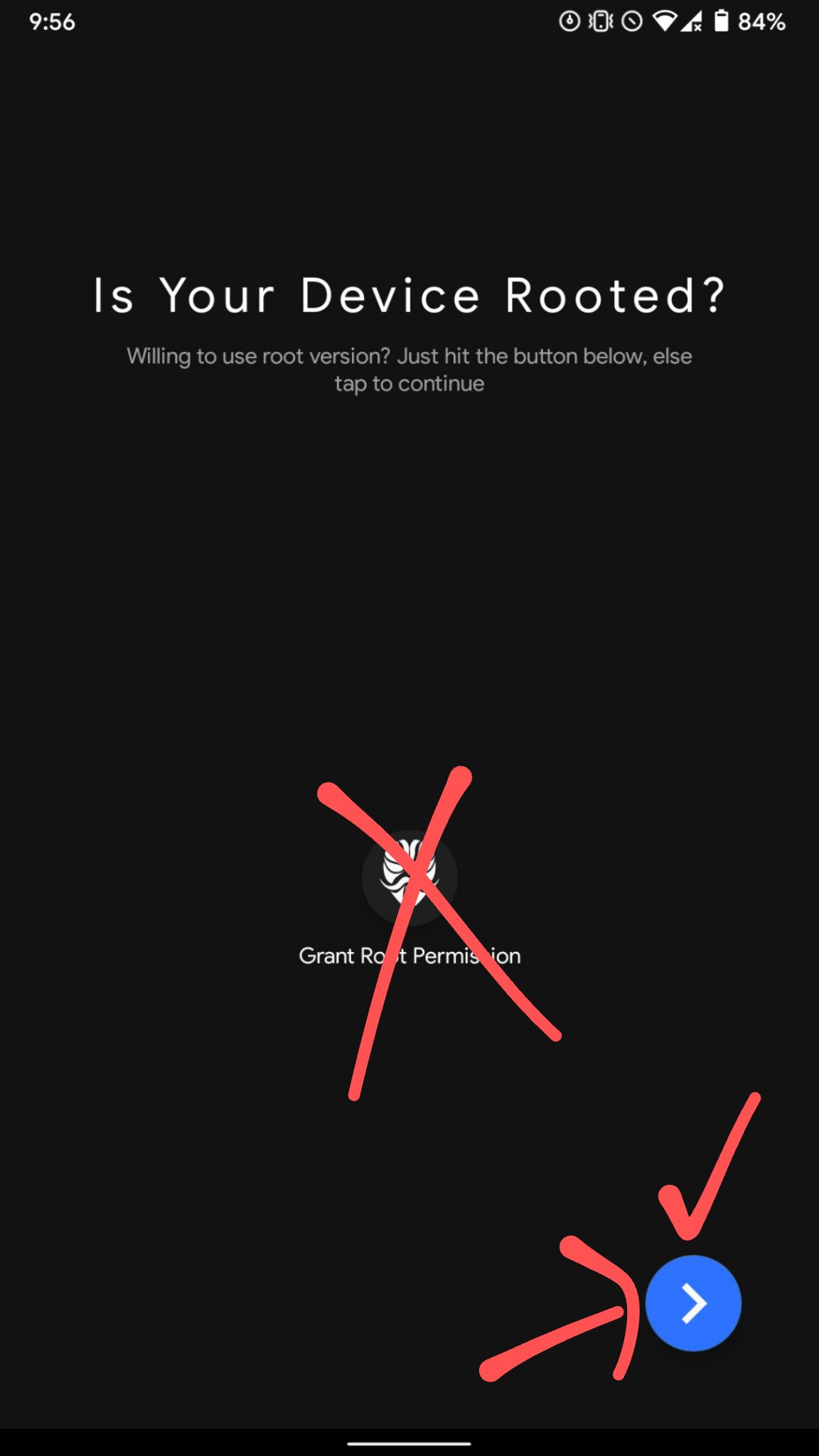
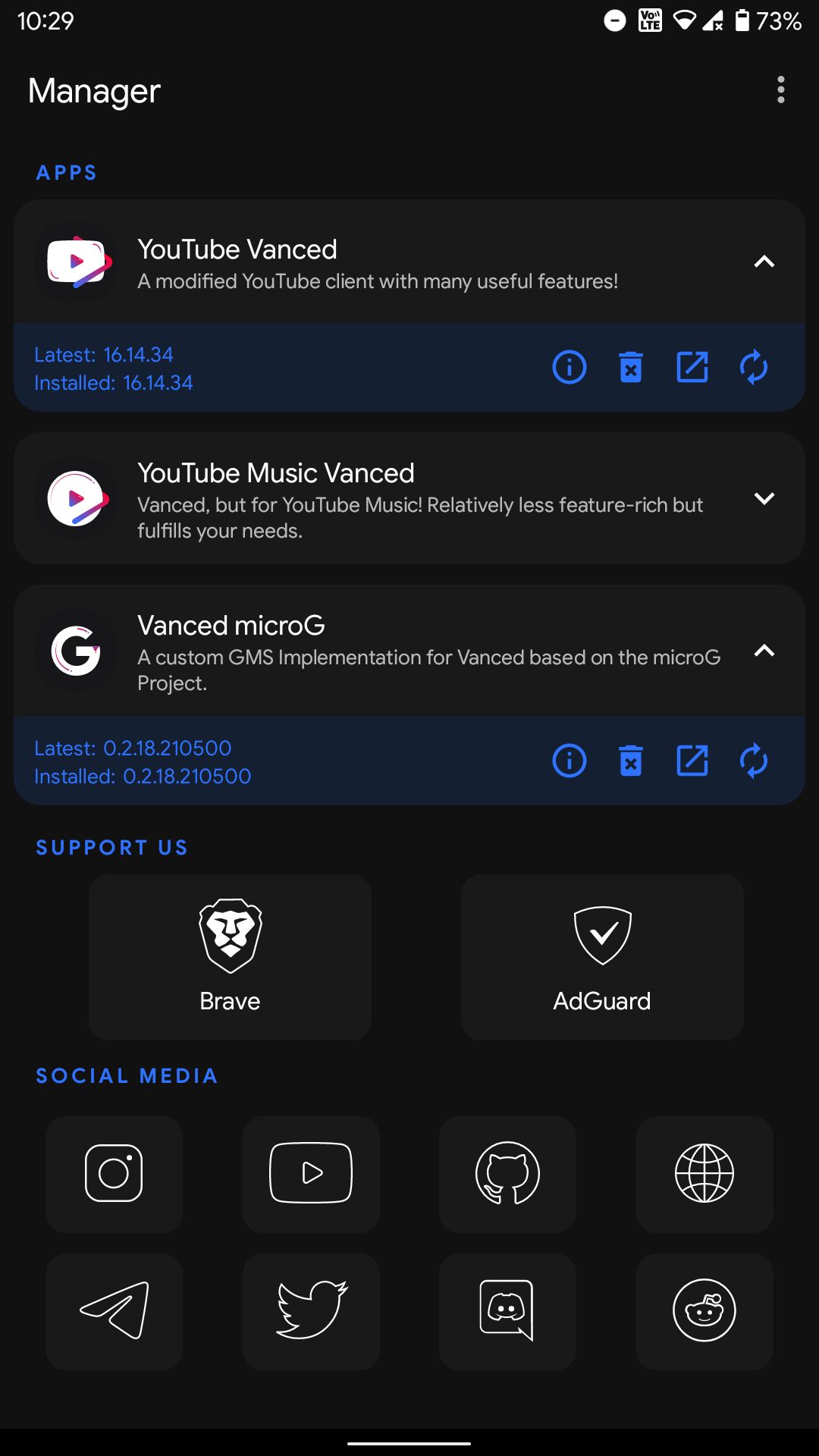
To download an older version of Vanced or YouTube Music Vanced, simple tap on reinstall button > tap redownload > select the version you want and install.
OPTION B: Using Split Apk Installer(SAI)
- Install vanced microG latest available using Vanced Manager.
- Open SAI and check that the "
signed APK" option is disabled in SAI settings. - Download the required vanced files and proceed with the installation of Vanced.
- Enjoy Vanced
{Download links for both apps can be found here}
OPTION C: ADB installation (Needs pc with adb installed)
- Download the necessary Vanced files using the download links below.
- If you have downloaded it as a ZIP file, you have to extract them.
- Place all such files in one folder.
- Run this command while connected to your phone: "
adb install-multiple black.apk split_config.arm64_v8a.apk split_config.en.apk". - Install Vanced microG manually on your phone.
{Download links for both apps can be found here}
NOTES:
- If you want to install a language other than English, download the required APK file for it and change the command in the end. (for example
split_config.de.apk) - If you want to install Dark instead of Black, replace
black.apkwithdark.apkin the command.
Default app
As the title says, a lot of users have been asking many times how they can make Vanced as default for opening YouTube links from other apps(like browsers, messaging apps, and any other app).
- For root, you don't need to worry about it because it is already set by default since official YouTube gets replaced with Vanced.
- For non-root, solutions have been divided between OneUI, MIUI, and the rest.
We can't provide solutions for every OS out there, and you may need to Google it by yourself.
Android 12
For android 12 users, it's quite complex to set vanced as default. So in order to set vanced as the default app now, you would have to install an extra app(link here) which will give a dialog sheet with the listed apps that you can choose from to open links. Another alternative way is to uninstall the stock YouTube app and add all the supported links toVanced.
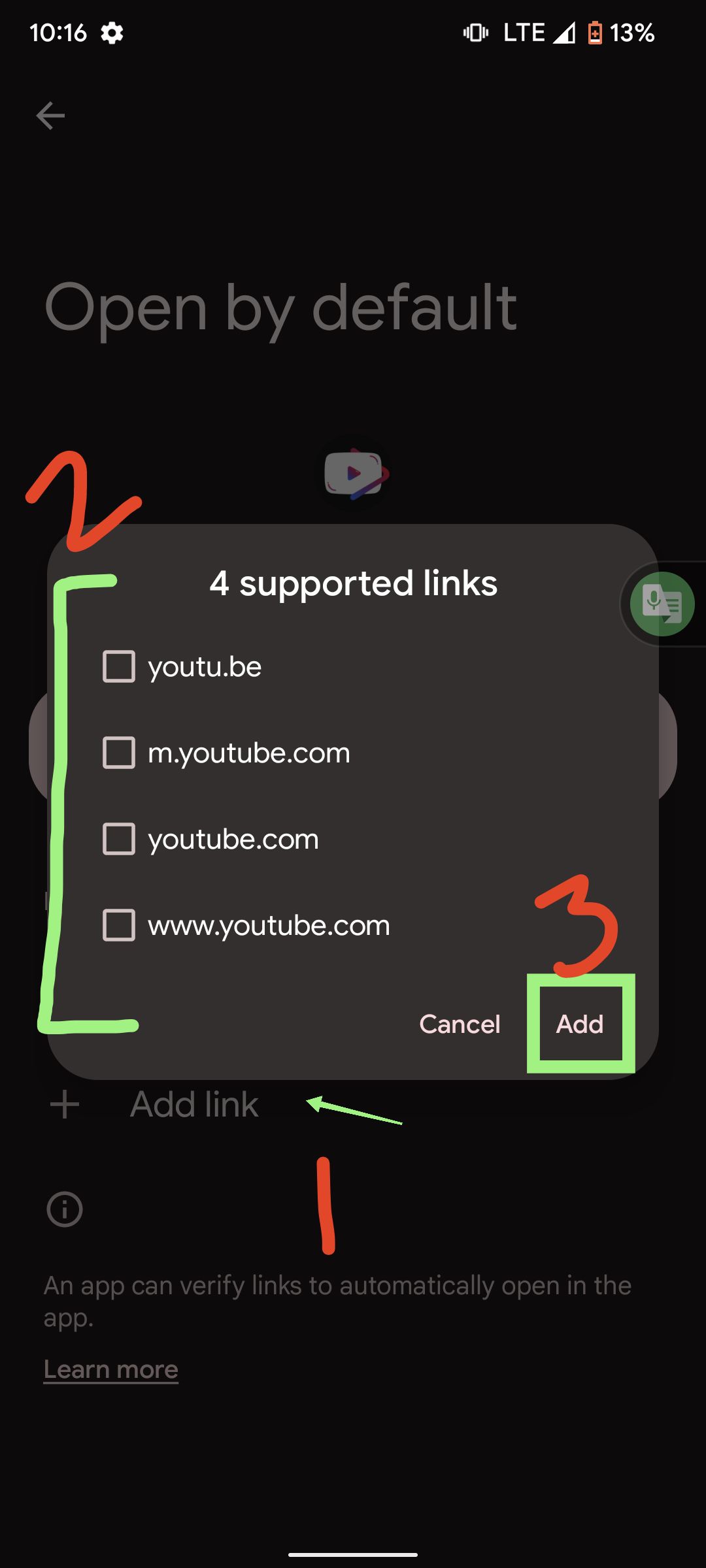
OneUI
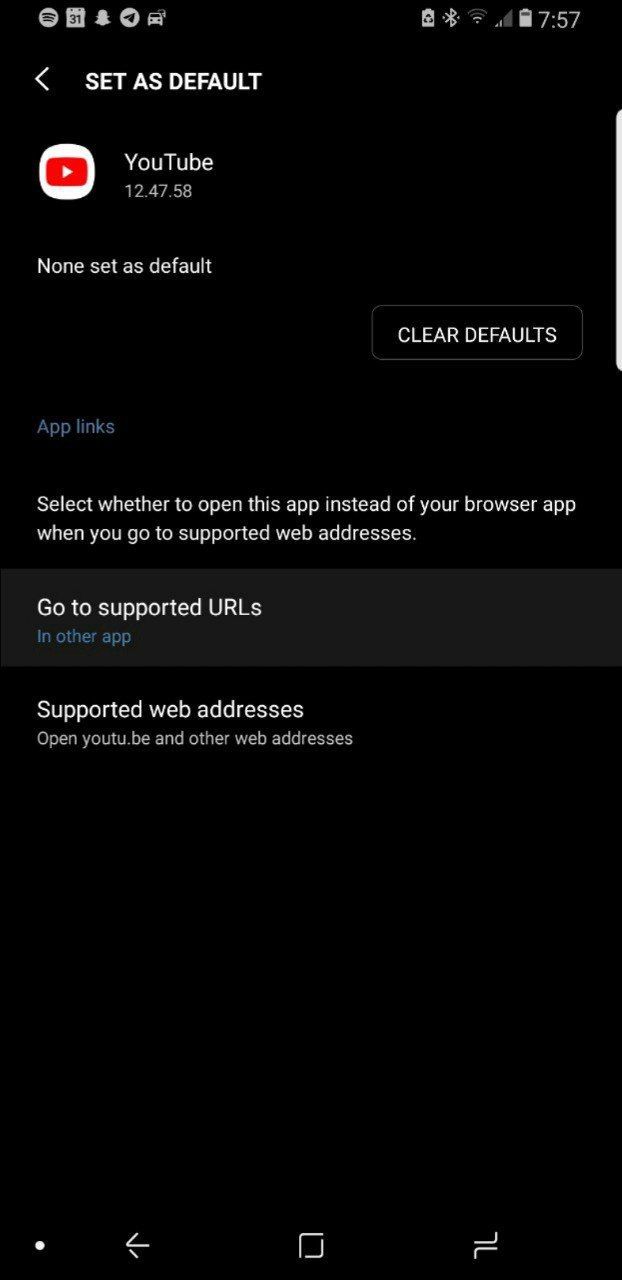
As the above image says,
- Tap and hold down on YouTube(For root) or Vanced(For non-root) app icon to open the app info.
- Scroll down to the App settings section
- Hit the "Set as default" option
- Set the "Go to supported URLs" setting as the "In this app" option.
- Profit!
MIUI
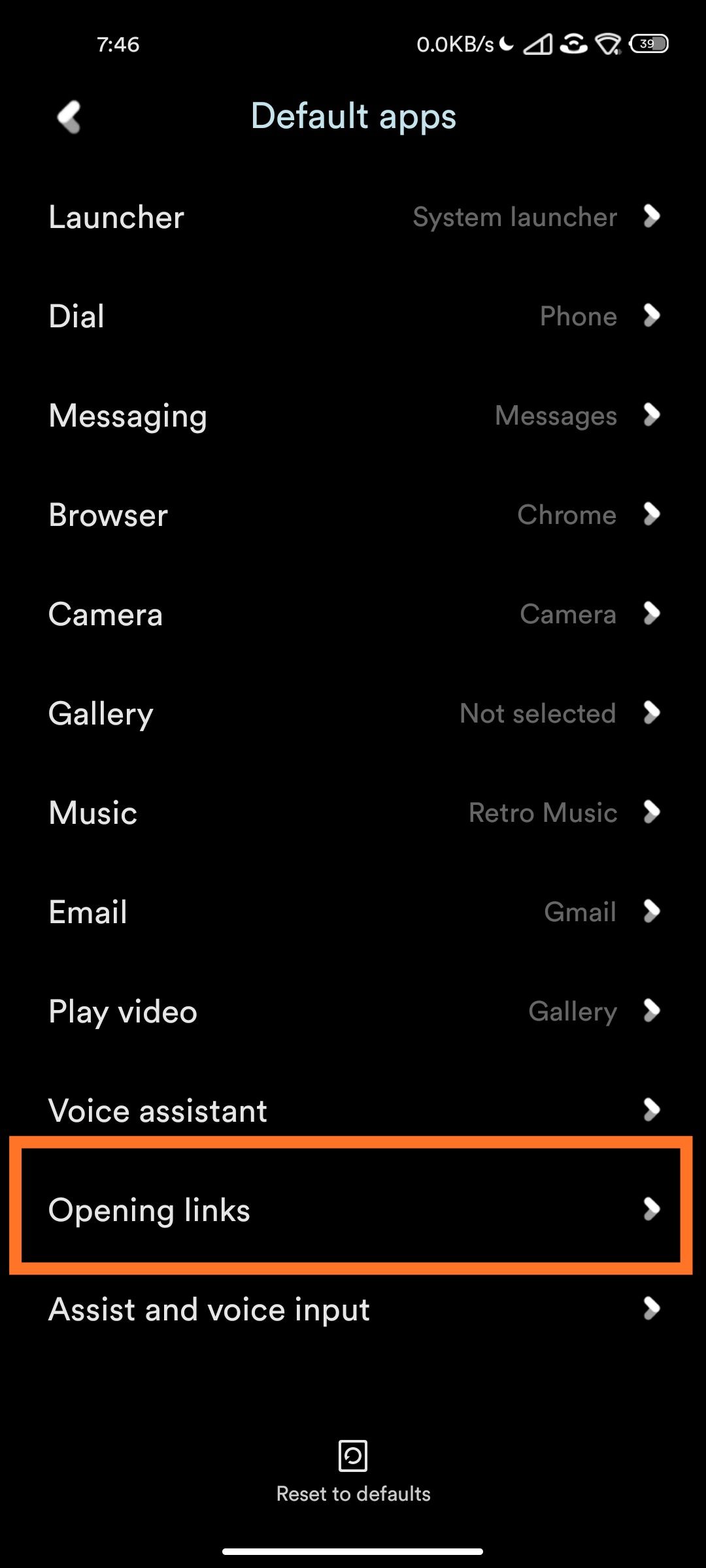
As the above picture says,
- Open device settings > apps > manage apps then tap on three-dot menu from top right corner and tap on manage default apps & change the opening links.
- There you have to select YouTube and deny opening links and in Vanced, accept all supported links.
- Profit!
AOSP & other custom skin users(includes OOS, Coloros, Emui, etc.)
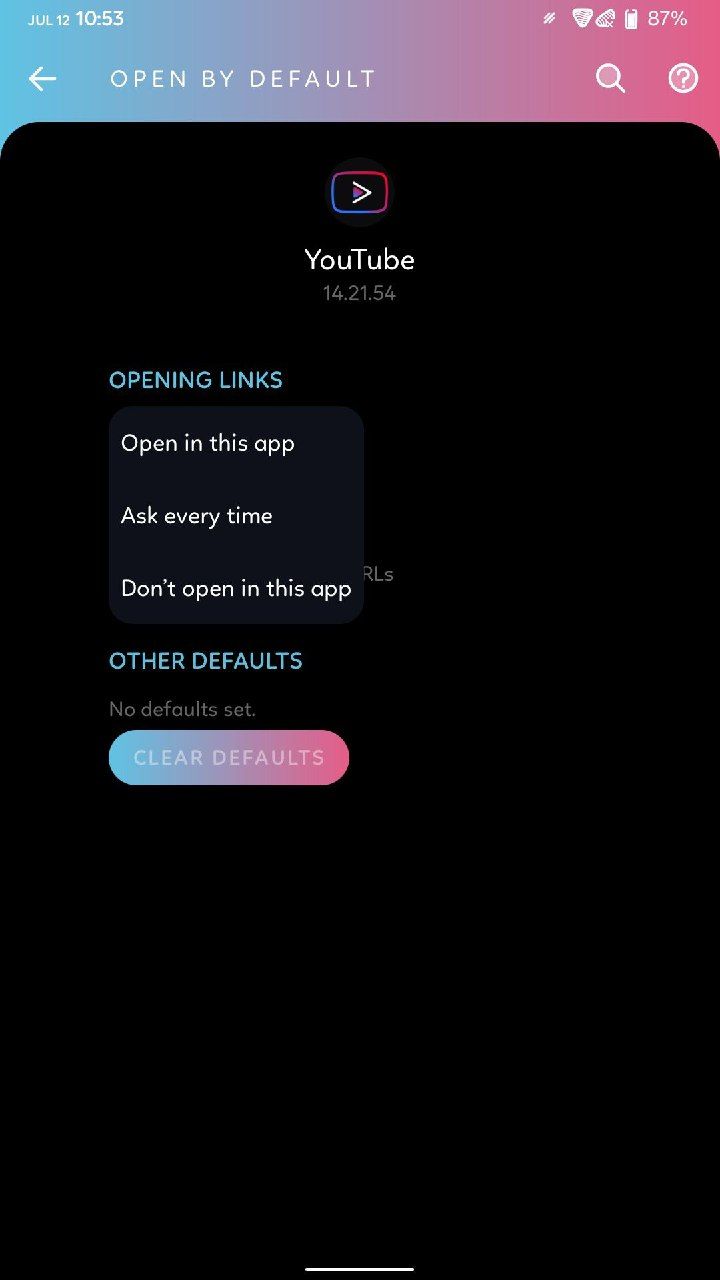
As in the above picture,
- Choose "ask every time" for both the Stock YouTube app and vanced.
- Open Google Chrome.
- Search for some YouTube videos on Google.
- Open link with vanced app and set as always.
- Come back to settings where you set "
ask every time" to YouTube, change that to "don't open in this app".
Download Links
download links have been taken down.
⚠️For any issues, read our troubleshooting and FAQ.⚠️
How to uninstall
A) To uninstall the Vanced versions installed by TWRP method or Magisk Module or came prebuilt with ROM:
Since you're using a version that wasn't installed by Vanced Manager, it's best to uninstall it first as it cannot be updated via vanced manager.
To uninstall it,
- If it's installed using twrp, you can use the Vanced twrp uninstaller
- If It's installed using the magisk module, uninstall the module from the magisk manager/magisk app
- If it came prebuilt with your ROM, use the debloater module or use different ROM/Gapps.
TWRP METHOD
- Download "
ytva_universal installer 5.1.zip". - Download "
uninstall.plz" file. - Download the respective APK file of the same version of Vanced that's installed by the twrp method. For example, if you have v14.21.54, download the same apk again.
- Make sure all the 3 files are in a separate new folder in your internal storage.
- Flash "
ytva_universal installer 5.1.zip" in recovery (Whether be TWRP or OrangeFox doesn't matter)
Get both files using [this link]
MAGISK METHOD
- Open Magisk Manager/Magisk app and go to modules
- Tap the remove/delete button
- Reboot device
DEBLOATER METHOD
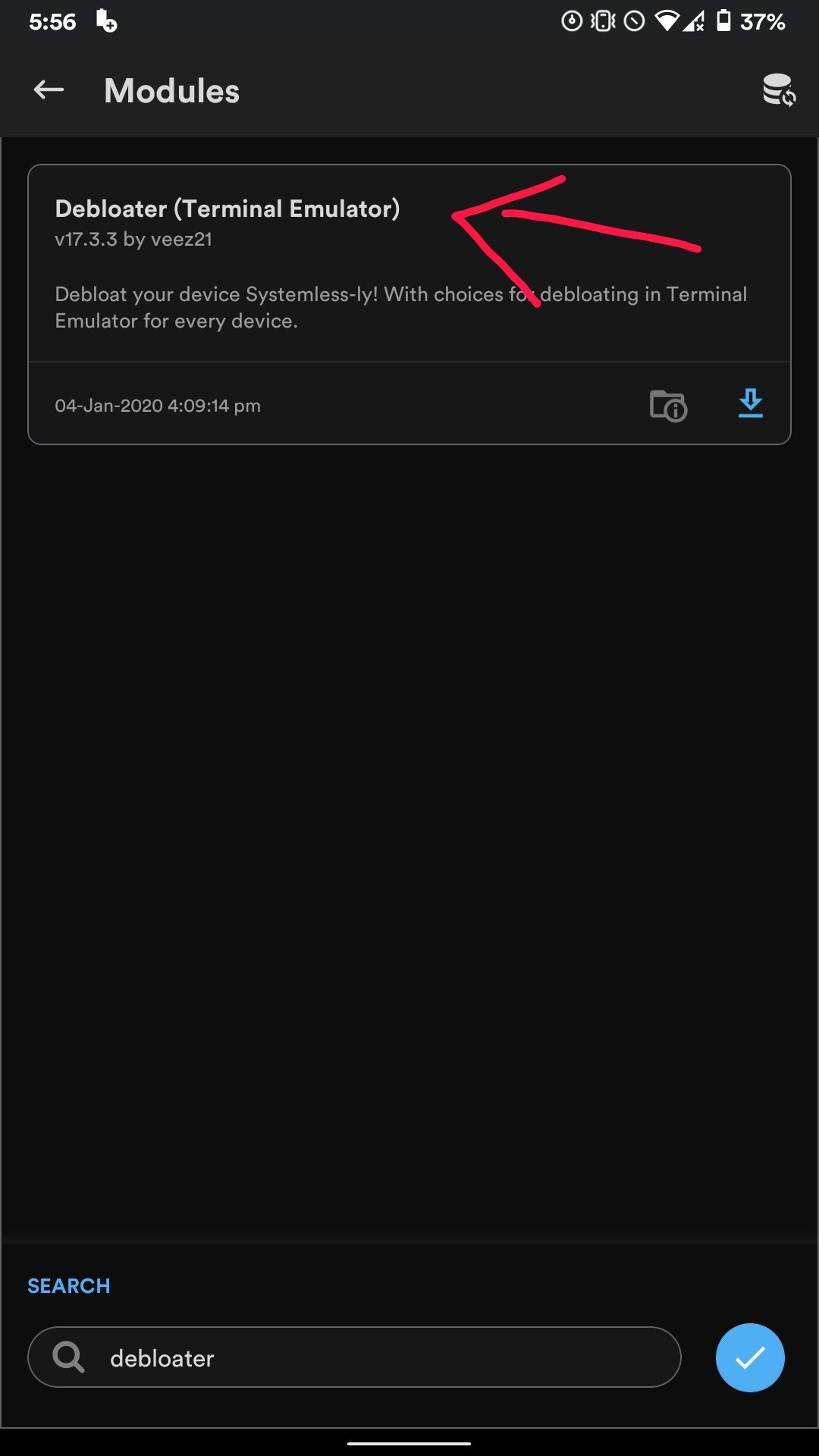
- Flash the debloater module directly via the Magisk app or via twrp (XDA thread can be found here)
- Reboot device
- Install the terminal app from the play store(E.g., Termux, Material terminal)
- Grant superuser permission by typing "
su" - Now type "
debloat" and uninstall the YouTube package by locating "com.google.android.youtube". - Reboot and done
Since debloated module is not part of vanced team, we cannot help you further. It's recommended to read the XDA thread linked above for all steps.
The same guide can also be used to uninstall the official YouTube from play store so you don't face downgrade error like below
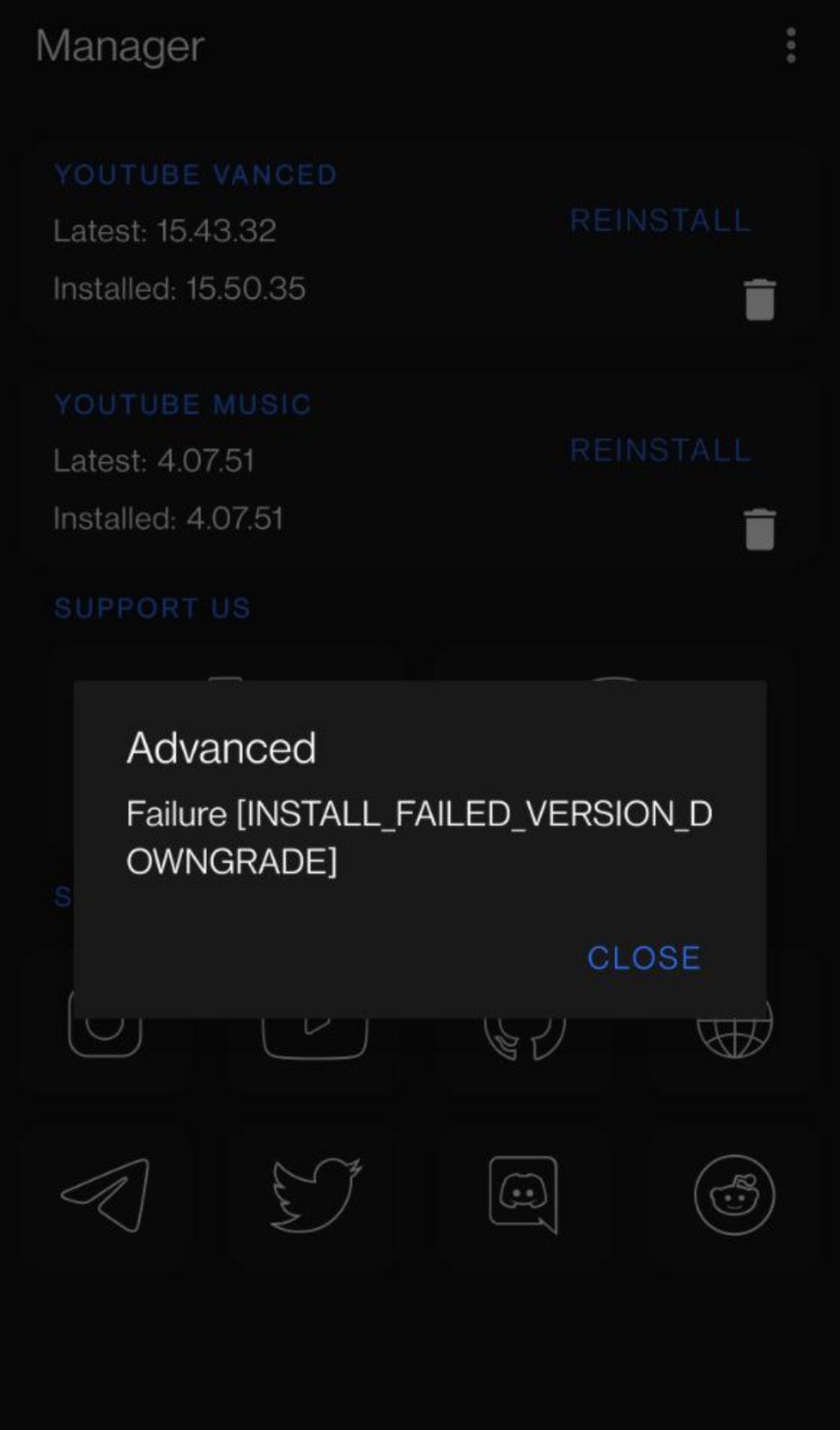
B) To uninstall Vanced of version 15 or above:
Since starting v15, Google provides a YouTube app as a user app rather than a built-in system app, hence it can be uninstalled like any normal app giving the ability to install it again without any problem.