HOW TO: @MenuBuilderBot
MegaHubTelegram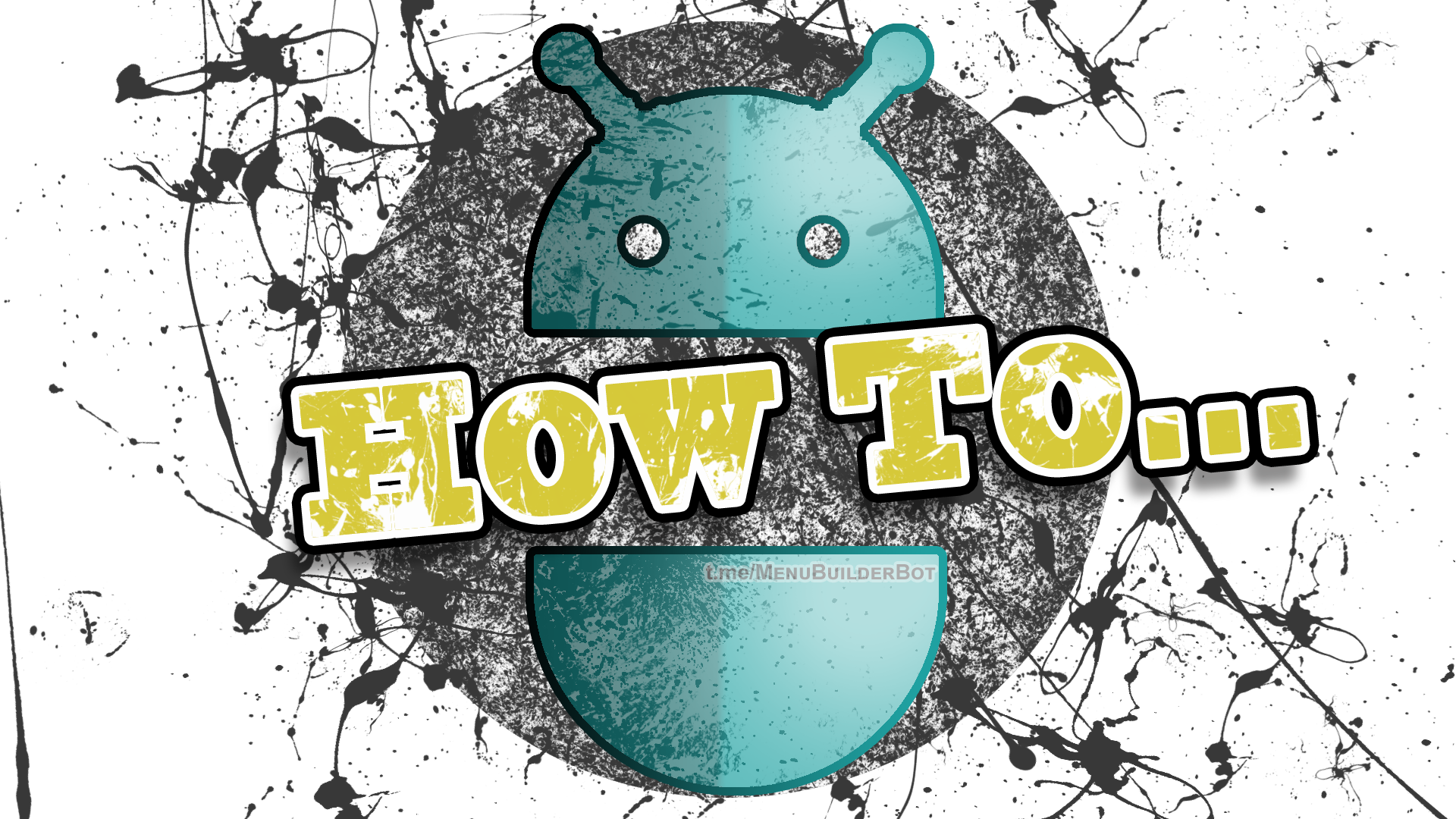
v0.13.5
This manual will guide you through the main functions of Menu Builder Bot which are available to all from the beginning.
In order to familiarize yourself with functions for commercial bots go in your bot:
☞ 🔐Admin | 🧩Extensions
All available materials on features are gathered in our Help bot:
https://t.me/MenuBuilderHelpBot
⬛️ TABLE OF CONTENT
❡ Paragraph 1 - HEAD BOT.
Functions which are available in a Head Bot.
❡ Paragraph 2 - MENU BOT.
Functions which are available through the User Bots.
❡ Paragraph 3 - FEATURES.
Functionality which is optional, but unique and thus extremely useful for the admins.
❡ Paragraph 4 - COMMANDS.
List and description of available Commands.
❡ Paragraph 5 - MACROS.
List and description of available variables Macros and other features Macros and how to use.

⬛️ 1. HEAD BOT
❓ HOW TO CREATE A NEW BOT?
• Go to: @MenuBuilderBot
☞ Manage bots > Add Bot.
• Follow instructions given to register New Adress in @BotFather.
• Send your New Bot’s Key provided by BotFather.
• You will find your New Bot in «Bots List».
❓ HOW TO DELETE BOT?
• Go to: @MenuBuilderBot
☞ Manage bots > Bots List.
• Choose the Name of the Bot from the List.
• Press inline key «Delete».
❓ HOW TO CLEAR THE BOT'S MENU?
• Go to: @MenuBuilderBot
☞ Manage bots > Bots list.
• Choose the Name of the Bot from the List.
• Press inline key «Clear Menu».
❓ HOW TO CLEAR ALL BOT'S MENU?
• Go to: @MenuBuilderBot
☞ Manage bots > Bots list.
• Choose the Name of the Bot from the List.
• Press inline key «Clear Data».
❓ HOW TO (RE)START YOUR BOT
• Go to: @MenuBuilderBot
☞ Manage bots > Bots list
Select the bot you want to (re)start.
• Click inline button «Start/Restart Bot».
❕Notice: The button works automatically: Turns on if the bot was turned off and restarts it if it was turned on.
❕Notice: Use it if your bot stopped responding. It happens mainly if you tried to access it via the Web and lost a Webhook (sometimes Telegram loses it by itself) but in most case scenario it is you.
❓ PUBLIC STATISTICS
The head bot (@MenuBuilderBot) got the ability for the user to officially check your bot's statistics.
● For this purpose, command:
/getstat @YourBotName
has been created.
By default this function is set to OFF.
To turn it ON you need to go:
☞ Admin > Bot Settings
«Public statistics»
For those bots whose admins will enable this feature - it will be showing a brief version of statistics with
▪️the date of creation and
▪️number of users.
In all other cases, there will be shown neutral:
"Information not found"
regardless of whether your bot is in our system or Public Statistics is just being disabled in your bot.
The Public Statistics feature could be turned on and off when you need, it only affects the display ability.
❕Notice: Statistics can also be obtained by the link of the form:
https://t.me/MenuBuilderBot?start=statXXX
where XXX is your bot ID.
❕Notice: The link can be displayed by macro:
%statlink%
in any message.
⬛️ 2. MENU BOT
❓ HOW TO ADD BUTTON?
• Go to your bot:
☞ Buttons Editor > Add Button.
• Type a Name for the New Button.
• Send it to the Bot.
❓ HOW TO REMOVE THE BUTTON?
• Go to your bot:
«Buttons Editor».
• Press inline key «Delete» next to the Button.
❓ HOW TO ADD BUTTON INSIDE THE BUTTON?
• Go to your bot:
«Buttons Editor»
• Go inside the button by clicking it two times.
• Create the button the same way you have created the first one.
❓ HOW TO MOVE THE BUTTON IN MENU?
• Go to your bot:
«Buttons Editor».
• Choose the Button by pressing it.
• Press inline keys with Arrows next to the Button.
❕Notice: Once you press Up or Down arrow – Buttons which are single on the line will be Coupled on the next line, same as Coupled Buttons will be moved Single on a separate line.
❓ HOW TO SHOW RANDOM MESSAGE?
• Go to your bot:
«Buttons Editor».
• Choose the Button by pressing it.
• Press inline key with the Star ( * ) on it, next to the Button Name for its Settings.
• Press «Random Message» button to toggle randomisation mode.
❕Notice: If enabled, corresponding button will show only one Random message from the list of its messages.
❓ HOW TO MAKE BUTTON ONLY SEEN BY ADMINS?
• Go to your bot:
«Buttons Editor».
• Choose the Button by pressing it.
• Press inline key with the Star ( * ) on it, next to the Button Name for its Settings.
• Press «Admins Only» button to toggle the mode.
❕Notice: Button and its content will be seen only by Admins. It helps to create and edit new menus without users to be able to see it.
❓ HOW TO ADD MESSAGE TO THE BUTTON?
• Go to your bot:
«Posts Editor».
• Choose and Go inside the Button you like to add a Message to.
• Press «Add Message».
• Type (or Forward from somewhere) New Message.
• Send it to the Bot.
❕Notice: If the button already has several messages, then a new one can be added to a specific place among them. To do this, click the “+ Add” button under the message where you want to insert a new one.
❓ HOW TO DELETE THE MESSAGE?
• Go to your bot:
«Posts Editor».
• Choose the button which Message you like to Delete.
• Press inline key «Delete» next to the Message.
❓ HOW TO REPLACE THE MESSAGE?
• Go to your bot:
«Posts Editor».
• Choose the button which Message you like to Replace.
• Press inline key «Replace» next to the Message.
To change the text of a message with a picture (without reloading the picture itself) there is a separate button (🔄) in the top row.
❓ HOW TO MOVE MESSAGE IN THE LIST?
• Go to your bot:
«Posts Editor».
• Choose the Button which Messages you like to Move.
• Press inline keys with Arrows next to the Message.
❓ HOW TO SET MESSAGE FOR START?
• Go to your bot:
«Admin»
«Message for START».
❕Notice: To delete created message for Start - press "Delete" in the same place where you added the Message.
❕Notice: Inline buttons can be used in this message.
❓ HOW TO SEND MESSAGE FOR SUBSCRIBERS?
• Go to your bot:
☞ Admin > Mailing.
• Following the bot's instructions enter (or Forward) new Message.
• Press «Send» to confirm your action.
❕Notice: Inline buttons can be used in this message.
❕Notice: Started Mailing can be stopped, interrupted for unknown reasons can be continued.
❓ HOW TO ADD A TELEGRAM POLL
• To add a Poll to the menu, go to
☞ Post Editor
• Select the button
➕ Add Message
• Turn on (▶️) mode:
Send as "Forward" ➠
• Then forward the Poll from the channel or group.
• To send a Poll to bot users, go to:
☞ Admin > Mailing > Advanced Mode
• Turn on (▶️) mode:
Send as "Forward" ➠
Then forward the Poll from the channel or group.
❕Notice: Poll can be created from scratch for mailing or for menu. There is no need in activating "Send as "Forward" ➠" mode in this case.
❓ HOW TO CHECK BOT'S STATISTICS?
• Go to your bot:
«Admin»
«Bot Statistics».
❕Notice: You can also use /stat Command.
❕Notice: Use /stat Command only in Bots you have created yourself or being added as an Admin.
❓ HOW TO TURN OFF/ON LINK PREVIEW?
• Go to your bot:
«Posts Editor».
• Choose the Button which Messages you like to Edit.
• Press inline key with the Star ( * ) on it, next to the Message for its Settings.
• Press «Link Preview» to switch it On or Off for this individual Message.
❕Notice: This Button may have 3 states:
- Link Preview (as Admin)
- Link Preview (Off)
- Link Preview (On)
❕Notice: Current state of the Setting is written on the Button.
❕Notice: More Info Here...
https://telegra.ph/How-to-manage-Link-Peviews-09-06
❓ HOW TO CHANGE DEFAULT LINK PREVIEW STATE?
• Go to your bot:
☞ Posts Editor > Add Message.
• Press «Link Preview» to toggle its state.
❕Notice: When adding a new message, the bot remembers the last selected state of the button - its state will be taken when adding next post.
❕Notice: Current state of the Option is written on the Button.
❕Notice: This Button may have 3 states:
- Link Preview (as Admin)
- Link Preview (Off)
- Link Preview (On)
❕Notice: Current state of the Setting is written on the Button.
❕Notice: More Info Here...
https://telegra.ph/How-to-manage-Link-Peviews-09-06
❓ HOW TO CHANGE LINK PREVIEW «AS ADMIN»?
• Go to your bot:
«Admin»
• Press «Link Preview» to toggle its state.
❕Notice: Each Change to this parameter will affect the status of all messages in the settings which indicated "Preview links (as Admin)" - they will be changed according to this setting.
❕Notice: This Button may have 3 states:
- Link Preview (Off)
- Link Preview (On)
❕Notice: Current state of the Setting is written on the Button.
❓ HOW TO ASK SUBSCRIBERS AND GET FEEDBACKS?
• Go to your bot:
☞ Posts Editor > Add Question
• Choose the Type of Question you like to Ask.
- Single Answer Question
- Multi Answer Question
- Choose one Answer Question
❕Notice: All necessary Questions you can combine in one Form under single Button.
❕Notice: You can combine Questions and Messages in any sequence.
❕Notice: More Info Here...
https://telegra.ph/Brief-introduction-to-feedback-and-forms-in-MenuBuilderBot-EN-05-08
❓ HOW TO NOTIFY AND ASK USERS?
(Q&A Chat)
• Once you receive a "New Answer" from user on Question Form you've created in your bot, you can press "Notify User" or "Ask User" in order to continue the communication.
• Notify User: One way communication.
In this mode user wouldn't be able to answer.
• Ask User: Two ways communication.
This mode lets user to respond in ONE message.
❓ HOW TO BAN SPAMER
• Once you receive a "New Answer" from user on Question Form you've created in your bot, you can find a button «Ban» next to "Notify" or "Ask", by pressing it you will ban user from sending messages to the bot.
❕Notice: You can unban user using command
/unban user_id
With user's ID
❓ HOW TO ADD INLINE BUTTON?
• Go to your bot:
«Posts Editor»
• Choose the Message which Settings you like to Edit.
• Press key with the Star ( * ) on it, next to the Message for its Settings.
• Press «Add Inline button» to add new button to this Message.
❕Notice: Inline buttons can be added to the «Message for Start» and«Mass Mailing» message to subscribers.
❕Notice: First button adds button on the same row, second button adds it on a row below.
❕Notice: To switch the mode of the button press the name of the current mode.
Modes of inline buttons:
1. URL/SHARE gives ability to follow the link or send invitation.
❕ Example of Share link:
https://t.me/share/url?url=t.me/MenuBuilderHelpBot
2. POP-UP WINDOW — showing pop-up information message with button "OK".
3. COMMAND — gives you ability to use commands to refer to the regular buttons which lets you to show the messages of those buttons via inline menu.
❕Notice: Command /start used in inline button will move user to Main Menu
❓HOW TO GET USER REFERRAL LINK
• To show User's Referral Link just add Macros %reflink% to any user message.
• To show current amount of User Referrals use Macros %refcount% in user message.
❕Notice: Amount of user's referrals will be shown in the title of Q&A chat Messages.
❓HOW TO GET ADMIN REFERRAL LINK
Admin's Referral Links to track Ads promotions user income are located in
☞ Admin > My Ref. Links.
❓ HOW TO ADD ADMIN?
• Go to your bot
☞ Admin > Manage Admins.
• Press the button «Add Admins».
• Forward ( ! ) any Message from the person you want to Add as an Admin.
❕Notice: you can also send @UserName of the new admin, or his UserCode.
❕Notice: Initially, you can add one additional admin, but this number can be increased by extensions. In addition, each admin can be given different rights.
❓ HOW TO REMOVE ADMIN?
• Go to your bot
☞ Admin > Manage Admins.
• All added Admins and their data will be there as Messages.
• Choose the one you need from the list.
• Press inline button «Delete».
❓ HOW TO ADD CUSTOM COMMAND?
• Go to your bot:
«Buttons Editor».
• Choose the Button to add command to.
• Press inline key with the Star ( * ) for its Settings.
• Press «Assign Command».
• Enter command.
❕Notice: Every command shall de started with "/" and can contain only:
- latin letters "a-z"
- numbers "0-9"
- and symbol "_" (underscore).
❕Notice: Command can be added to the Buttons an will be showing this button's messages without moving the user inside its menu.
❕Notice: By default command doesn't let user to move around the menu - it only shows the messages of its button. In order to move user inside the command's button menu, use option «Move by Command» which is next to «Assign command». Command will not let user inside, if the button is in «Admin only» mode, or the button has a condition which is not fulfilled.
❕Notice: If you need message that for some reason, should be accessible only by command, you can create a hidden «admin only» button and put your messages there, giving users the opportunity to call messages only by command without moving user inside of the button's menu and without seeing the button itself.
❕Notice: More Info Here...
https://telegra.ph/How-to-manage-Commands-in-MenuBuilderBot-EN-02-26
❓ HOW TO CREATE INDIVIDUAL USER BALANCE?
• Go to your bot:
«Balance».
The balance variable is already active by default.
☞ Balance > Get - View the balance of the user.
☞ Balance > Change - Increase or Decrease user balance.
☞ Balance > Set - To Set balance value by erasing its previous value.
❕Notice: You can point user by his user_id, user_code or by Forwarding any of his messages into the bot.
❕Notice: To show current balance value to the user use Macros: %balance%.
❕Notice: User notification option, about balance state being changed, can be turned on in balance menu.
❕Notice: You can set negative values for the user's balance. To do this, use only:
☞ Balance > Set
Other options for changing the balance in this case will not work.
❓ HOW TO CHANGE USER BALANCE VALUE BY USING HIS REFERRAL LINK.
• Go to your bot:
«Balance».
❕Notice: The Referral system is already linked to the balance variable by default and ready to change user balance value as soon as his referral link being followed.
❕Notice: By default the increase value is equal to 0 (zero) thus no balance will be changed. In order to start changing user balances by referral system you need to go:
☞ Balance > Referral Bonus - Which will let you to set the value of referral bonus for one referral.
❓ HOW TO CHANGE CUSTOM VARIABLE USING EDITOR
The value of any custom variable can be changed using an editor identical to the Balance editor. This editor can be assigned to any button anywhere in the menu.
To attach the editor to the button go to
☞ Buttons Editor > Button Settings ( * )
«Assign Editor»
and specify the variable.
❕Notice: There can be several editors for one variable.
❕Notice: It is advised to switch this button to the "Admin only" mode. Users, of course, will not be allowed there, but they have no reason to see it either.
❓ HOW TO USE EXPRESSIONS?
Expressions allow to carry out mathematical actions with variables (represented by macros in a bot) and constants (usual numbers).
• Expressions can be used in text of the message, buttons, conditions and Actions.
• Expressions should be enclosed in brackets.
{Expression}
• Nested expressions are not supported.
• If an expression could not be resolved, it stays as it is.
❕Notice: More Info Here...
https://telegra.ph/Expressions-in-MenuBuilderBot-messages-01-19
❓ HOW TO TRANSFER (MOVE) BUTTONS
The ability to transfer buttons, within the bot, along with the contents of its sub-menu has been added...
To move the button you need to go to
"Buttons Editor" and press:
«Move»
to select button.
Then, go to the desired sub-menu and press:
«Paste»
to insert the button.
❓ HOW TO SET YOUR TIMEZONE
To set your timezone in macros
%date% and %time%
go in your bot:
☞ Admin > Bot Settings
❓ HOW TO MANAGE PAGINATION
• Go in your bot:
☞ Admin > Pagination.
Button's messages are forced to paginate - 10 messages per page.
The breakdown occurs both in the buttons of the menu and in the Post Editor.
The number of messages per page, in the menu of the bot, can be adjusted between 1 and 10.
You can not adjust the number of messages on the page for the post editor.
Page controls appear if the number of messages in a button exceeds the set (default) page size.
There are 3 modes for attaching page controls to the last post of a page.
Modes:- Never add pages controls to the last message (create your own message for the page buttons).
Never ⏹️
Always▶️- Always add pages controls to the last post.- Add pages control to the last post if it does not have its own inline buttons.
If no inline ⏯
The current state of the setting is written on the button.
The pagination can be customized.
⬛️ 3. FEATURES
★ Brief Interface.
Editor's buttons will be shown without text and in one row. This lets save some space on the screen for experienced admins.
☞ «Admin > Settings.»
★ Maintenance Mode.
Ability to turn off the menu display for users (showig Stub instead). Lets Admins edit the bot and make dramatic changes in its nenu without users be able to see it.
☞ «Admin > Settings».
★ New User Notification.
Bot will inform Admins about New Users.
☞ «Admin > Settings».
❕Notice: More Info Here...
https://telegra.ph/Bots-settings-in-MenuBuilderBot-12-17
★ Mailing can be stopped with the button in Admin Menu. Interrupted for unknown reasons mailing can be continued.
★ In mailing settings you can define parameter: after how many tries user considered as dead (left bot).
★ If your bot began to receive "Tempo Ban" (tempo ban) frequently when sending messages, increase the delay between messages using command:
/maildelay
Possible the delays time from 0.01 to 1.0
➠ For example:
/maildelay 0.3
will set the recommended by us 0.3 second interval between messages. Increase it if it does not help.
According to our observations, Telegram tends to stop mailings in some bots whose names contain such words as Airdrop, Invest - there was no official information on this though.
⬛️ 4. COMMANDS
Commands are used for quick access to particular functions.
◾️ Following commands can be used only in head bot.
/advertstat - showing «Ads Market» statistics.
/me - will show available current account data and your referral link to «Ads Market».
◾️Following Commands can be used in any bot.
/start - Restarts Bot.
/langen - Switches interface to English.
/langru - Switches interface to Russian.
/langes - Switches interface to Spanish.
/stopmail - Stops mailing to Subscribers.
◾️ Following Comands are for Admin's bots only.
/stat - Shows bot's Statistics.
/showmenu - Menu structure in one message.
/unban user_id - Lets user messaging to the the bot
/refparent user_id/user_code - user's referral parent.
/varname var_name text - changes the displayed variable name in messages during Auto Payments and Auto Withdrawals.
/maildelay time - (format 0.00) delay between messages in mailing in case of often tempoban error.
/home - used in inline buttons to move to "Main Menu".
/extensions - returns a list of bot's active extensions.
/pm user_id text - allows you to send private messages to bot's users.
⬛️ 5. MACROS
◾️Macros of variables and other features are used to insert some User personal information (such as Name) into the text of your message. Helps you to individualize your messages!
%firstname% - Inserts the Name of your user. (Known bug: sometimes - rarely - this macros shows the bot name instead of the username - this only happens with admins and doesn't affect anything per se.)
%reflink% - User Referral Link.
%refcount% - Current amount of User Referrals.
%balance% - Balance state.
%statlink% - Link to public statistics.
%date% - will show the current date (dd.mm.yyyy) in the time zone set for the bot.
%time% - will show the current time (hh:mm) in the time zone set for the bot.
%timeh% - will show separately the whole number of hours of the %time% macro.
%timem% - will show separately the whole number of minutes of the %time% macro.

https://t.me/MenuBuilderBot — Create your own Bots!
https://t.me/MegaCatBot — Catalogue with Categories!
https://t.me/MegaHubBot — Gateway to «MegaHUB» Projects!