Work From Home with Weladee Time Attendance System
Welade
You may consider benefits or risks of Work From Home, but you can see it's now established and important for HR manager to get the right tool to manage it.
Weladee helps you to check attendance of all employees even when they work from home.
With Weladee WFH, you can manually assign work from home (WFH) on a calendar or let employee request Work From Home with their mobile phone.
When your settings are ready for Work From Home then you can start.
1. Request Work From Home (WFH)
Employee can request work from home with Weladee Bot with the simple request like:
- Can I work from home tomorrow?
- Can I work from home on DD/MM/YYYY? (where DD/MM/YYYY is the date you would like to work from home)
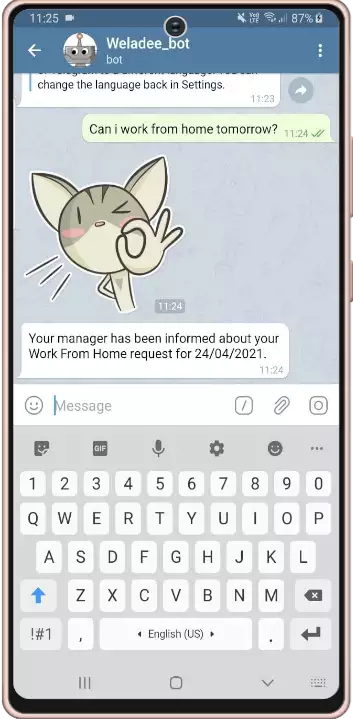
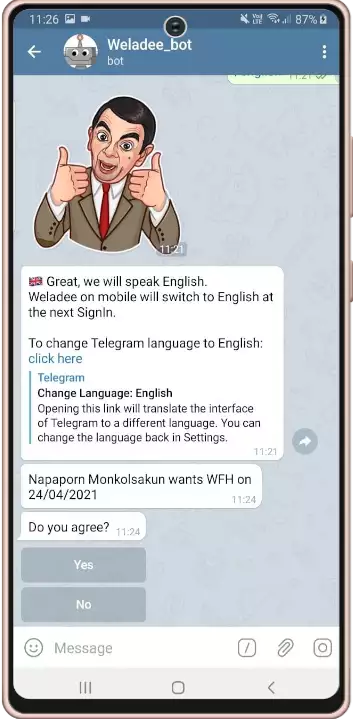
2. Assign Work From Home
As HR Manager you can assign Work From Home on Portal calendar to any employee.
The employee is immediately informed by email & Telegram.
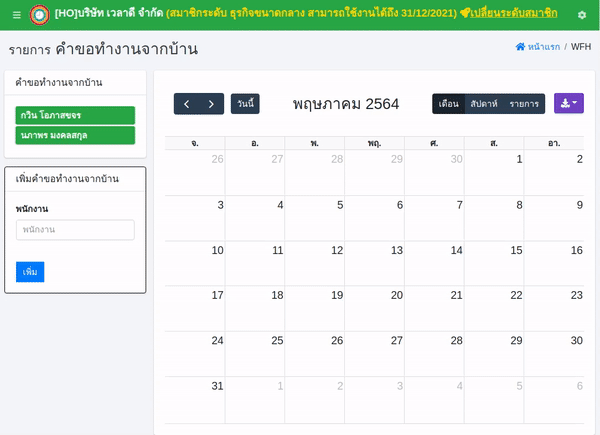

3. Check In/Out from Home
Once at home, the employee will check in/out as usual. You can see a 🏠 picture on the main screen. It means the employee is authorized to work from home today.
Button In or Out will be enabled. There is no need of QRCode or Beacon. The employee will just check in/out and take a selfie.
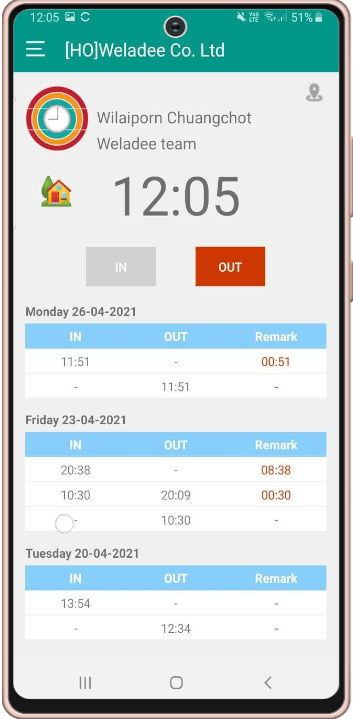
4. Work From Home calendar on mobile
Each employee can see the list of days he will work from home on his mobile phone.
It also can be requested to the bot with requests like:
- wfh status
- wfh schedule
- do I work from home tomorrow?
- show my list of wfh
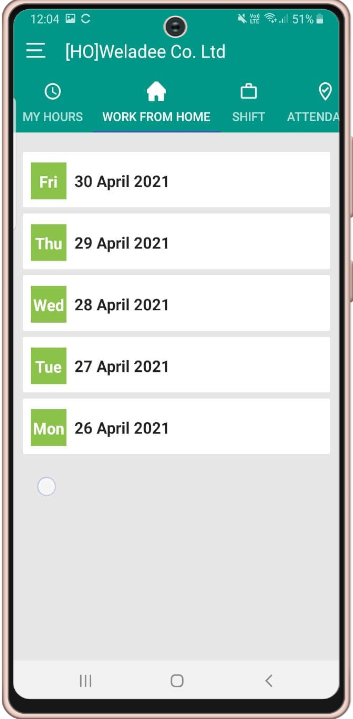
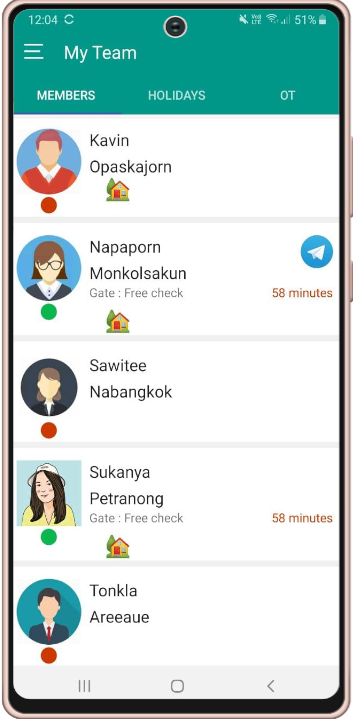
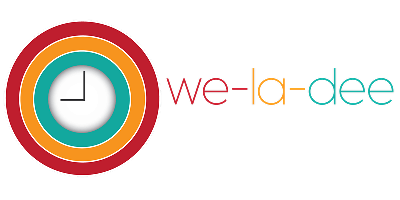
ในภาษาไทย ทำงานจากที่บ้านด้วยระบบลงเวลา Weladee