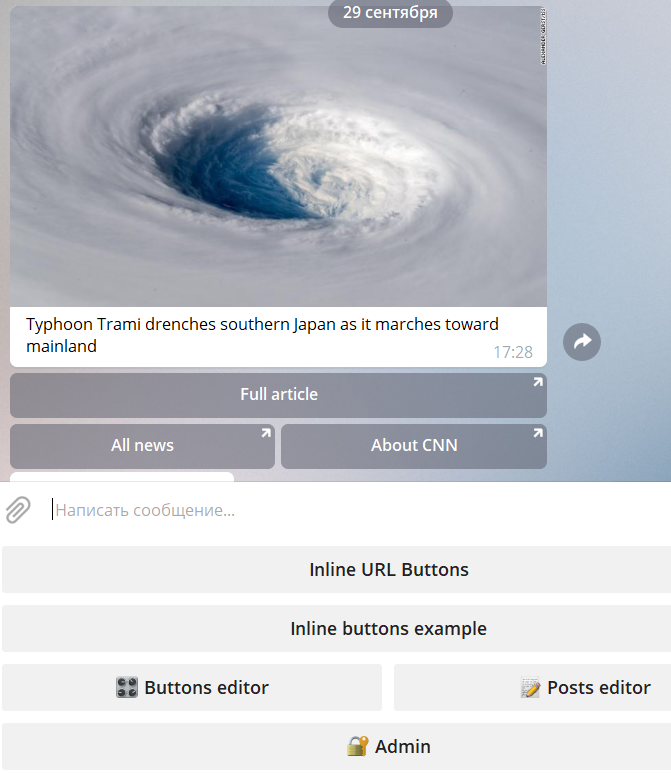How to manage Inline Buttons in @MenuBuilderBot

@MenuBuilderBot allows to attach Inline buttons with URLs (links), pop-up windows and commands to every message that will be shown to user.
Русская версия мануала находится здесь.
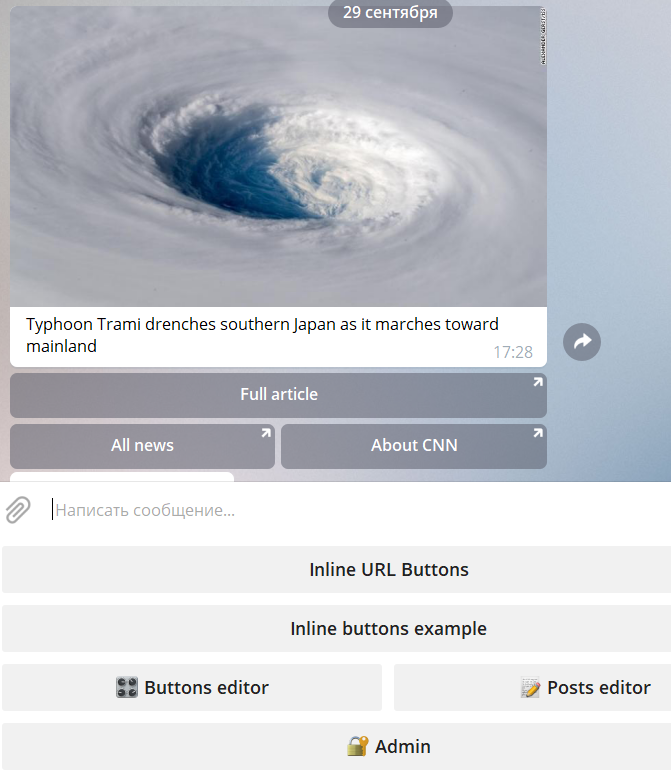
Add them in the next easy steps:
1. Go to post editor
and create a message (as you always do) or take the ready message and go to the "Message Settings":
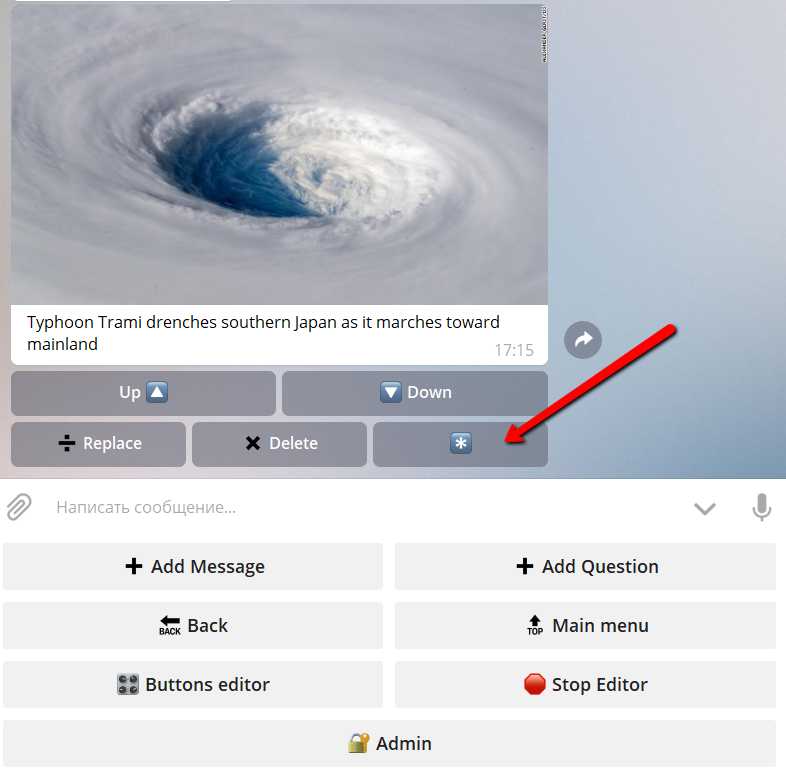
2. Press one of the "➕ Inline button"
The difference between "➕ URL button ➡️" and "➕ URL button ⬇️" will be described below.
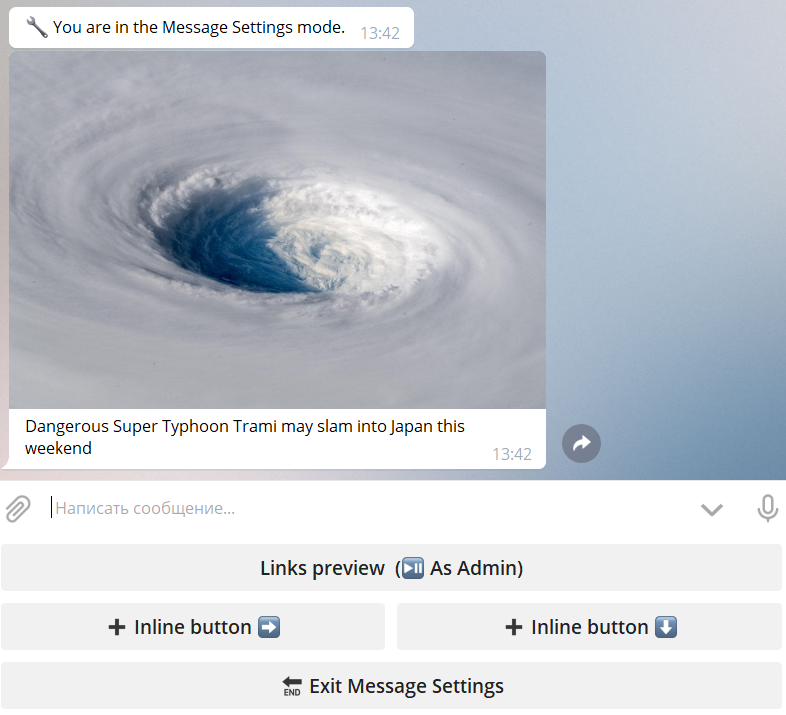
3. Make the message with two lines
Из ДВУХ строк!
Первая строка всегда будет заголовком кнопки.
Вторая строка может иметь разные значения в зависимости от режима в котором создается инлайн кнопка.
Используйте кнопку с названием режима для переключения между режимами:
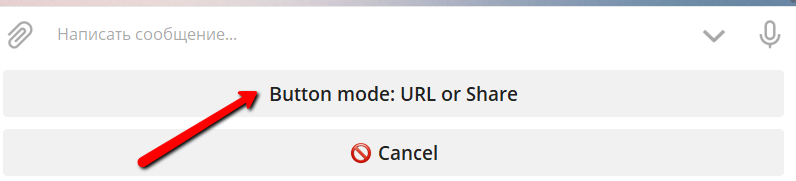
Режим 1: URL или Share кнопка.
Вторая строка должна содержать корректный адрес (URL). Например:
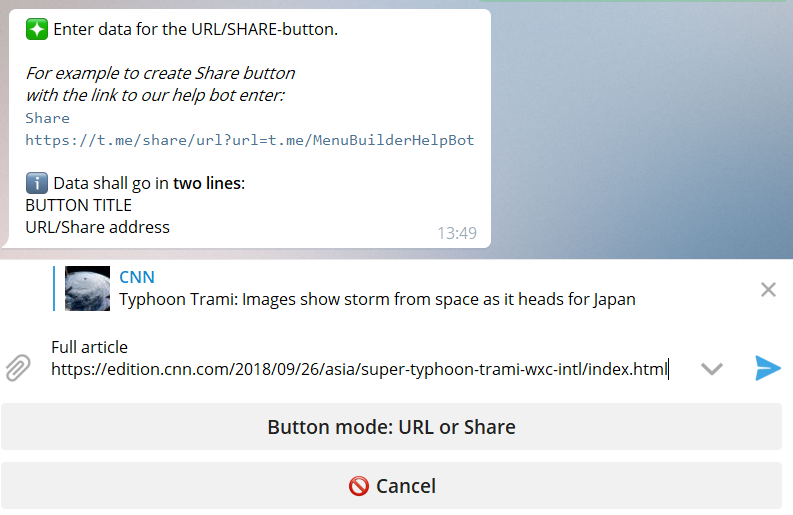
When user will click this button the given URL will be opened:
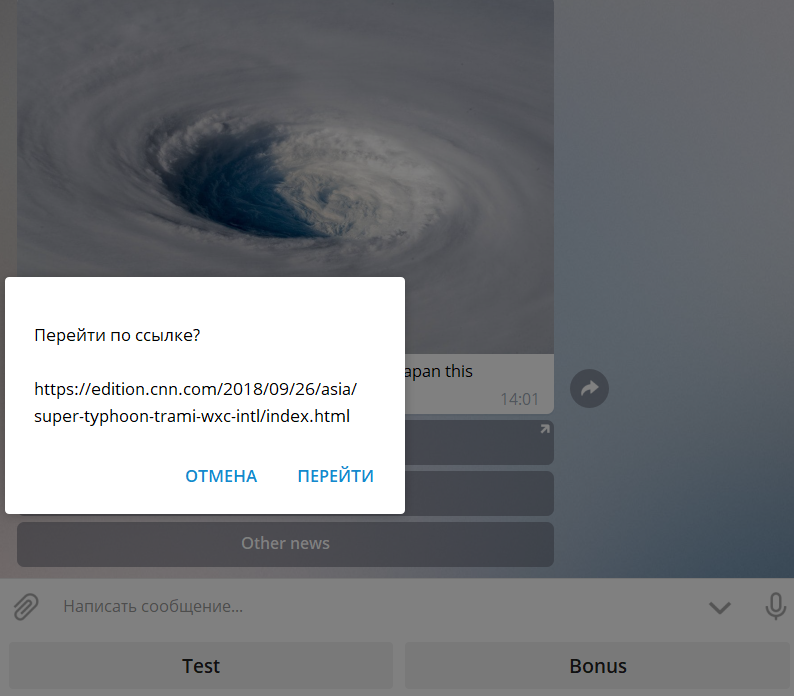
Mode2: Pop-up window.
Second and other lines should contain any text (not more then 200 symbols!) that will be shown in pop-up winow. For example:

When user will click this button the given text will be shown in pop-up window:
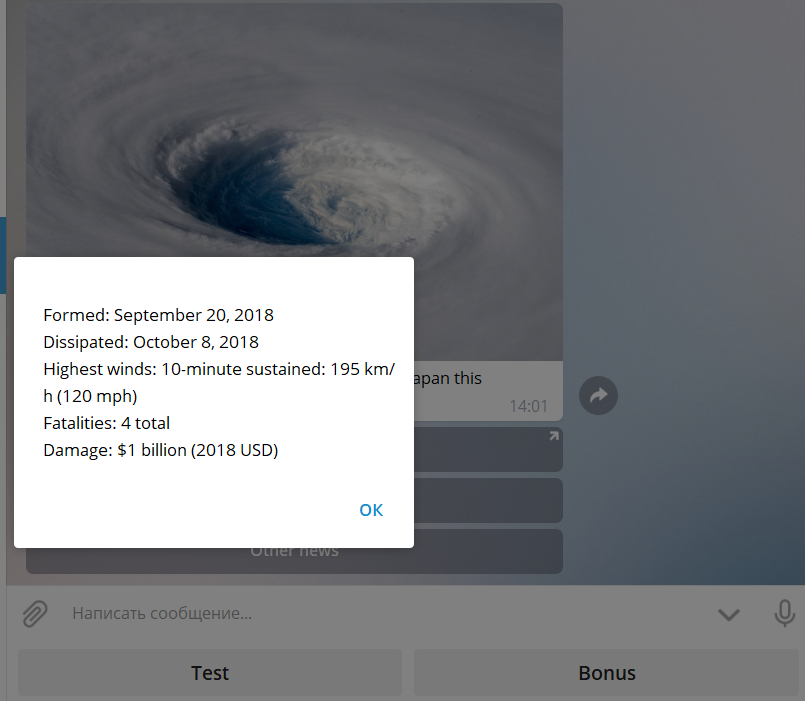
Mode 3: Command.
Second line should contain the valid command assigned to any button in the menu (detaild manual for commands is here: https://telegra.ph/How-to-manage-Commands-in-MenuBuilderBot-11-25). For example:
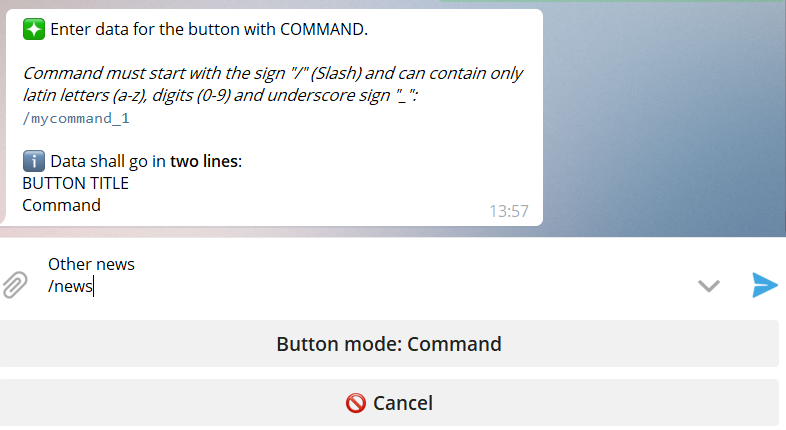
When the user will click this button the given button messages will be shown.
4. Bingo: you got the Inline URL Button
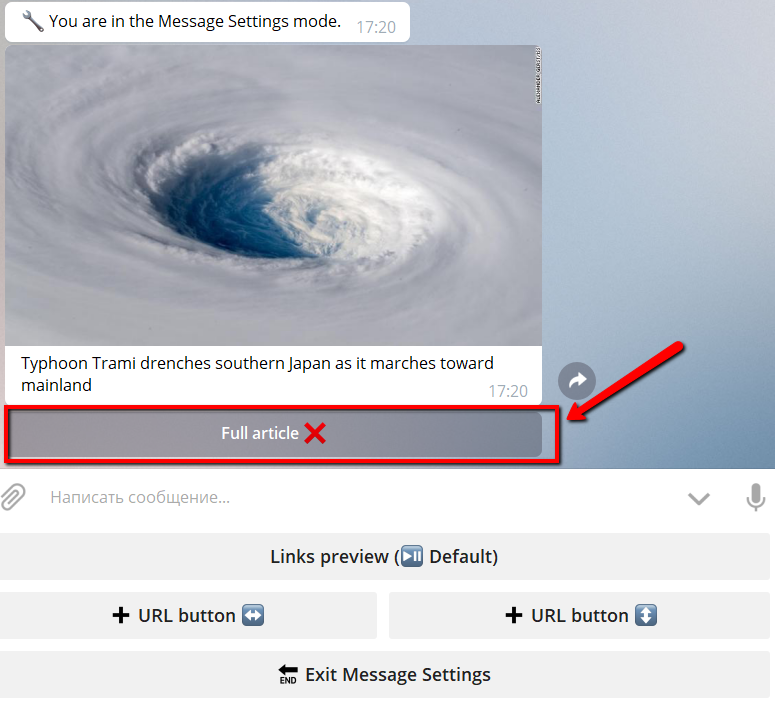
5. Clicking on this button inside the editor will delete the button
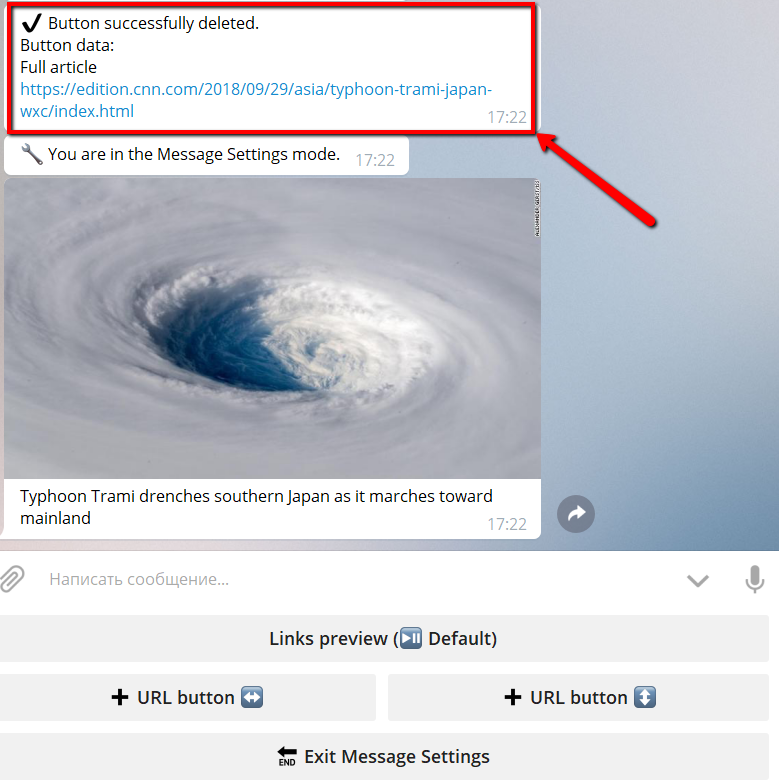
In the "deleted" message there will be the button data. If you need you can copy it and create the button again.
6. You can place button in the last raw or into the new row.
When you create second+ button click on the:
- "➕ URL button ↔️" will place the button on the right side of the last row
- "➕ URL button ↕️" will place the button on the new row
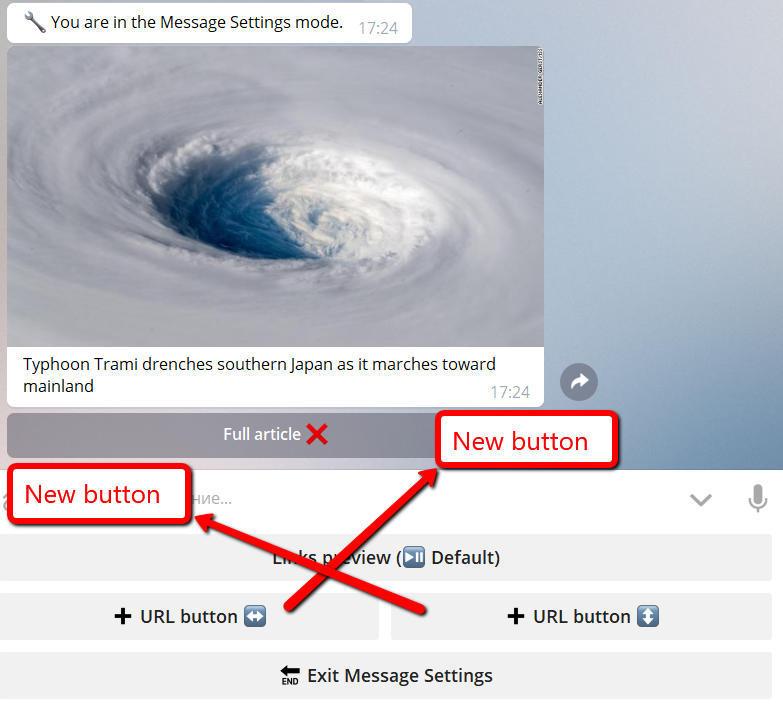
You can combine these buttons to make something like this:
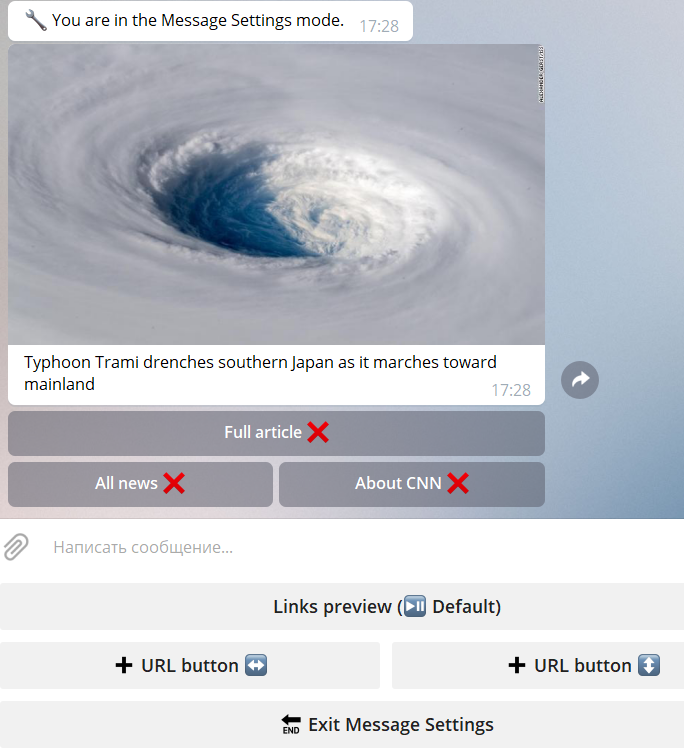
When you press "Exit Message Settings" everything will be saved.
When you press "Stop editor" you'll see the result (as the user will see it):