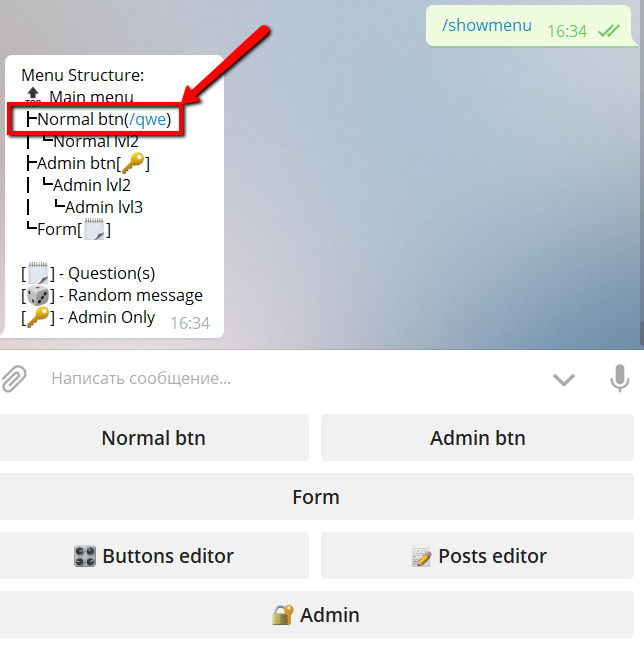How to manage Commands in @MenuBuilderBot

In Telegram commands (/sometext) are something like "hot keys" to some features in bots. @MenuBuilderBot allows you to assign a command to any button in your menu.
Русский перевод, который любезно предоставлен переводчиком Яндекса, здесь.
When user runs the command, @MenuBuilderBot will show him all messages, assigned with this button.
Manage commands
To manage command open buttons editor:
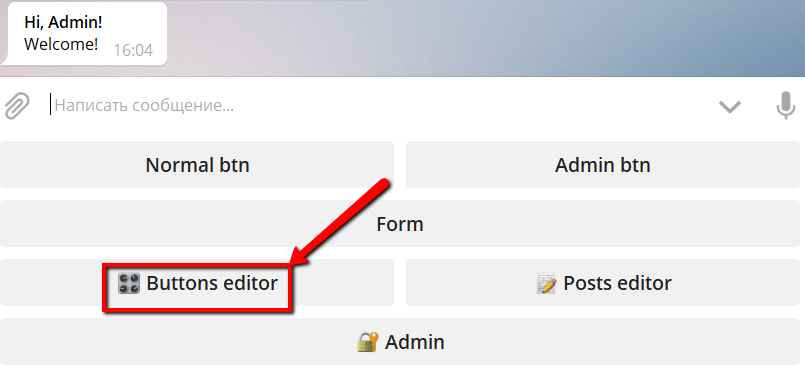
Select the required button by clicking on it and open button settings:
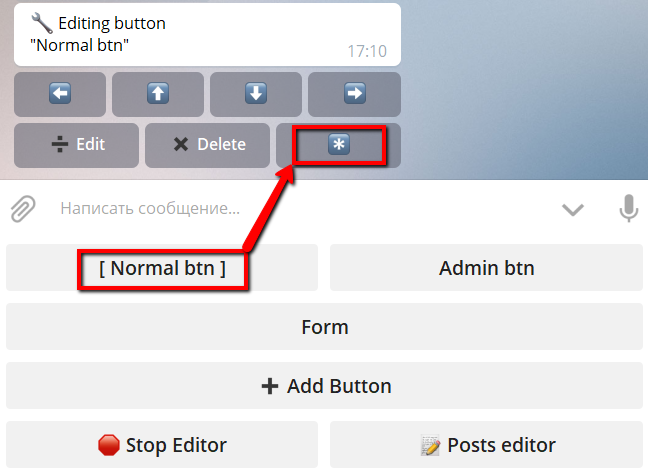
Click on the Assign command button:
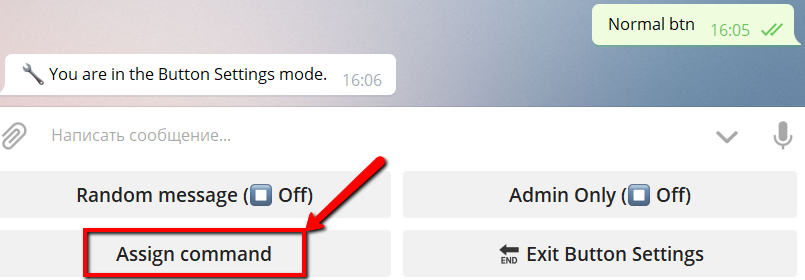
You'll get the command assignment interface:
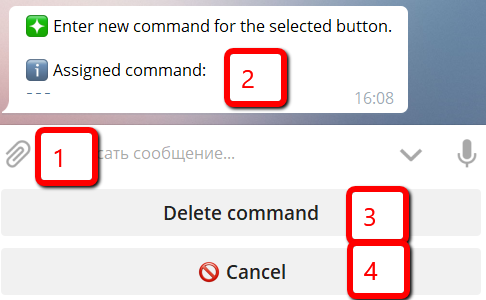
- Write here the command you want to assign to the button and send the message to bot.
❗️ The command should start with symbol "/" and can contain only english letters, digits and symbol "_".
For example:
/help
/message1
/buy_01 - If some command was assigned to this button before, you'll see it here.
- To delete the assingned command press Delete command
- To cancel changes press Cancel
If you send the correct command, you'll see confirmation message:
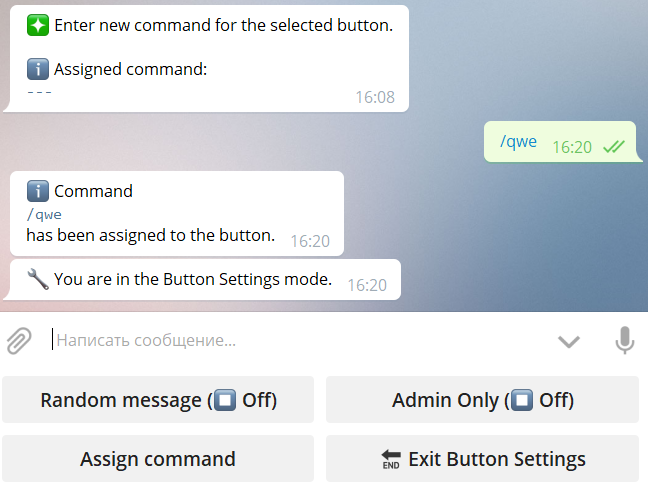
Lifehack: hidden buttons for commands
Currently there is no way to add commands without buttons. So if you want to add some commands but do not want users to see such buttons - create the buttons, assign commands and make them Admin Only:
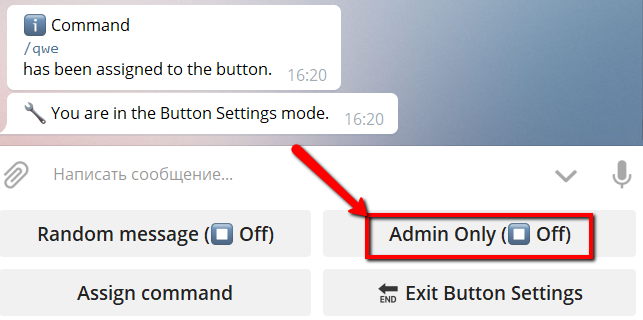
If you need lot of hidden buttons - create one admin button with the name "Commands" or like this and add buttons with commands inside it. All of them will not be visible to user.
See all commands in your menu
To see what's happens in your menu you can use the
/showmenu
command. All commands will be presented there: