Checkn1x / Odysseyn1x/ Jailm8 (UEFI Boot) — Checkra1n Jailbreak on USB for PC/Notebook
t.me/idiphone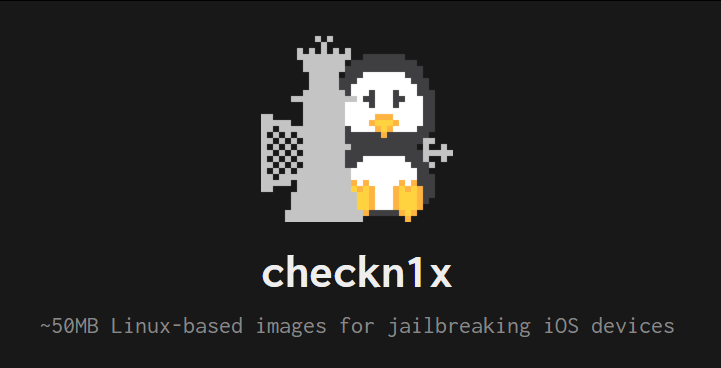
Checkra1n isn't available yet for Windows, but you can run checkra1n on any PC/Notebook using a bootable USB disk.
This is a tutorial to create bootable checkn1x or odysseyn1x on USB for modern PC/Notebook with UEFI Boot.
If you need Legacy BIOS Boot method, here you go https://telegra.ph/checkn1x-02-11
TOOLS
- An empty USB disk about 100-200 MB
- Rufus https://rufus.ie
- checkn1x ISO or odysseyn1x ISO or jailm8 ISO (the ISO also can be downloaded on t.me/idiphone)
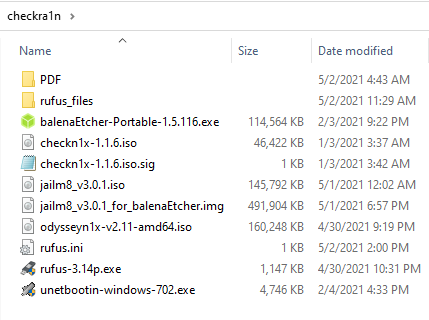
1️⃣ Wipe the USB disk
Search and run: powershell
Then use diskpart to wipe/clean the USB disk.
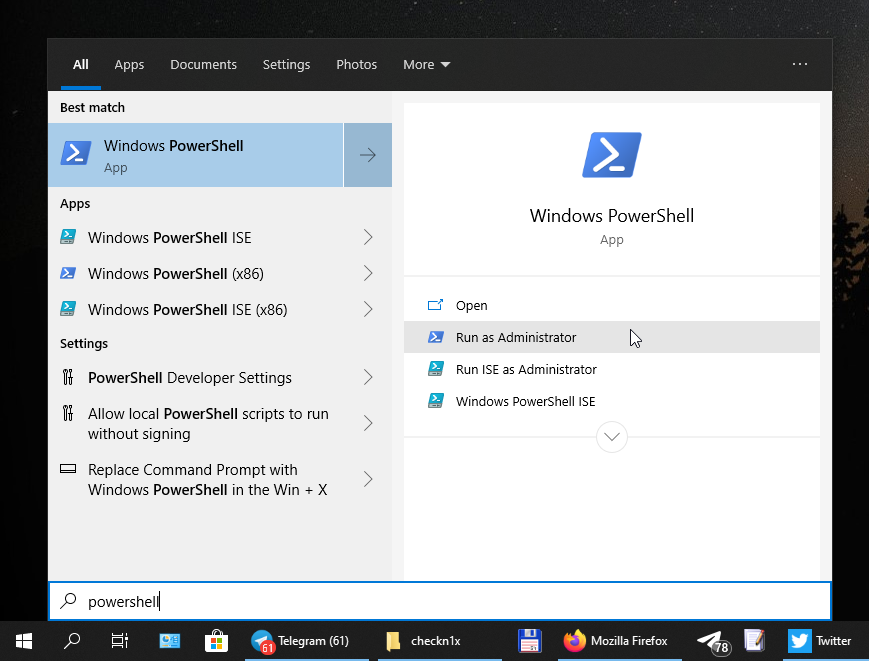
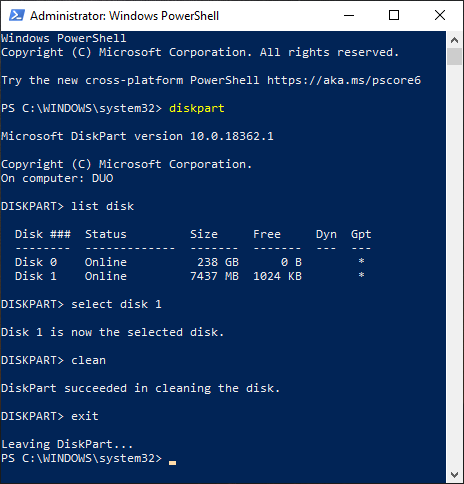
2️⃣ Use Rufus to restore checkn1x ISO to the USB Disk
- Open Rufus > Select checkn1x .iso
- Click START > Select: Write in DD Image mode

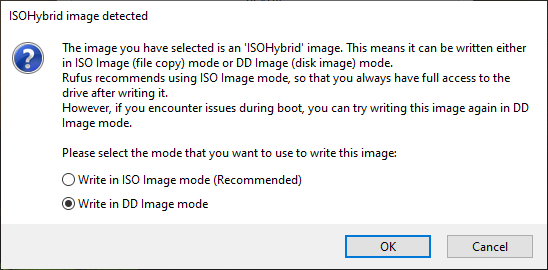
3️⃣ Reboot PC and enter BIOS Setup
If the BIOS has "Secure Boot Configuration", then set
Secure Boot: Disable
Legacy Support: Disable
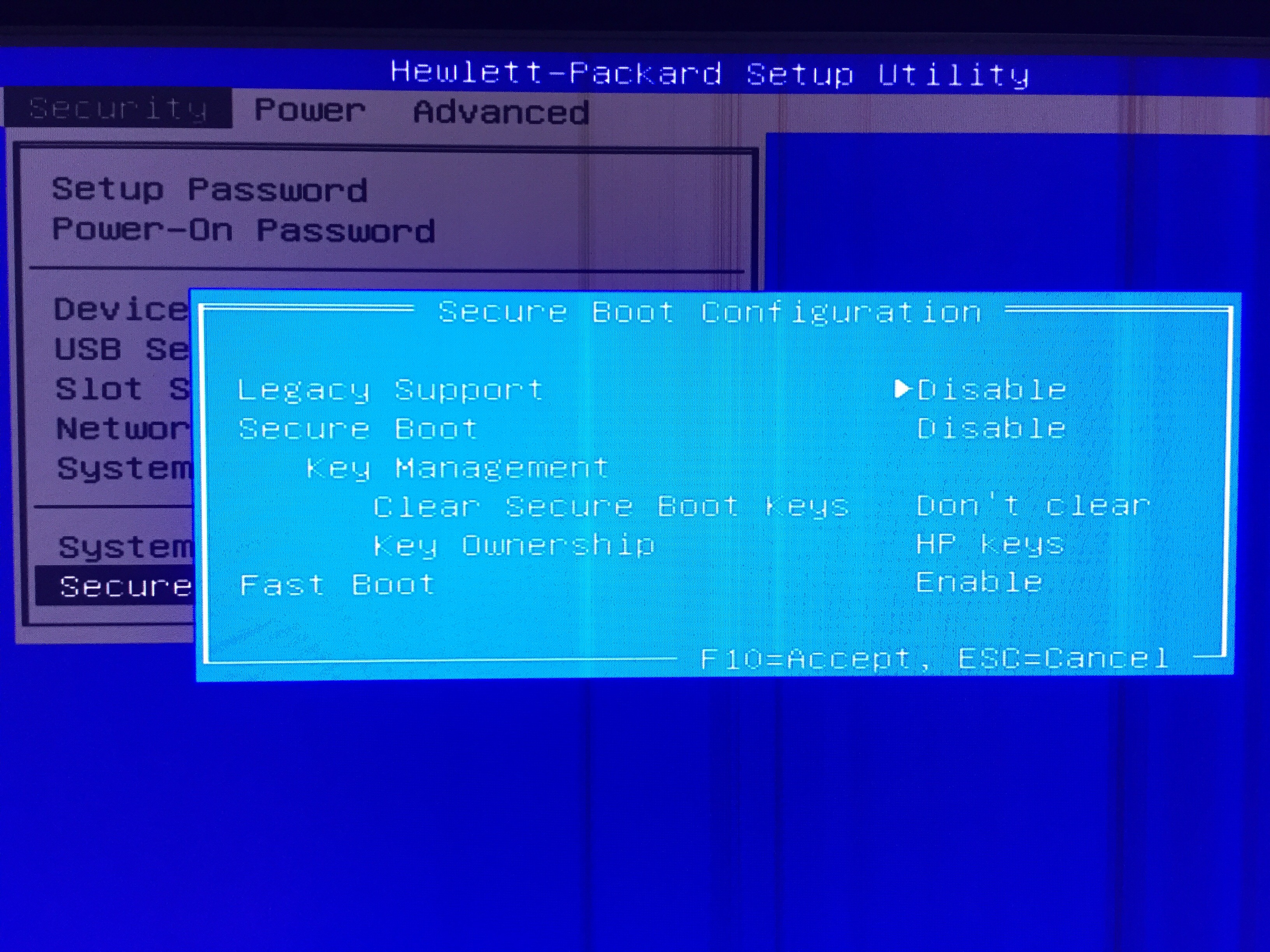
4️⃣ Boot to USB Disk, checkra1n will be autorun.
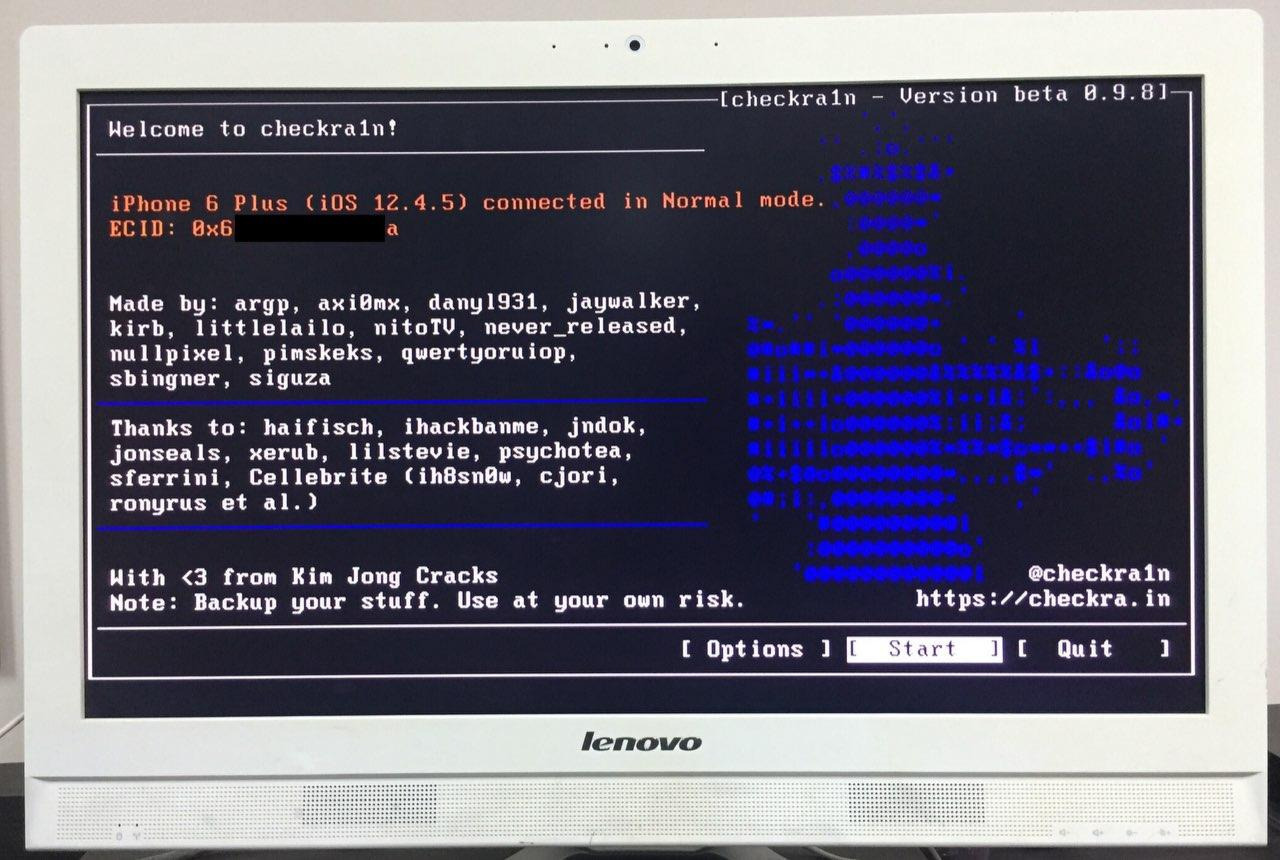
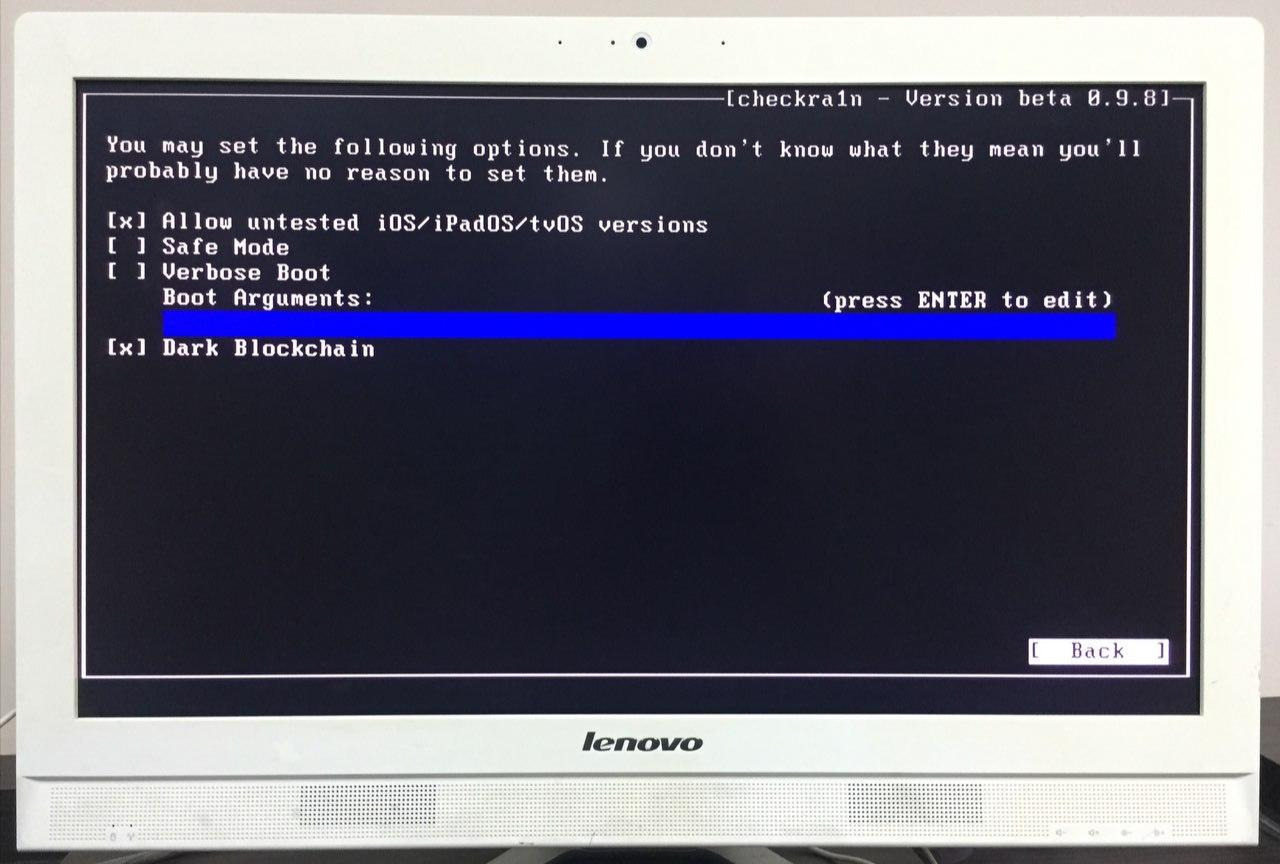
Format the unallocated partition on USB disk for Data
- Run "diskmgmt.msc" or right-click on Start Menu or "This PC / My Computer" > Manage > open Disk Management.
- Create "New Simple Volume" to format the unallocated space of your USB Disk.
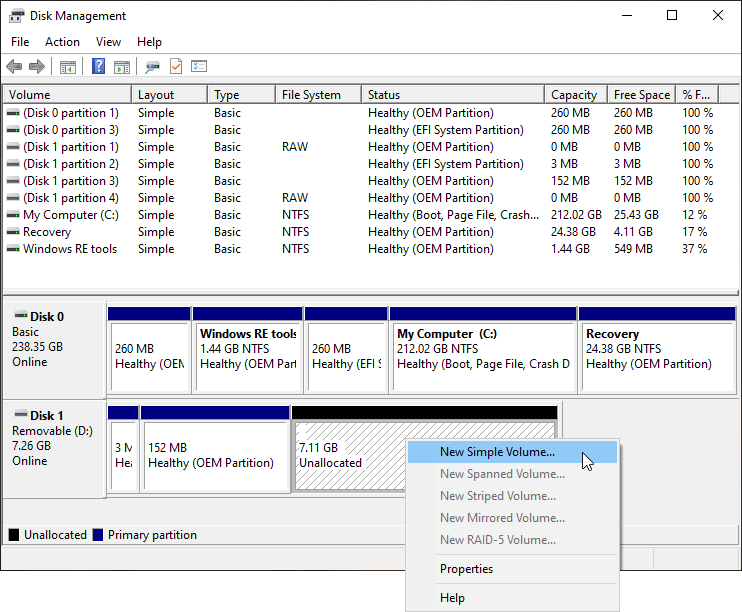
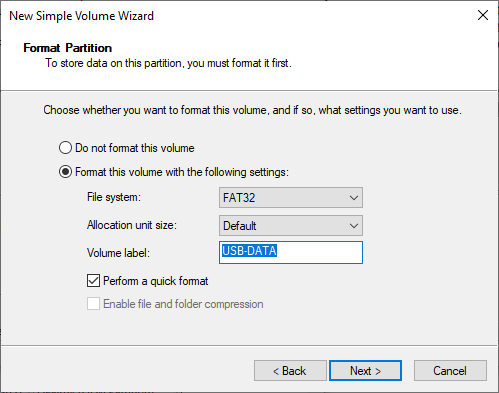

2️⃣ Get rid of the annoying format disk popup.
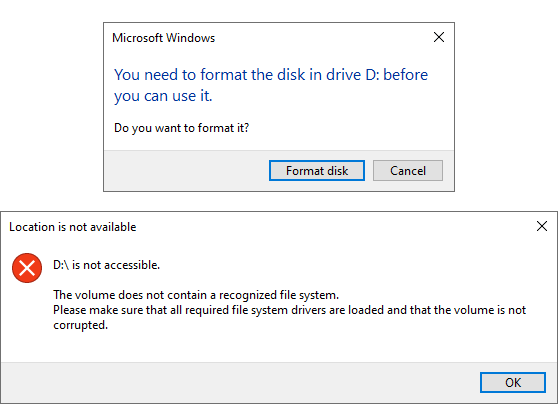
- Open PowerShell, then type these commands:
Get-Disk Get-Partition
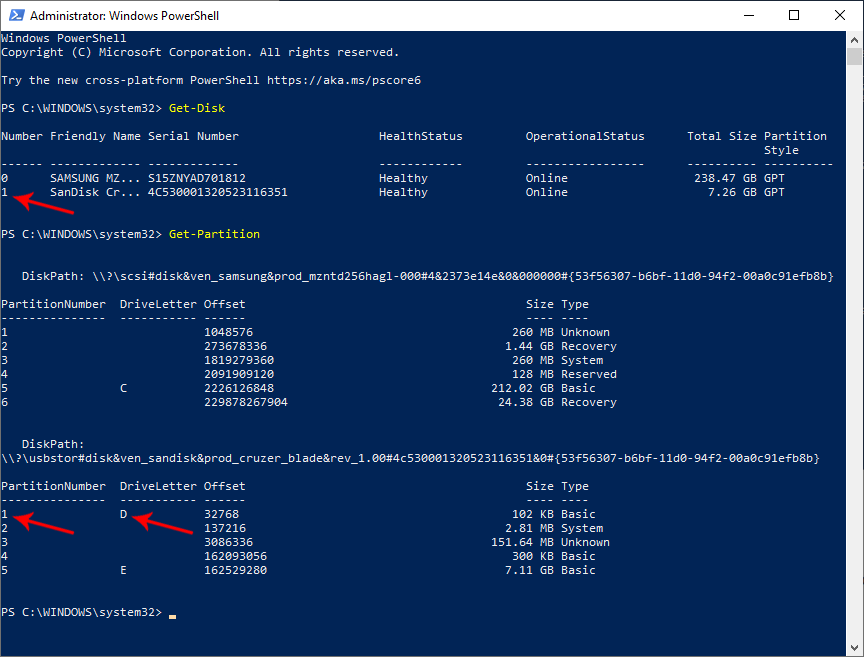
- Check the disk number and partition number of the drive letter that you want to hide/unmount, then type these commands:
Get-Disk YOUR_DISK_NUMBER|Get-Partition Remove-PartitionAccessPath -DiskNumber YOUR_DISK_NUMBER -PartitionNumber YOUR_PARTITION_NUMBER -Accesspath CURRENT_DRIVE_LETTER:
e.g:
Get-Disk 1|Get-Partition Remove-PartitionAccessPath -DiskNumber 1 -PartitionNumber 1 -Accesspath D:
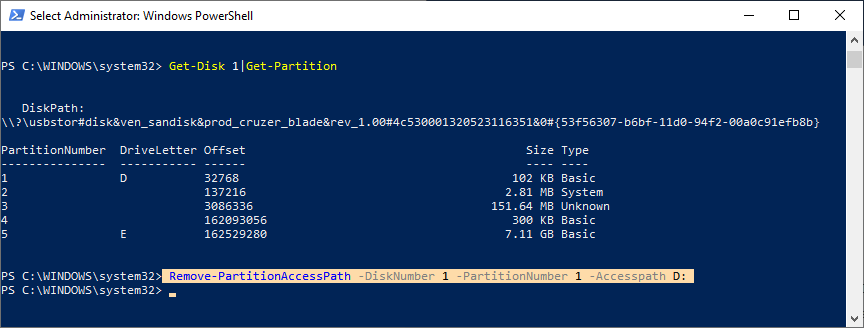
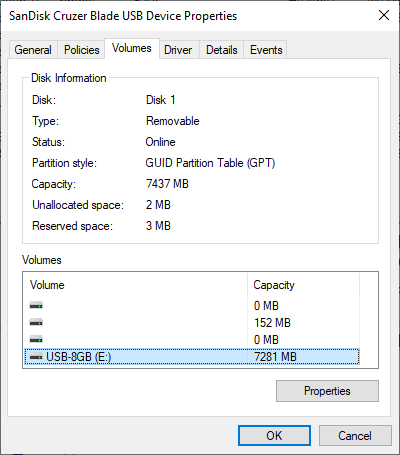
DONE. Happy Jailbreaking! 🥳