Checkn1x / Odysseyn1x/ Jailm8 (Legacy BIOS Boot) — Checkra1n Jailbreak on USB for PC/Notebook
@idiphone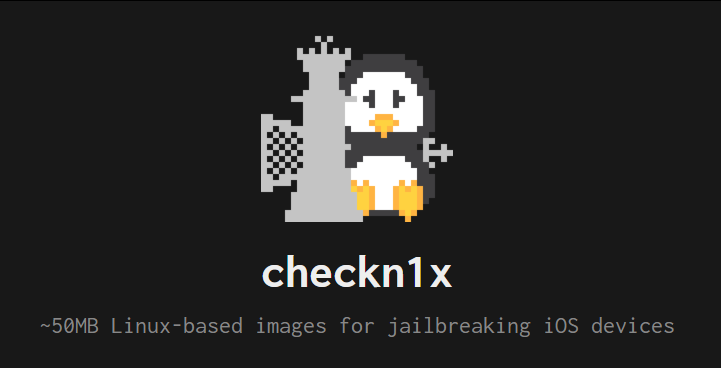
Checkra1n isn't available yet for Windows, but you can run checkra1n on any PC/Notebook using a bootable USB disk.
This is a tutorial to create bootable checkn1x, odysseyn1x, or jailm8 on USB for old PC/Notebook with Legacy BIOS Boot.
If you need UEFI Boot method, here you go https://telegra.ph/checkn1x-UEFI-02-15
TOOLS
- An empty USB disk at about 100-200 MB
- UNetbootin https://unetbootin.github.io
- checkn1x ISO or odysseyn1x ISO or jailm8 ISO (the ISO also can be downloaded on t.me/idiphone)
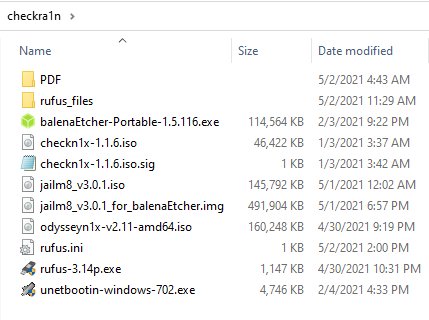
1️⃣ Wipe the USB disk
Search and run: cmd
Then use diskpart to wipe/clean the USB disk.
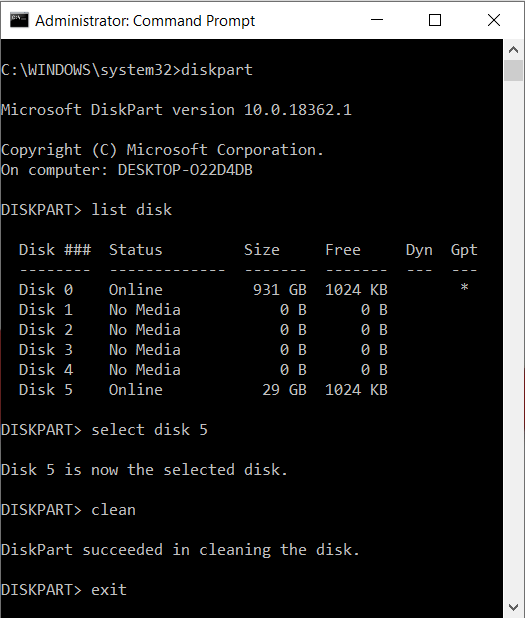
2️⃣ Format/partition the USB disk
If you can't create multiple partitions, just format the full USB disk (single partition)
If you are on Windows 10, you can create multiple partitions on USB Disk.
• Run "diskmgmt.msc" or right-click on Start Menu or "This PC / My Computer" > Manage > open Disk Management.
• Create the first partition for checkn1x
Volume size (at least) : 200 MB, Label: anything, File system: FAT
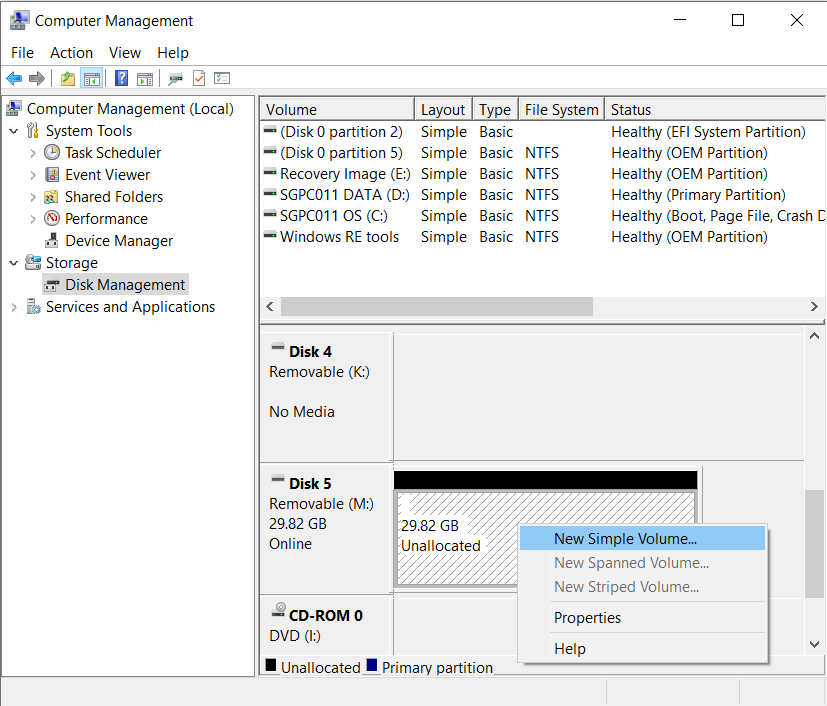
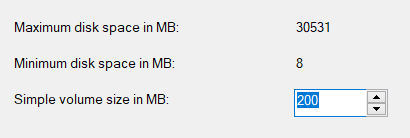
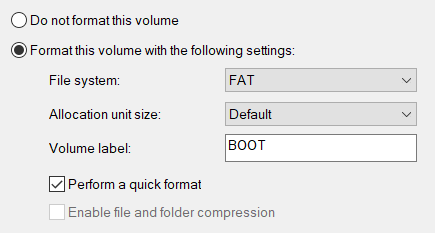
• Create the second partition for your Data
File system: FAT32
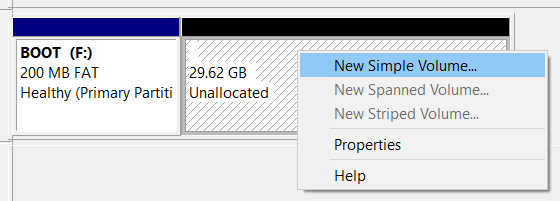
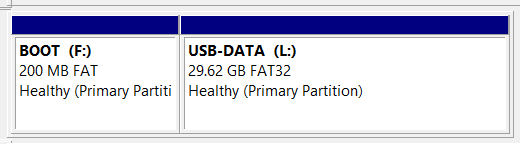
3️⃣ Use UNetbootin to restore checkn1x ISO on to the first drive on USB
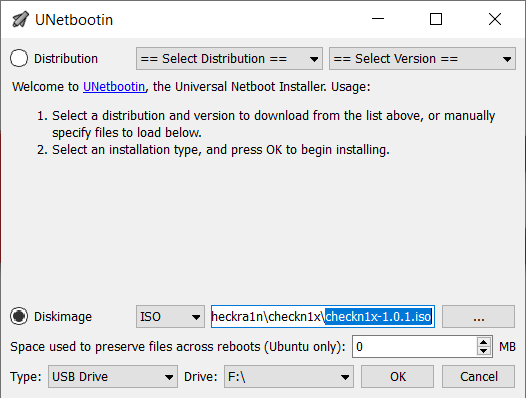
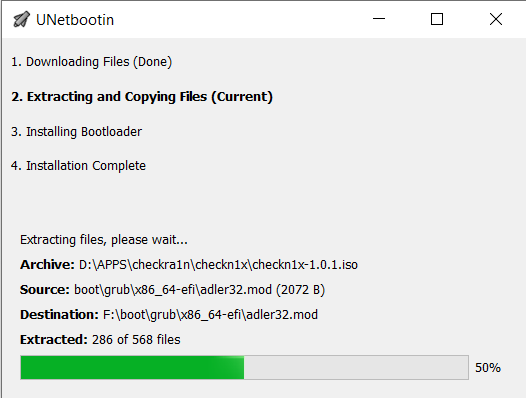
4️⃣ Reboot PC and enter BIOS Setup
If the BIOS has "Secure Boot Configuration", then set
Secure Boot: Disable
Legacy Support: Enable
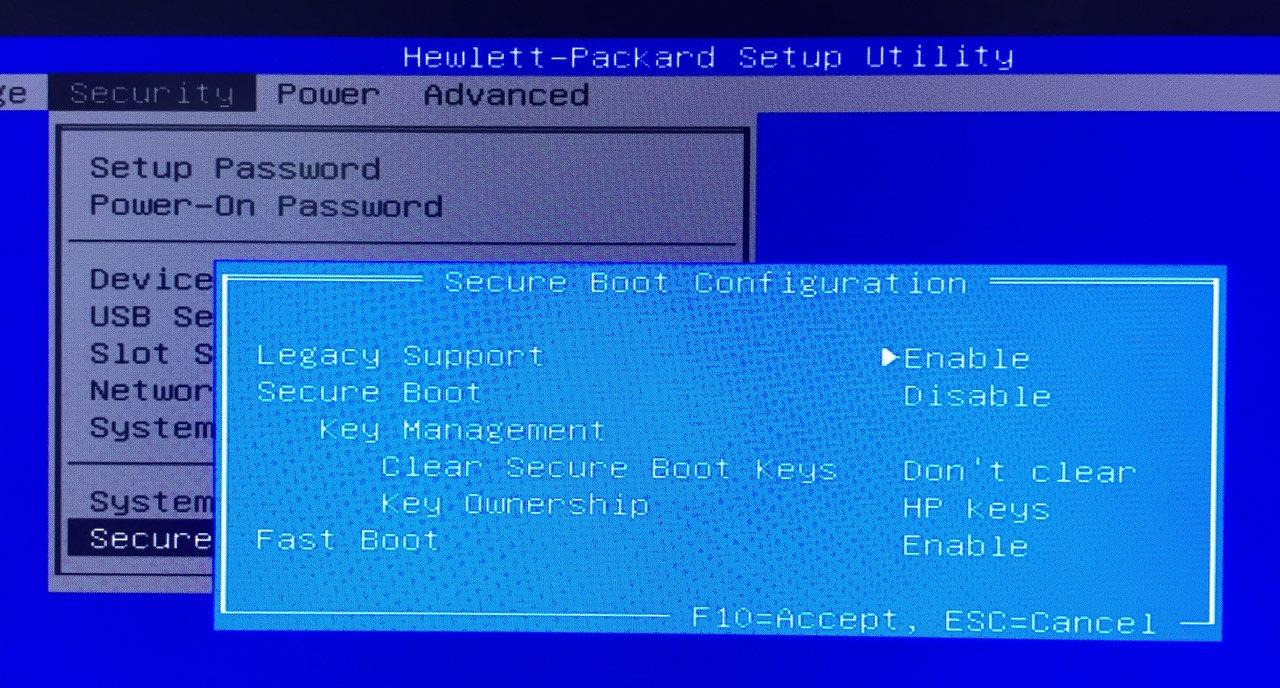
5️⃣ Boot to USB Disk, checkra1n will be autorun.
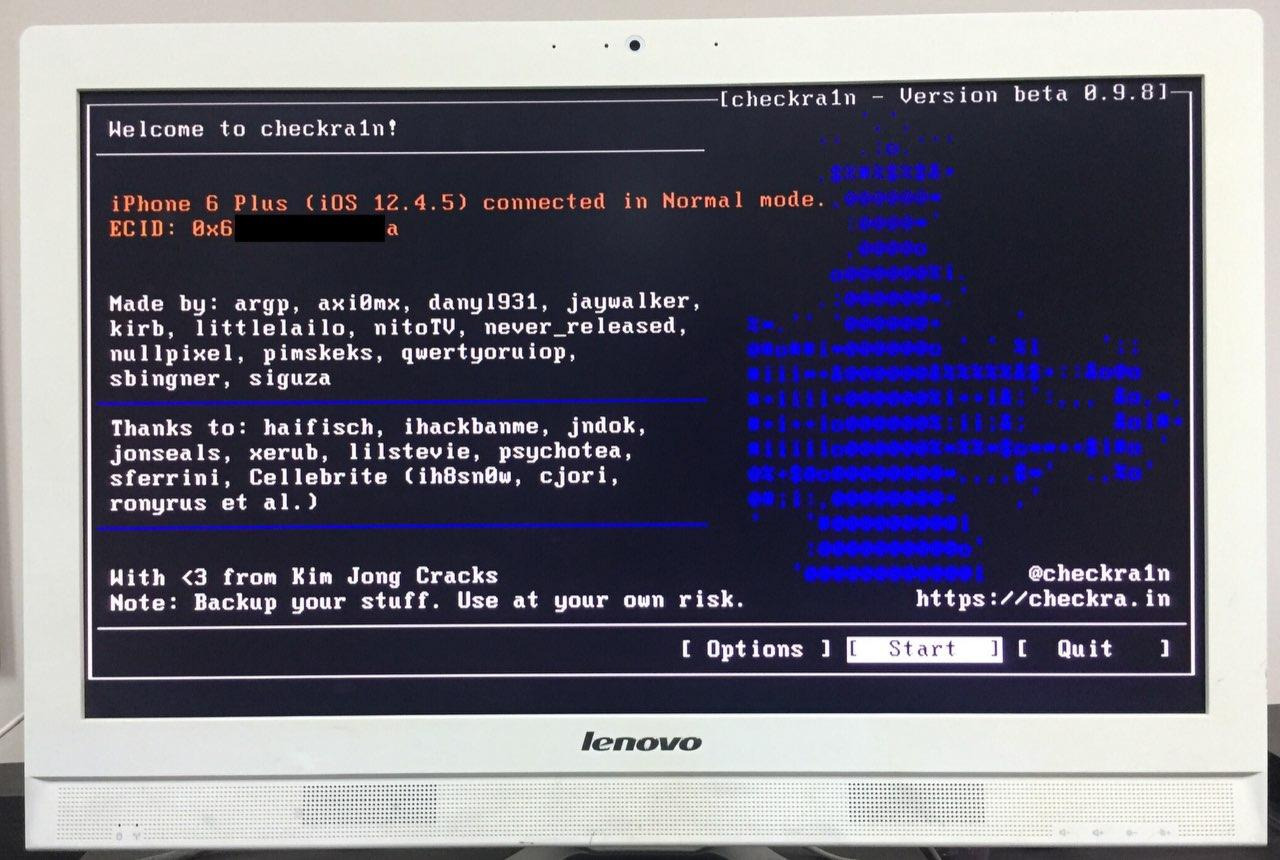
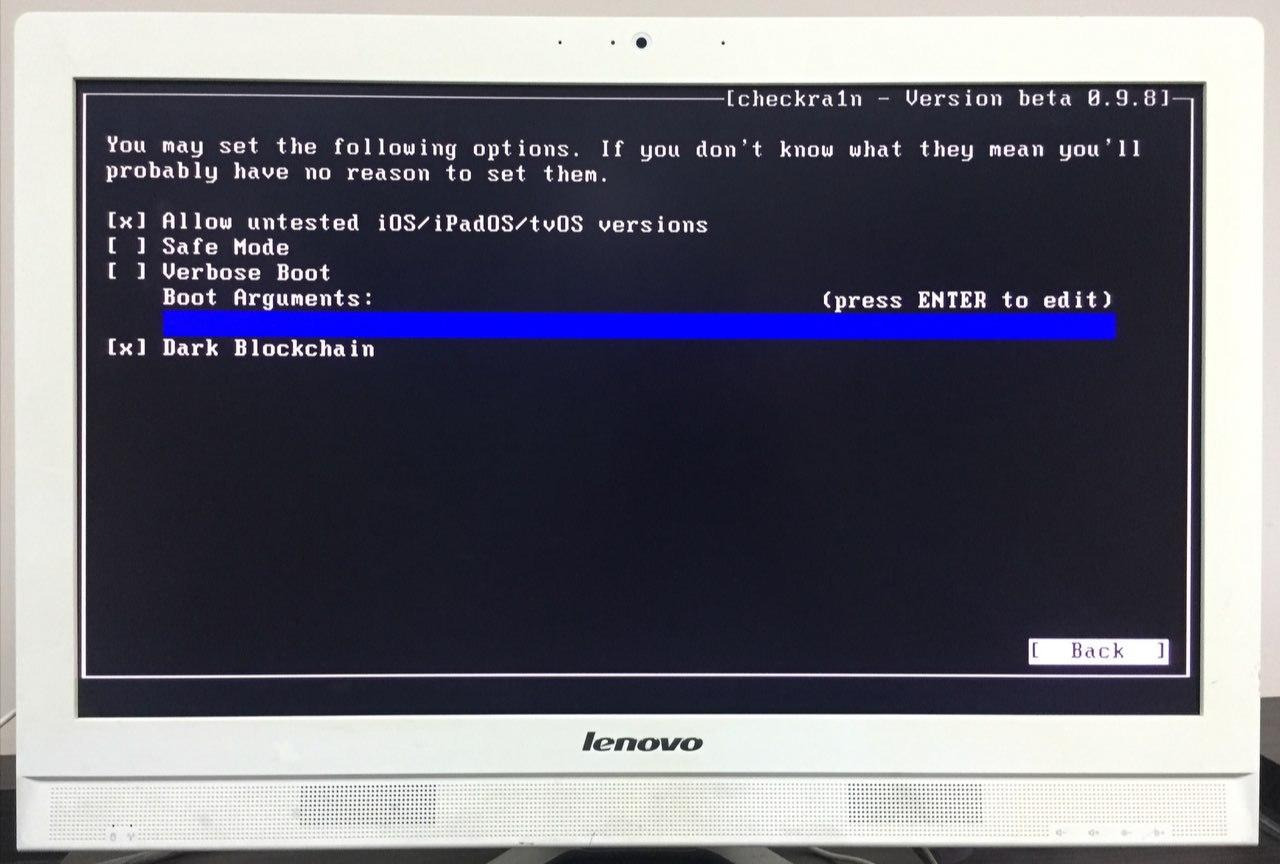
Thanks to ARX8x https://t.me/jailbreak