Unofficial Syncler FAQ & Common Errors
inb4after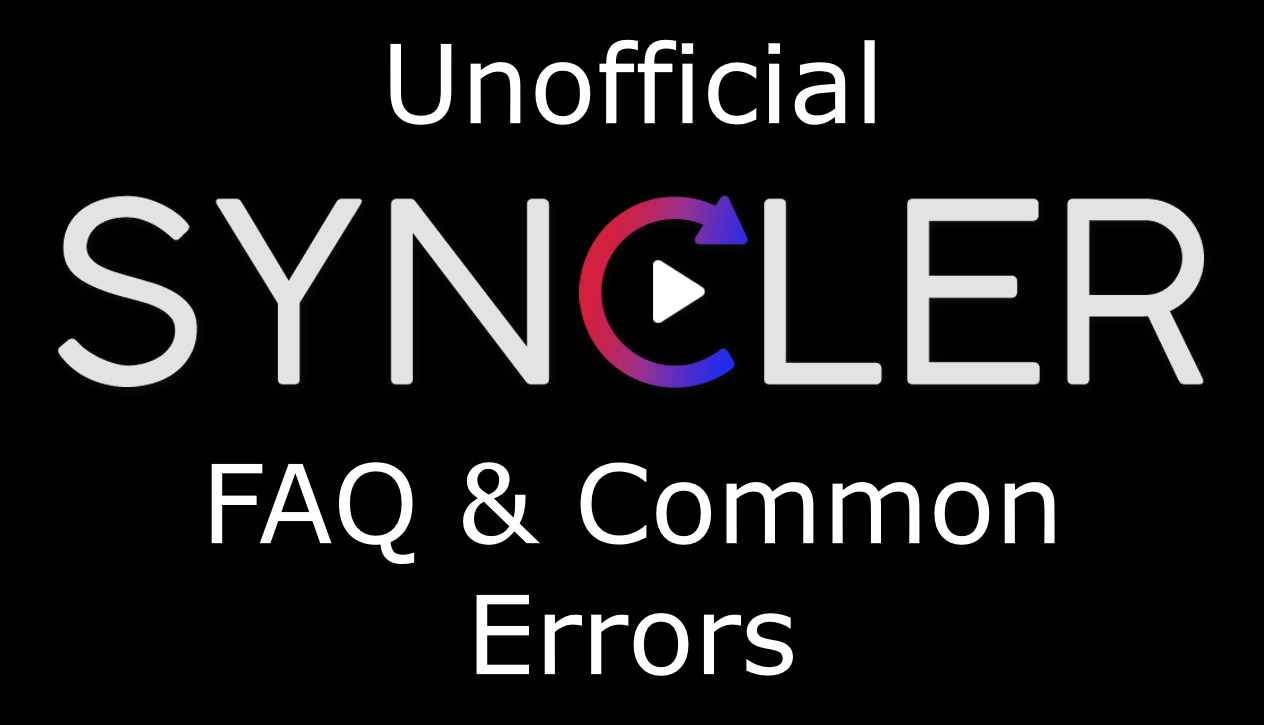
Preface
I have created this FAQ and Troubleshooting guide to answer commonly asked questions about the app and to provide guidance on fixing any issues you may run into.
Use the shortcut links below to navigate the page and find the section relating to your issue. If your issue is not listed, look on the subreddit and post all the relevant details in the bug report thread if no one else has done so already.
I have also created a step-by-step setup guide for new users of Syncler. It includes screenshots where possible so you can easily follow along on your own device.
Good luck!
TABLE OF CONTENTS:
2) Where do I download Syncler?
3) Will Syncler auto update when a new version releases?
7) What is TMDb / Trakt / MAL on the home screen?
8) Can I use an external player?
10) What is Express and Kosmos?
11) What are provider packages?
13) What is Orion?
14) Do I need to use a VPN / Adblocker / DNS?
19) Subtitles failed downloading
20) Player has failed to play the video
21) Buffering
22) Random restarts
23) Failed to initialize / Unreachable
24) No audio / video
Part I - FAQ
1.
What is Syncler
Syncler is a media center app with a simplistic, customizable UI and integrates seamlessly with Trakt, debrid services and external players to give the user the best possible experience. It also has a ton of exclusive features not available with other similar apps.
Such things include:
- Up next, recently aired, airing today playlists for movies and TV shows
- Catalogs grabbed directly from TMDb, Trakt, MyAnimeList
- Fully customizable UI, with Android TV separate UI + integration
- Debrid cloud manager built right in
- Trakt lists, trending and those you’ve personally liked
- Custom source filtering and advanced metadata detection
For a full list, check out the "features" page on the official website. The link to that (and other general info) can be found here
2.
Download Links
Syncler is available to download and install directly from the Google Play store on both Android and Android TV operating systems. Other operating systems such as Fire TV devices can use the Aptoide store.
Links to these can be found below:
Alternatively, you may use the standalone Syncler Installer app to download the latest Syncler APK.
3.
Syncler updates
Syncler will automatically notify you to update within the app when a new version is released. Google Play store and Aptoide store will also prompt you to update. Make sure your device has enough free space to install the app or it will not work.
The auto-update process is as seamless as possible but you can also update manually using Syncler Installer.
Note for manual updates: You don't need to uninstall the old version of Syncler, just install the new version on top and all your data (accounts, information, stored files) will transfer across to the new version!
Eventually, older versions of the app will stop working and link searches will fail. You must update to the latest version if this happens. However, if you don’t have any problems and don’t want to update to access newer features, you can still use the older version until Syncler dev pushes a change server-side.
Updates are also announced on the subreddit, so turn on notifications for new posts to be one of the first to try out new versions of Syncler!
4.
Syncler setup
I have created a setup guide to help you get Syncler up and running from scratch. This will take you through all the required accounts you need to link and addons you need to install to transform Syncler from a media tracker into an all in one streaming app, to sync them all.
Read the guide in full to understand all the steps you need to undertake and complete them in order to minimise any problems that may occur. If you don’t have any of the prerequisites, look on the subreddit or do a quick Google search to research things like debrid services, Trakt accounts and how they work. It is important to do this before you jump into Syncler and allows you to get a better experience from the app.
For advanced setup of the app, it is recommended to check out the settings menu inside the app. Each and every setting is clearly explained and organized into intuitive submenus so you can customize Syncler exactly how you want it for your own personal use case!
Link to the unofficial setup guide can be found here
5.
Syncler+
Syncler+ is the paid subscription service for Syncler app. It enables access to exclusive features to enhance the user experience to a level above the free version.
These features are:
- 100% Ad-free experience
- Access to the full range of debrid manager utilities* (manager, cloud source, cache)
- Advanced metadata detection with exact resolution and bitrate data
- Filter/sort sources by bitrate, ping time, quality, resolution and debrid service^
- Integrated auto-play with source filtering to auto-select the best link with custom filters
- * These features require a supported debrid service^
- ^ Supported debrid services are Real-Debrid (RD), Premiumize (PM) and All-Debrid (AD)
- New features are constantly being added to this list!
More information on Syncler+ features and how to use them can be found here
6.
Trakt
Syncler seamlessly integrates with Trakt.tv to help you pick up where you left.
You can access your personal Trakt collection, watch list, history, lists and liked lists through Syncler's Trakt catalog. All you need is a free Trakt.tv account to get started!
Other features include:
- Import your watch history to continue from where you left off.
- Sync history on start up
- Access personal and liked lists through Trakt catalog.
- Access your collection, history, watch lists through Trakt catalog.
- Access Trakt trending lists, featured lists through Trakt catalog.
- Auto check in
Link to the Trakt website can be found here
Linking your Trakt account is totally optional but the Syncler experience becomes even more personalized to you, once you have done so.
7.
Catalogs
The Syncler home screen features a fully customizable collection of sections (genres, years, New in HD and so on) each of which scrolls endlessly and expands to a full screen list when clicked, giving you everything you need at your fingertips. Further customization is presented in the form of selectable catalogs.
The default home screen uses TMDb as a catalog and the user can switch between Trakt catalog and MyAnimeList (anime) catalog using the home screen drop-down setting if they desire. Each catalog shares the Up Next section which changes to include shows that you’re currently watching.
If you’re not already satisfied, you can add widgets to your home screen, thereby pinning your favorite sections to the top, making it that much easier to watch what you enjoy!
8.
External players
Syncler has a built-in player, Exo player, which is fully integrated and packed to the brim with features like buffer caching, pre-packaged codecs and subtitle support. Some of these features can be individually tuned in the settings menu to cover all bases.
If you would like to use an external player, for whatever reason, you can choose from favorites like Kodi, MX Player and VLC. Feature wise, Kodi and MX Player offer deeper functionality and personalization options like subtitle fonts and styling, while VLC is geared towards minimal setup time and ease of use. Syncler can also Auto-play the next episode even when using a supported external player!
If the player you want to use is not supported you can set up Syncler to open with any player of your choice, every time!
9.
Casting
The easiest way to cast content is to directly connect to the casting device from the link browser screen inside Syncler. After choosing the desired link, Syncler will automatically begin playback on the casting device and you can use the app as a remote to control playback and subtitling.
You can also cast using external players like VLC or Web Video Caster using the play / open with features of Syncler.
10.
Express and Kosmos
Kosmos (powered by Javascript) and Express (powered by JSON) are two source provider package frameworks for Syncler. They allow the addon developer to define sources (torrents or hosting sites) that Syncler can compile and run to search for links to your favorite content.
The user can customize their providers endlessly by installing packages of their own choosing, and Syncler makes it simple to install one. There’s no right or wrong when it comes to which package you should install or which framework is better, simply use whichever one works best for you!
11.
Providers
Providers are usually uploaded and shared using a pastebin or github URL. This comes in handy when you want to install a package quickly and easily. You can even install providers remotely, from any device to any device, using the one-time randomly generated code during the setup process.
Since providers are not included with Syncler, they are created by a 3rd party developer, you will have to find your own.
It is ideal to install the minimum amount of providers to prevent side-effects such as very slow scraping, duplicate links which are unnecessary and sudden incompatibility with source sites who update their API to counteract abnormal server load, as a result of too many incoming scraper requests.
12.
Debrid services
Debrid services unrestrict download speeds from a range of hoster sites, allowing you to stream or download content at the fastest speed the hoster allows. This reduces buffering while streaming and gives access to many more links that would not be possible without a debrid service.
The service therefore consolidates premium subscriptions of supported hoster sites into one simple payment to access all of them at once. When it comes to torrent files, debrid services usually cache a previously downloaded torrent for a certain amount of time, making the file available to stream or download instantly.
As with all good things, the services are not free but it is highly recommended to use one with Syncler, to avoid annoying buffering and unlock many more high quality links. Also note that, depending on the provider package you have installed, you may not need a debrid service but you will be subject to the downsides of not using one.
Links to the most common debrid services compatible with Syncler can be found below:
Each service has a reliability factor you should consider when deciding which one to go for. Real-Debrid is more likely to suffer downtime than the other two, but all of the services are at risk of going down. To counteract this, you may decide to pay for two services for redundancy. It is a good idea to check the current prices, sales and reviews in order to figure out which is best for you.
13.
Orion
Orion is an indexer and search engine for torrent, usenet, and hoster links that is integrated into a wide range of Kodi addons and mobile apps, allowing you to quickly find links for your favourite movies and TV shows. It differs from a debrid service as it does not distribute any files, only links. The two will instead complement each other, with Orion retrieving links and a debrid service unlocking them for download. This is much faster than the standard approach of scraping multiple websites.
Orion can also be used without a debrid service using a P2P torrent streaming addon, download managers or most importantly, accessing hoster links that do not require a debrid service to play.
You can sign up for a free account which is limited to 100 daily links. They also have various paid packages which increase the limit of how many links you can search per day. Even if you don't use a link, searching will use up your allowance.
The addon for Orion is installed into Syncler using the Express framework. The URL is generated in the Orion panel, which is tied to your account via an API key.
Link to the Orion website can be found here
14.
VPN / Adblocker / DNS
As with any gray areas of the internet, such as streaming through debrid services, it is better to stay safe not sorry.
With that said, your ISP can only see the network and URL that you have connected to, but not what the URL contains. For all they know, you are simply browsing a web page. The links shown in Syncler, and most debrid based applications, are encrypted and therefore a VPN is not necessary but it is still your decision. You may find your speeds are being throttled, in which case a VPN may help. Cases of throttling may vary depending on country and ISP.
It is important when setting up Syncler for the first time to disable any VPN / Adblocker / DNS, which avoids issues when installing provider packages or authorizing a debrid service.
Another important point to mention is that your debrid service may not allow some VPNs to be used with their service. Please check the relevant pages of their websites to see which ones they fully support, or you could face problems.
When using non-debrid (free) links, found with some provider packages, you should always have your VPN enabled.
Part II - Common errors
15.
Empty links screen
This issue can be caused by:
- Debrid service is not added / authorized or expired
Check under Settings > Accounts if your debrid account is working properly and is not expired.
- Provider package is not installed/working
Check under Settings > Provider packages you have a minimum of 1 provider and a maximum of 5. Reinstall your providers, making sure you enter URLs and one-time codes exactly as shown. Be wary of outdated / non-working providers: if it was working before, it is most likely down on their side.
- “Show links when resolving” is disabled
Check under Settings > Visuals and enable this option.
- JS engine bug
The scraper handling engine is currently loaded to memory only when needed. Wait a few minutes after searching or back out of the failed search and try again, links should now appear.
16.
Failed to retrieve links
This issue can be caused by:
- Dead/outdated source
Source sites will sometimes experience downtime for maintenance or from high server loads. Sources may also update their scraper definitions which requires your provider package to be updated as well; use the latest version of your providers.
- Episode/movie has no links
This can be common for recently aired episodes, new movie releases and less popular, older content. Check back later or add a torrent magnet to stream directly from your debrid cloud.
17.
Failed resolving magnet
This issue can be caused by:
- Debrid service down
You will have to wait until the service is fixed and back online.
- Dead / unhealthy torrent
The seeder amount or the age of the torrent means a magnet link is not suitable to be used and fails to resolve. Try a different torrent / link.
- Torrent not cached on debrid service
This depends on how long the debrid service caches the torrent before removing it. Try a different torrent / link.
18.
Debrid link failed
This issue can be caused by:
- Dead link
Try a different link.
- Debrid service down / expired
Check under Settings > Accounts if your debrid account is working properly and is not expired. If it’s down, you will have to wait until the service is fixed and back online.
- Connection to debrid service failed
Disable your VPN / Adblocker / DNS and try again. Consider switching to a fully supported VPN.
19.
Subtitles failed downloading
This issue can be caused by:
- Storage permissions not given
Go to Settings > Apps > Syncler and enable storage permissions.
- Not enough storage space
Free up some space on your device.
- Connection to subtitles provider failed
Disable your VPN / Adblocker / DNS and try again. If the subtitle providers’ website is down, you will have to wait until it is fixed and back online.
- Subtitle download hidden limit bug
Depending on the subtitle provider, there may be hidden limits to downloading subtitles through Syncler.
Clear cookies and then force a restart in App + data management, which may not work to fix the problem entirely, but it is a good first step.
If you still get this error, you can use either MX Player or Kodi which both have subtitle downloaders that allow signing in to your personal account, to bypass limits with certain subtitle providers.
20.
Player has failed to play the video
This issue can be caused by:
- Player crashing
Try a different player.
- Not enough RAM / CPU available
Close all other apps running in the background. Enable “Run as high priority” under Settings > App + data management. Disable battery optimization for Syncler in android settings. Disable any ram management or antivirus software.
- Link quality too high
Try a different link.
- Unsupported codec
Try a different player / link.
- Re-watching an episode / movie bug
Syncler sometimes tells the player to resume playback at the end of already watched content. This closes the player immediately and returns you to Syncler. A workaround is to remove the episode / movie from Syncler / Trakt history and playback should start from the beginning as normal.
21.
Buffering
This issue can be caused by:
- Slow network speed
Close all other apps running in the background. Disable any VPN / Adblocker / DNS. Turn off / disconnect other devices from your network.
- Link bitrate too high
Try a different link.
- Player video decoder inadequate
Try a different player / link.
- Not enough RAM / CPU available
Close all other apps running in the background. Enable “Run as high priority” under Settings > App + data management. Disable battery optimization for Syncler in android settings. Disable any ram management or antivirus software.
- Device specific issues
Test the same link on a different device.
22.
Random restarts
This issue can be caused by:
- Not enough RAM / CPU available
Close all other apps running in the background. Enable “Run as high priority” under Settings > App + data management. Disable battery optimization for Syncler in android settings. Disable any ram management or antivirus software.
- Link quality too high
Try a different link.
- Player crashing
Try a different player.
- Device specific issues
Test the same link on a different device.
23.
Failed to initialize / Unreachable
This issue can be caused by:
- No internet / Syncler website down - Error(-1,null)
Check your device can access the Syncler website and is connected to the internet.
- ISP Blocking - Error(-2,null)
Check your device can access the Syncler website and is connected to the internet. Disable any automatic router domain blocking from your ISP or use a VPN / DNS.
- Invalid system time - Error(-5,2)
Reconnect the device to your network. Ensure your device has the correct system date and time then force restart Syncler.
- Device specific issues
Test Syncler on a different device.
24.
No audio / video
This issue can be caused by:
- MX player custom codec not installed
Install MX player custom codec. Link to the guide can be found here.
- Player video decoder inadequate
Try a different player. Force HW+ video decoder and enable all video codecs if using MX Player.
- Player audio decoder inadequate
Try a different player. Force HW+ audio decoder and enable all audio codecs if using MX Player.
- Unsupported audio codec (Chromecast)
Some casting devices do not support certain audio formats. Try a different link.
25.
Provider install errors
This issue can be caused by:
- Using the wrong website
As of Syncler 1.0-beta10, there are now two provider install websites.
If you're using a stable version of Syncler, go to syncler.net/install
If you're using a beta version of Syncler, go to beta.syncler.net/install
If you're not sure which version you are using, the popup will always tell you the correct site to go to.
- Connection to website interrupted / blocked
Disable your VPN / Adblocker / DNS and try again.
- Invalid URL entered
Check that your provider URL is correct and doesn't contain any unnecessary spaces before or after it.
- Invalid code entered
Check that the device code shown to you in Syncler matches the code you put in to the website. Make sure to include the dash symbol.
Sometimes characters like I (uppercase Indigo) and l (lowercase Lima) make this problematic. Try again if this happens.
26.
Syncler+ Invalid code
This issue can be caused by:
- Code entered incorrectly
Check that the Syncler+ code you received matches the code you put in to the app. Remove any unnecessary spaces before or after it.
Sometimes characters like I (uppercase Indigo) and l (lowercase Lima) make this problematic. Try again if this happens.
- Code entered has expired
If your code has expired you will need to purchase another.
- Code server authorization has failed to complete
Disable your VPN / Adblocker / DNS and try again. A server outage may necessitate waiting until it is online before trying to enter your code.