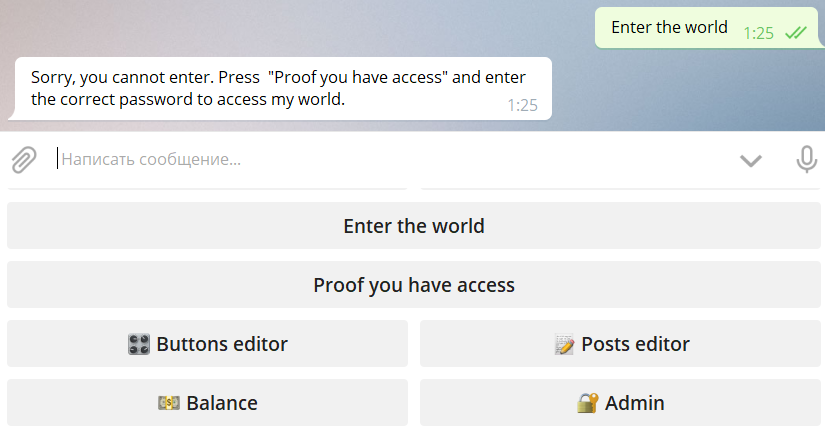Lifehacks #1 in @MenuBuilderBot
Lifehack #1: password protected bots
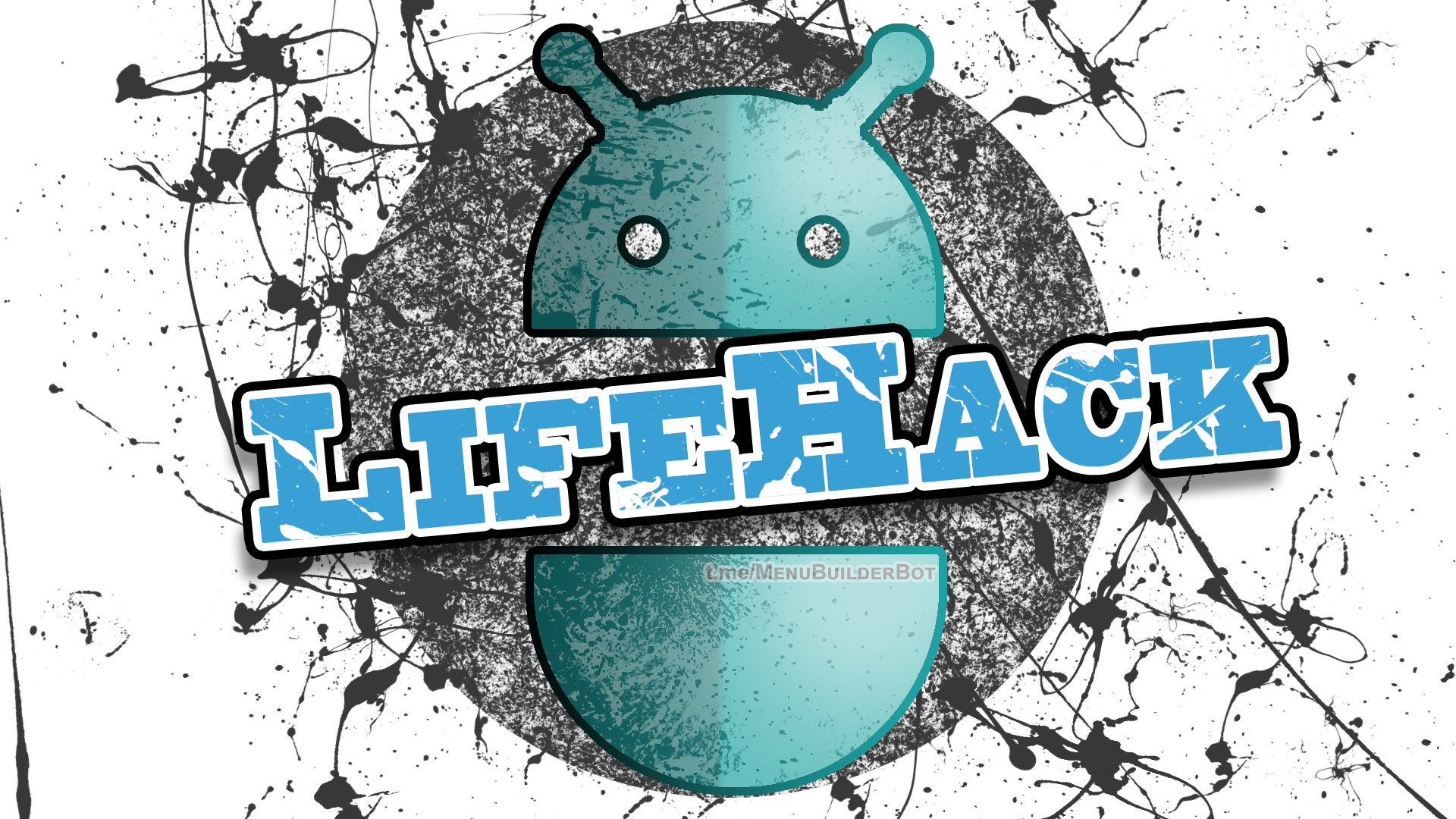
We are starting to publish various use cases that can be constructed with the existing @MenuBuilderBot capabilities.
Русский перевод, который любезно предоставлен переводчиком Яндекса, здесь.
Password protected bot (part of the bot): user can use bot or visit some of the bot submenu(s) only if he knows and entered the correct password.
To create password protection you need:
- Text user variable (1$)
You can use any existing unneeded text variable if you already have some. - Button conditions (3$)
One-time purchase for the whole bot.
Steps to create password protected bot:
1. Purchase and create a text variable. Name it, for example, "user_pass".
You can use any existing unneeded text variable if you already have some.
2. Create two buttons.
2.1 One for menu entrance, for example: "Enter the world"
2.2 One to ask for password, for example: "Proof you have access"
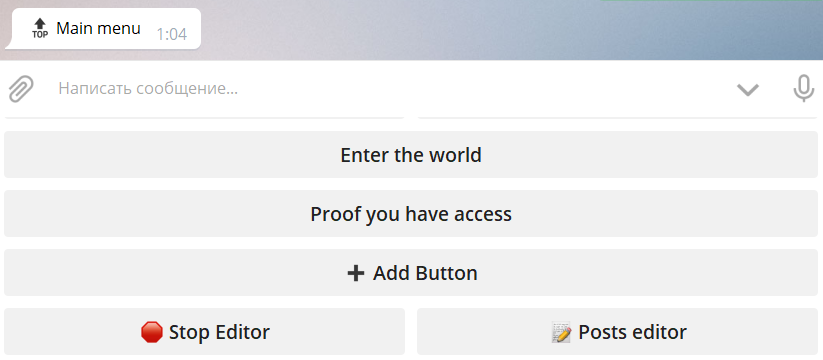
3. Select "Enter the world" and go to it's properties
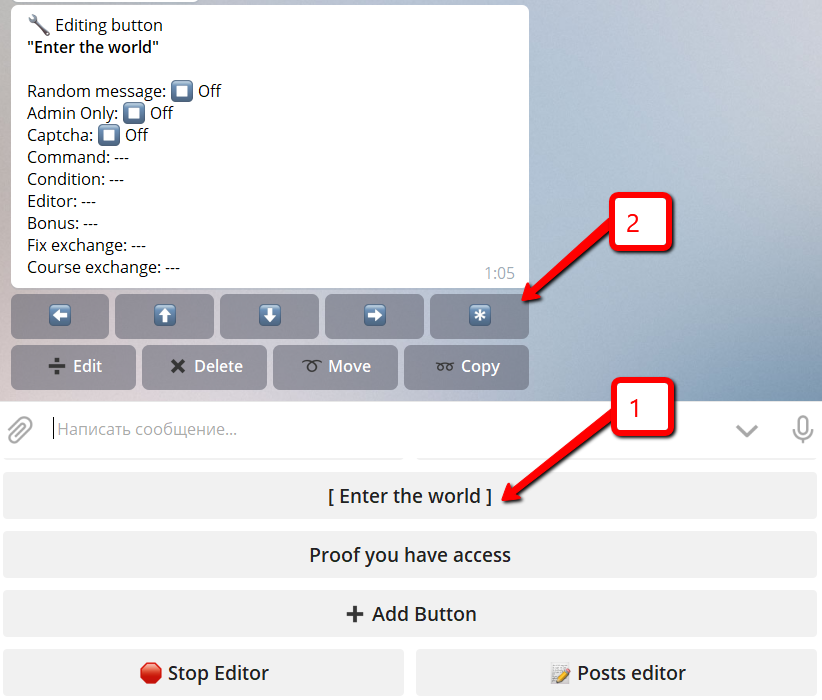
4. Press "Assign condition"
You will not see this button if you did not purchase button conditions!
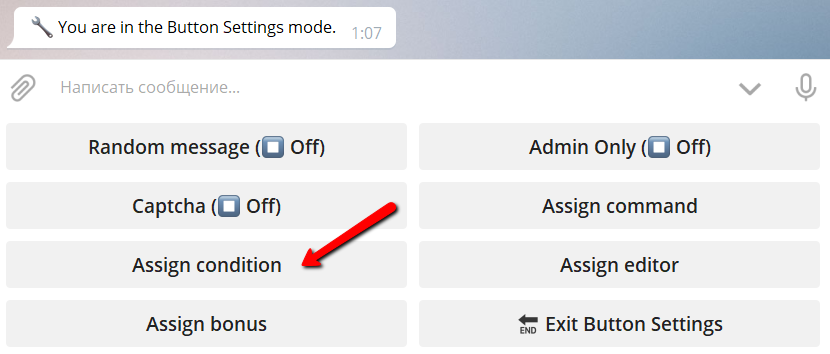
5. Put there the following condition
{"%user_pass%" == "password"}
The %user_pass% should be replaced with your variable name if it differs.
The "password" should be replaced with your password.
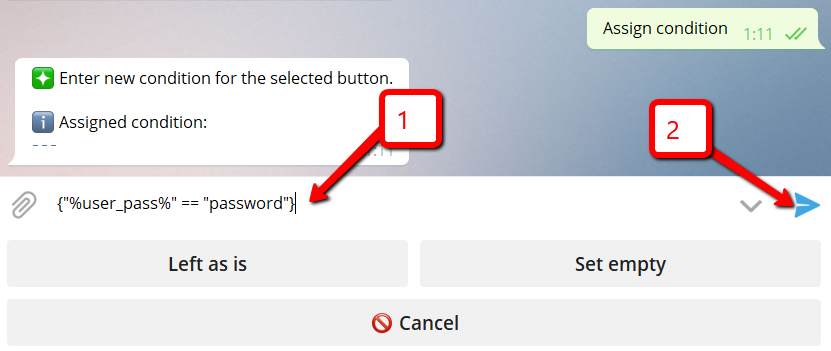
6. Put any message you want to show to user if he did not enter the password or his password is wrong.
Like this:
"Sorry, you cannot enter. Press "Proof you have access" and enter the correct password to access my world."
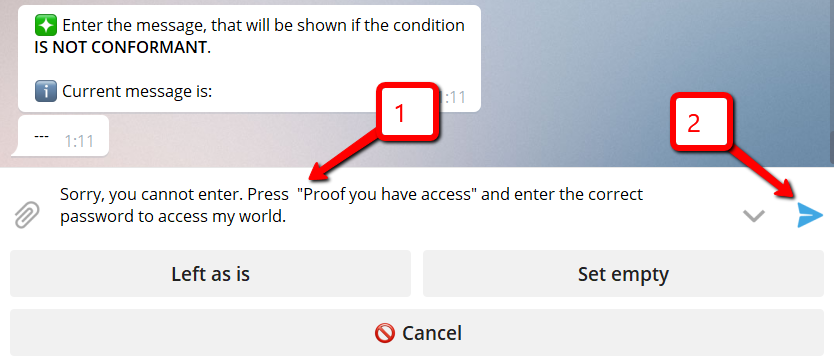
7. Exit button settings
8. Now go to "Post Editor" and enter the "Proof you have access" buton
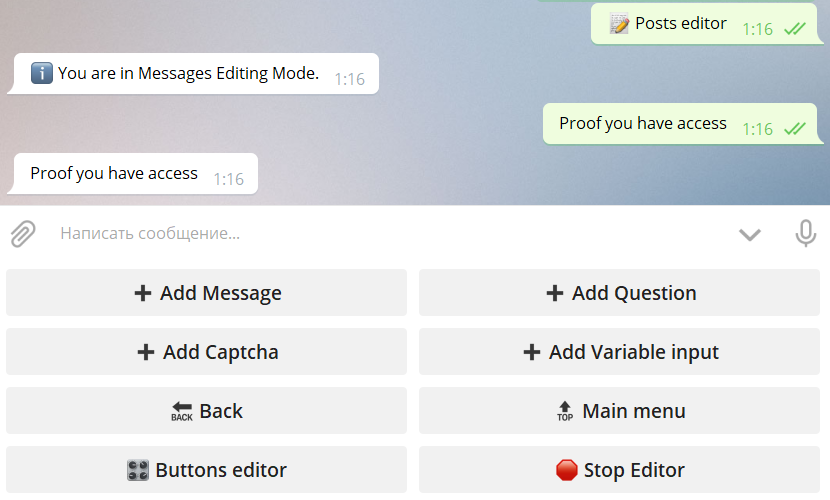
9. Press "+Add Variable input" and select "user_pass" variable (or other variable you used in previous steps) from the list
You will not see this button if you did not have variables!
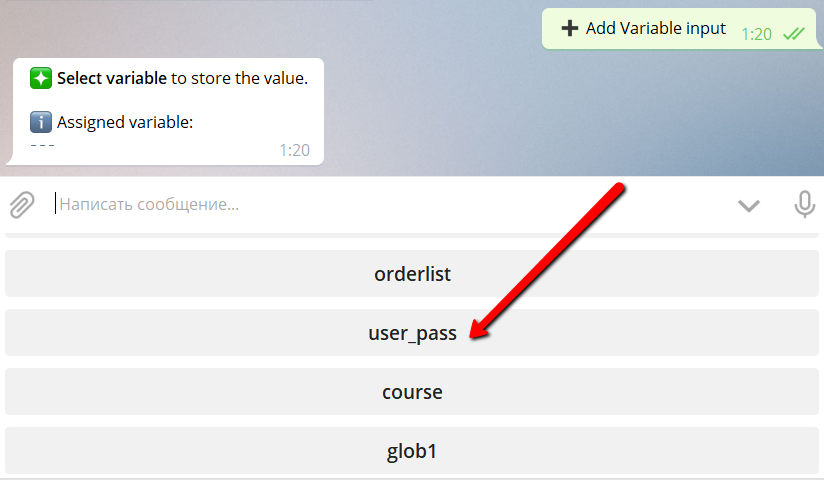
10. Enter the question like this:
"Please, enter the password:"
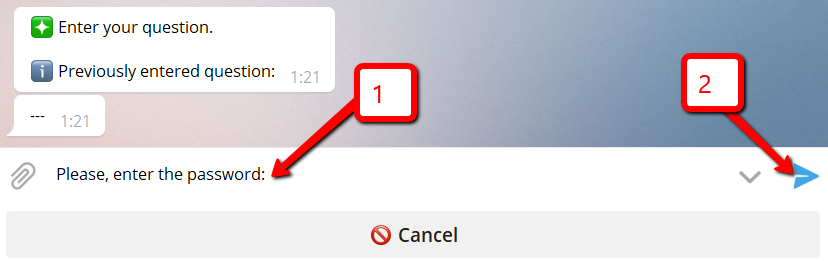
You've done. :)