How to set up subscriptions for private channels?
SGLast updated: March 14, 2022
You may create subscriptions for your private channels on Telegram. Private channel subscriptions allow your followers paid access to your private channel(s) on a regular basis.
The subscription is a recurring predefined charge on a monthly basis for your followers. You may not create subscriptions for your public channels on Telegram. Enable donations instead.
How subscription works | How to enable subscription | How to post join link
How subscription works
You set up subscription -> get join link -> share join link -> get join requests -> get subscribers.
Your follower sees the join link -> requests to join -> gets invoice -> pays invoice -> gets approved by bot -> joins your channel.
Donate bot creates join link -> adds follower to join requests list -> issues invoice -> checks payment -> approves join request.
How to share join link
1) Create an action button directly in your public channel(s). There will be an embedded join link to your private channel. This might be useful if you own both channels, and you recruit subscribers to your private channel through your public one.

2) Copy paste and share the join link generated by the bot anywhere online. You can forward it as a message in one-on-one and one-to-many chats.
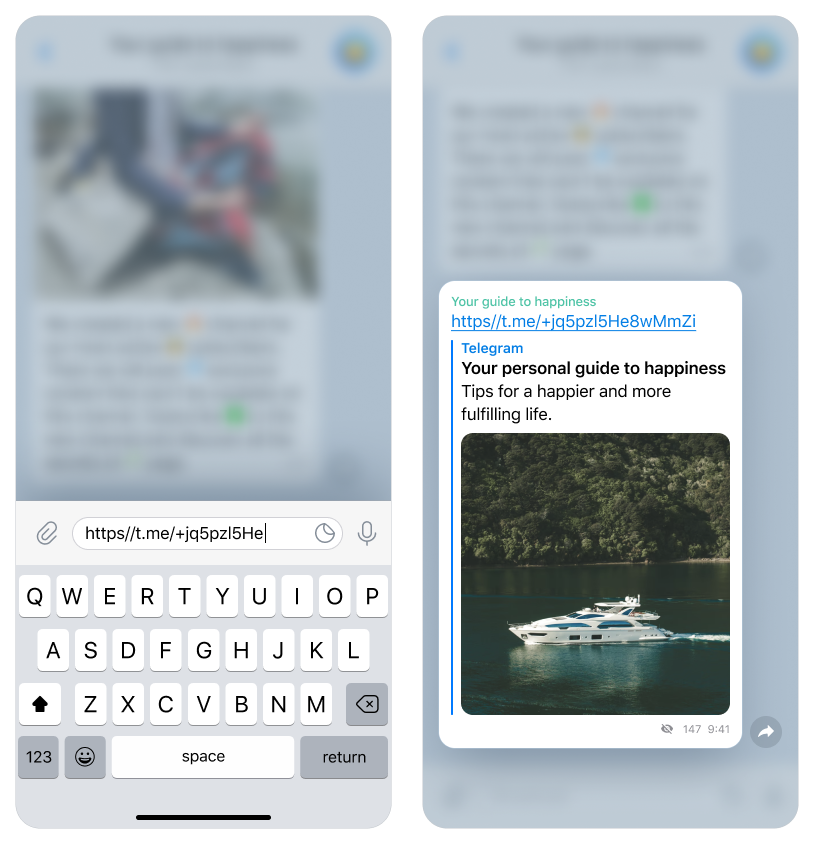
What happens when subscriber leaves or stops paying
The bot will automatically remove the subscriber's access to your private channel after a few failed attempts to collect the scheduled payment.
If a subscriber leaves your channel, Donate bot will revoke their access to the channel, but only after the paid period has expired.
How to enable subscription
Adding bot to admins
1. Add @Donate bot with admin rights to your private channel(s) that you want to offer subscriptions for. The bot has to have permission to post and delete messages and add subscribers (or invite users via link). Other permissions are not needed. The bot won't post or delete anything without your consent.
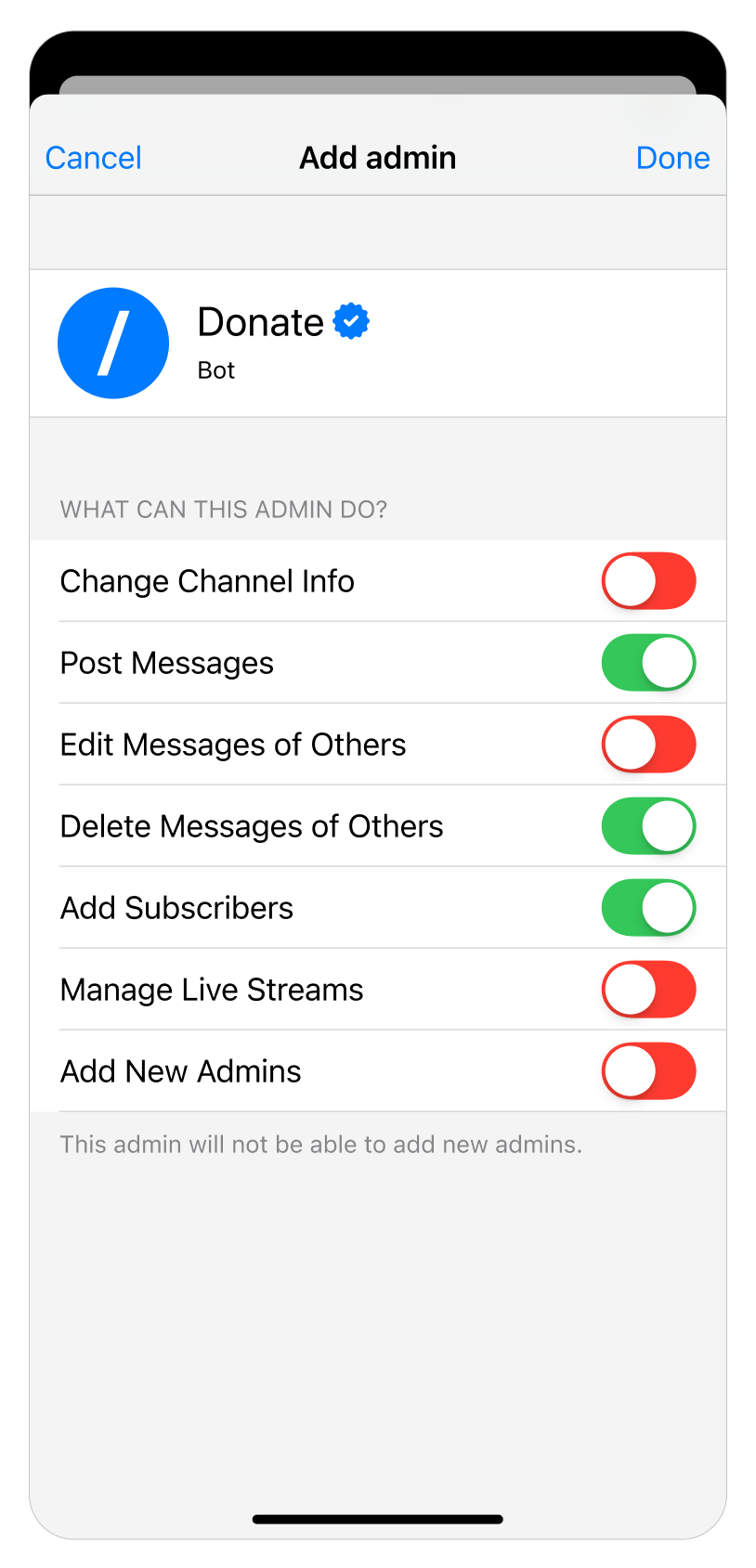
2. Donate bot will pre-check the channel(s) it is added to for basic eligibility. It will make sure your channel(s) are in line with our content restriction guidelines.
3. Once your private channel is verified, you will see a message from the Donate bot. You can set up multiple subscriptions to a single channel.
1. Use /my_profile command to access your personal dashboard. Use Subscriptions -> New subscription to set up subscriptions to your private channel(s). In the following steps, you will customize your subscription invoice as it will appear to your followers after they request to join your channel. You may set up multiple subscriptions to a single channel.
2. Create a short invoice name for your followers. Keep it short, the max amount of characters is 32.
3. Create your description of this subscription. Your followers will see it in the invoice. Keep it short, the max amount of characters is 140.
4. Create your own command. It will create an action button with an embedded join link. It will only work if it is used in the channel you own. Use this format: $your_command_name. It cannot be $donate. Specify the period of your subscription. It can be Weekly, Monthly, Annual, or One time.
5. Choose the preferred method of payouts. You can choose between Card payments and TON.

5. To receive payouts to your bank card or bank account, tap Card payments only. Choose EUR as a currency. Enter a subscription amount up to €1000. The amount must be a whole number, no decimals. This cannot be changed later. To change the subscription amount, you will need to create a new subscription. Choose the private channel for this subscription. It will be bound to it exclusively.

To receive payouts directly to your TON wallet, tap TON. Please enter your TON wallet address. If you already have a TON wallet address and want to receive your TON to this wallet, please tap on “Yes, use my main wallet.” If you want to use a different TON wallet address, send the wallet address you wish to use to receive payments for this subscription by message.
Enter a subscription amount up to 2000 TON. The amount must be a whole number, no decimals. This cannot be changed later. To change the subscription amount, you will need to create a new subscription.
If Donate.bot failed to find your wallet, please check the TON wallet address you typed in the message and try sending it again.
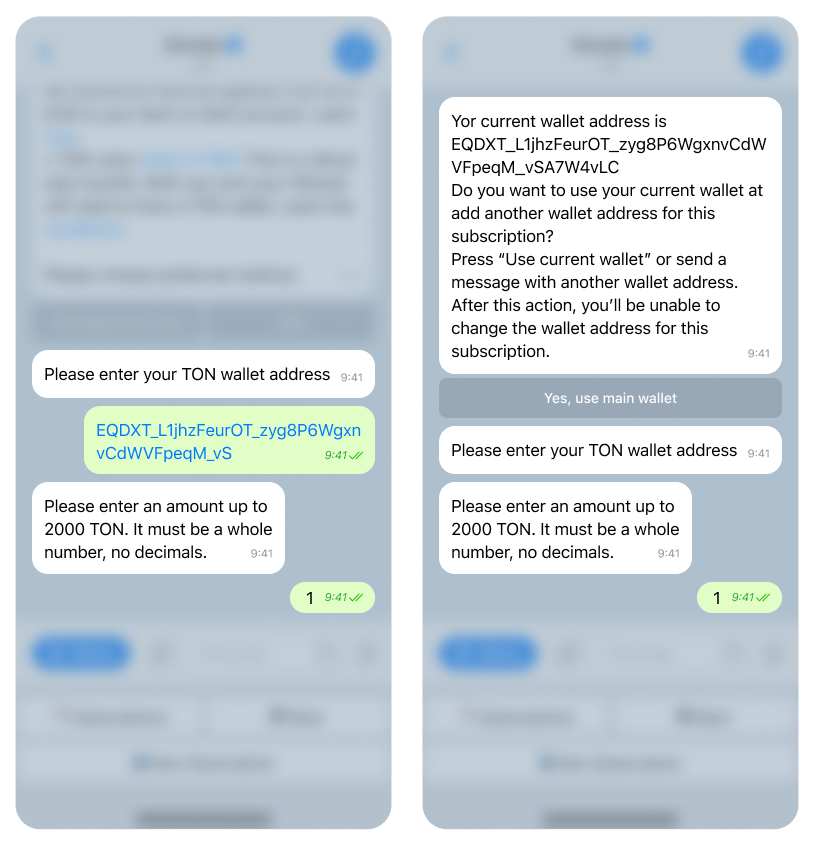
6. Once finished, you will receive a notification from the Donate bot specifying all the subscription details. There is a permanent link to the subscription invoice that you can share via direct message on Telegram or anywhere else online. You may access all this information later using Profile -> Subscriptions.
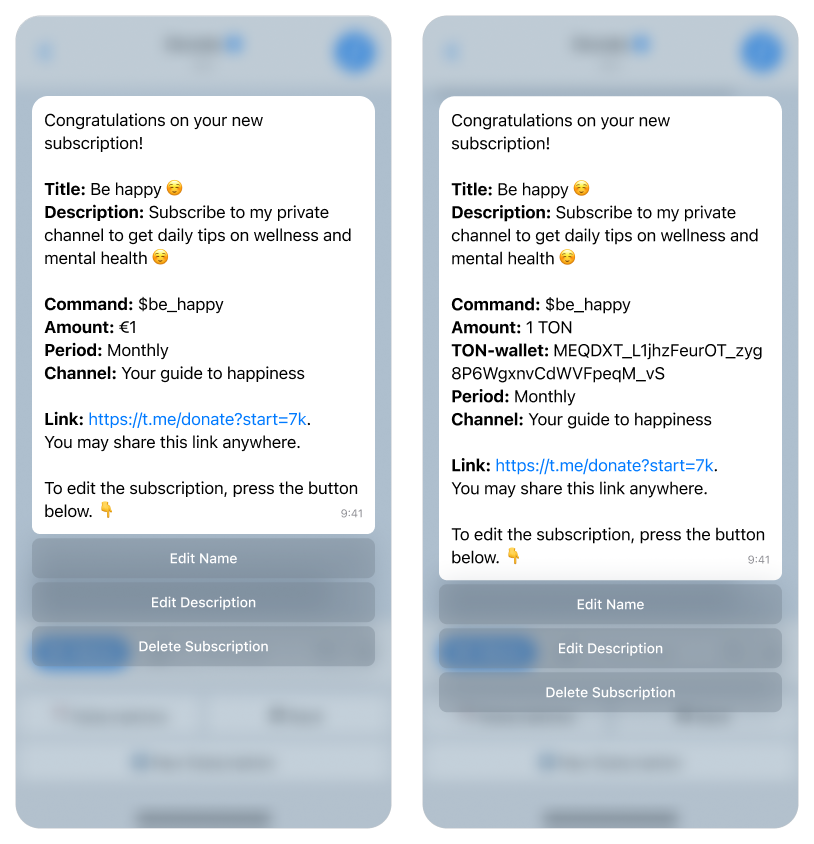
Editing subscription
1. You can edit the subscription invoice name and description in the menu anytime. Use /my_profile command to access your personal dashboard. Editing the name and description afterward will not change any previous messages posted to your channel.
2. The subscription amount is chosen by you during the first setup. You cannot change the subscription amount once it is set up. You will need to create a new subscription.
3. After paying the subscription for the first time, your followers will be automatically subscribed to recurring monthly payments. The exact amount will be charged from their card on the same day every month. They can choose to unsubscribe in the bot menu at any time.
How to post join link
Posting an action button with an embedded join link in a public channel
1. If you own a public channel, you may now post your personal command there. Your command generates a Join Channel action button.
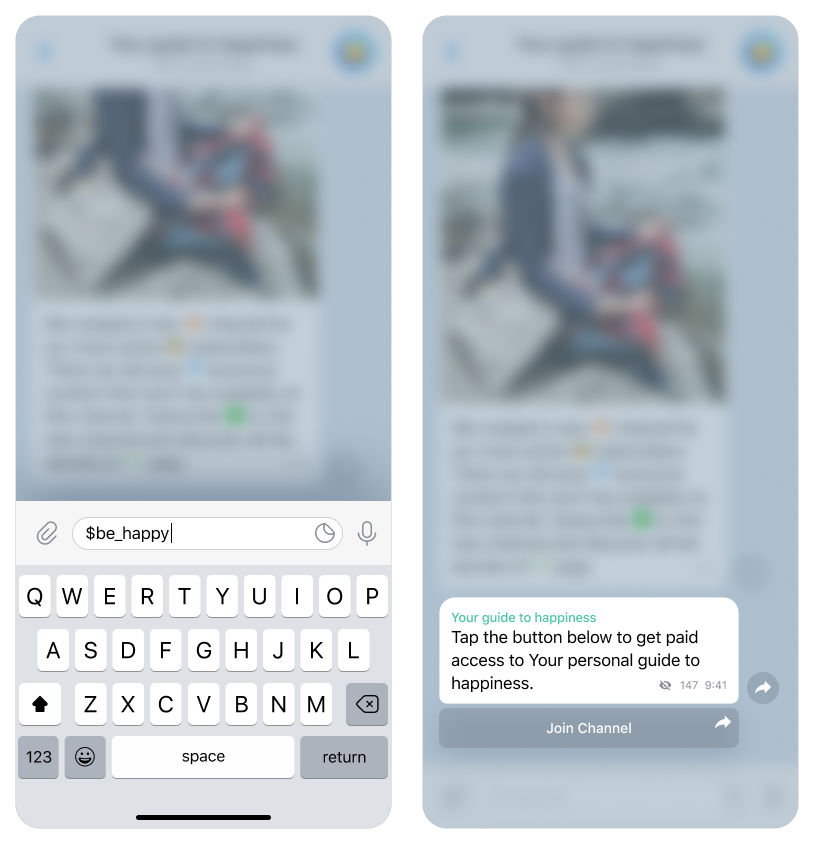
2. When someone clicks on it, there will be a Request to Join Channel pop-up. As soon as the request is made, the Donate bot will message your follower. It will send a subscription invoice, the details of this particular subscription, and a link to the Terms & Conditions. At the same time you will see their request in the Join Request list.
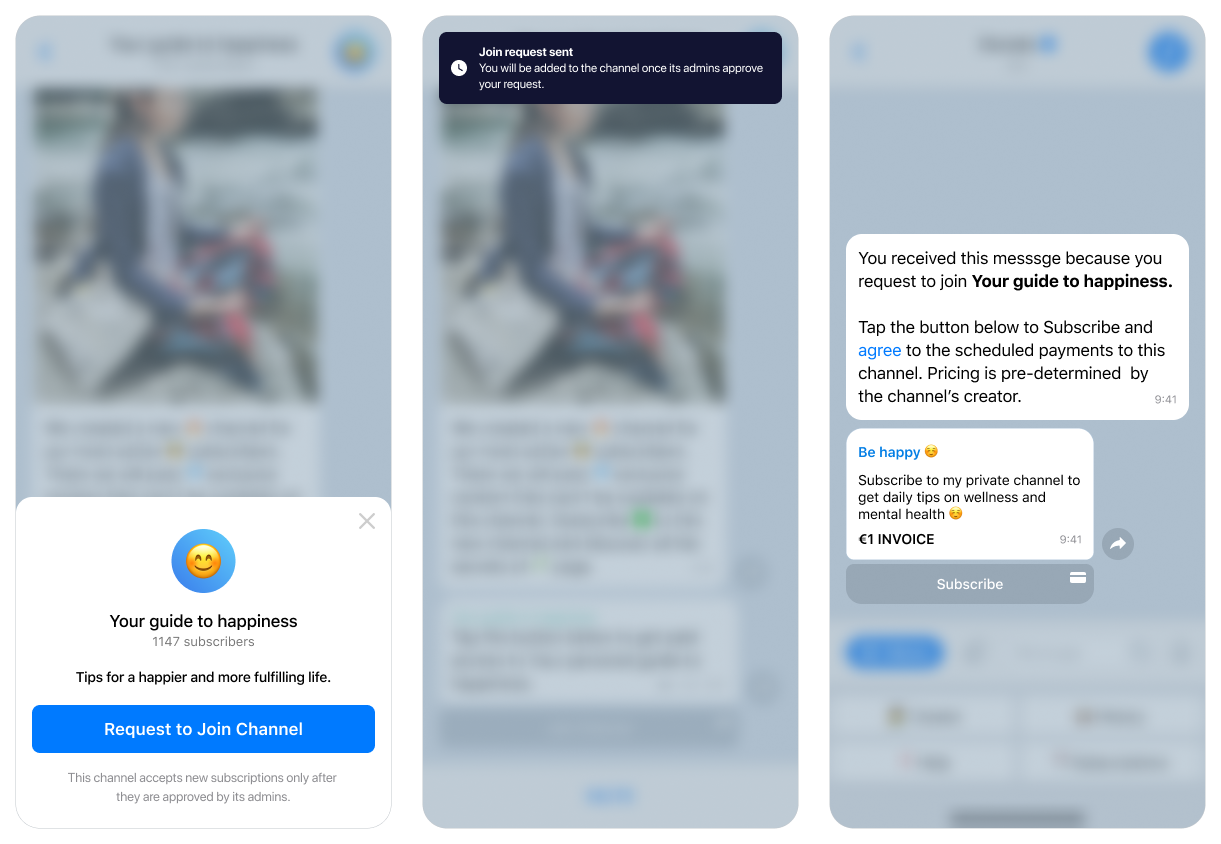
3. In the case of Card payments, your follower opens the invoice and pays it. Donate bot receives confirmation of the successful payment and approves your follower's request to join the channel. Both you and your follower will get a notification of this event.
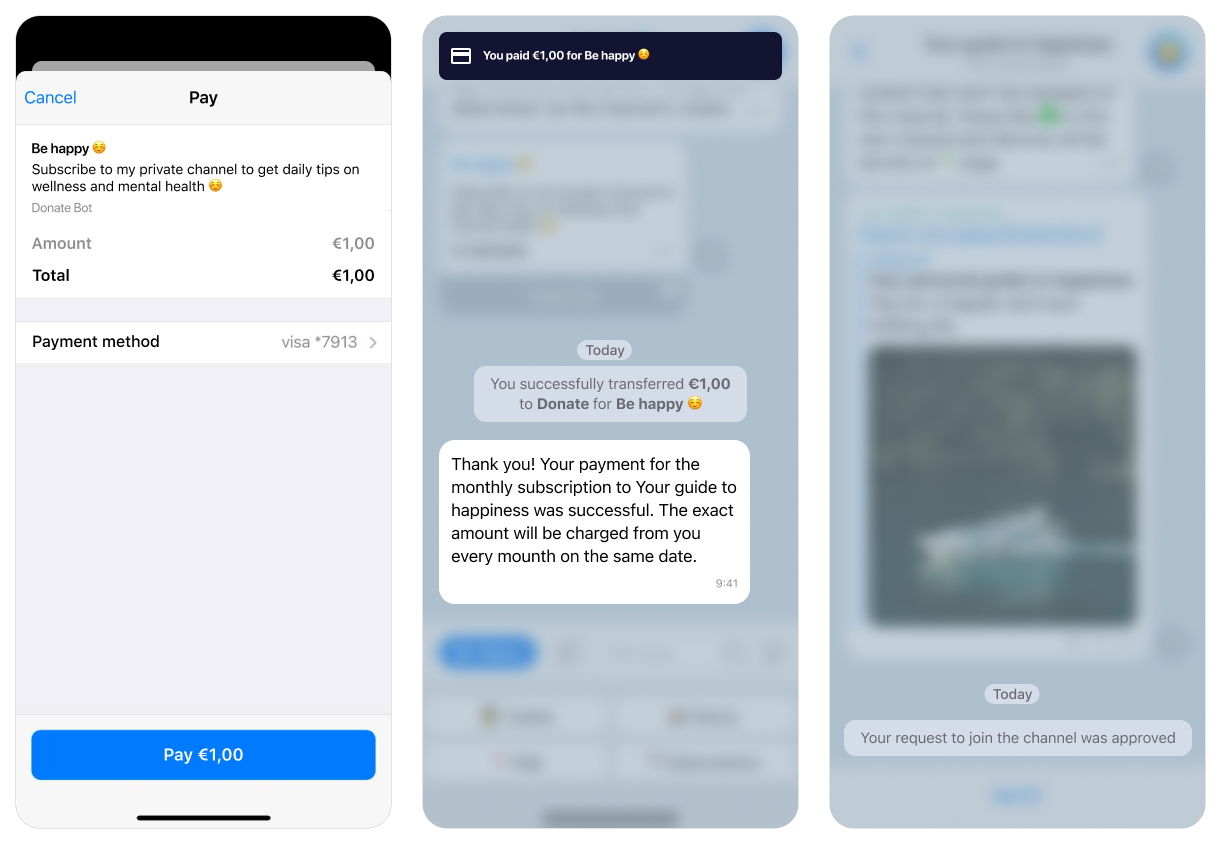
If you use subscriptions with TON, your follower will receive a button to confirm his/her subscription in the Tonkeeper to confirm the monthly payment amount for your subscription with TON.
After successful payment, Donate.bot will send your follower a message confirming that payment was successful and he/she can visit the private channel.
Posting a join link anywhere
1. There is a permanent link to the subscription invoice in /my_profile -> Subscriptions. You may quickly copy this link by tapping on it, then paste and share anywhere online.
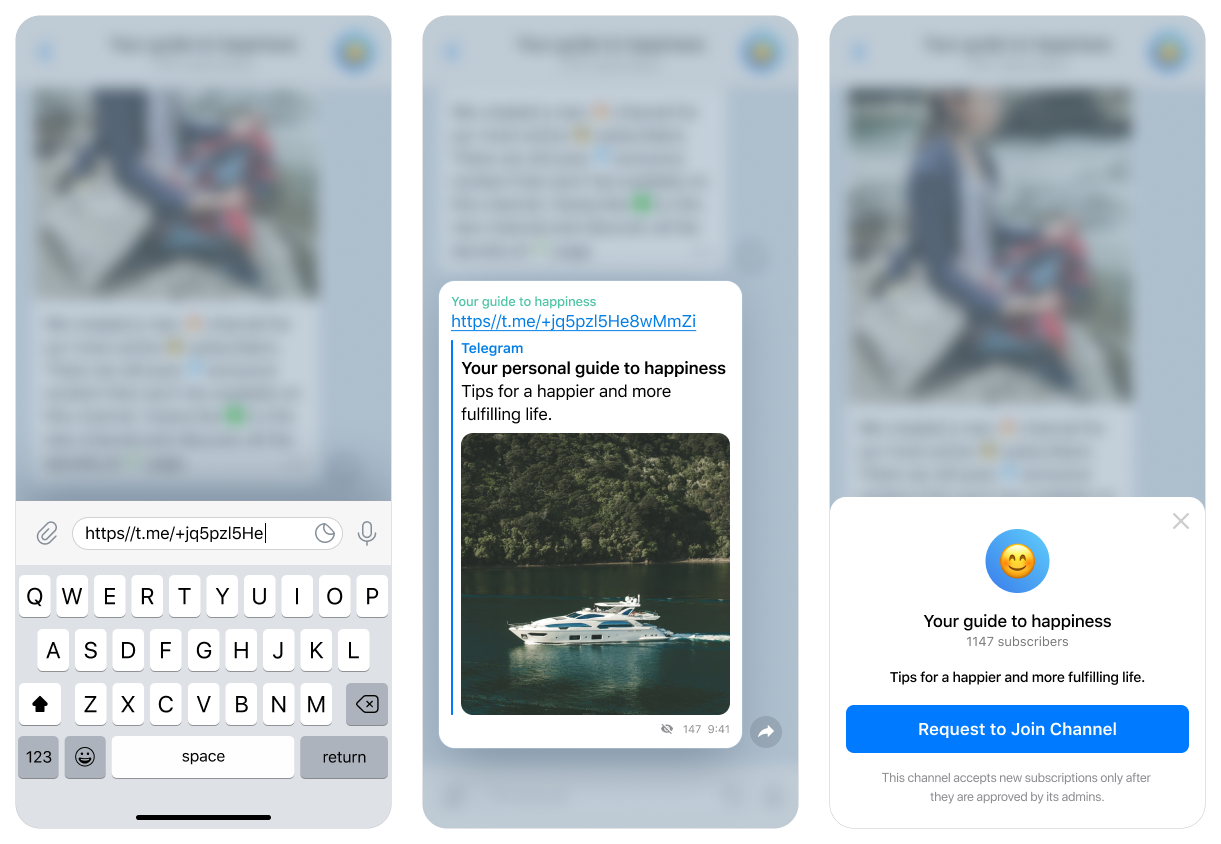
2. When someone clicks on it, there will be a Request to Join Channel pop-up. As soon as the request is made, the Donate bot will message your follower. It will send a subscription invoice, the details of this particular subscription, and a link to the Terms & Conditions. At the same time you will see their request in the Join Request list.
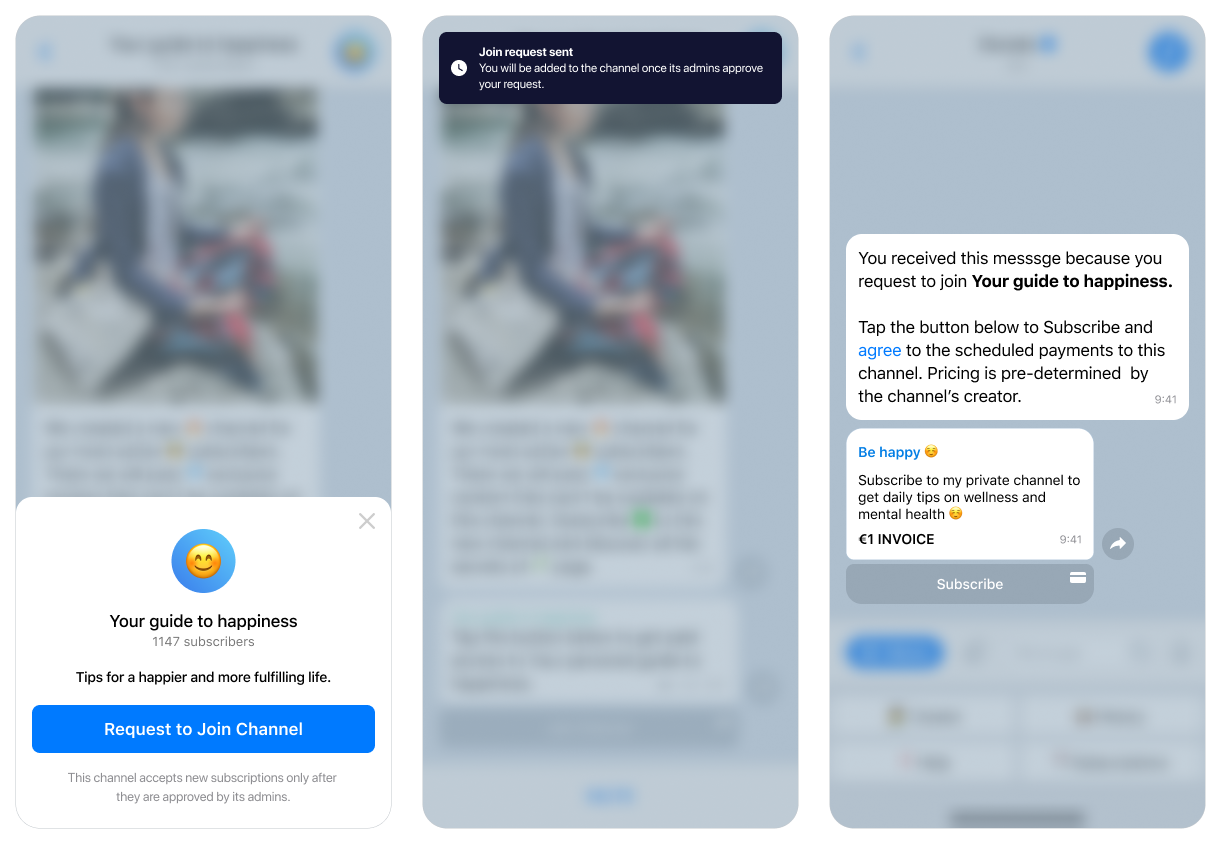
3. In the case of Card payments, your follower opens the invoice and pays it. Donate bot receives confirmation of the successful payment and approves your follower's request to join the channel. Both you and your follower will get a notification of this event.
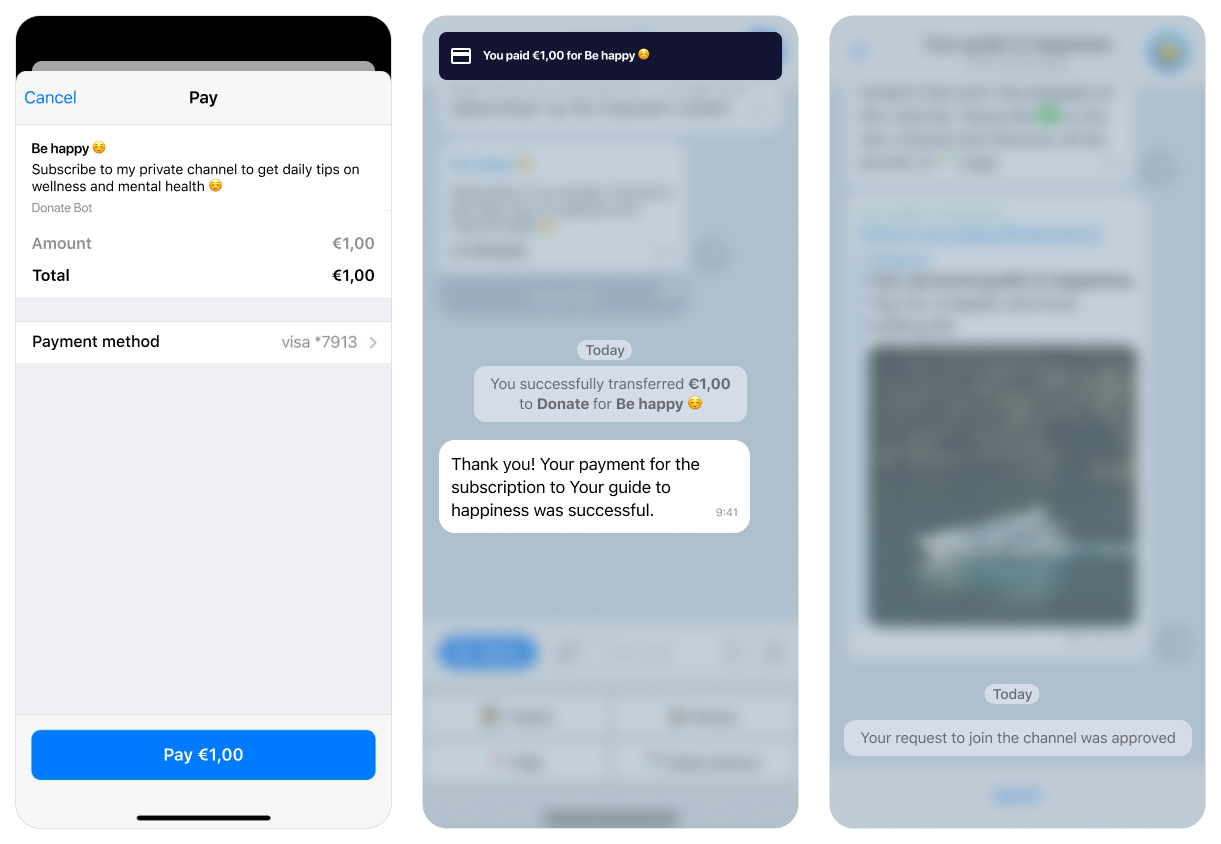
If you use subscriptions with TON, your follower will receive a button to confirm his/her subscription in the Tonkeeper to confirm the monthly payment amount for your subscription with TON.
After successful payment, Donate.bot will send your follower a message confirming that payment was successful and he/she can visit the private channel.
Subscribe to @donatebotnews to be the first to know about our latest features.