How to login Baidu account via QR code
https://oneleaf.icuLogin on Web:
- Enter https://pan.baidu.com/
- Click "Login" and take a screenshot of QR code.
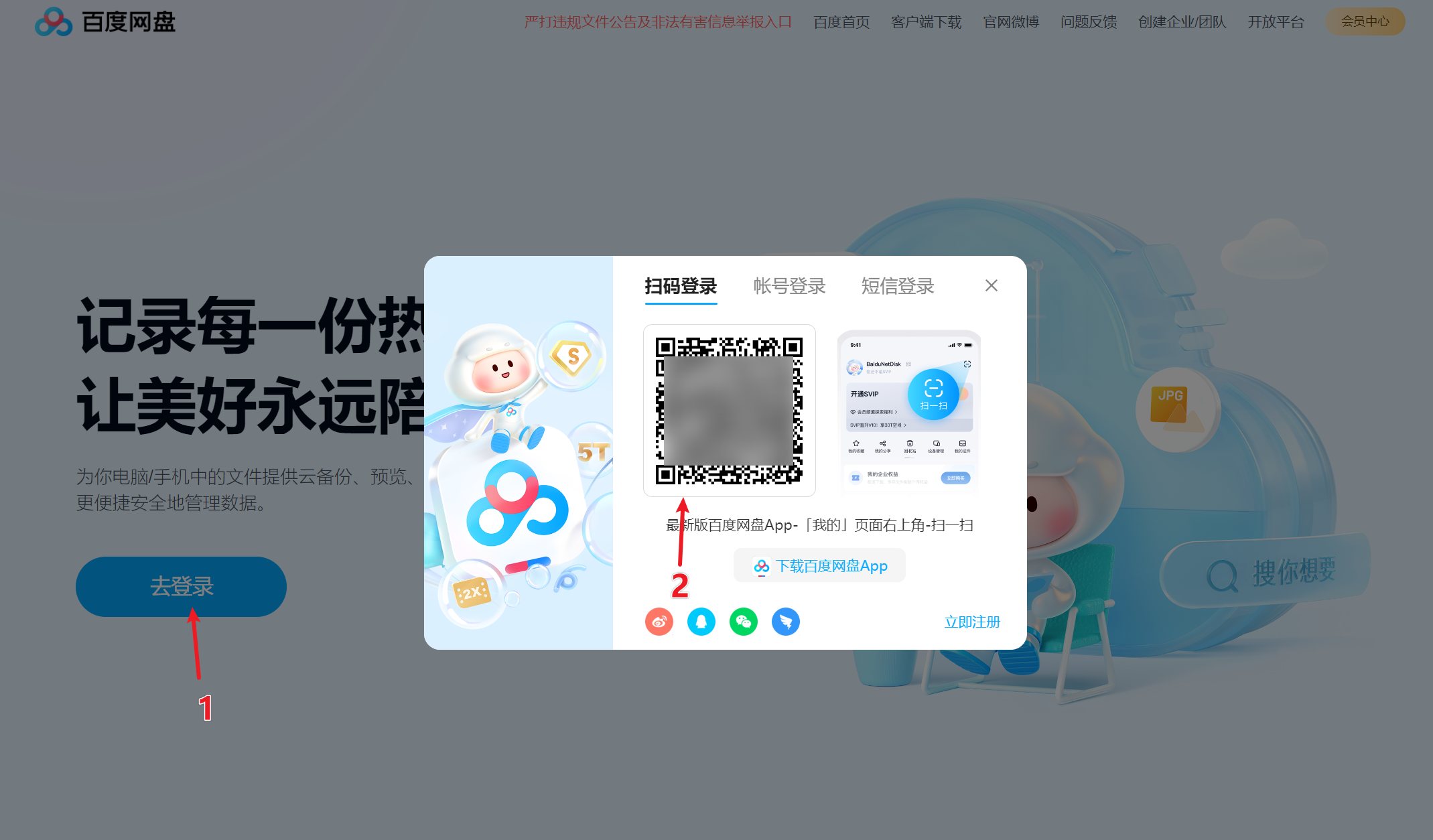
3. Back to account information page: https://oneleaf.icu/account-info.html
4. Press "Ctrl + V" or "Command + V" to paste the screenshot.
5. Wait 5 seconds and the system will help you login.
Login on official client:
- Download offical client from https://pan.baidu.com/download
- Install and run it.
- Take a screenshot of QR code.
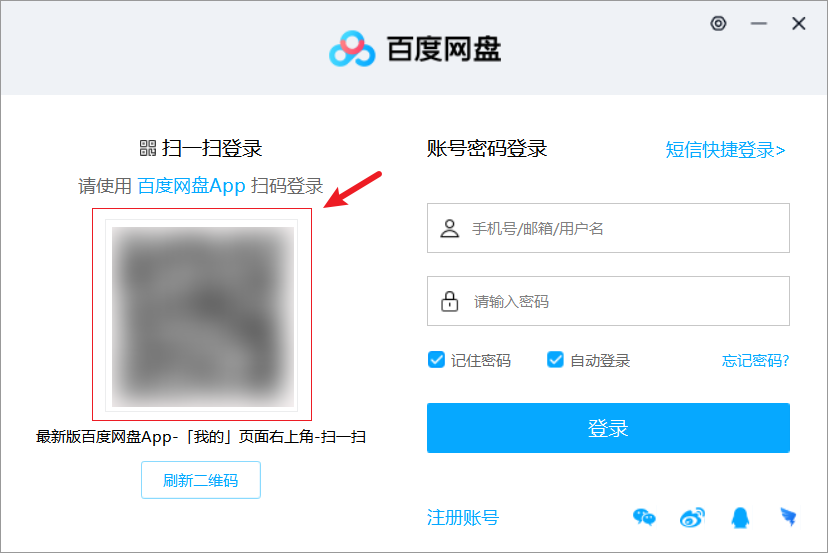
4. Back to account information page: https://oneleaf.icu/account-info.html
5. Press "Ctrl + V" or "Command + V" to paste the screenshot.
6. Wait 5 seconds and the system will help you login.
Login on mobile phone - NOT RECOMMEND
If you do want to login on your phone, please ensure you disabled the auto backup photo feature (After uploading QR code, it will enter a page, click the gray button over the blue button). Or your photo maybe uploaded to the account.
Click here for detail: https://telegra.ph/How-to-login-into-baidu-in-phone-via-QRcode-05-13