File Manager
You can open the file manager by right-clicking on the bot and selecting "File manager".
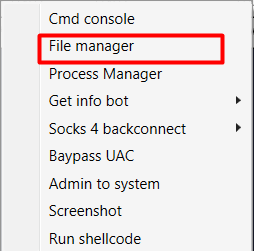

When the file manager starts, the shell code is passed to work with it, so it may take time to load the disks.
The top line with two buttons defines the current folder in which we are.
The button on the left side allows you to move to the previous directory.
The button on the right side allows you to go directly to the desired path if you enter it into the line of the current directory.
The panel on the left displays the available local drives on the system.
The panel on the right displays folders, files, their type and size in the current directory.
The bottom button allows you to upload a file to the directory in which we are now.
To upload a file, you must click the Upload File button and select a file in the dialog box that opens. This feature is not intended for large files. The maximum file size for transfer is 900 KB. If necessary, we will consider increasing the file size.
To download a file from a bot, right-click the desired file and select Download.
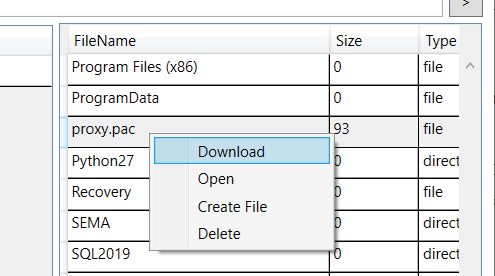
Important: the file manager does not support Cyrillic.