tsp
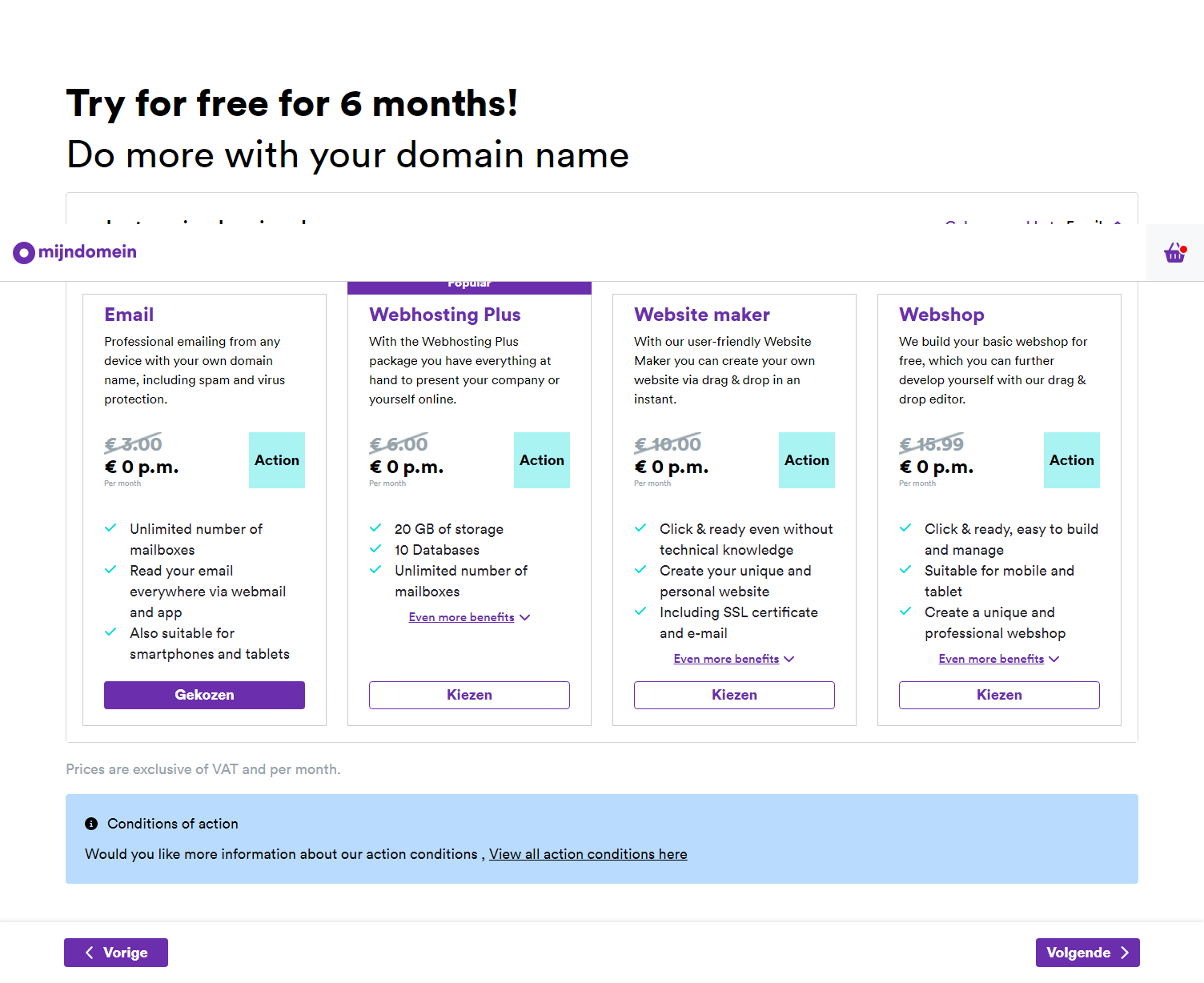
domain. .nl
domain. .com
domain. .net
domain. .eu
domain. .guru
domain. .name
domain. .enterprises CHOSE peter-retep@mijndomein.nl
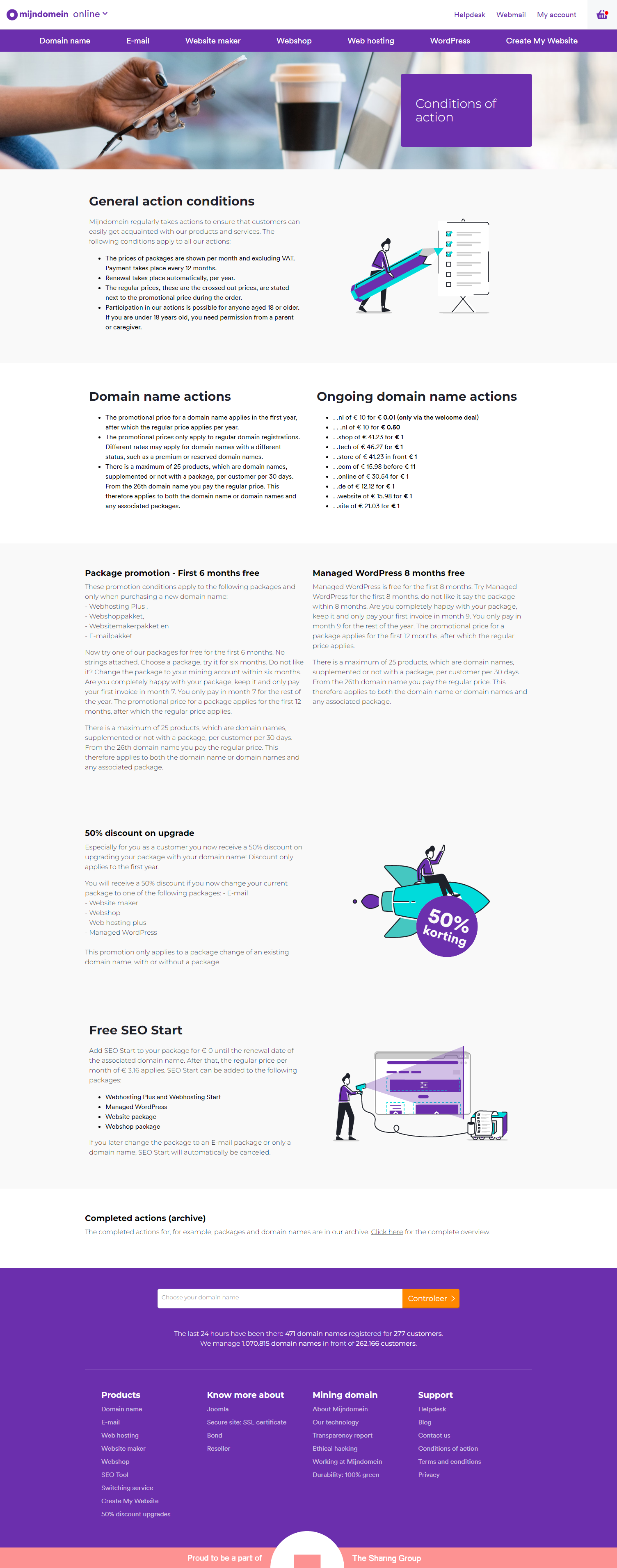
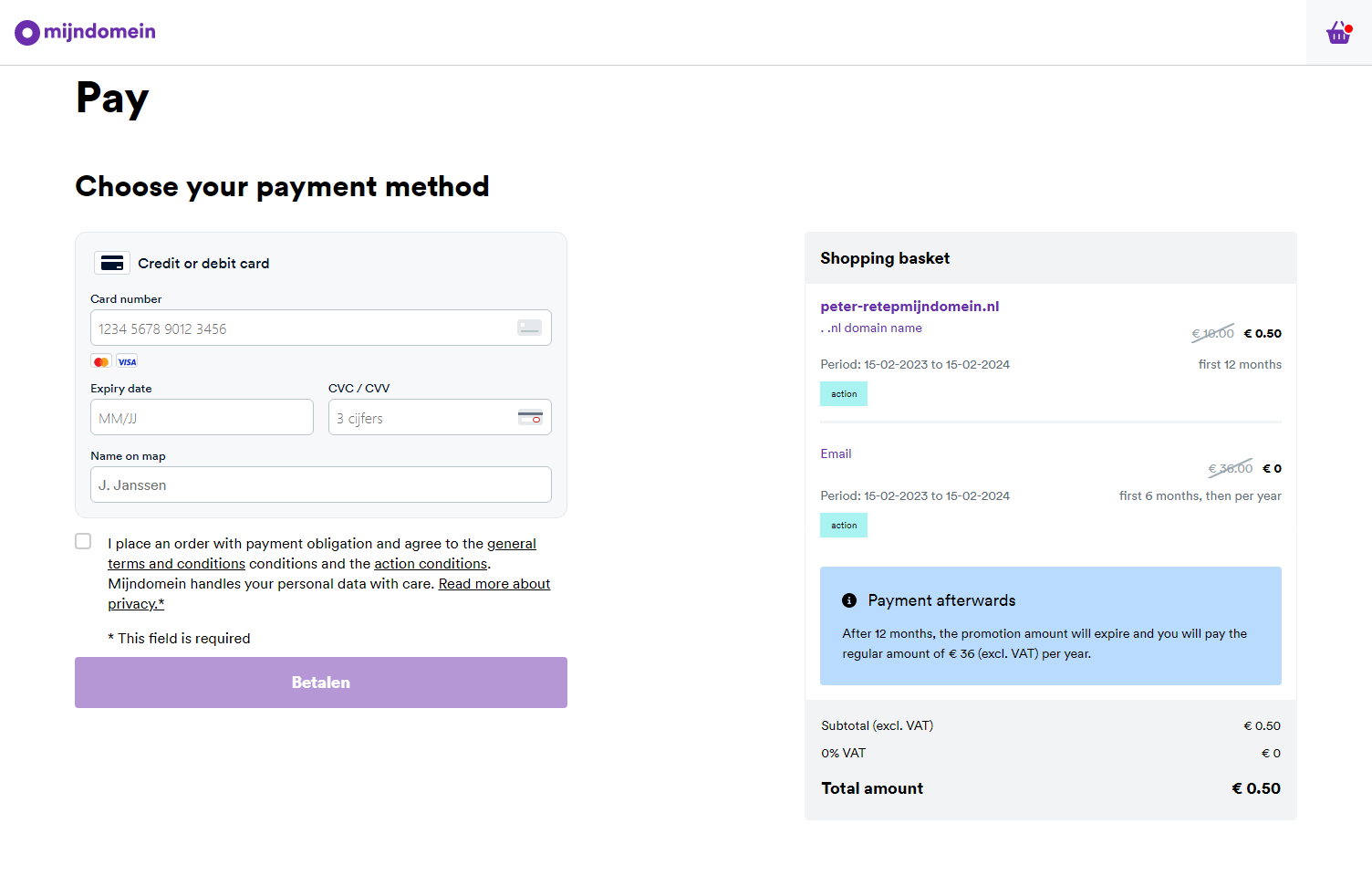
Translated from https://dutchcloudcommunity.nl/nieuws/wire/mijndomein-nl-met-deze-tips-haal-je-alles-uit-je-mijndomein-webmail/ (bottom half of the webpage)
Webmail was renewed in 2019. Then we shared the demo above. It is still interesting to take a look.
Check: set the correct sender
If people receive an email from you, it is of course the best thing that a sender is there in a neat way. What about you? This is how you check your sender :
Click in webmail top right on the circle.
Choose settings, then accounts and after that edit.
Refill Your name the sender name you want to use.
This setting is also useful to know if you get the following error: reject for policy reason This error is often because the e-mail address is listed as a sender and not, for example, a first and last name. So just change the sender name and the problem is solved.
Set your signature
Have you already added an email signature to your messages? That is also possible in webmail, namely. Click on the circle at the top right and then on settings Then click e in the left menu.-mail and then signatures.
Add text, an image or HTML code and edit the text with a different font if necessary. Also useful: choose whether you want this message at the top or bottom of your email. And voila, you have your email signature. Read here the detailed explanation for setting up an email signature.
This is how the spam settings work
Our spam filters do their best to discover and mark as many spam messages as possible. But it may be that an email sometimes slips in between. Check that email and click on the junk email icon. Below you can see what this looks like.

This way you mark an email as unwanted in webmail.
But what if a good e-mail ends up in the spam folder? No problem: choose the icon you see in the image below.

Click on the thumb if an email is not unwanted.
By setting up e-mail as desired or unwanted, you help us learn our spam filter and the e-mails will arrive next time.
Knowing more? These tips to prevent spam in your mailbox we wrote earlier.
Forward email via Mydomain webmail
If you have multiple email addresses, it is sometimes useful to forward email. This way you receive all e-mail at 1 address and you can answer everything from there. Nice and clear. You have 2 options for this:
Forward immediately without saving.
Forward a copy and save the incoming email.
Do you want us not to keep the email, but to forward it directly to another email address? Then set that up via My Account and you will not need a webmail. Read here how that works exactly.
Would you rather we keep a copy of the email? Then set forwarding via Mydomain webmail. Then you can forward to a maximum of 4 email addresses. On our Helpdesk a step-by-step plan to arrange that.
Aha! you should also know these useful settings
To unlearn it, I give you a few extra settings that are sometimes useful. We start with the out-of-office. They use a lot of people when they go on vacation. Read here how to set up absence notification in webmail. Below 3 top tips.
1. Import contacts
You also have an address book in webmail. Do you already have contacts on your phone, for example?? Then simply import it with, for example, a vCard file or a CSV .

2. Send large files up to 100 MB
You know that error message if you want to send a large file via email. A normal e-mail may be large for a maximum of 21 MB. You have larger files? Then add it to the drive from webmail and link them to your email. You can read exactly how that works here.
3. Add additional email account in My Domain webmail
Do you have multiple email addresses at Mijndomein, but you do not want to log out every time in Mydomain webmail? You can open more inboxes in 1 webmail account. Click on add email account with your email overview on the left. Wait a while and then you will see the extra account appear on the left. Read. here the detailed explanation.

These are all important settings in webmail. After reading this article we are curious: is there something for you that you did not know yet? Leave a comment.