XC PIPS v3.0

How to download the EA via MQL5
Please open your metatrader5 or metatrader4 platform
- Navigate Tools>Options and Open Community tab
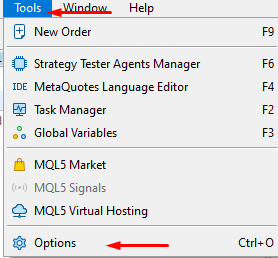
- On Community tab please fill your MQL5 account credential

- Afterwards we will need to download the EA to our terminal
Please navigate Market and then My Purchases on navigator window within the metatrader and select the EA to be installed in your platform of either MetaTrader 5 or MetaTrader 4


- You can use the same way you can update your EA if you have purchased via the MQL5 marketplace when an update version has been released.
Now in next steps we will setup the EA
Step 1
The XC Pips EA only works with GBPUSD pair.
Open a chart of GBPUSD H1 timeframe

Step 2
Drag the EA on chart of GBPUSD chart.
- You can use default settings and select the lot size for your deposit.
- Trading on Friday:
To reduce risk, you can disable trading on Friday and set it to "false" this will prevent the EA from opening positions on Friday and from running recovery mode. If you have open positions earlier and set Friday to "false," i.e. disabled, EA will be unable to initiate or continue recovery mode on that day, it will be resumed on Monday.
The customer can choose whether or not to use EA on Friday.
(1000$ deposit is required on example below)

There are two options to select from to select your trading volume: ''Risk%'' or ''Lot Size''.
1) Trading by using Lot size
If you choose to use the lot size for your trading, set the lot size for your deposit and set the ''Risk%'' to zero.
- Suggested lot sizes for different deposits, keeping in mind that 5 positions are generated at a time on a daily basis.
The below example is if you use a personal broker as trading platform
GBPUSD H1 chart, deposit and lots:
$1000 deposit, 0.01 lot size
$3000 deposit, 0.02 lot size
$5000 deposit, 0.05 lot size
$10 000 deposit, 0.10 lot size
$20 000 deposit, 0.15 lot size
$50 000 deposit, 0.25 lot size
- If the trading account is Prop Firm
Please choose lot size as Suggestion based on your maximum daily drawdown amount of money according to prop firm policies.
Example: 100.000$ prop firm account max allowed Daily Drawdown 5% = 5000$, choose lot size based on this amount of $5000$
(You may have a 100.000$ account, but in reality, it is 5.000$ in terms of your maximum daily drawdown in money allowed per day.)
Or you can ask in the support group, and we can assist you.
*If you choose to trade with any prop firm, first check their FAQ and trading policies. Not all prop firms have the same trading policies when it comes to strategies allowed, and very often they change trading policies.
2)Trading by using the risk percentage.
If you choose to use ''Risk%'' instead of Lot size for your trading, please set the ''Risk%'' value and set Lot size to zero.
- For a normal broker account, please use a maximum of 1-2%.
- If you choose to trade in prop firm, use a maximum of 0.10%-0.20%
- MaxOrders - Maximum number of open positions:
The EA opens 5 positions secured with TP-SL-TS, and you can now specify any number, such as 1-2 or 7-8 or others number. The default is 5, based on how we currently use and test this EA. We added these features at our customers' request. If you want to set MaxOrders for 1-2-3, change the "RecoveryClosePreviousTrades" to 1 and for 4 set to 2. We recommend using it with the default setting, which is 5.
General Daylight Saving Time Adjustment:

Twice a year, global time changes for Daylight Saving.
Brokers, including IC Markets (used by 90% of brokers with GMT+2), require adjustments. Example: IC Markets in winter needs
RangeStart: 03:00 and RangeEnd: 11:00. IC Markets Specific Winter Time Change. One week before winter, manually shift time 1 hour forward.This adjustment is needed until the broker updates to the new Daylight timezone.
Exness Broker with GMT+0: Exness has a unique GMT+0 timezone for its trading server, example: Set RangeStart: 01:00 and RangeEnd: 09:00 for Exness winter settings.
Please double-check the server time you have set at the broker, it is essential that the EA opens positions at the same hours as ours, which you can change by adjusting the range start and range end in the EA parameters. If you have any questions, please post them on group.
- TradeComment and Magic number
We recommend changing the TradeComment to another one. You can enter whatever you want here, as well as change the magic number, because the broker sees the trade comment and, as a result, the robot name. It is always preferable for the broker to not know too much. Also, we suggest that you turn off Friday trading, of course this is your decision, and you can use it all week.
Recovery Mode
The recovery mode gets activated only if the previous day's positions have not closed and are remaining open. So the next day's recovery gets activated and places 5 buy and 5 sell positions pending waiting multiplied by the multiplier parameter in settings. The recovery by default has three circles to be triggered.
- If you want to use a virtual private server (VPS),
Please do not use MLQ5 VPS as it has no physical environment, but buy normal VPS Windows Server 2016-2022, for example: NYCservers/ForexVPS/OVH/Chocoping/FXVM, or do your own research on other web-based VPS.