Working with Voice_Remover_Bot
AnLeHello!
Here we will talk about a specific bot @voice_remover_bot, from the project @madbots.
Here's what to expect:
What it can do
This bot will allow you to split your music track into voice and music, voice and musical instruments.
What it cannot do
Of course, the bot is not all-powerful and sometimes you can hear a bit more than you'd like in the results. But it tries and you may be pleased with the result :)
How much it costs
The bot offers different subscription options with different sets of features, perks, and more. All details can be found on the "Premium subscription" button within the bot itself. And yes, it also works for free, the conditions are the same.
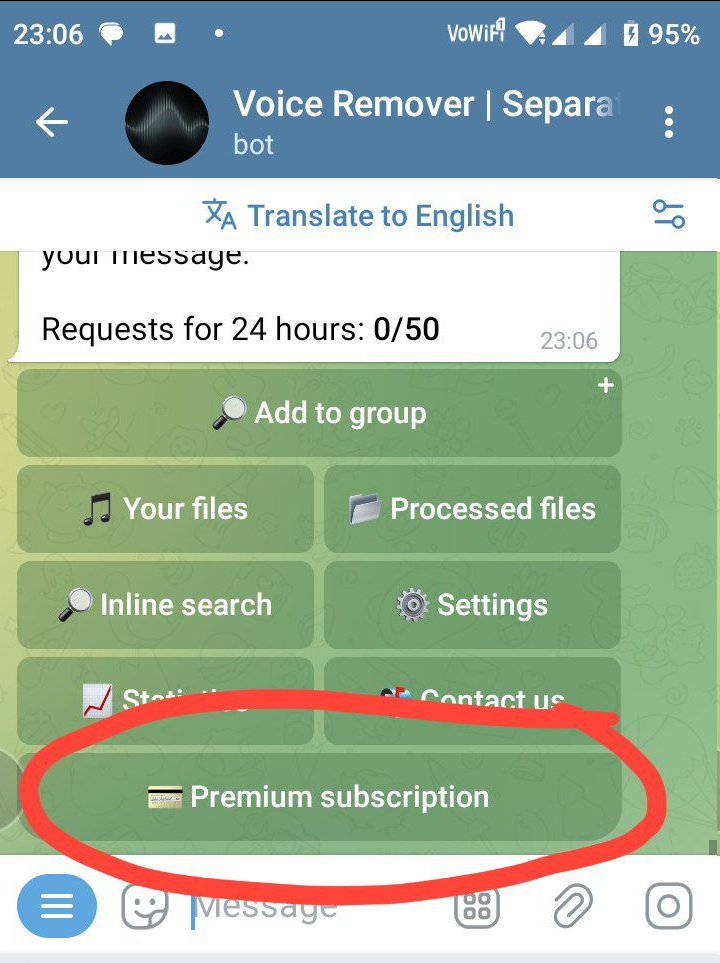
How to set it up quickly
The logic for it to split your music:
Open the bot, send it an mp3 file.
Wait for it to download and sort the track and send the results.
That's it, as simple as that.
P.S. Depending on the tariff and workload, the processing speed may vary.
How to set it up slowly
Continuing, remember that the bot will process tracks of no more than 10 minutes, however, in reality, it understands different formats: mp3/wav/m4a/flac and even a voice message from Telegram.
Let's complicate the previous point a bit and consider some aspects:
Why it did not split
If you receive an error in response to your file, first carefully read it, possibly the answer is there. You can also try to send the file to it again.
In general, you can also come to the support group, select the relevant topic for this bot, and try to share the problem you are experiencing. Info about the group is at the end of the article.
Using in a group
Added the bot to your group's ADMINS.
Sent the bot a file with the bot's name in the description:
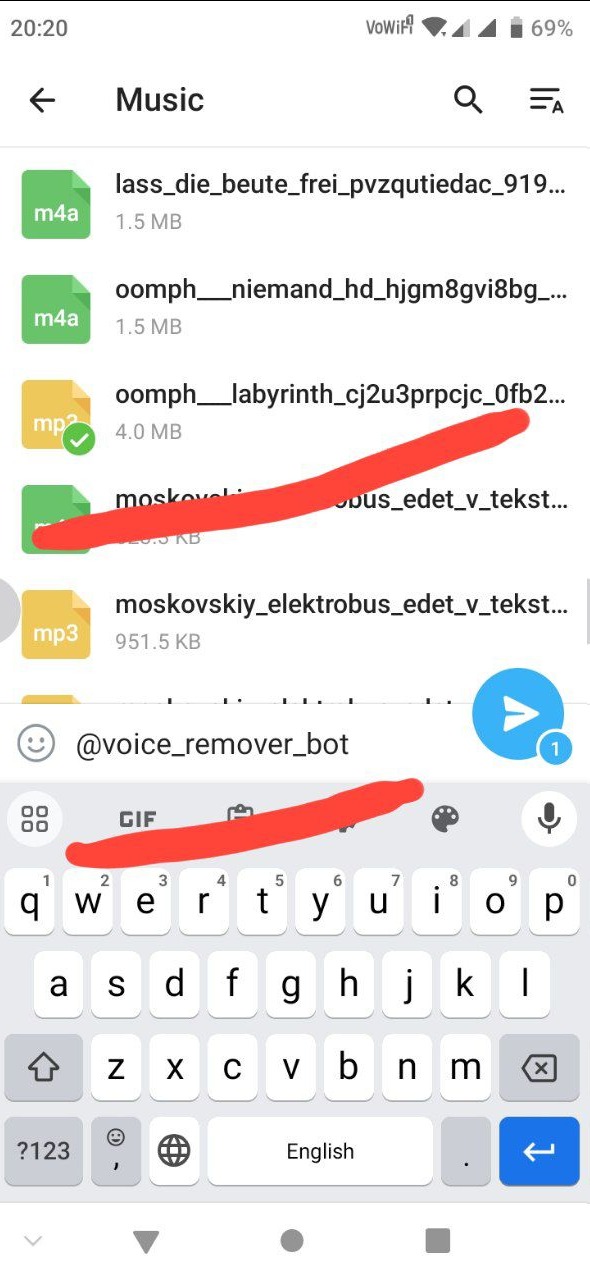
Waited for the result:
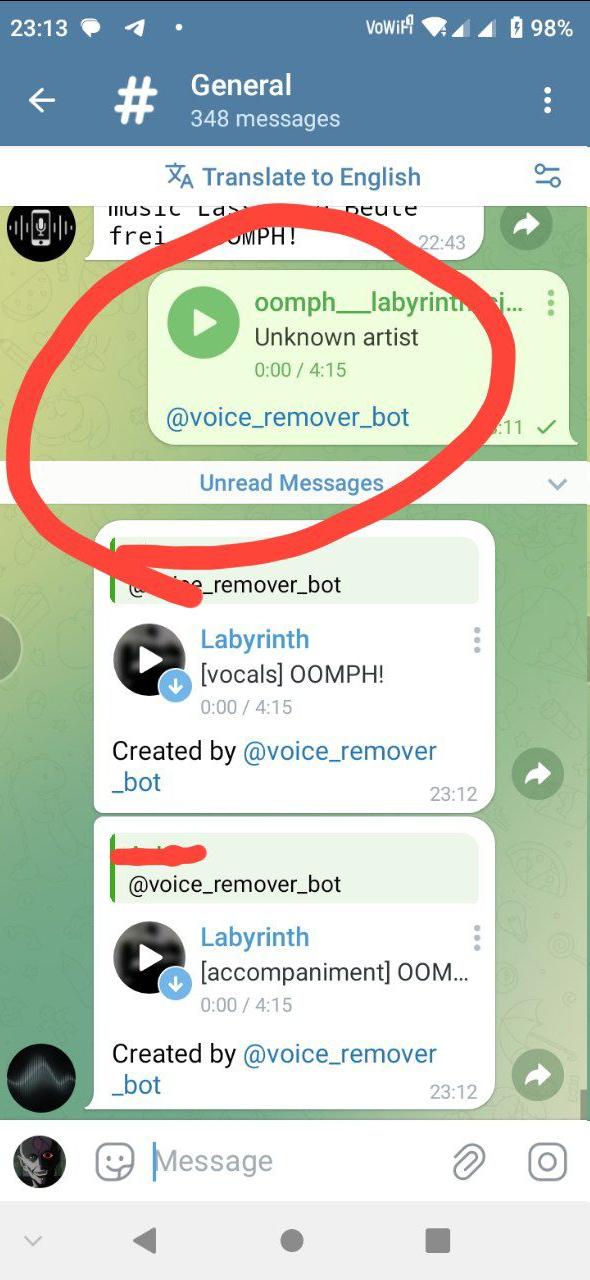
Result format
The bot can send you the result in the form of compressed and uncompressed tracks.
The mp3/wav selection is available through the "Settings" button:
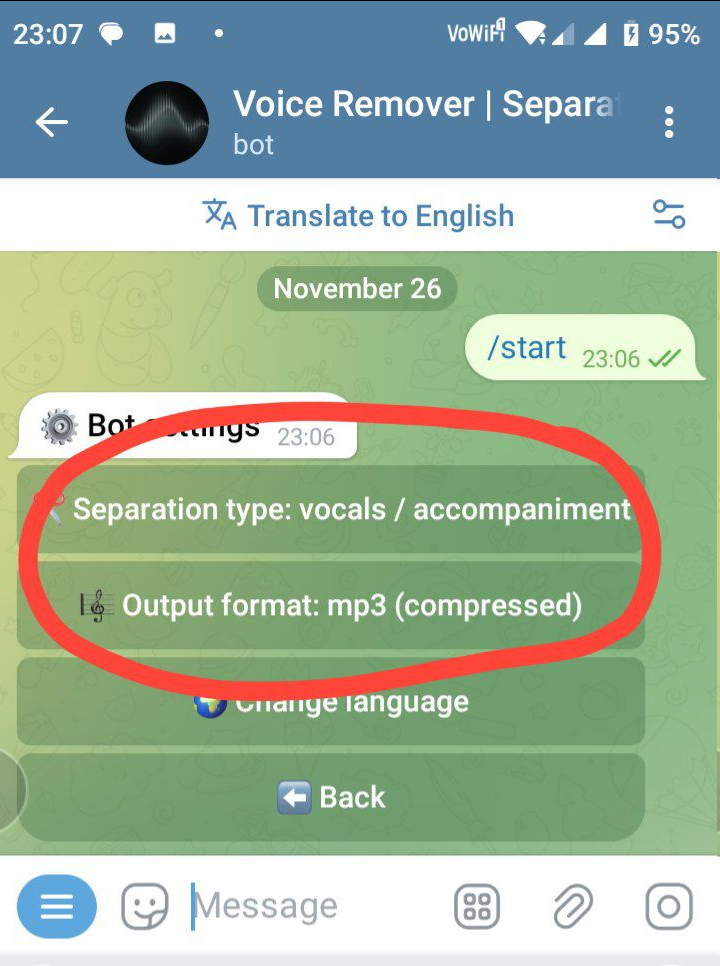
Splitting selection
You can try to set up the bot to split into a greater number of parts, for example: voice/music, voice/drums/bass/others, voice/drums/bass/piano/others. Available through the "Settings" button:
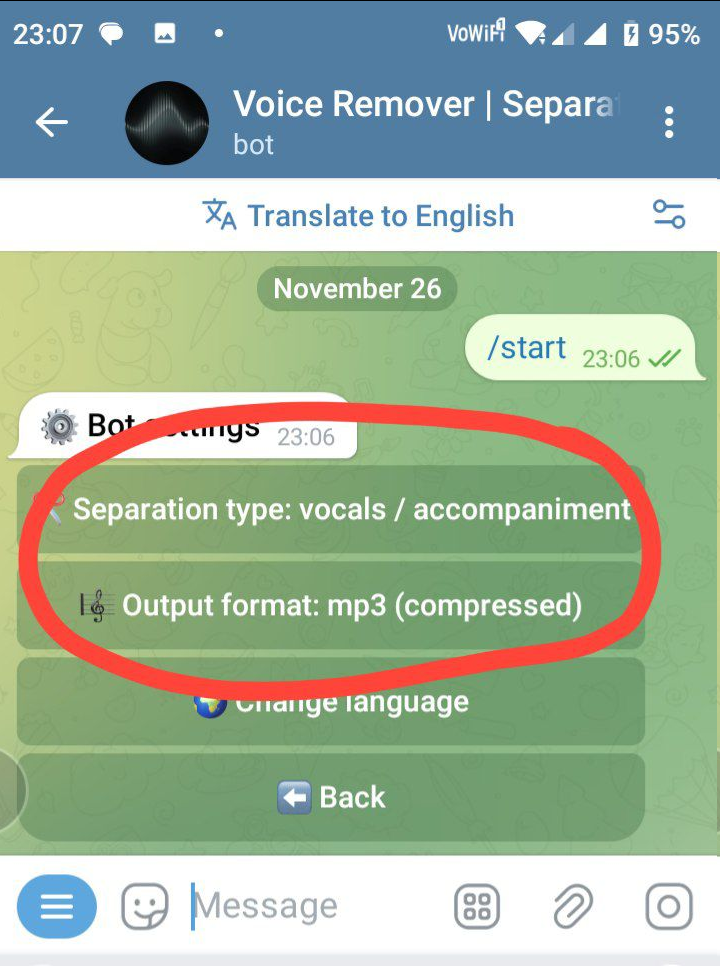
View quota
Pay attention to the hint in the main menu of the bot, it shows your current limits.
View downloaded
Here the bot has a bunch of options:
- By clicking the "Your files" button, the bot will show you what you have split before and you can download it again.
- By clicking the "Processed files" button, the bot will show what others have recently split and allow you to download it as well.
- By clicking the "Inline search" button, you can see search examples in inline mode on Telegram, the bot can also search through its own files. Read the description in the hint carefully.
FAQ
- Where can I read more?
Project news is published on the channel @madbots - Are there any other bots in your project?
Indeed! Look in the info of the channel @madbots - Can it be used in a group?
Yes. - Reserved question?
Reserved answer.
And I have a question
Of course, in that case, you can come to the Telegram group @madbots_talk and ask there by selecting the relevant topic. The group is bilingual, supporting both Russian and English languages, so be careful when choosing a topic, as some bots may have their own. Also, have patience, users live in different time zones, and it may take time for you to get a response.