Using Gcam on MIUI and Custom ROM (Whyred)
kapilUpdated: 20 june 2018
Using Gcam on MIUI and Custom ROM (Whyred) (Still not complete, will publish to channel when its complete)
Please go through full article before asking any questions. If you ask anything that is already covered here, you won't receive a reply from me. I will try to keep this article updated and will also include list of all the gcam that works on various ROMs. so keep checking this to stay updated. Lets begin.
Important Notice Must Read:
As there are different whyred versions some of these settings might not apply to your device. Please go through http://whyred.tk/gcam website and try various gcam from different devs. Look for different versions that are released by them. Sometimes you will notice "suggested settings" mentioned next to them. Check those. make sure you know what kind of camera sensors your device has. camera specs. look for something related to your device's camera sensor under suggested settings. Also look through the changelogs, they also include some great tips or advice about a particular camera sensor.
If you are on global or chinese whyred and using a fully working GCam then get in touch with me through http://t.me/rn5proofficial or http://t.me/whyredofficial
Requirements for Gcam:
- Unlocked bootloader (is a must, without this NO gcam)
- custom recovery (is a must for using adb commands or using gcam without root. you can install it for a second and remove it after installing gcam)
- Root (optional)
How to install Gcam?
1. Enable Cam2api.
2. install gcam that works on your device
3. Configure gcam to work on your device.
4. Thats it. Done
How to enable cam2api?
Method 1:(for people on custom recovery)
No root required
If you are already on custom recovery then you can just flash the zip attached to this thread. cam2api.zip. use #cam2api in the group to get the zip
that's all for you. you don't have do anything else. just reboot device and install gcam app. and change its settings accordingly.
Method 2: (For people with root, using buildprop editor app)
Step 1:
Search for "buildprop editor" Download any buildprop editor
I recommend http://whyred.tk/buildpropeditor
Step 2:
Open the app and give root permission.
Step 3:
Open app and tap on the "edit" icon on top right. as shown in pic below
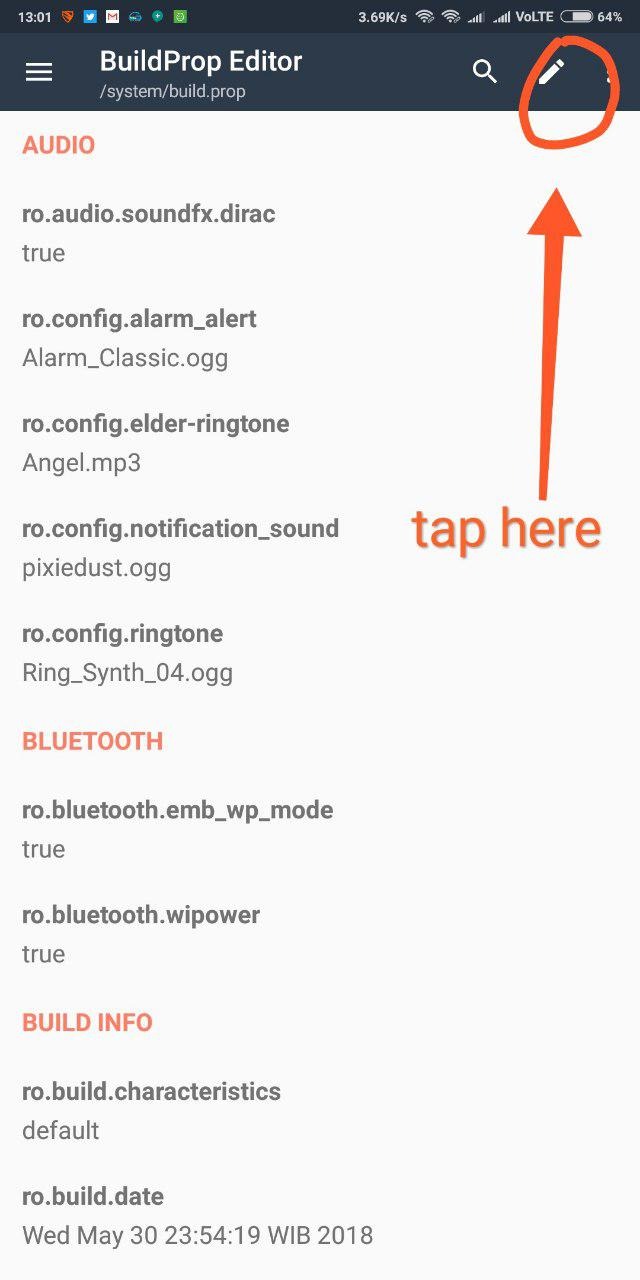
Step 4:
Now add this line at the end of this document/file as shown in figure
persist.camera.HAL3.enabled=1
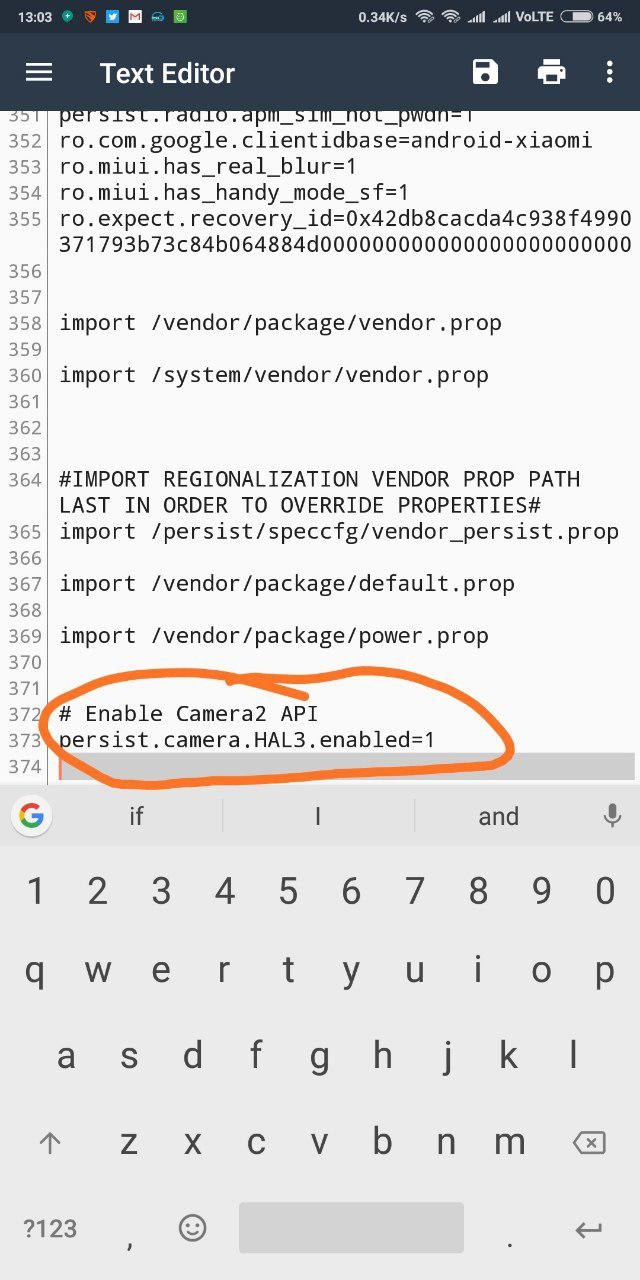
Step 4:
Tap on save icon and exit the app.
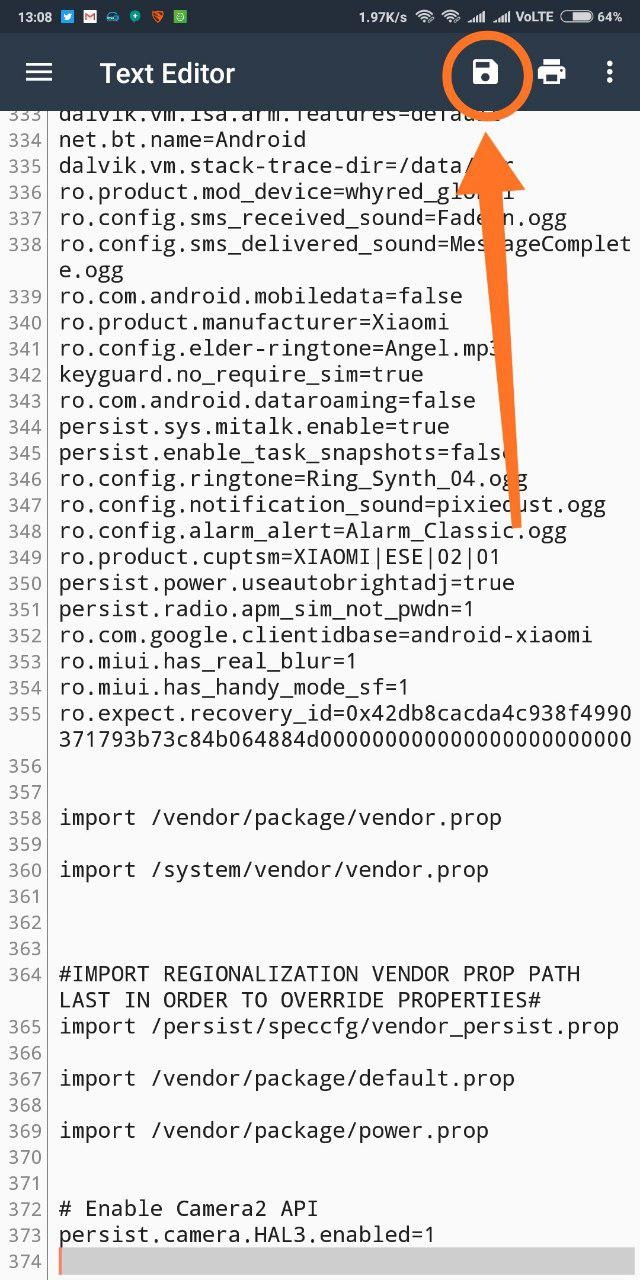
Step 5:
Reboot.
Step 6:
Install the gcam from the list mentioned at the end and configure it as per the instructions
Other Methods
there are other methods as well. like doing it from adb but all methods require unlocked bootloaders. will add other methods when i have time.
Working Gcams for Whyred
Will include all the working gcams here, whats working and whats not working. where to download it from.
you can download all gcams from http://t.me/googlecameraport
i will try to include link as well. if link is not included then just search for gcam name in above channel.
If its not in above channel then i will include the link for such gcams.
Try these 5 gcams. one of them will always work for you no matter which ROM you are on.
- https://t.me/rn5proofficial/22341 (for settings of the gcam check under SETTING in this article. without proper settings it will crash or front cam won't work or portrait mode won't work)
- https://t.me/rn5proofficial/37285 (awesome low light photos. Change camera HDR+ mode to nexus 6, force stop and launch the app again)
Now above cams cover all working Gcam, you just need to keep checking http://t.me/googlecameraports for an update. You if there is some update for above gcam you can try that.
Change settings -advance and turn on nexus6p model and also classic smartburst

Change Hdr mode to nexu6
Working on miui and du
Except 4k..everything working
Working on MIUI9 and 10
works on RR
No need to change any settings. You can experiment if you like.
No slow motion or no portrait mode.
Works on RR, Dot os, mokee
settings - advanced settings - enable smart burst
No slow motion or 4k. Portrait mode works. good pics. Can try changing modes later if you feel like experimenting.
Works on RR, custom roms
No need to change any settings.
slow motion works, portrait works, no 4k.
works on RR, custom roms
Settings - bsg mode settings - model - old style (nexus)
Slow motion works, no 4k, everything else works
Works on RR
slow motion works, portrait mode works.
No need to change any settings. No 4k
Works on RR
settings BSG Mode - Nexus 6
Settings - BSG Mode - Smart Burst Enabled -activate it
How to disable Cam2api.
Method 1: (using custom recovery, no root, bootloader unlocked)
Flash the cam2pai_disable zip (will make one and attach when i have time. don't ask where is the zip. use other method)
Method 2:(using app, root, bootloader unlocked)
use any buildprop editor or the one recommended above and deleted the line
persist.camera.HAl3.enabled=1
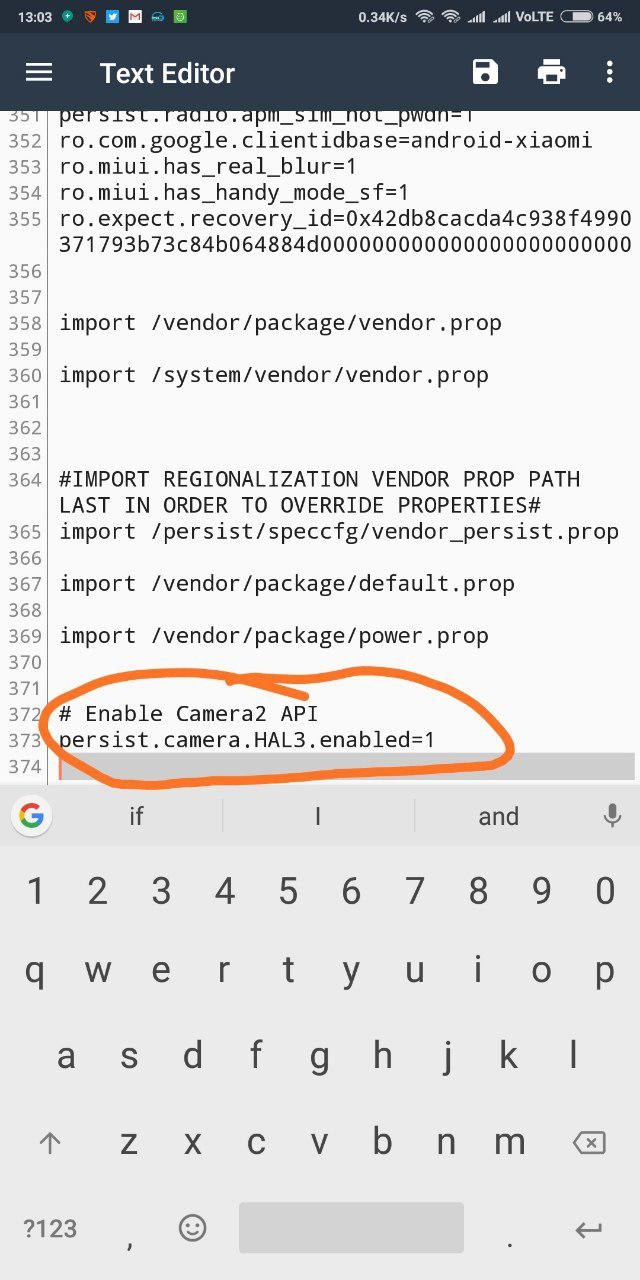
You can also just change value from 1 to 0 like shown below
persist.camera.HAL3.enabled=0
Method 3:(adb method Using custom recovery, no root, bootloader unlocked)
******will update later *****
Gcam's Setting (fix for crashing gcam)
is your gcam crashing or something not working?
keep reading.
to make most or all the features of gcam work we have to change one or more settings.
what settings to change?
that depends on your device and current ROM.
For whyred there are few settings we need to keep in mind.
- give all the permission to gcam
- if front cam is not working then look for settings with options like nexus 6, pixel etc. Change it to "nexus 6" . depending on the gcam that you installed it might be under advance settings or under settings or camera mode. just keep looking.
could be under "gcam hdr+" mode as well. always choose nexus 6 first and then force stop app. launch it again. front cam should be working now - Is portrait mode not working? look for some setting names as "classic burst"
if there are two options "classic burst" and "smart burst" then don't touch smart burst just yet. Just activate classic burst. force stop, launch camera again. Portrait mode should be fixed now. If this still doesn't help then you can disable smart burst. Force stop again....and just experiment with these burst enable disable combination. its either directly under settings or under advance settings. different for each gcam version. - If you notice some pink tint while taking photos from front cam then look for black level or black level values. Make it 64. Force stop gcam and launch it again. This will fix it.
- 4k isn't working in almost all gcam. i as far as i am aware it doesn't work in any gcam. I didn't test it much as its not my personal priority while checking whats working or not.
- In some gcam slow motion won't work as well.( with 4k not working) No way to fix that. use some other gcam.
- Is there any other settings? If you got portrait mode working, slow motion working and front cam working. Then there is no more settings thats are needed to be changed. You are free to experiment as much as you want. Maybe try changing camera mode to pixel mode or change some other settings. but change only one setting at a time. then force stop the app. check if everything is working or not. also if something has improved or its worse now? if gcam crashes or some mode stops working then change that settings back to what it was. Thats is why experiment with one setting at a time.
- you can also visit whyred.tk/gcam and check the different version of gcam by some dev. check that dev whose gcam you are using right now. scroll through various versions. Looks for changelog and suggested settings. You can find some settings that might improve pictures taken from your gcam. Also go through changelog. sometimes dev mention one settings change in changelog as well. all this for you to explore and maybe improve your gcam experience. Good luck. if you find something interesting don't forget to share it in http://t.me/rn5proofficial and http://t.me/rn5prophotos
i will try to give settings that needs to be changed with the gcam that i share as well. i if no settings are mentioned or you feel like experimenting with some other gcam from http://t.me/googlecameraport