Unlock Bootloader On Realme Devices
𝙉𝙞𝙠𝙝𝙞𝙡 𝙁𝙤𝙭Pre-Requisites
- You will need a PC or laptop and a USB cable.
- The Unlocking process requires a minimum of 80% Battery.
- Make Sure to Take Complete Backup Of Android Phone.
- This guide is only for Realme phones. Do not try this guide for any other phone otherwise, your phone may be bricked.
Downloads Files:
- Download Unlock Tool for realme UI 1, realme UI 2 on your phone and install it.
- Download and Extract ADB and Fastboot Tool on your PC.
Let’s unlock the bootloader on the Realme phones
Before you unlock your phone, one of the most important things that you need to do on your Smartphone is to Take a complete backup of the Android phone. For this, you can click on the link and follow the our guide.

Warning! All the tutorials/ methods shown in this website are Not Tested For Every Smartphone. as the Unlocking process is almost the same for every smartphone.
If anything happens to your smartphone GuidetoRoot.com is Not Responsible For any Kind Of Loss and Damage to Your Smartphone. So, try these methods with your Own Risk!
Make sure to Enable USB debugging and OEM Unlocking because unlocking bootloader requires enabling USB debugging and OEM Unlock. Without enabling this option you are not able to unlock the bootloader.
Follow the steps given below to enable these options.
- First, Go to the Settings of your Realme smartphone.
- Then go to About Phone of your Realme Devices.
- Now Tap 7 times on the Version option.
- Then go back to the main setting page again.
- Next go Additional settings >> Developer Option.
- Now open the Developer Option.
- Then turn on the toggle button OEM Unlock.
- After that, You have to Turn On USB Debugging from the Developer Option.
Steps to Unlock Bootloader On Realme Phones
First of all, Download “Unlock Tool APK” and install it on the smartphone, you can download it from the download section above.
Apply for Application
- Now, Open Unlock Tool and Click “Start applying” Button.
- Then Check the agreement and tap on the “Submit Application” Button.
- Now, your application will be checked by Realme Server. It takes approximately 1 hour, so wait.
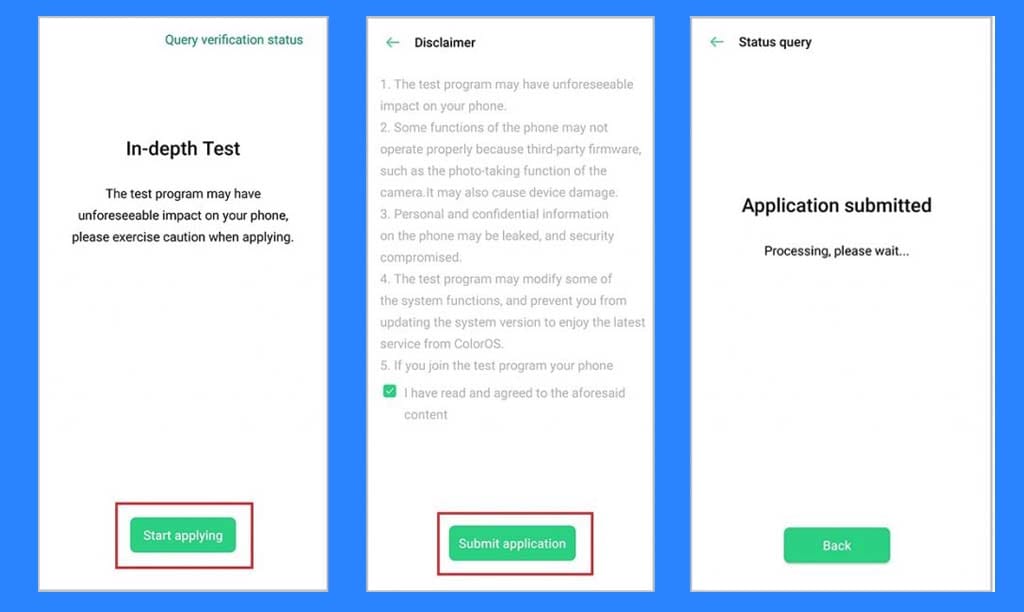
- After that, You will see the message “Review Successful ” in the app. Now you can proceed to unlock the bootloader.
- Then Tap on Start the in-depth test from the app.
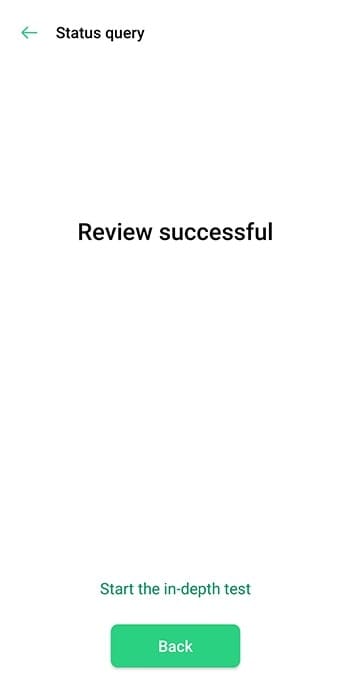
- This will automatically reboot your phone into Fastboot mode.
Next, Unlock Procedure
1.) First of all, Download and Setup the ADB and FastBoot Driver on your Windows PC/Laptop. Don’t know how to do it?
Follow the below steps:
- Download ADB and Fastboot Tool
- Extract It and Run It
- Next Press Y/Yes to install ADB and Fastboot or N/No to skip
- Press Y/Yes to install ADB system-wide or N/No for current user only
- Again Press Y/Yes to install Drivers or N/No to skip
- Continue Driver installation
Source: xda-developers.com
2.) Then, Connect your Realme Smartphone to PC via the USB Cable.
3.) Now go to the folder where you have installed ADB and Fastboot, Otherwise, you can also use the search option to find the ADB folder. and open the command Windows.
Open CMD or Command Prompt in Two Ways:-
- To do That, Press Shift key + Right Mouse Click on any empty area and then Select the open Command Window. If the command window does not open in this way, then try the second way.
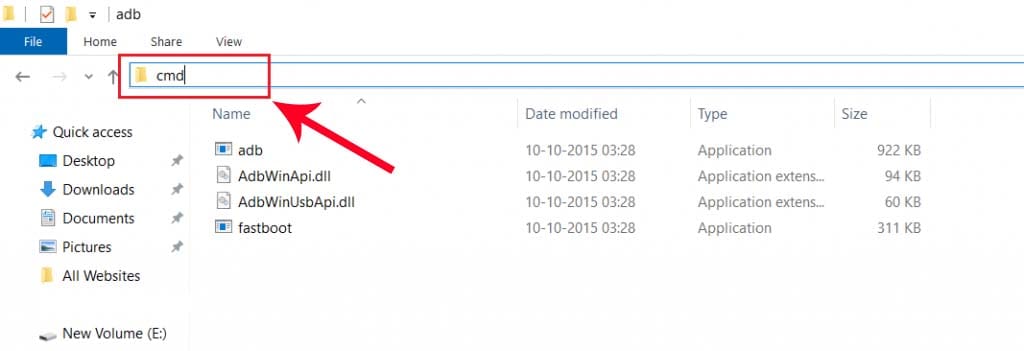
- Type “cmd” on Search Box and Hit Enter to open CMD.
4.) To check whether your device is connected successfully or not, type the command below on the command window. This will display the connected devices.
fastboot devices
5.) Next, type the following commands below.
adb reboot bootloader
- Press Enter, type next command
fastboot flashing unlock
- Press Enter, This command will unlock your Realme Phone Bootloader.
6.) Now come back to your smartphone and press the volume down key to select “Unlock The Bootloader” and then press power button to confirm.
7.) That’s it! 🙂 You have successfully unlocked the bootloader on your Realme smartphone.