Topics
iMeTopics are a set of subjects for chats helping to filter them quickly.
You can apply any suitable topic to each chat. For example, the NEWS topic is appropriate for news channels, you can use FRIENDS or FAMILY topics for personal chats with friends and relatives, etc.
A topic can be added to the chats of different types. You can apply the same topic to personal chats, groups, channels, and bots.
Some popular channels have already got a topic by default to make the configuration of this functionality easier for users. You can always change or remove topics at your discretion.
If you have folders or enabled chat sorting, then the chats are filtered according to the rules of the folder first, and the topic filter, which is on the top of the screen, can be additionally applied by tapping on the topic bar. All chats of the active topic will be displayed in the All Chats main tab without applying a folder filter and chat sorting.
If you assigned a topic to a chat and then archived it, this chat will not appear in the list when tapping on the topic name since topics work only on the main screen. Therefore, there may be an issue when you have a topic in the topic bar, but no chats are displayed when tapping on it. This suggests that chats with this topic are in the archive. If you have a folder, to which archive chats are added as exceptions, then the topic will list chats included in it when you enter this folder, because the folder filter will work first.
How to add or remove a topic for a chat
Android
You can add a topic in a chat profile or in chat settings by tapping the 3 dots menu button. You can remove or change the assigned topic to another one in the same place in the future:

To apply a topic to several chats at once, tap on the "NO TOPIC" button, select necessary chats with a long tap and then tap on the "Star in the circle" button in the upper toolbar:
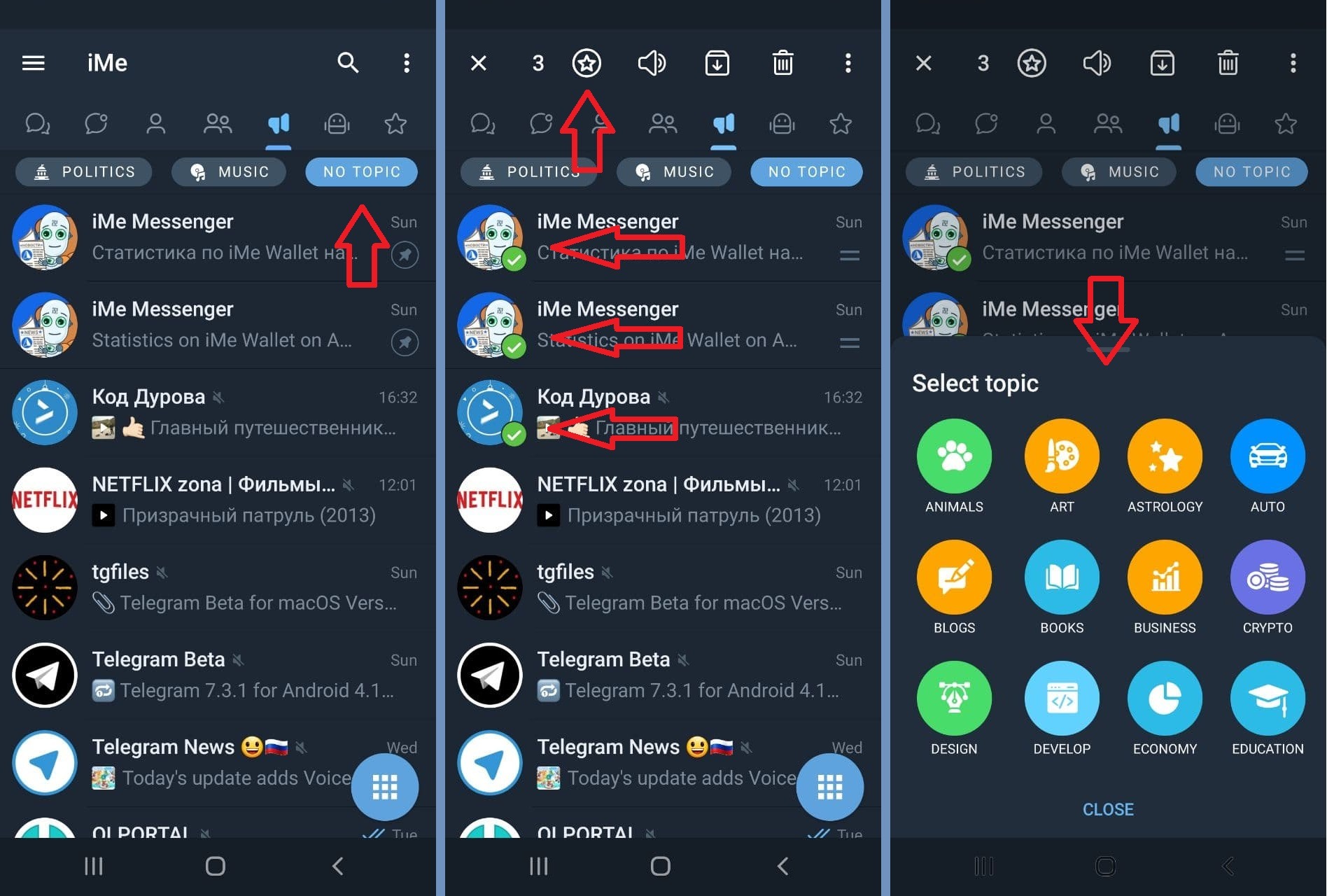
If you need to remove a topic entirely, that is, remove it from all added chats at once, press and hold the topic in the topic bar:

You can also select the option of changing the order of topics in the topic bar by this action. If the topic does not have any added chats, then it won’t be displayed in the topic bar anymore.
If the topic bar is inconvenient for you, then you can hide it by tapping the appropriate option in the 3 dots menu of the toolbar:
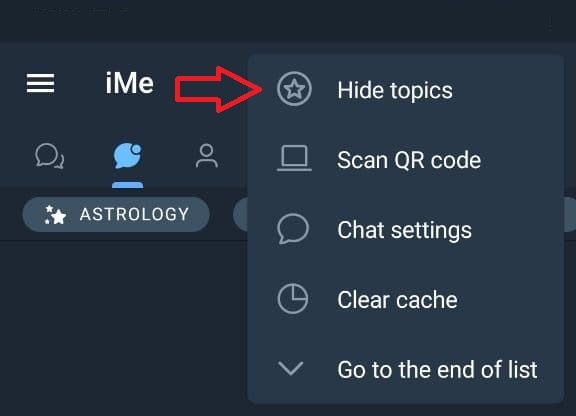
iOS
You can add a topic to a chat in its profile and then delete it or change it to another one in the same place:
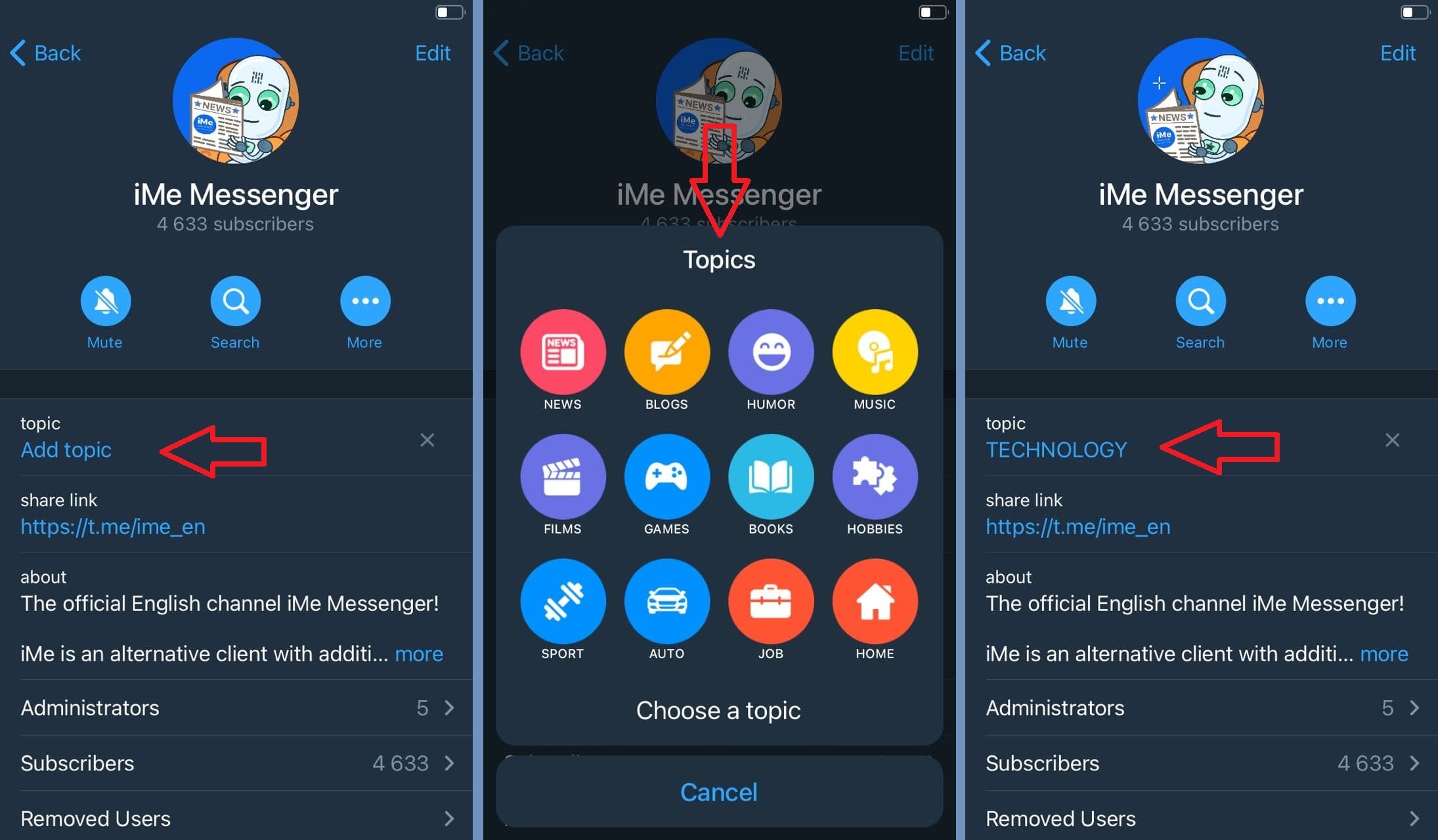
To apply a topic to several chats at once, tap on the Edit button on the main screen of the chat list, mark the necessary chats, and tap on the Topic button on the right in the lower toolbar:
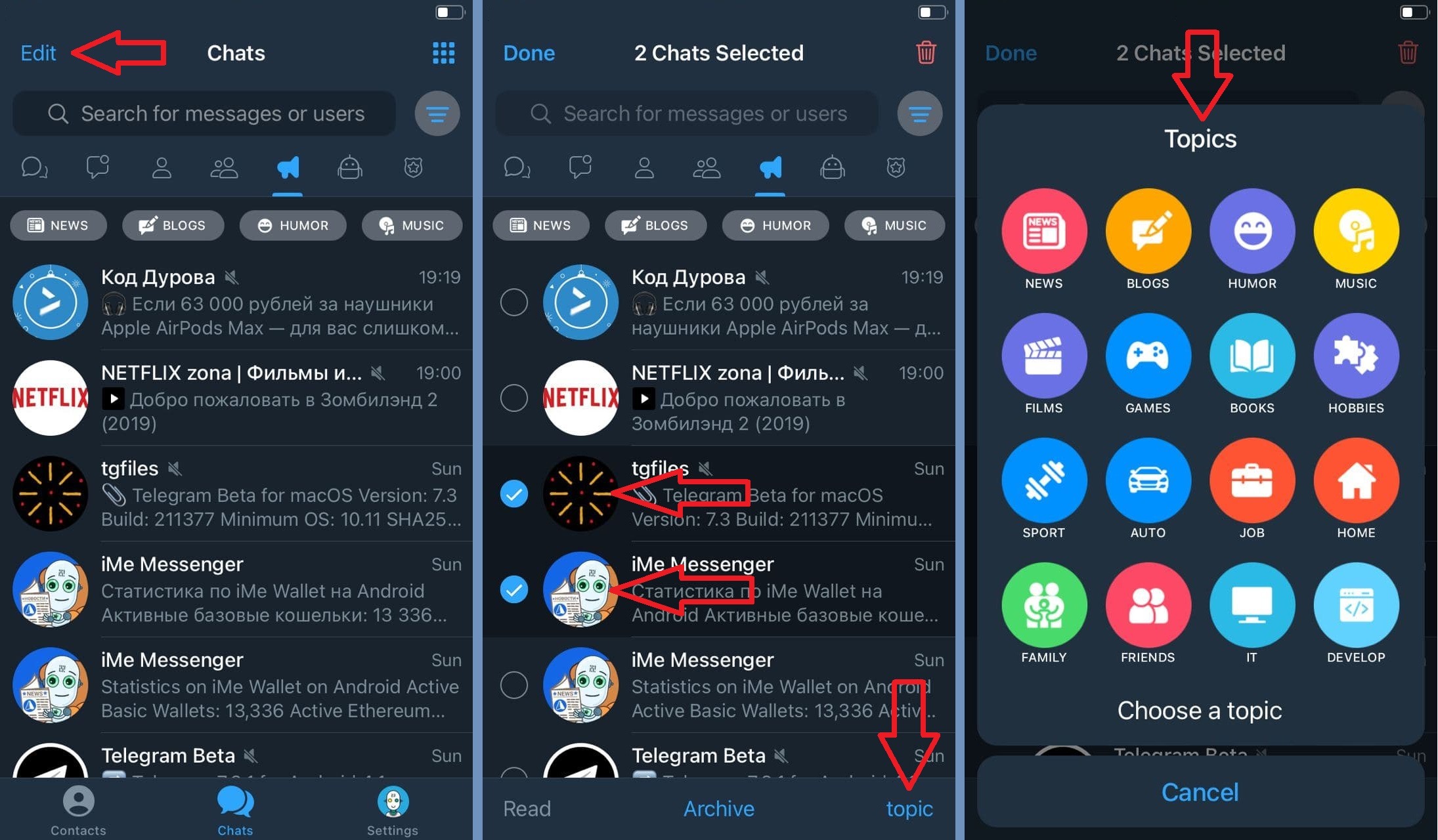
If you select chats, including those that already have topics, then the old topics of those chats will be changed to new ones.
To delete a topic entirely, that is, remove it from all tied chats at once, press and hold the necessary topic in the topic bar:
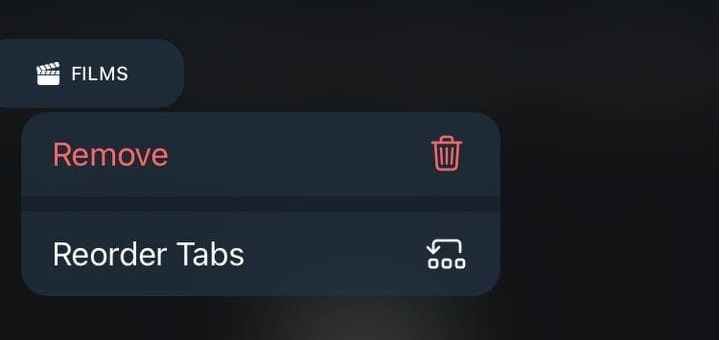
You can also select the option of changing the order of topics in the topic bar by this action. If the topic does not have any added chats, then it won’t be displayed in the topic bar.
If the topic bar is inconvenient for you, you can hide it by tapping the button on the right of the search bar on the top of the screen of the chat list:

- Our channel
- Technical Support
- Live Chat
- Download on the App Store or Google Play