This PC can't run Windows 11 - How to solve this error
windowsreport.comThis PC can’t run Windows 11 – How to solve this error

by Alex Serban
Performance Manager
After moving away from the corporate work-style, Alex has found rewards in a lifestyle of constant analysis, team coordination and pestering his colleagues. Holding an MCSA Windows Server 2016 certification from Microsoft and other... Read more
2
Translate
X
Share
X
- Various users report encountering errors while checking if their PC is compatible with Windows 11.
- Even though machines respect the minimum hardware requirements, Microsoft's utility sends an error message.
- The secret lies in having a TPM 2.0 on the motherboard which is enabled.
- Also, enabling Secure Boot in BIOS will solve the matter.
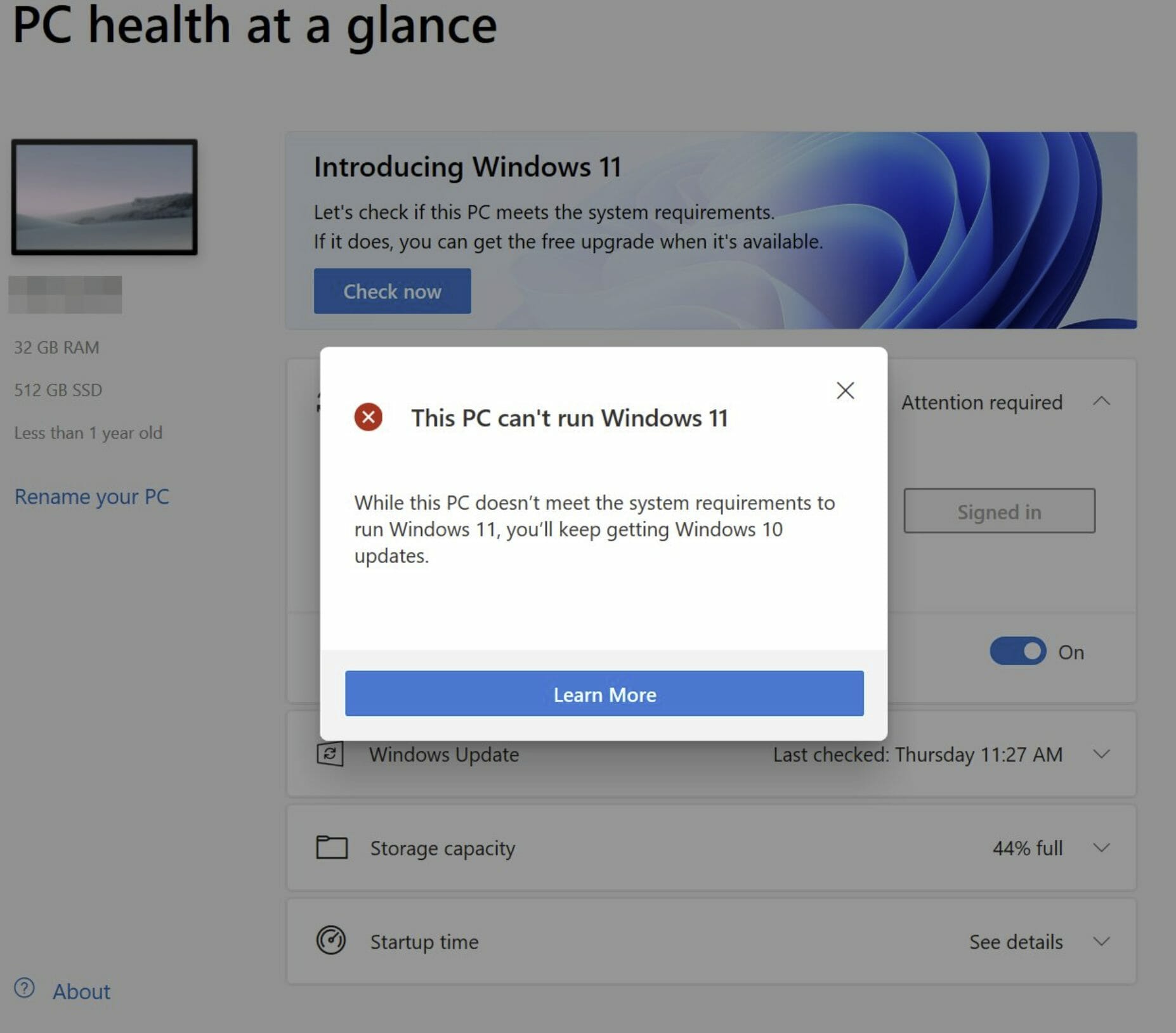
Windows 11 is announced and many users are complaining to receive the This PC can’t run Windows 11 error while checking if their PC is compatible with the upcoming version.
Sadly, this happens even for machines that truly respect the minimum system requirements asked by Microsoft.
The error message will also appear as This PC will not run Windows 11 after scanning when you are actually browsing with your machine on Microsoft’s official system requirements page.
 lightbox="true">
lightbox="true"> We’ve checked this as well on a cutting-edge Dell XPS 17 machine, with monster system requirements and we can say that the reports are valid.
Even though the PC has hardware enough to move mountains, the PC Health Check application says Windows 11 is not compatible.
The problem rarely lies with the hardware of the machine itself, but more with the presence of a TPM 2.0 chip on the motherboard and a BIOS setting that needs to be enabled, called Secure Boot.
How to fix This PC will not run Windows 11 error?
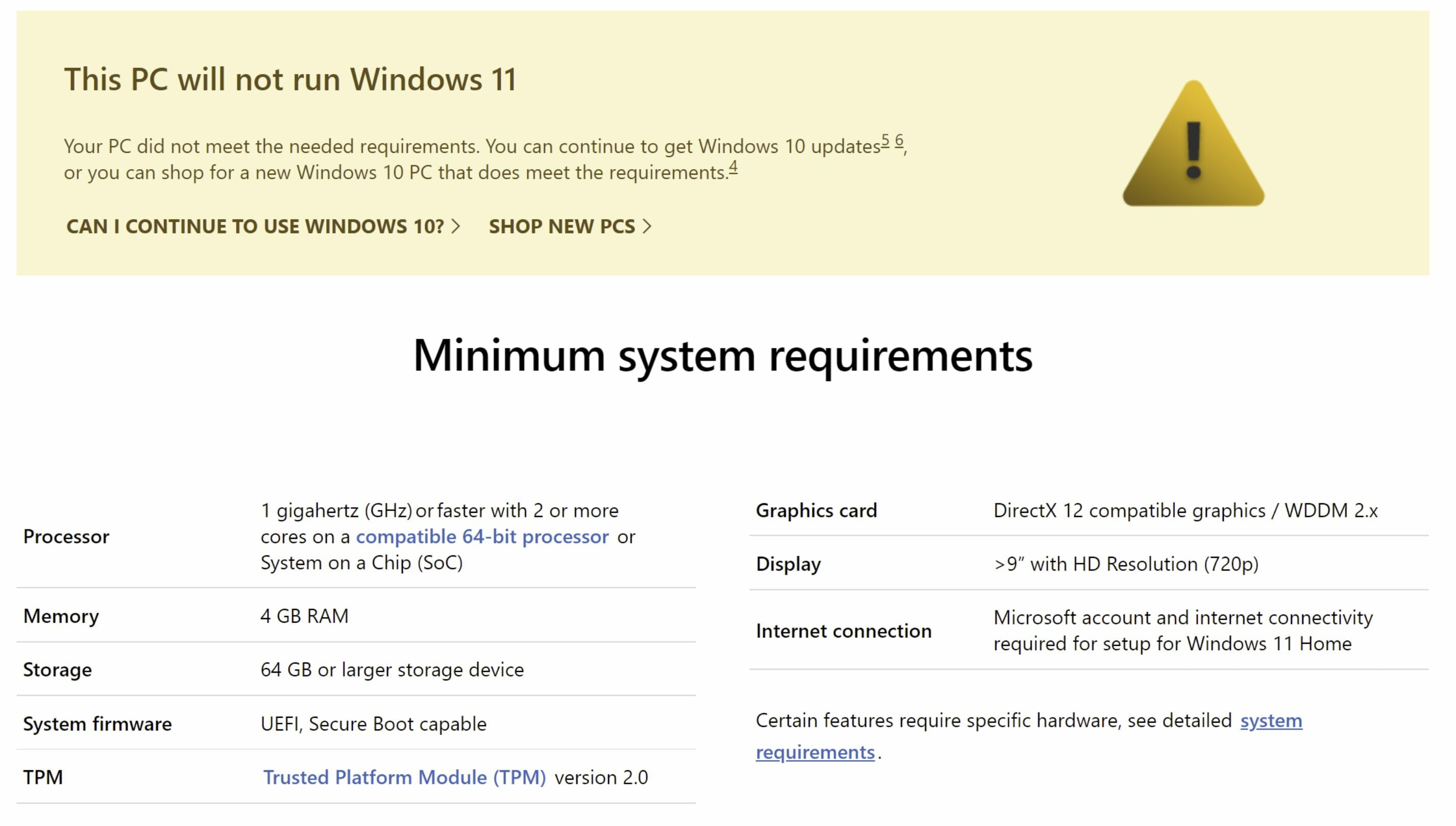
First of all, make sure that your motherboard truly has a TPM 2.0 chip. This component is usually present on most machines, but if yours is truly an old one, it might not. Below is a small procedure to help with this process:
To start the Run dialog, press the Windows + R keys, type tpm.msc, and hit OK.
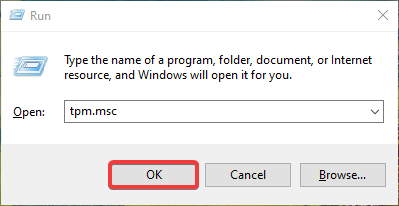
This should open the Trusted Platform Module (TPM) Management console.
In the TPM Manufacturer Information screen, check the value of the Specification Version. This should be equal to 2.0, as in the screenshot below.

Those that are not seeing this console screen and receive an error instead of the Compatible TPM is not found, then the TPM chip is not available on your motherboard or is actually disabled in BIOS.
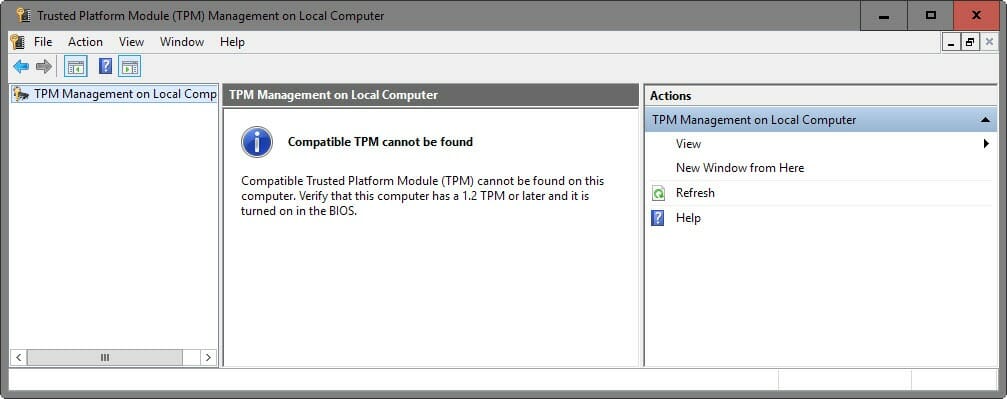
You will have to turn the TPM state chip to ON, directly from BIOS.

Download and change the appraiserres.dll file
- First, you need to download the appraiserres.dll file from an external source or from a Windows 10 ISO.
- Mount the Windows 11 ISO.
- After mounting or extracting the ISO, go to the Sources folder.
- Locate the appraiserres.dll file inside the folder and delete it.
- Copy the appraiserres.dll file you got from the first step and paste it into the Windows 11 ISO.
- Try installing Windows 11 on your PC again.
The Windows 10 OS doesn’t check if a computer has a TPM 2.0 chip, so basically, by replacing the file with the one in Windows 11 you force it to bypass this process.
Check if Secure Boot is enabled
Microsoft claims that Windows 11 requires a machine that is Secure Boot capable, but actually, this feature needs to be switched ON. Not that straightforward, right?
To activate Secure Boot you will have to restart your PC and enter the Boot menu. Depending on the model, you should hit F2, F11 or the Delete button before booting into Windows.
Now search through the Boot menu to find the location of this Secure Boot option and switch it on. Explicit instructions vary from BIOS version to another, but I’m sure you’ll find your way.
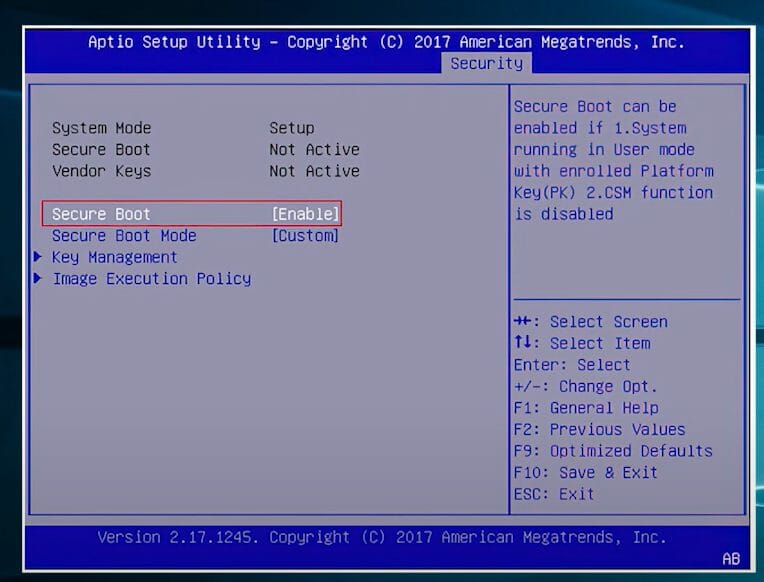
At the end of the procedure, you can check again with the PC Health Check Utility and you should now receive a confirmation message, like the one below:
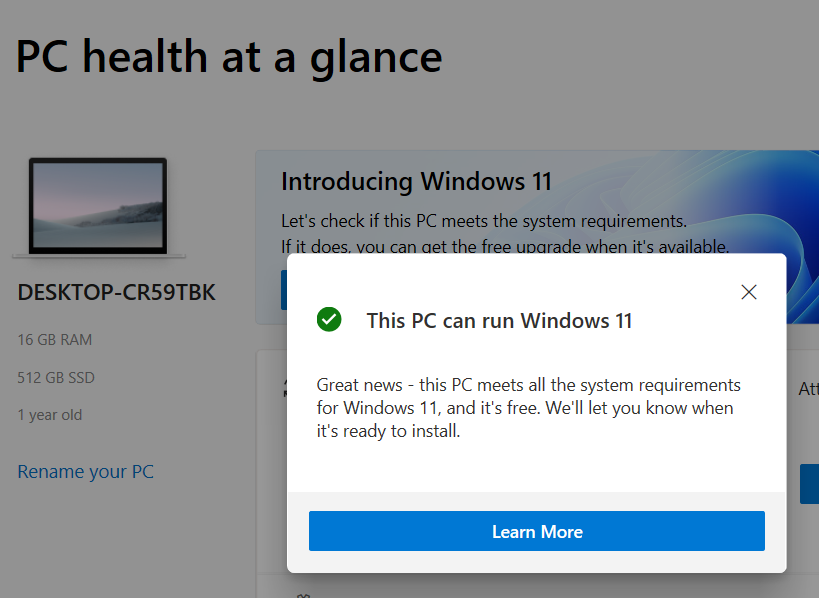
Also, the message on Microsoft’s official requirements page will now be changed:

Was this page helpful?
Source windowsreport.com