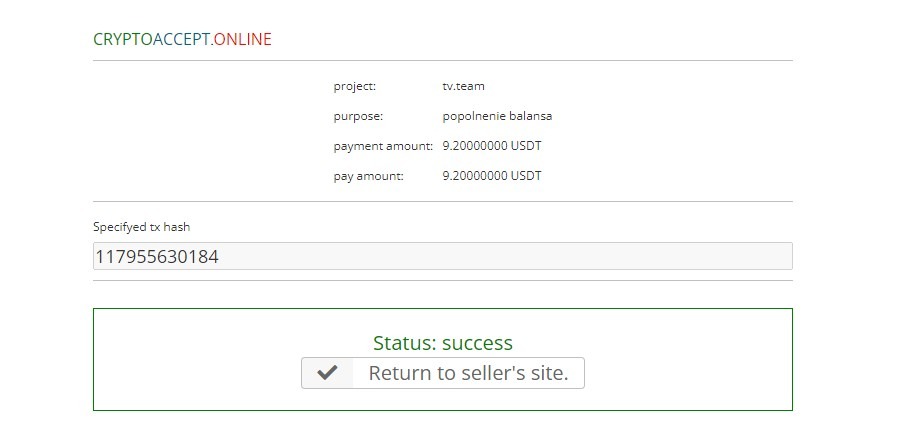TV.TEAM FAQ
TV.TEAMHow do I pay with "Cryptocurrencies" if I don't have crypto and have never used it?
Video instruction from our colleague 𝓐𝓵𝓮𝔁𝓮𝓳 on how to buy cryptocurrency at Binance exchange, its conversion (if required) and top up account balance https://telegra.ph/Videoinstrukciya-11-26 (it’s not about registration and verification at the exchange. This is covered below).
In life we sometimes get to a point where we do things for the first time, so in the current circumstances it's time to engage in cryptocurrency to replenish your balance. You will buy USDT currency of TRX Tron network (TRC20). This currency is approximately equal to $$ rate and therefore there is less chance to lose on rates.
Sign up at Binance https://www.binance.com/en
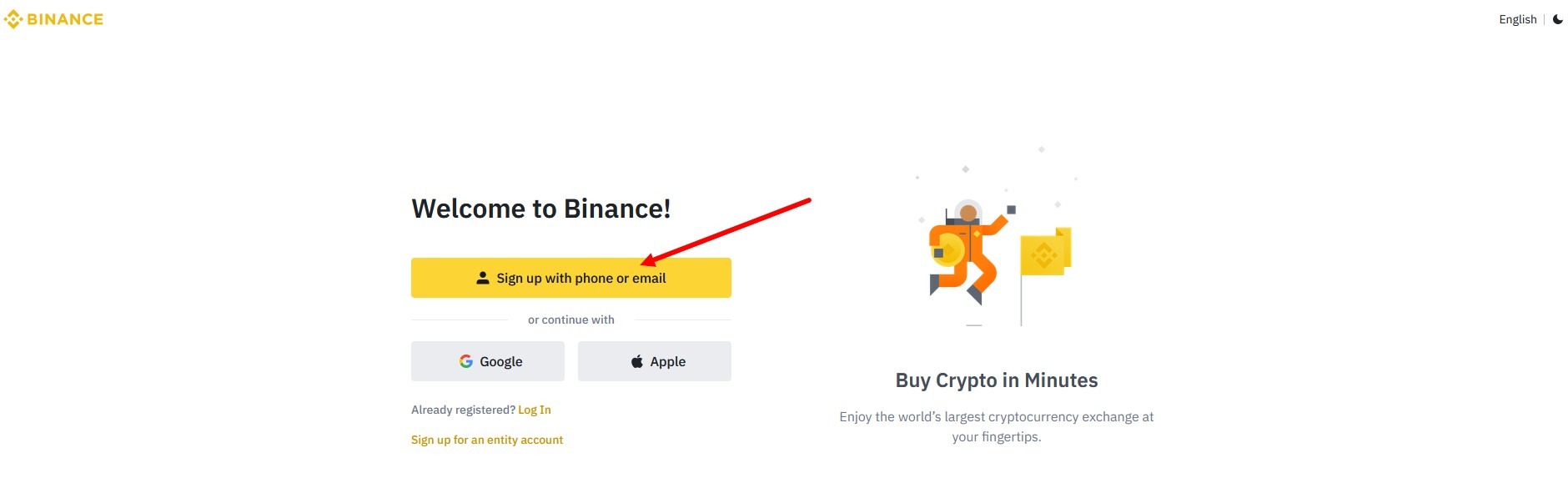
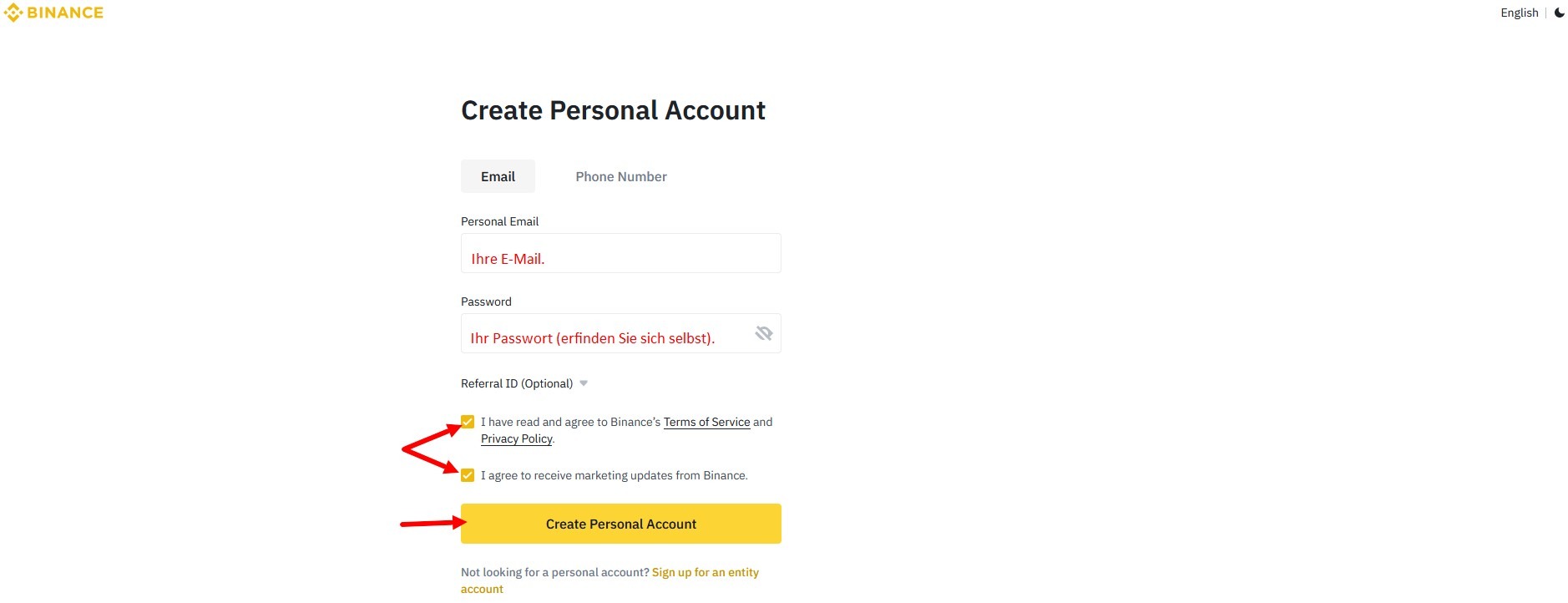
You will receive an email with a code that you must enter in the window that appears.
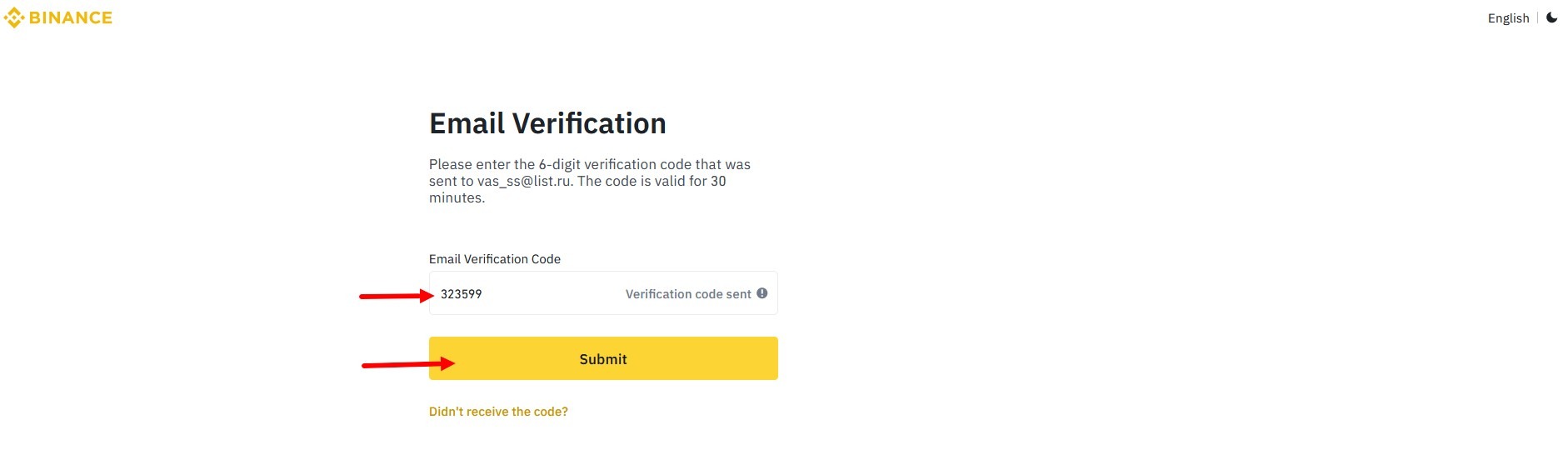
2) You will be asked to verify your identity. This is necessary to work on Binance.
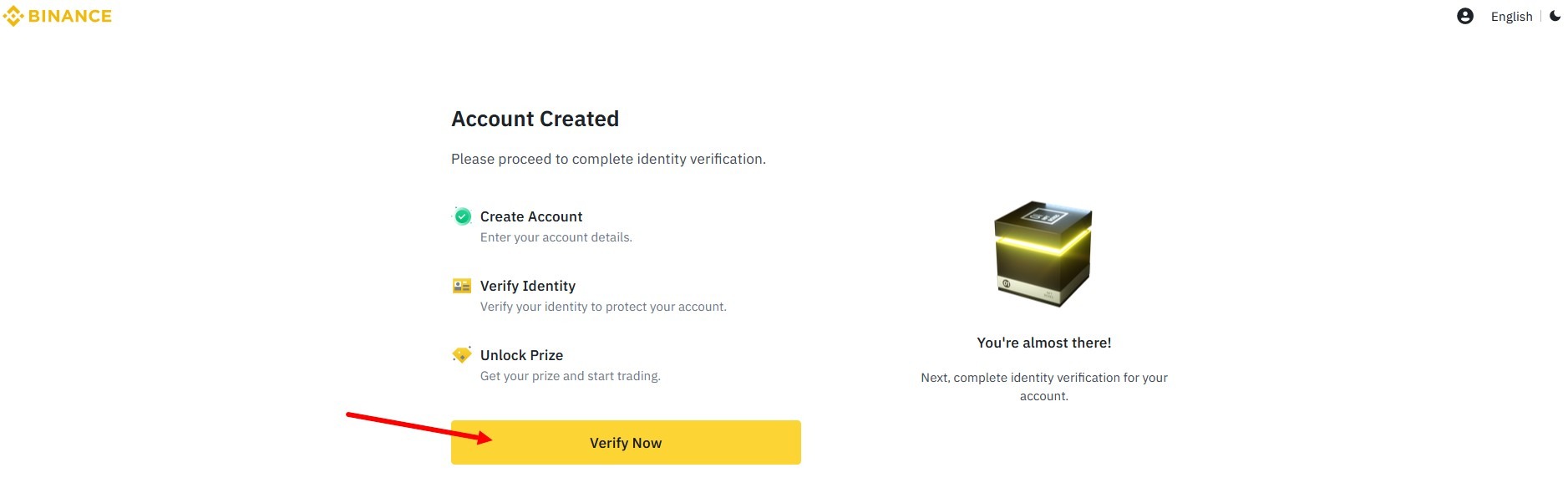
Select a country and click "Continue".
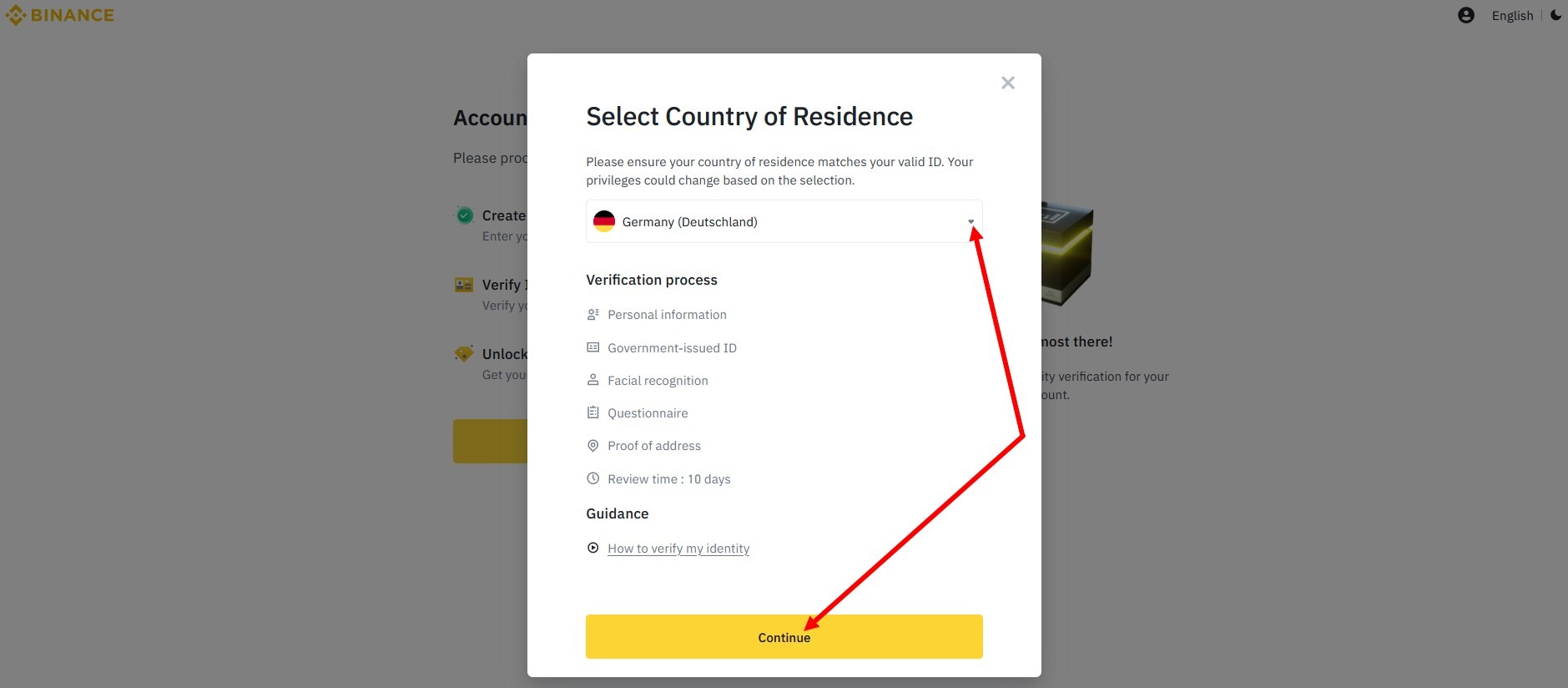
The country of residence must match the passport.
First enter your personal information: nationality (must match your country of residence), name and date of birth.
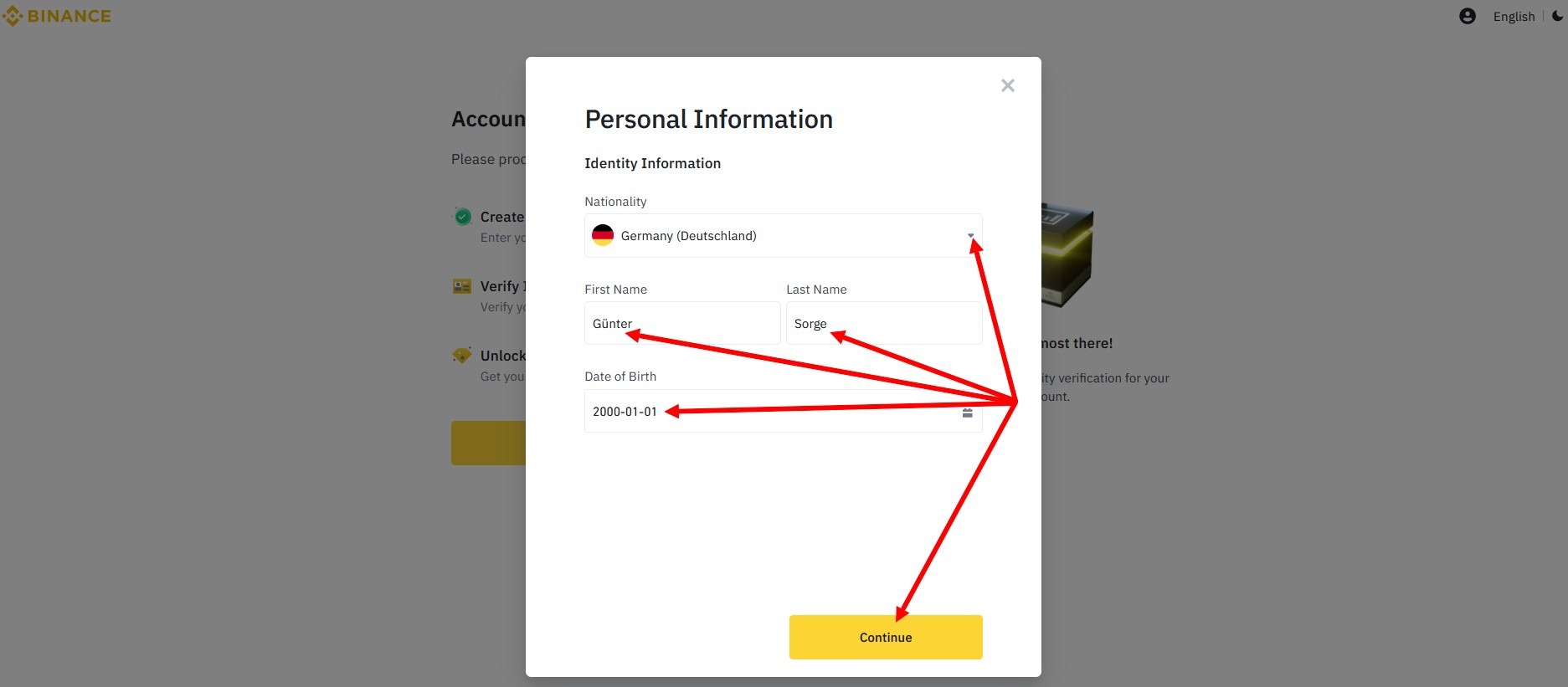
Press "Continue". You will be prompted to enter your home address and phone number.
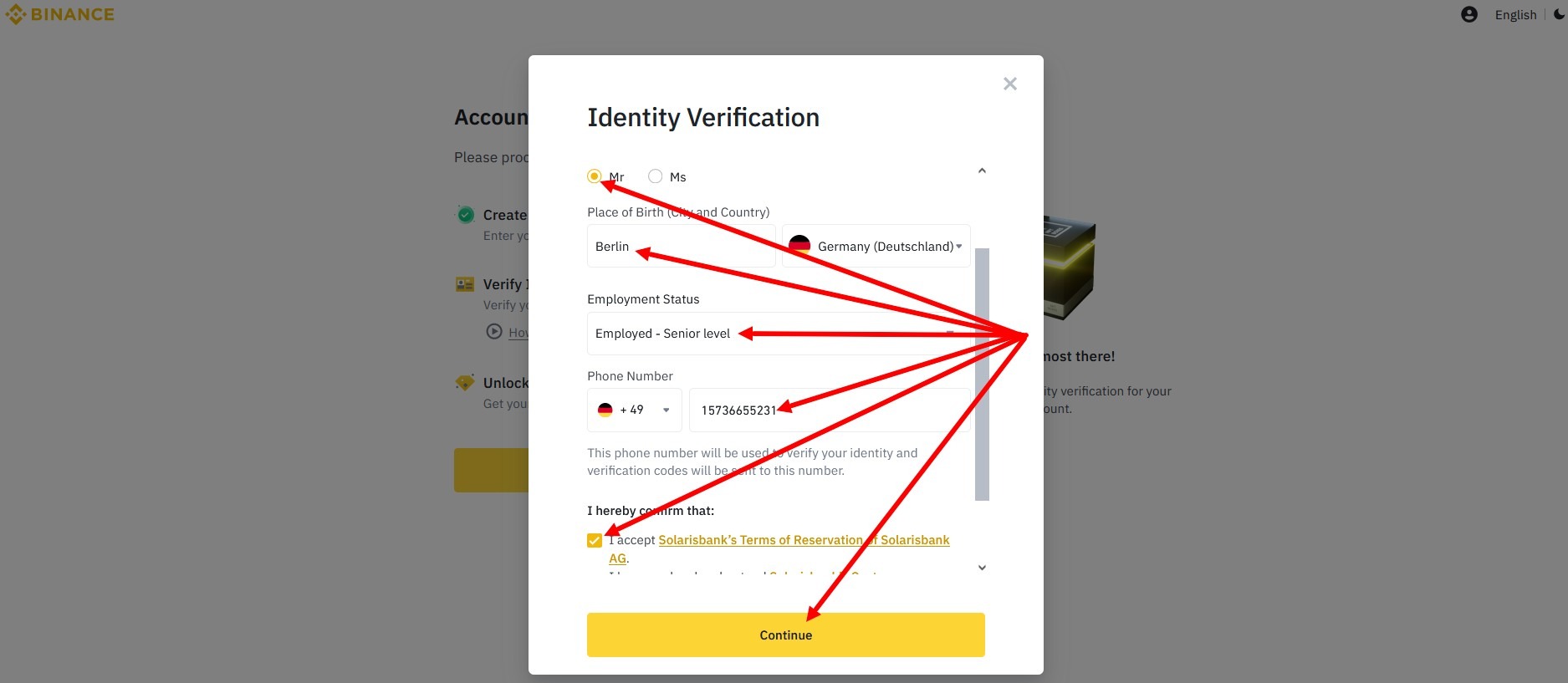
Press "Continue" again and proceed to verify ID and selfies. It takes a while to verify the personal information I entered, but strangely everything I entered is correct.
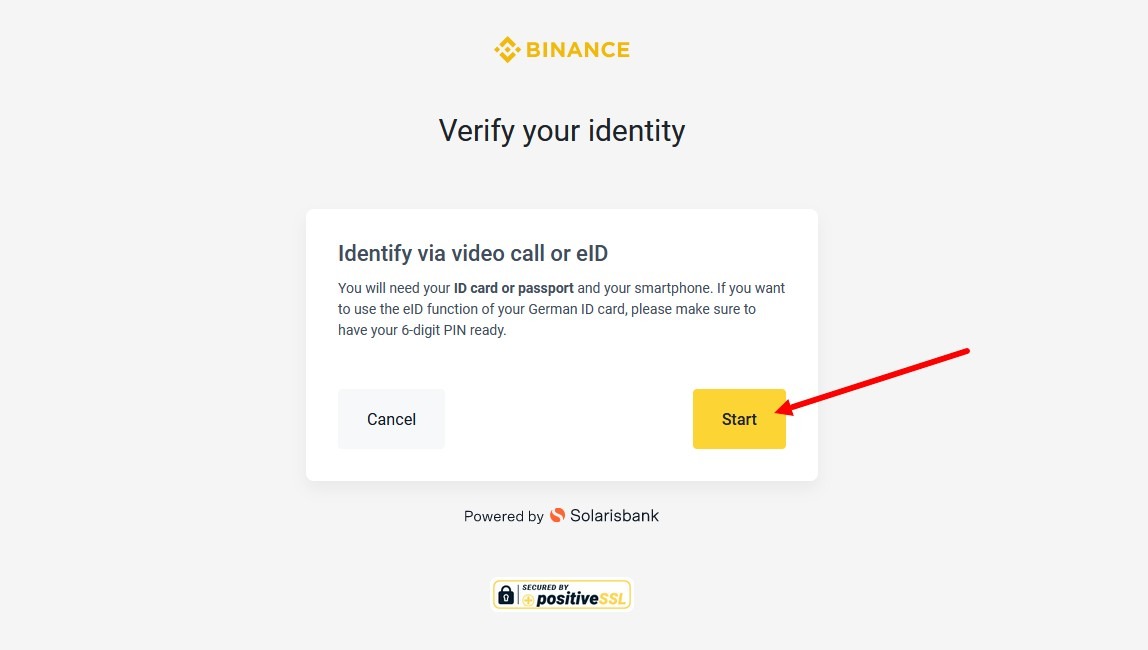
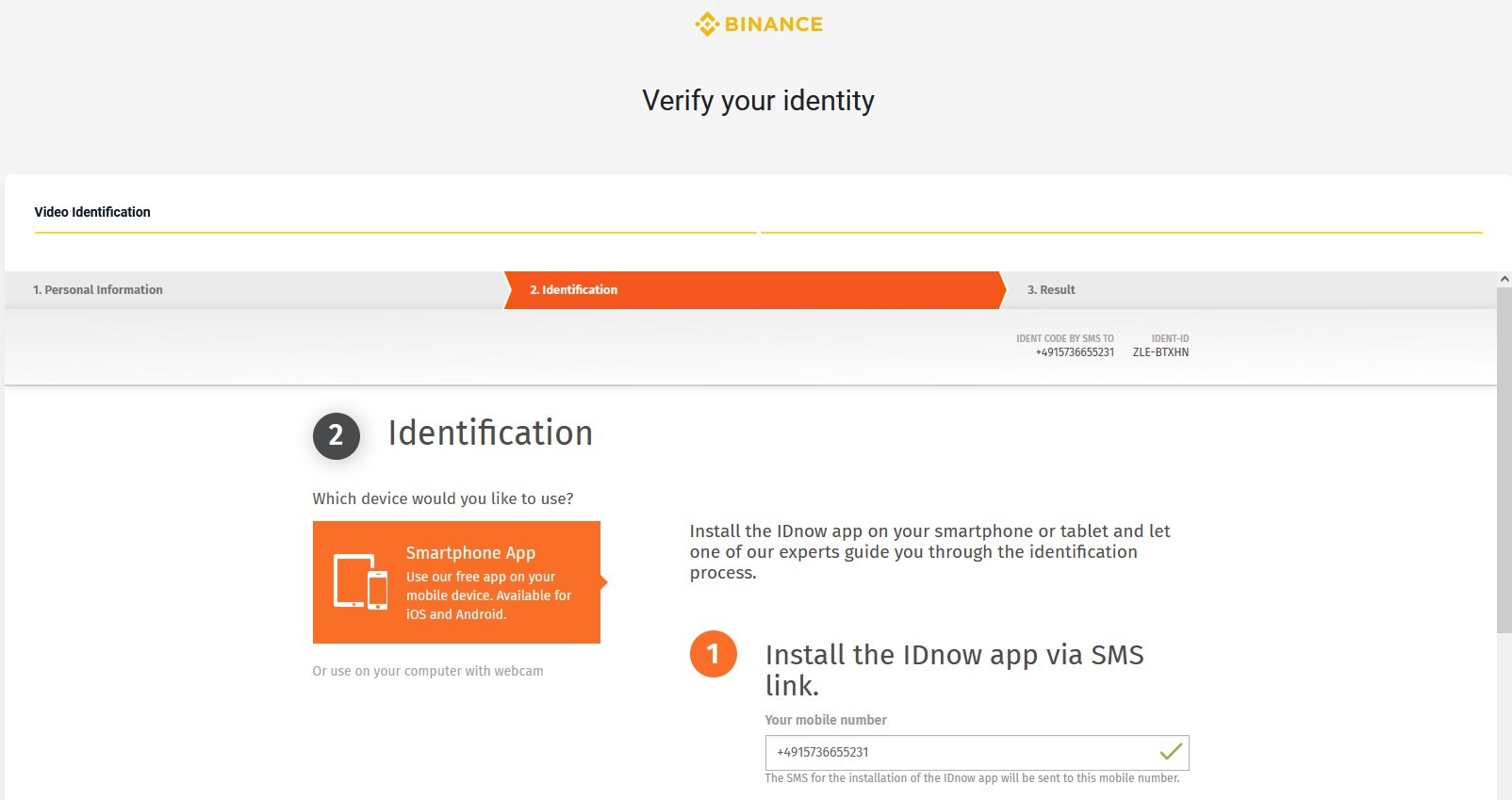
Make sure you use one of the options offered for your country. For Russia, I opted for the passport and then for the driver's license.
You'll have to put in a bit of effort to verify your identity, but overall it's not a big deal. I want to tell you, What difficulties I encountered:
It's all scanned by the computer's (or phone's) camera; there is a camera on the computer, the browser does not prevent using it, but either it has stopped working, or it is not physically connected, or the drivers are simply not installed... Anyway, I got the message, that the camera is not connected;
and if it's easier with documents, you can upload them manually from previously saved scan files (I don't have them), you still need a camera for selfies; i had to install binace app on my phone and start verification on my computer, scan a barcode and continue verification on my phone (there is an icon for scanning barcodes on the phone in the app);
First I decided to check with my passport (by default it is offered with my foreign passport, you can choose the internal one), it took me 2 or 3 tries to take the passport photo (in case of a bad photo it offers to try again to take pictures), after 5 or 6 times my selfie was also confirmed, You don't just have to look at the camera, you have to blink, nod, open and close your mouth, shake your head - a face will appear on the screen with instructions on what to do. Don't try to make these movements too eager as the face does, it doesn't work, You have to do it naturally;
Anyway, they accepted my details and started the verification (although the verification is supposed to take more than a day, but mostly it's quick);
After 20-30 minutes the refusal came back with the phrase "blurry photo"; I took my driving license instead of passport this time, the photo was very clear the first time,
Selfies also went through much faster, and after a while I was admitted to the review.
So I had in Russia, as will happen in your country - I don't know!!!
3) After verification you should wait another hour or two because although Binance reports that verification is approved, when you try to buy crypto they give the message that the account is not verified, thus confusing you.
4) If everything is ok, go to "Wallet" and select "Deposit wallet".
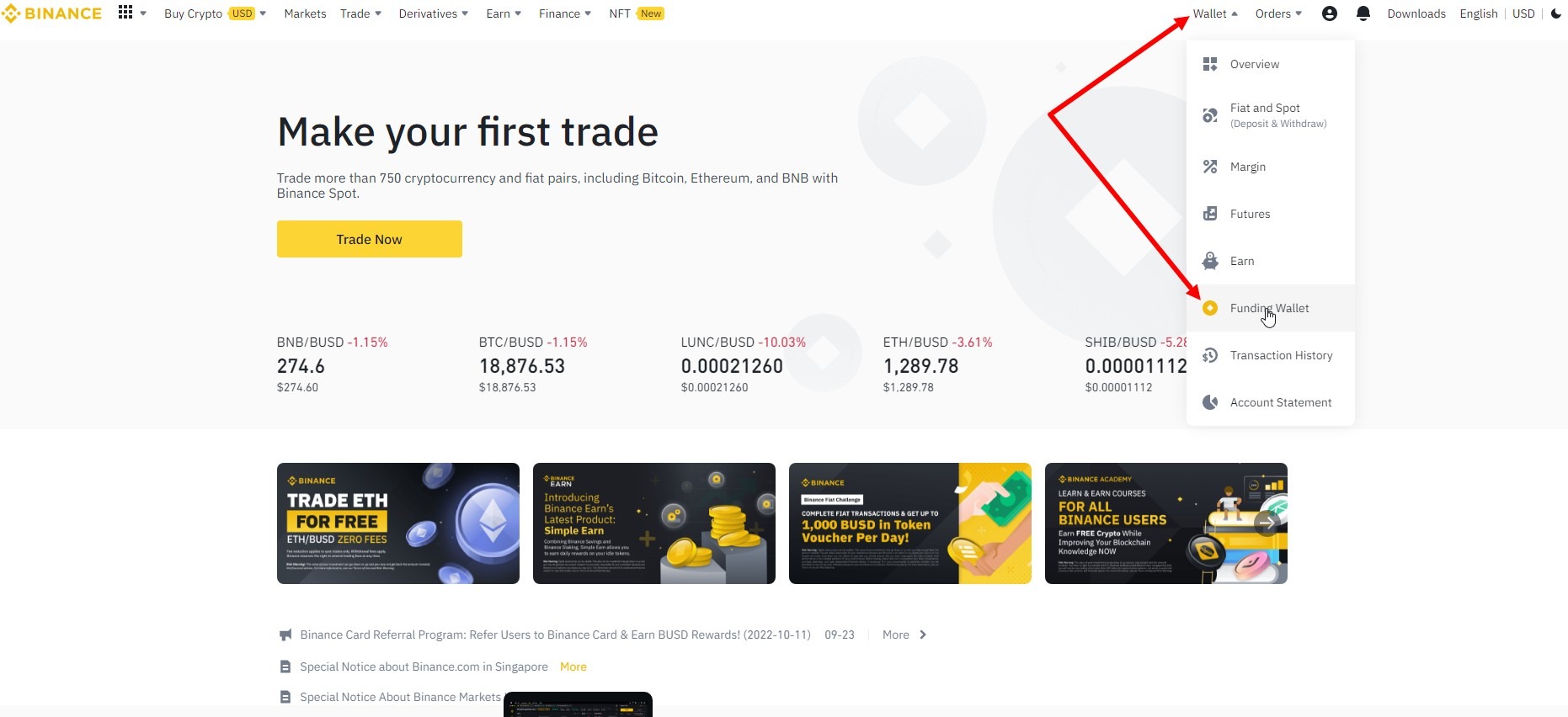
Type USDT in the search box and press Enter (opposite TetherUS currency)
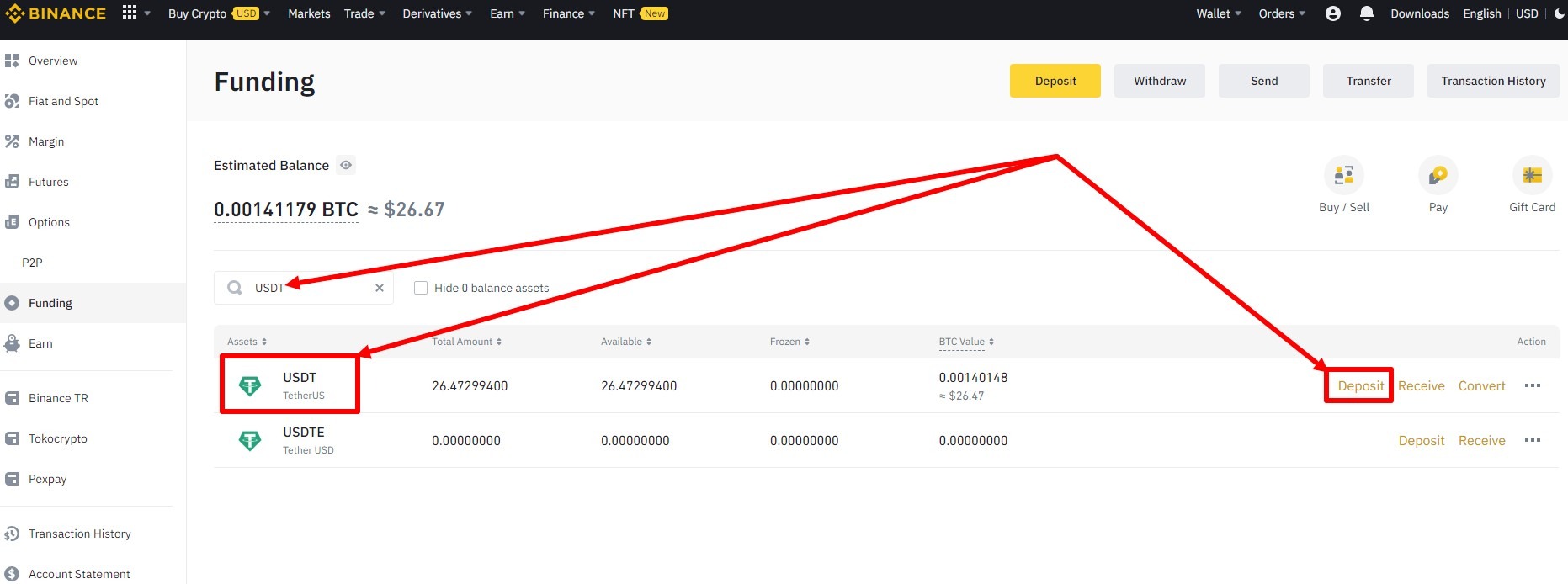
The next page will show the currency you selected on the previous page - USDT TetherUS, if not correct that. Choose the TRX Tron network (TRC20) and your wallet will be created to top up that currency and its address will be displayed.
It is permanent and does not change.

Please note if you have a spot wallet after you create it
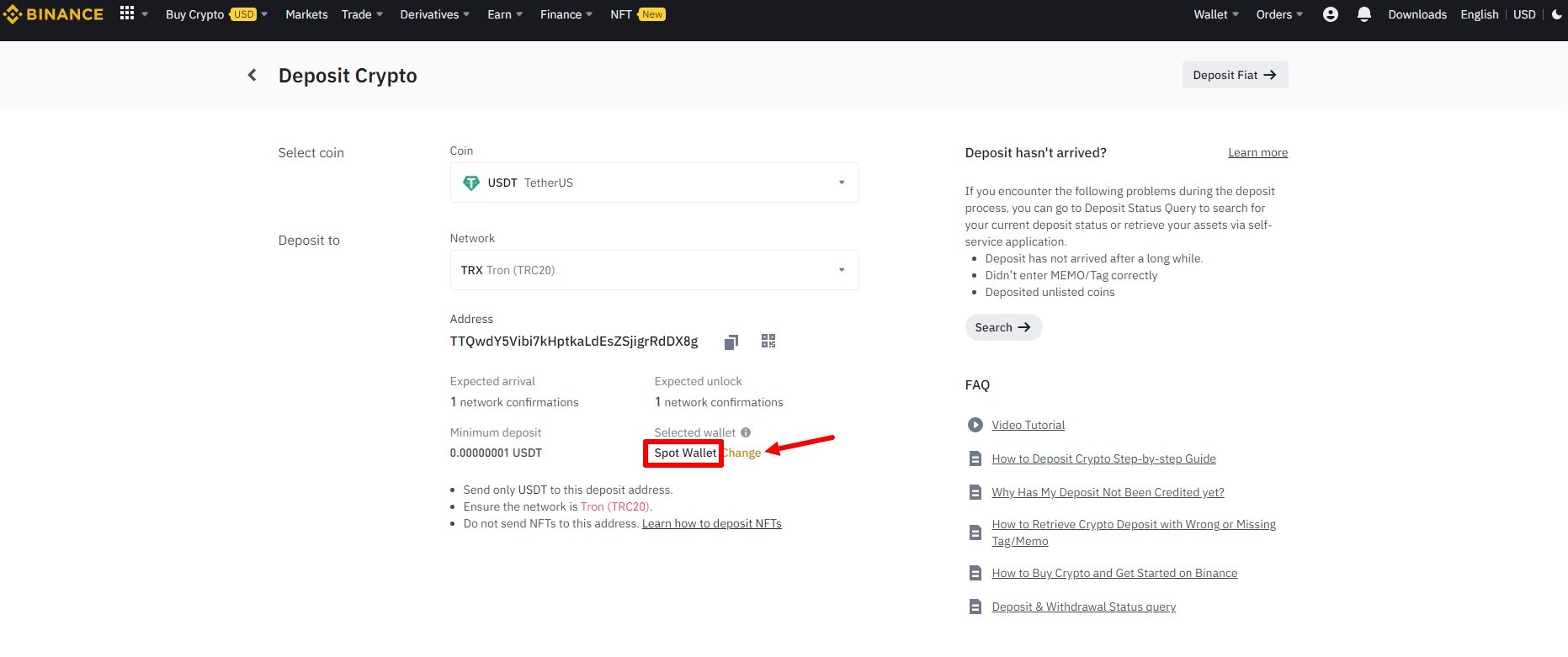
switch to the top-up wallet and confirm the change.
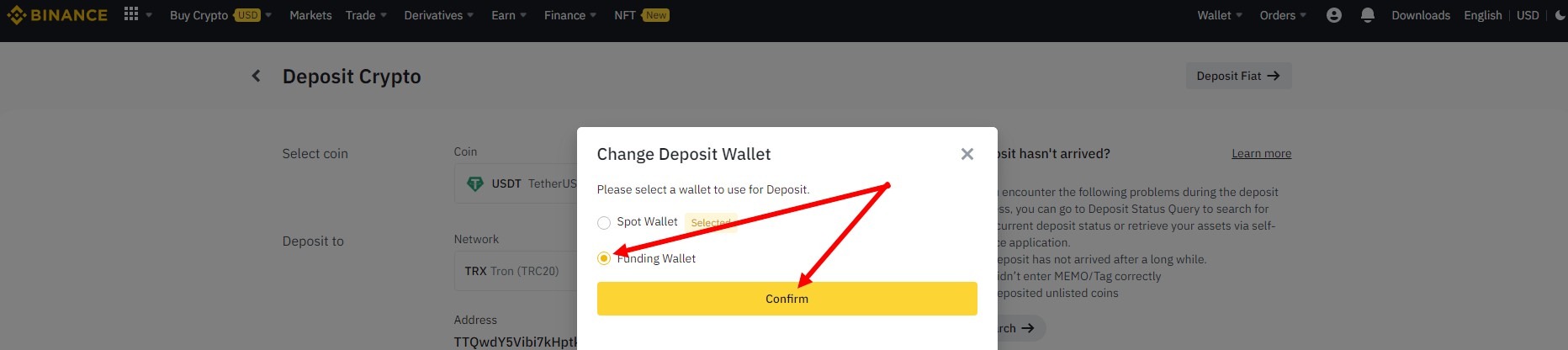
After creating your wallet, go to Trading and select P2P
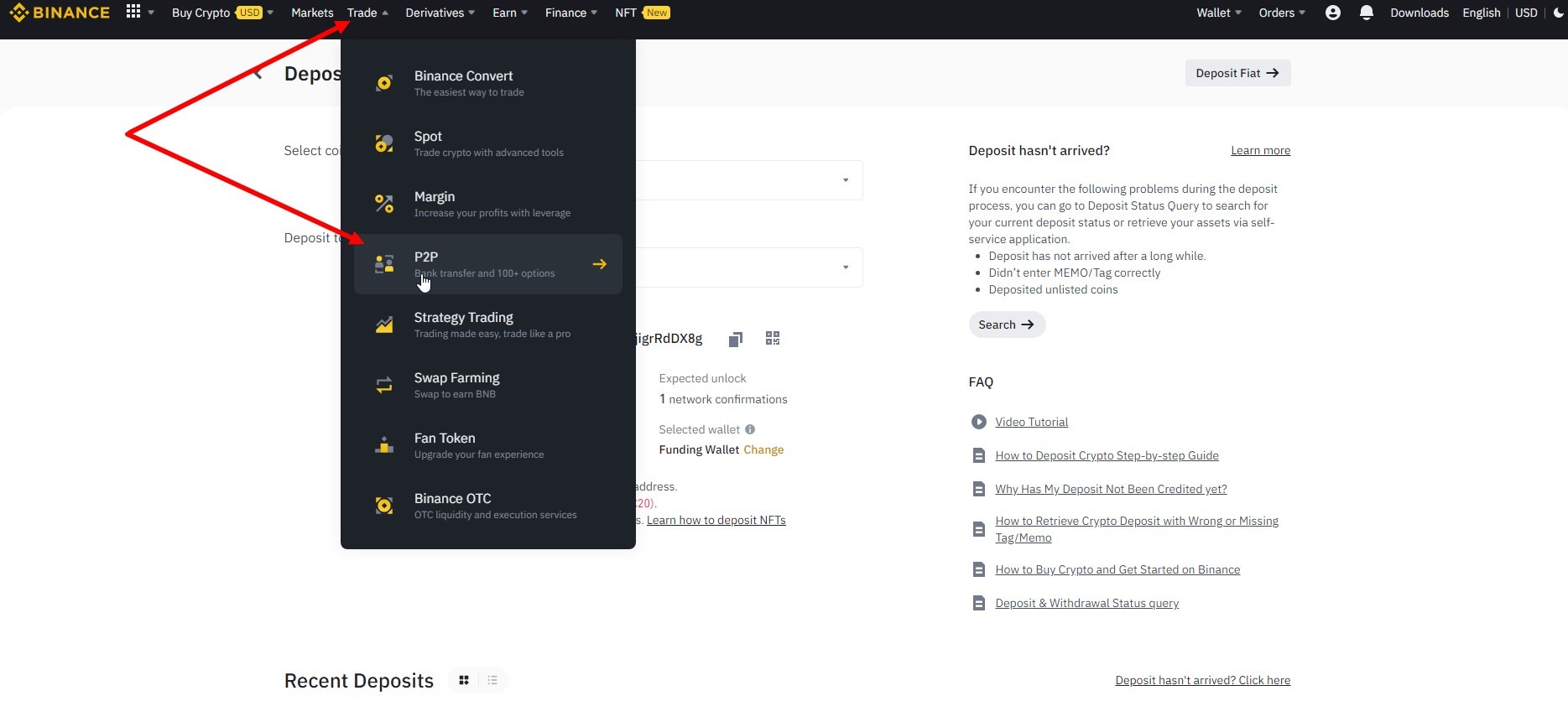
Read the notification, tick the box and press confirm
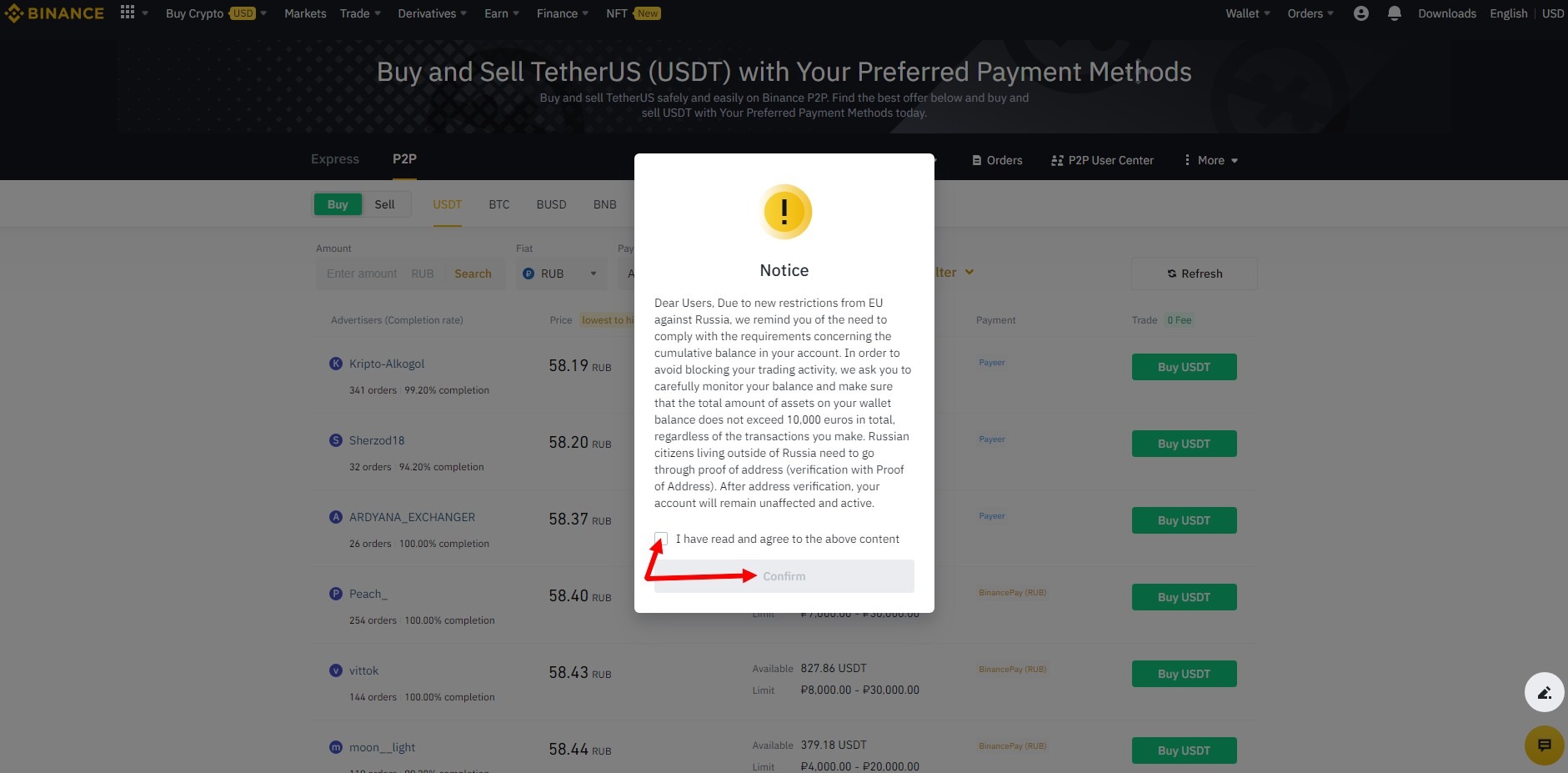
A window will open in which you select Buy (default), the currency USDT (default) and the payment method in the filter bar.
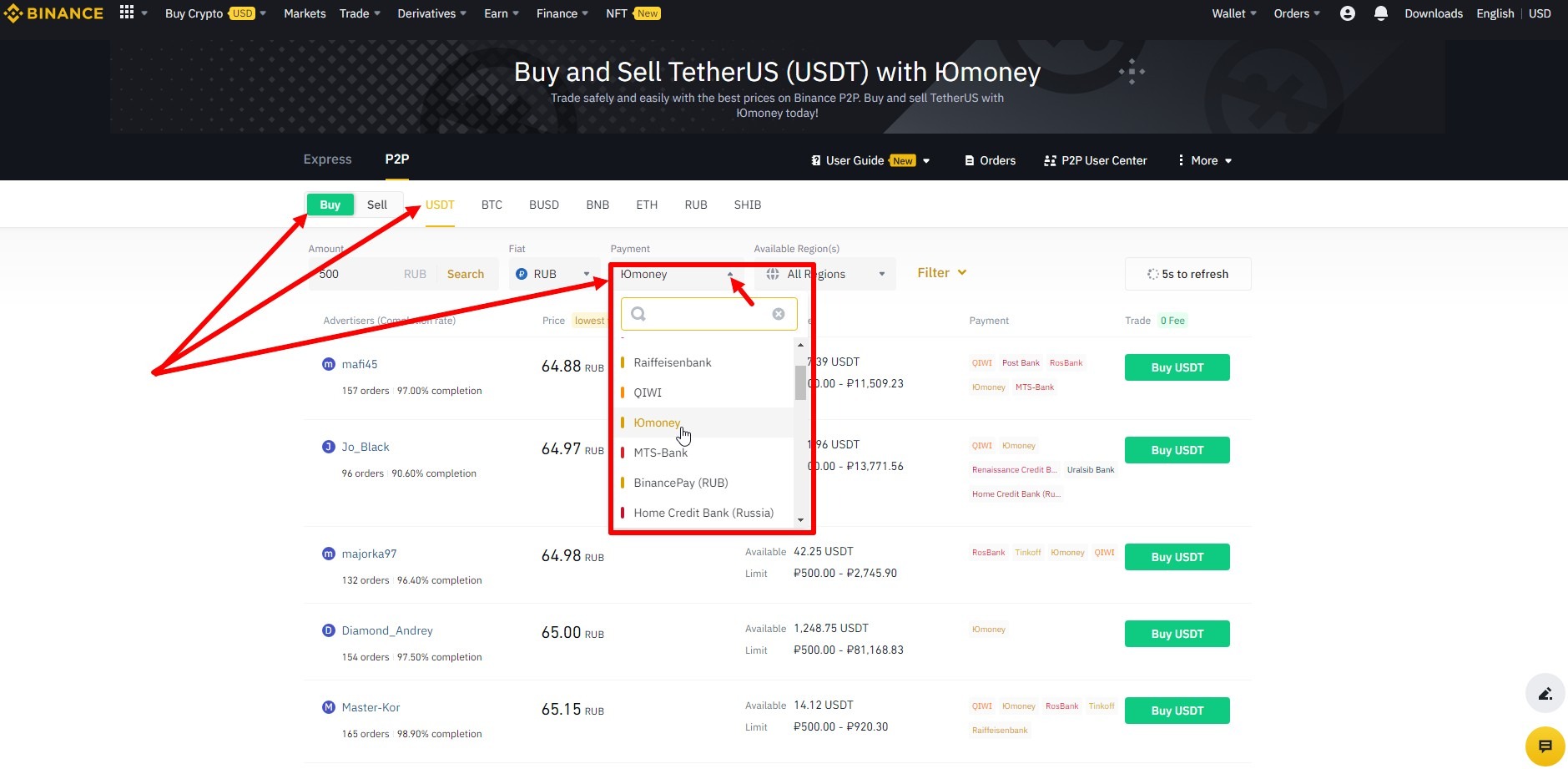
In the screenshot below, I have selected the YouMoney payment method. The only sellers in the list are those willing to sell you crypto for your YouMoney.
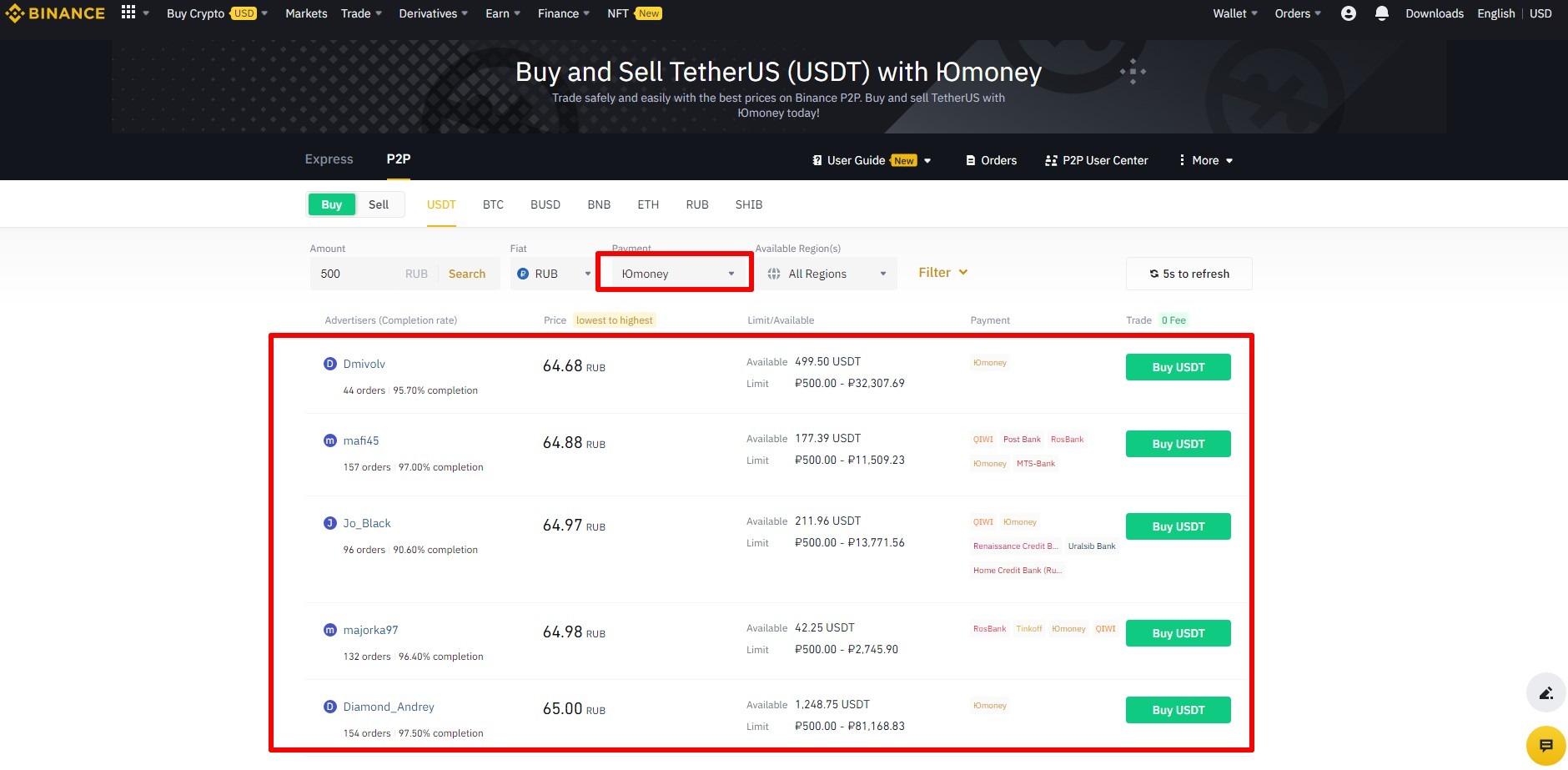
Look at the filter bar, there you can facilitate the purchase of currencies with the help of a filter. Enter e.g. B. In the Amount field, enter the amount in your currency that you want to buy cryptocurrencies for and click Search. For example, if I want to buy crypto for 500 RUR, I enter 500 and the list of sellers contains only those who have a minimum limit from 500 RUR. Select a suitable seller and click the "Buy USDT" button to the right and a window will open
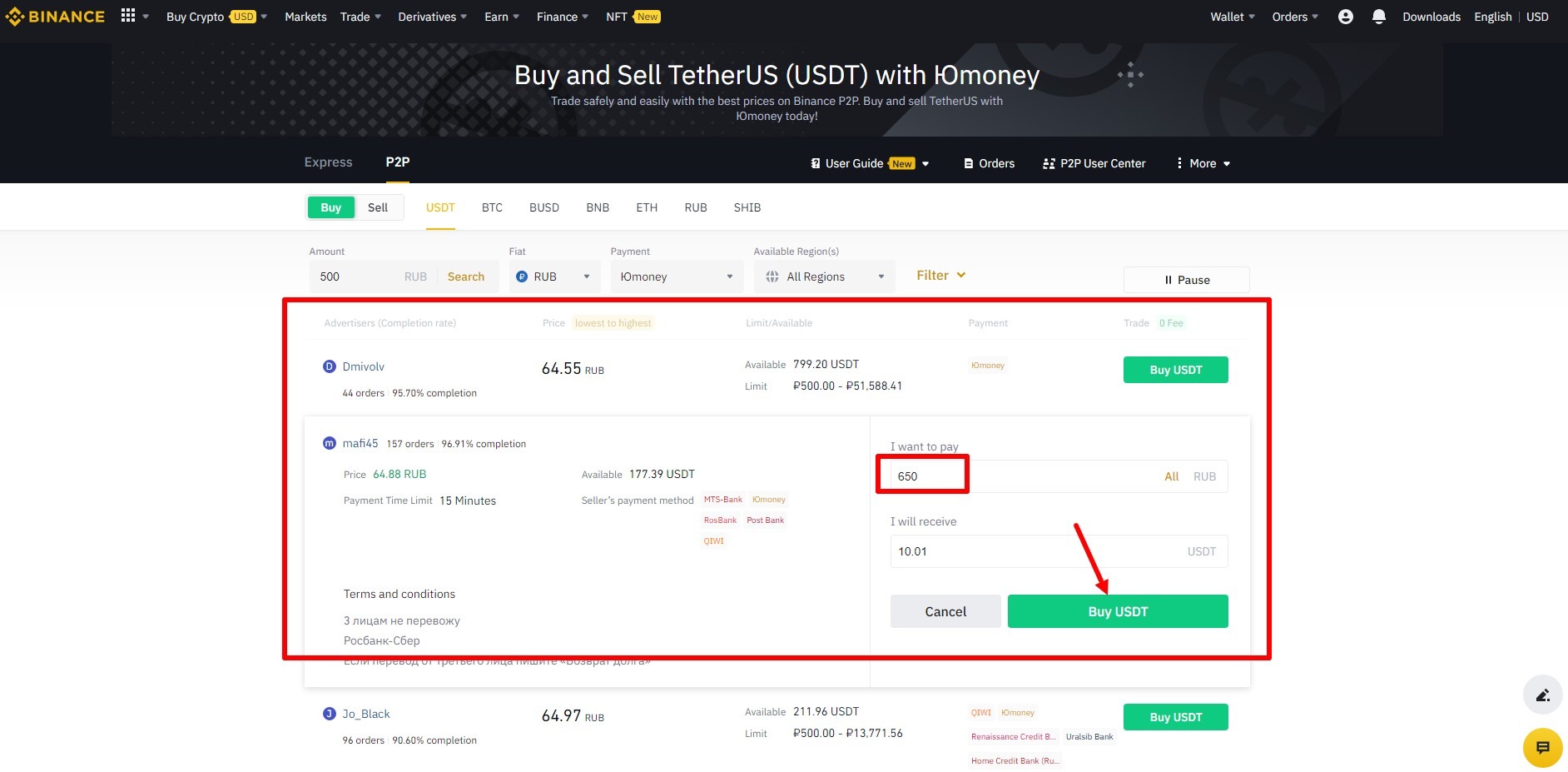
where you enter an amount (500 rubles in this example) and click Buy USDT again.
A window will open where you select a payment method (I chose Youmoney), copy the data for the payment (in my case it was the wallet number), open your payment method in another browser window and pay the amount you specified. In my case, I opened Youmoney, paid exactly 500 rubles to the specified wallet (with the commission it was 502.50 rubles).
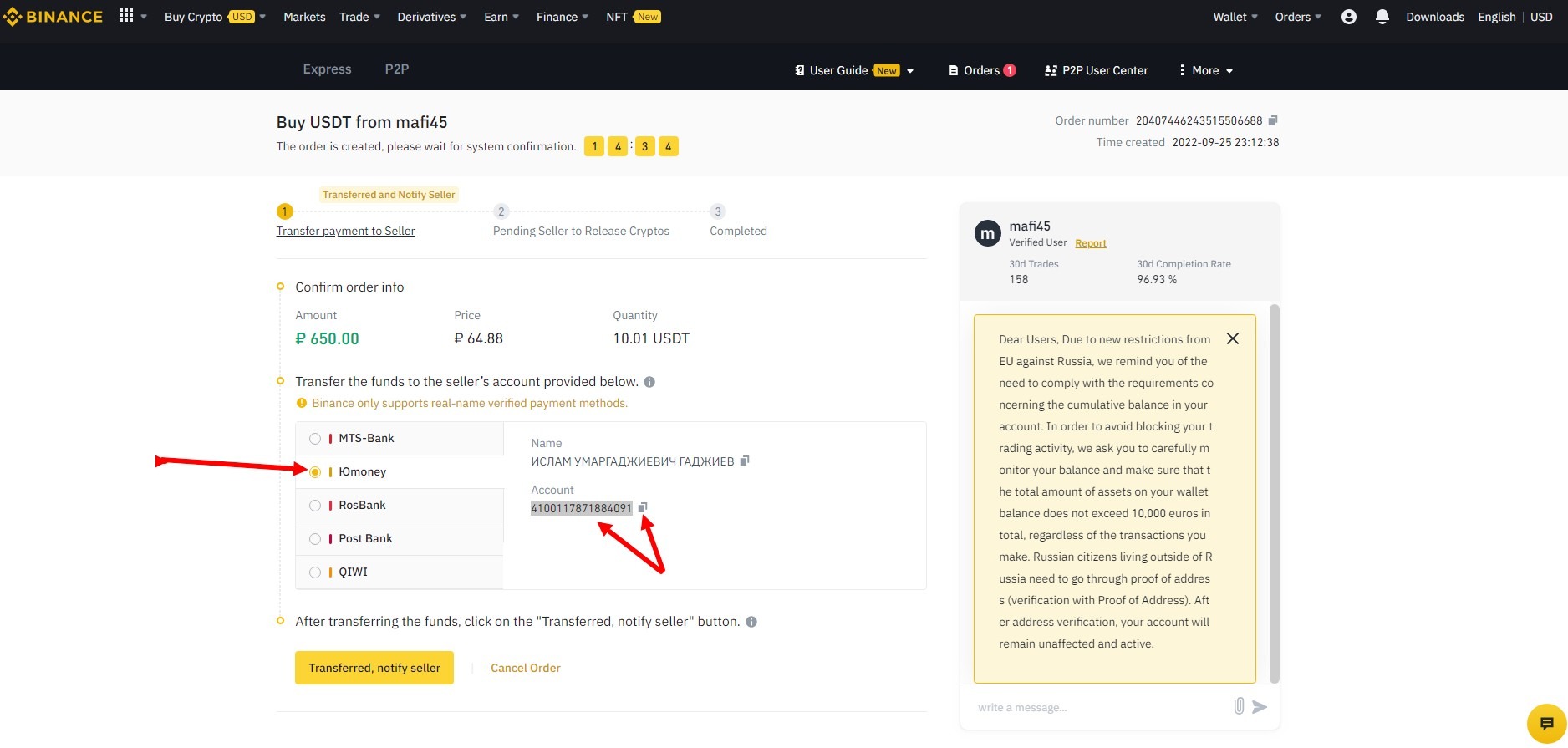
Wait a moment and then press the "Pay" button. Please note that all transactions are limited to 15 minutes. So once you start buying currencies, you should not take a cigarette break or get distracted by a phone call because if you exceed the transaction time, your Binance account to be blocked.
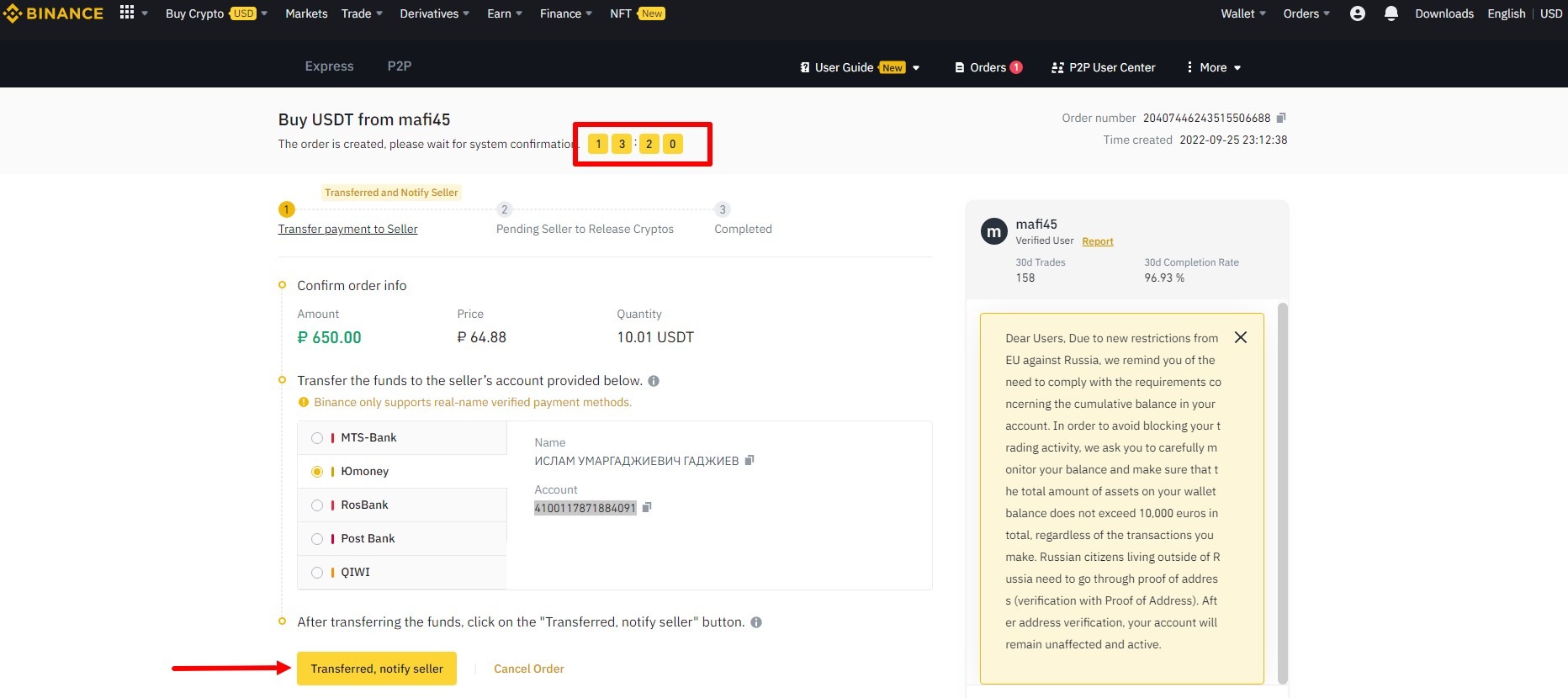
A window will open where you need to tick the box to agree to some of the terms and click Confirm Payment
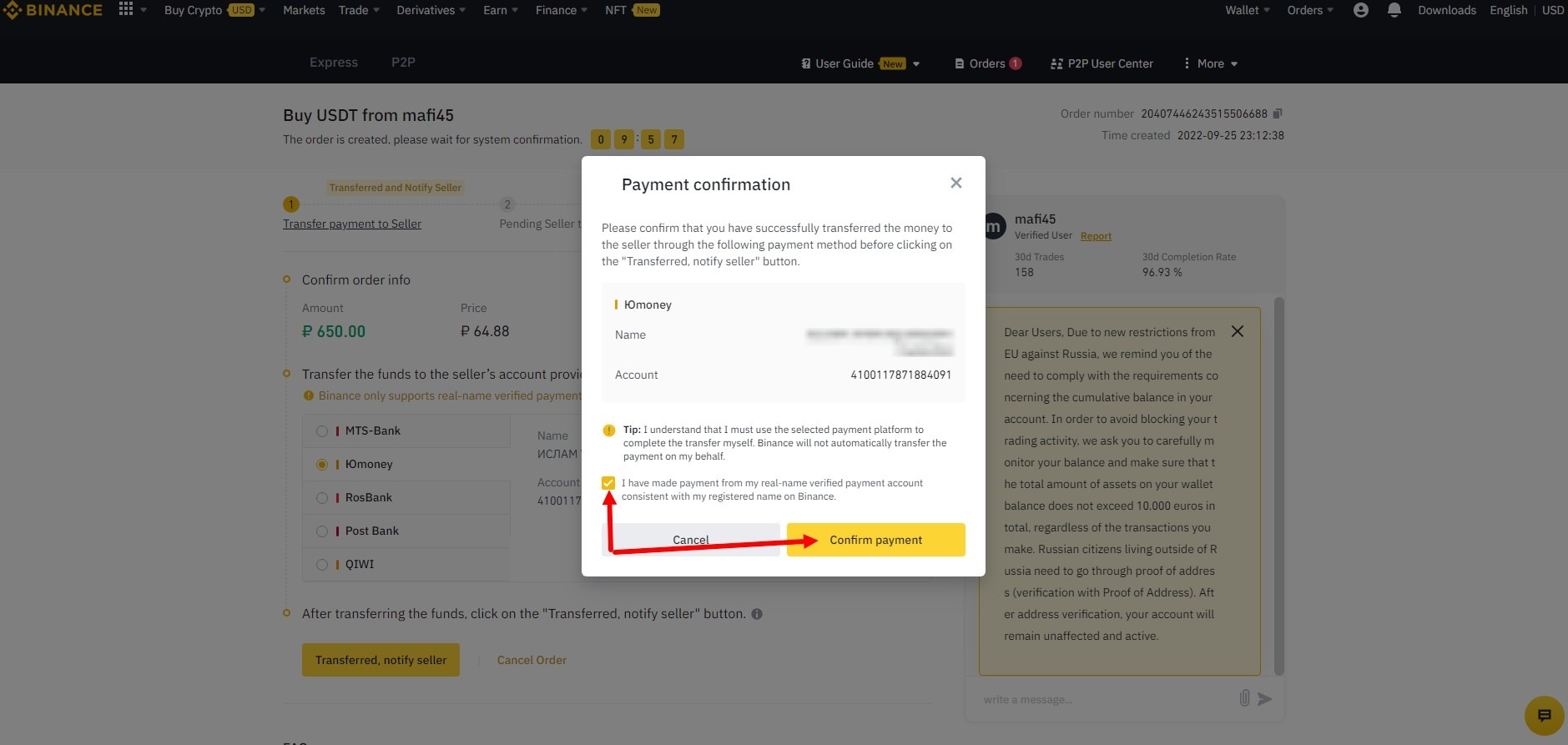
After a while, a window like this will appear indicating that the transaction has taken place. You can go to your wallet (to top up) and see that you have crypto in that wallet's balance, but don't forget to rate the seller first.
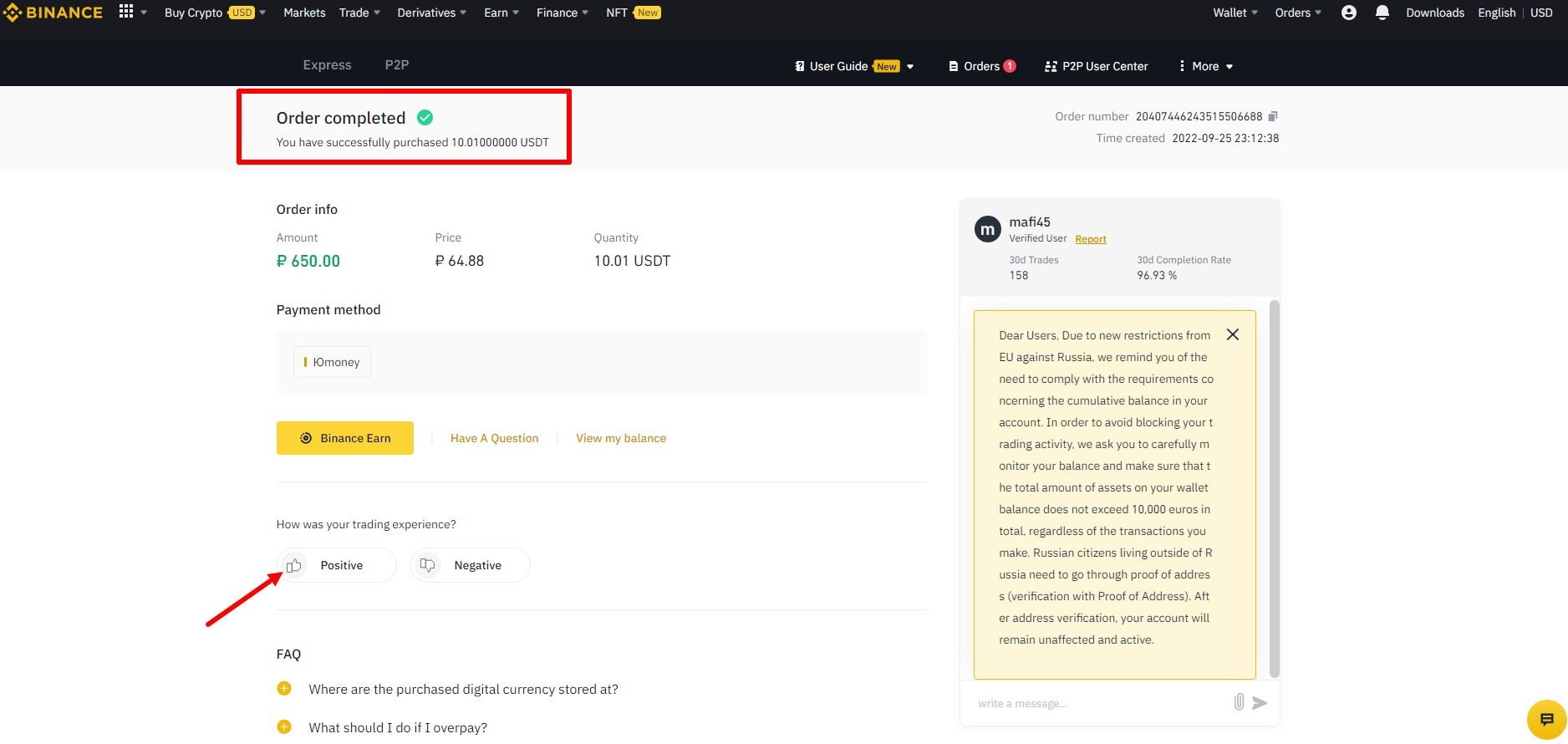
Danger! The purchase of currency was made from Russia, so the currency and payment methods on the screens are Russian. For your country they will be different.
Once the cryptocurrency appears in your account, you can deposit it at tv.team. Go to your personal account – payments-withdraw funds, select cryptocurrency as payment method and enter the amount. The amount should not be more than your balance, taking into account the Binance withdrawal fee.
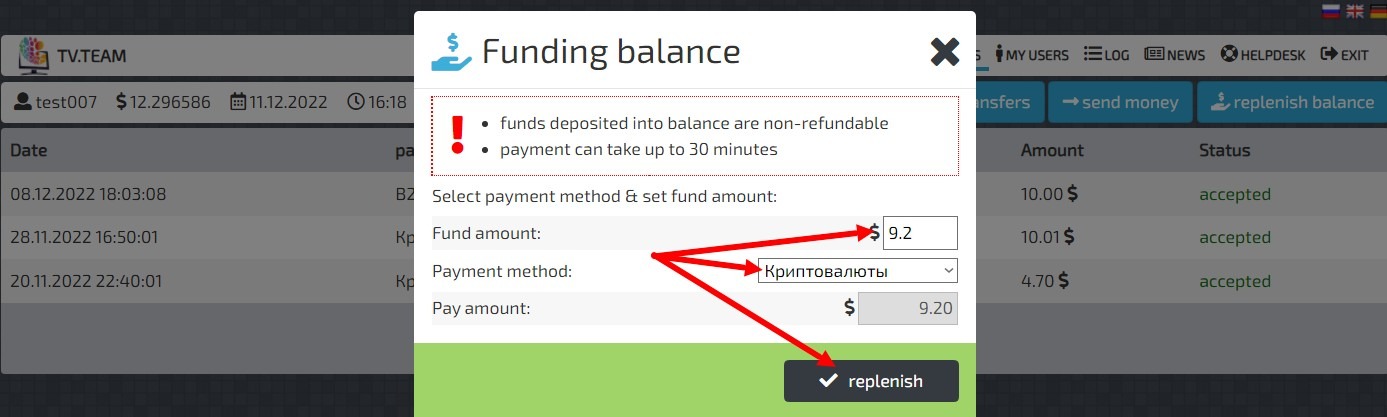
You will be taken to a window like this where you need to select USDT currency.
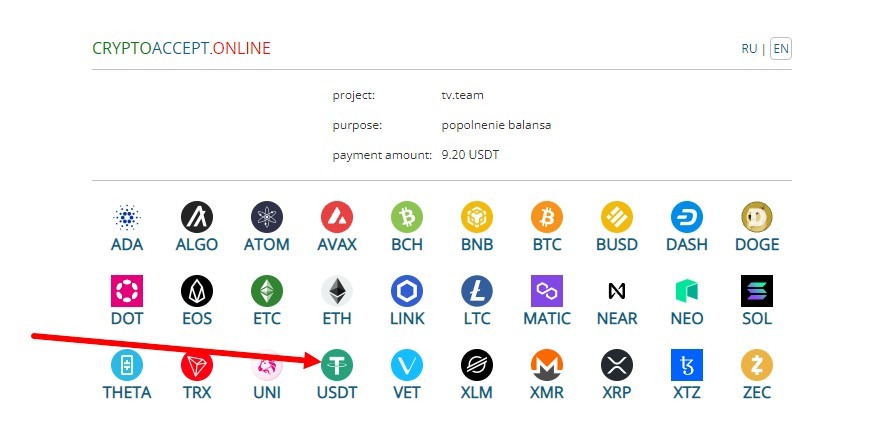
In the next window, click Agree.
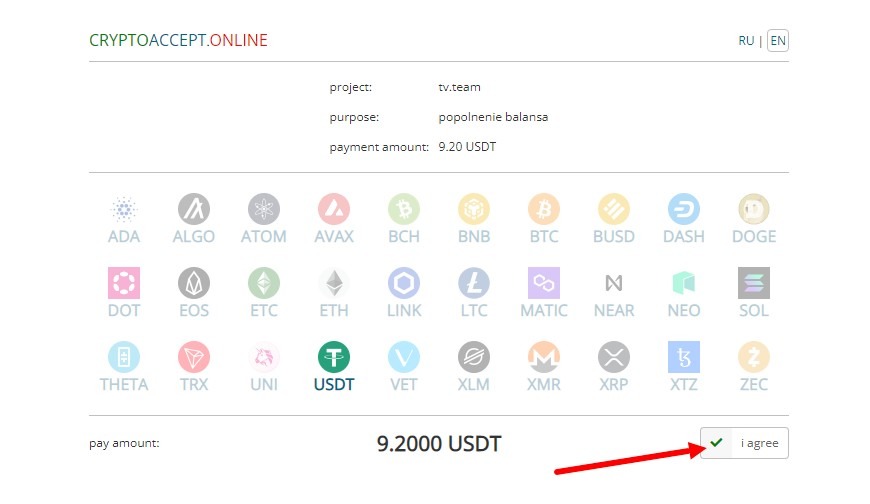
Then select the TRX Tron network (TRC20).
And you get an address to pay with that currency.
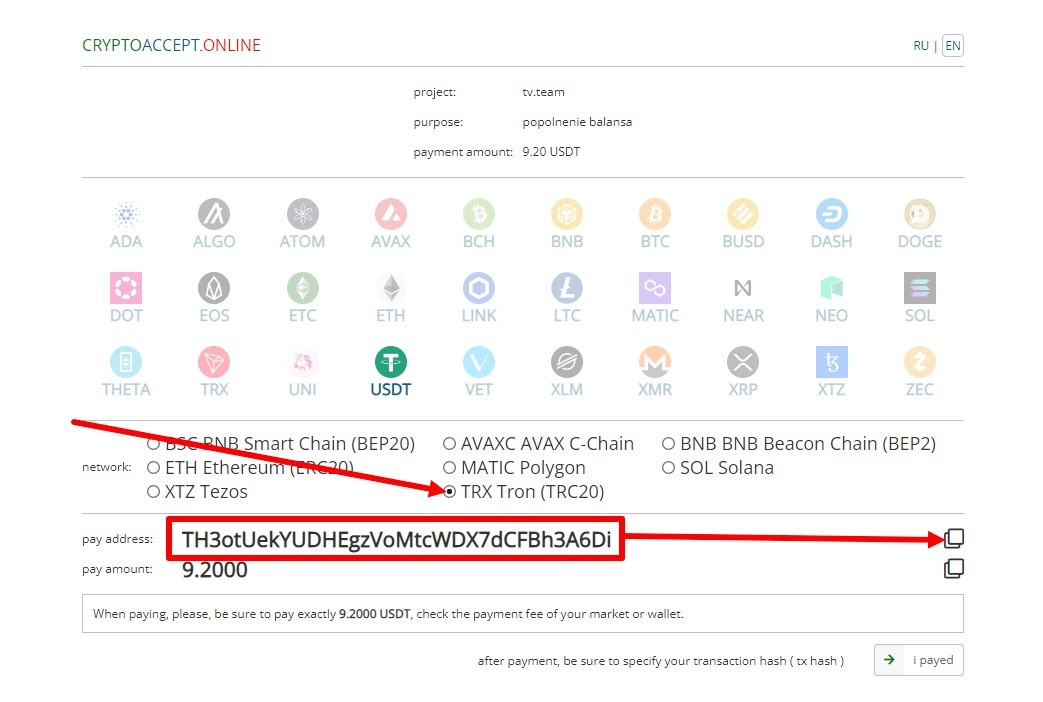
Copy the address by clicking on the special icon. Don't close the page!!!
Go back to your Binance account and go to Wallet - Deposit Wallet - Press Withdraw.
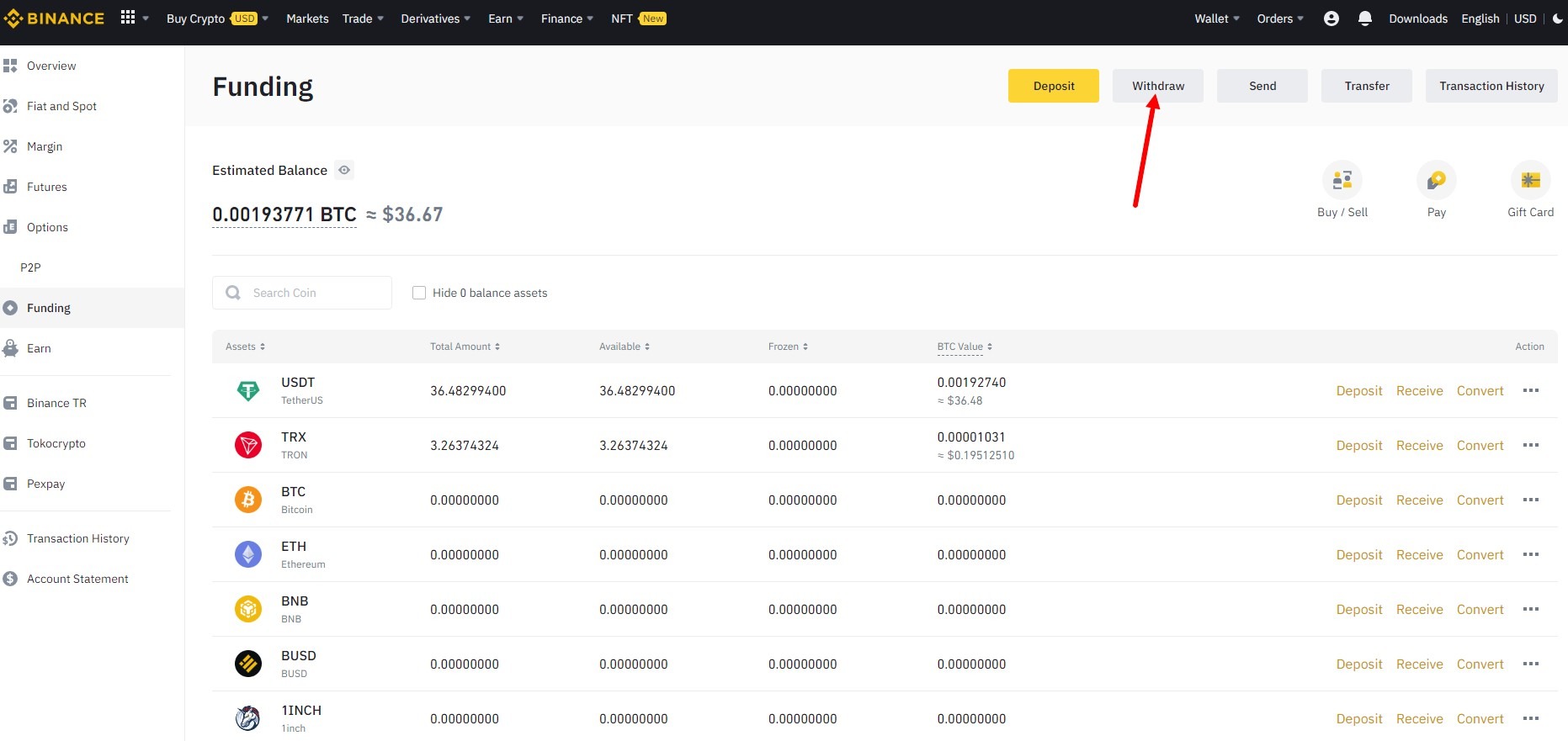
In the window that opens, select the USDT TetherUS currency, paste the address you copied earlier, select the TRX Tron network (TRC20), enter the payment amount, select the wallet to top up and click Withdraw.
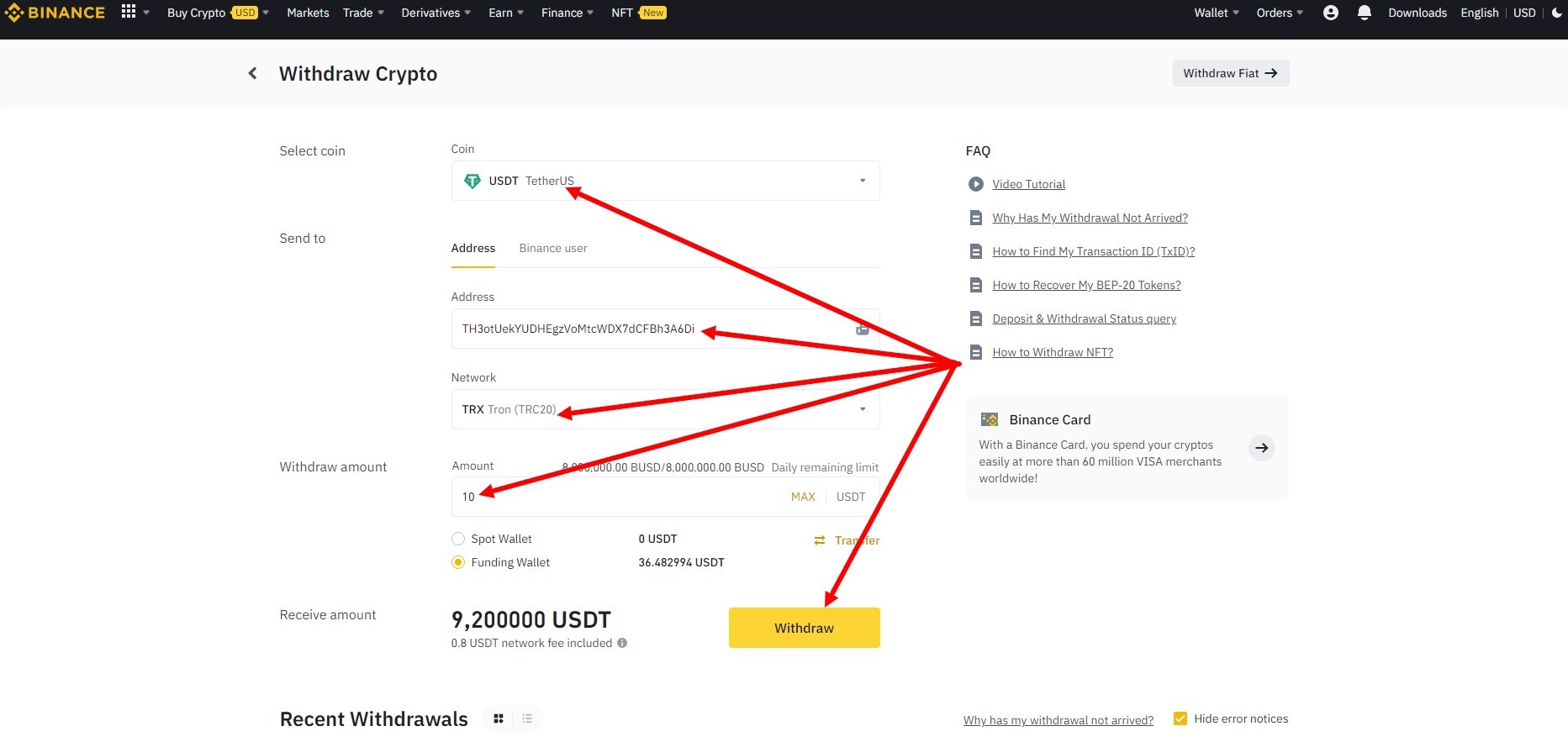
WATCH OUT!!! When making payments to an address, Binance will now provide a helpful hint that this address belongs to a Binance account and offers to pay no commission to Pay ID
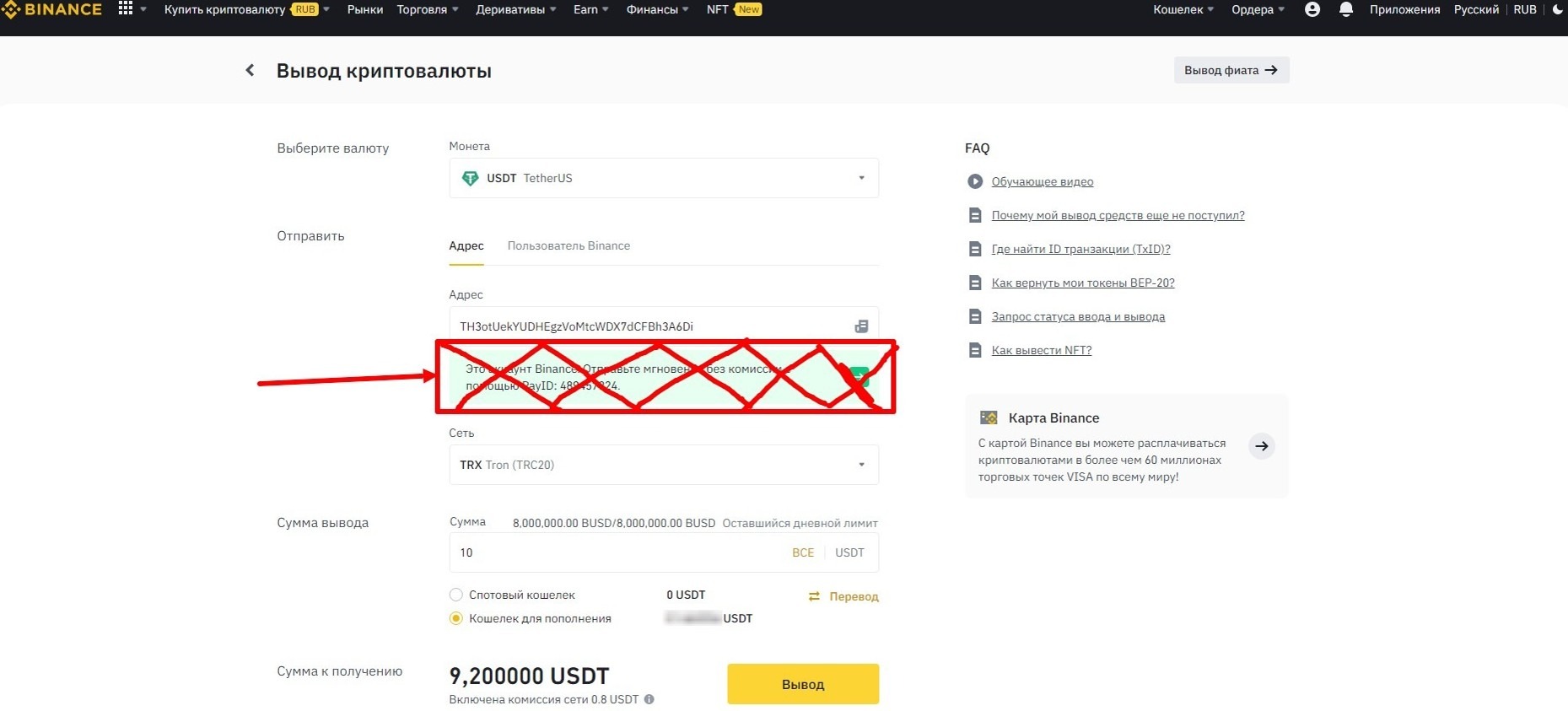
do not do this under any circumstances, the money will not be counted towards the balance.
Check that the data you have selected and entered is correct and press Next.
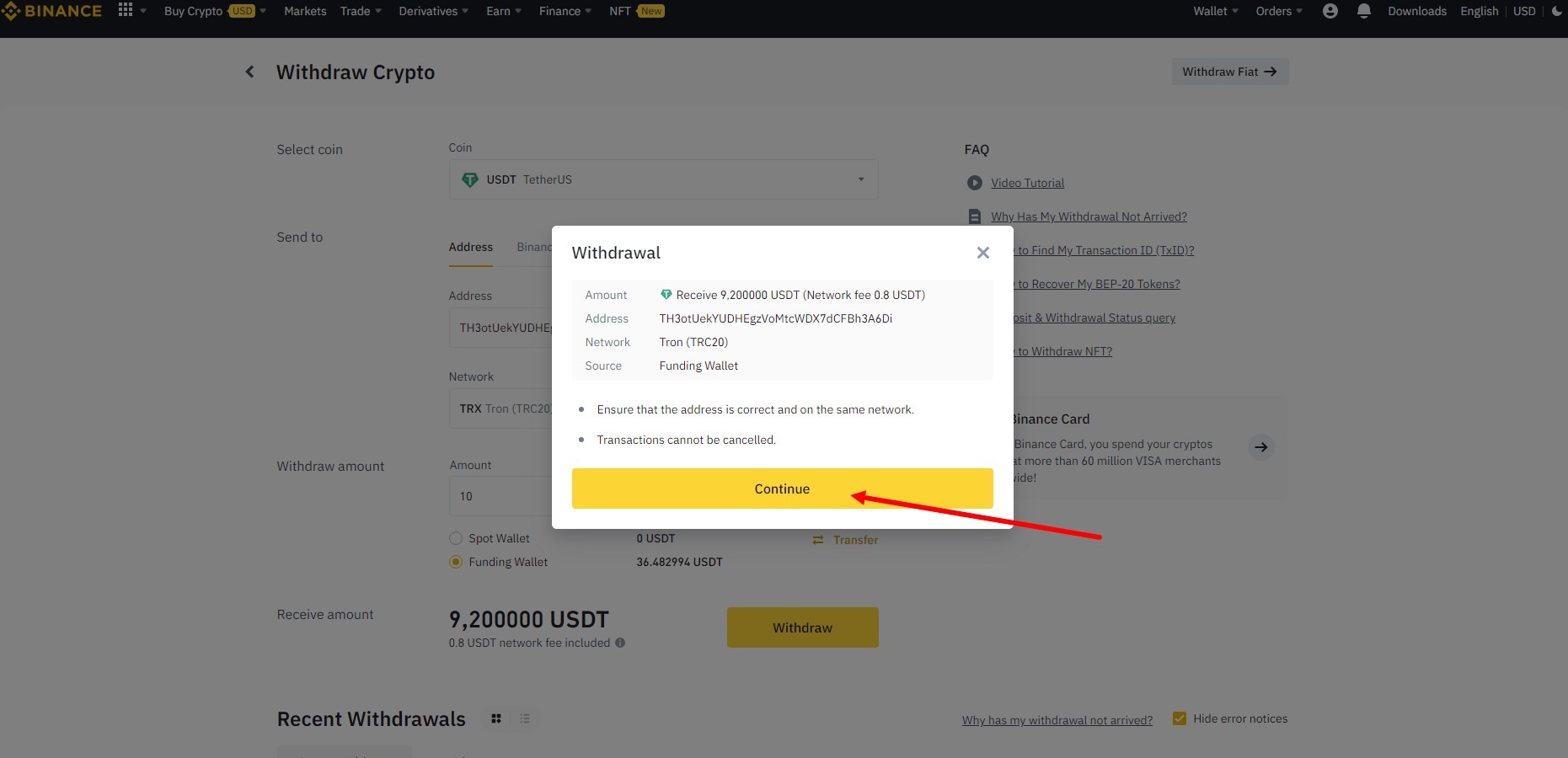
Confirm you are making the payment by sending the codes to your email or phone or both (I have 3 step security verification so I send the codes to my email and phone, I give enter these codes in the corresponding windows and start the Google Authenticator program on my phone).
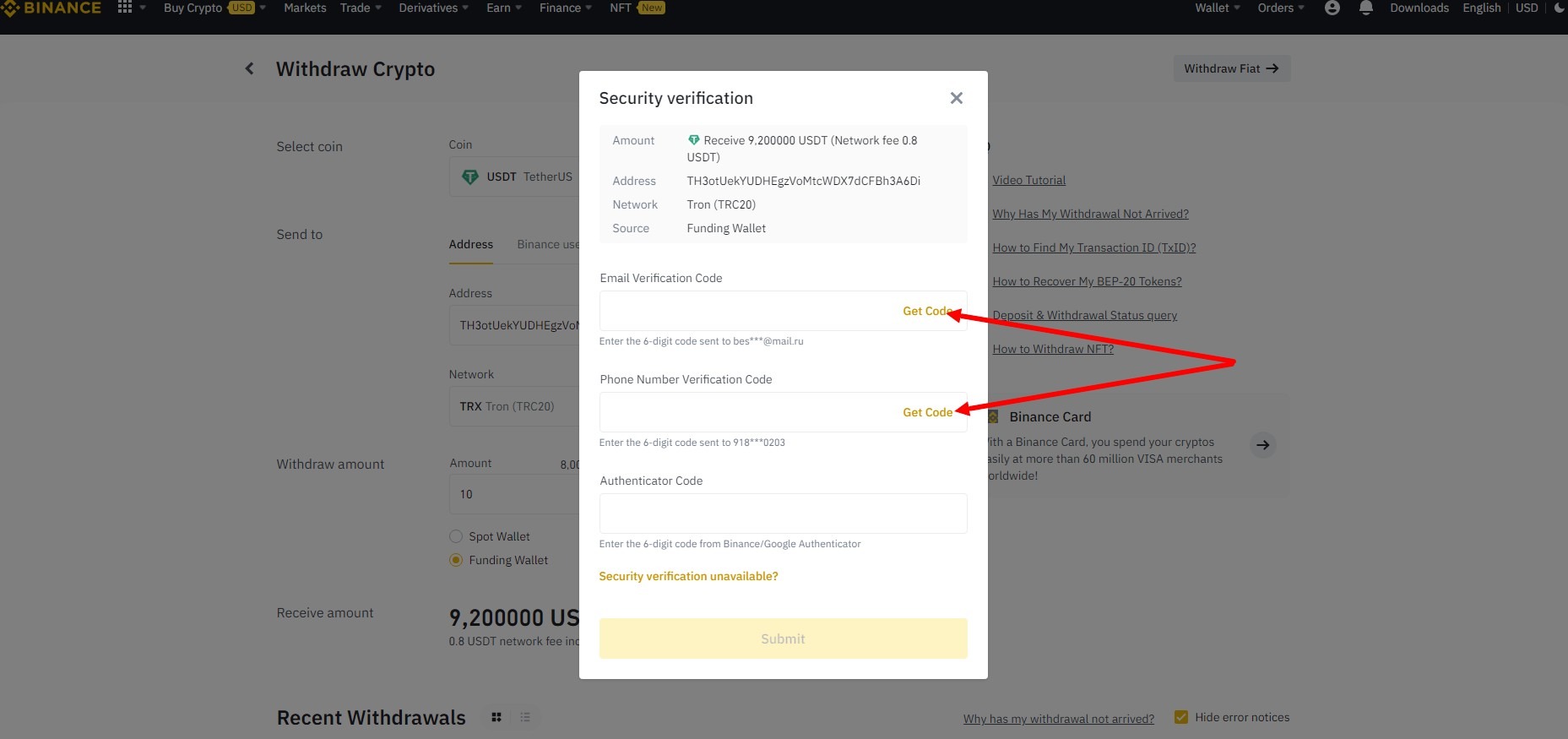
You need to be a bit more careful with this step, because the code entry forms are changing. One time the code entry form goes to the email first and then to the phone, another time the code entry form goes to the phone first and then to the email. If you enter the codes incorrectly, your withdrawal may be blocked for a few hours (it was 20 for me), so be careful.
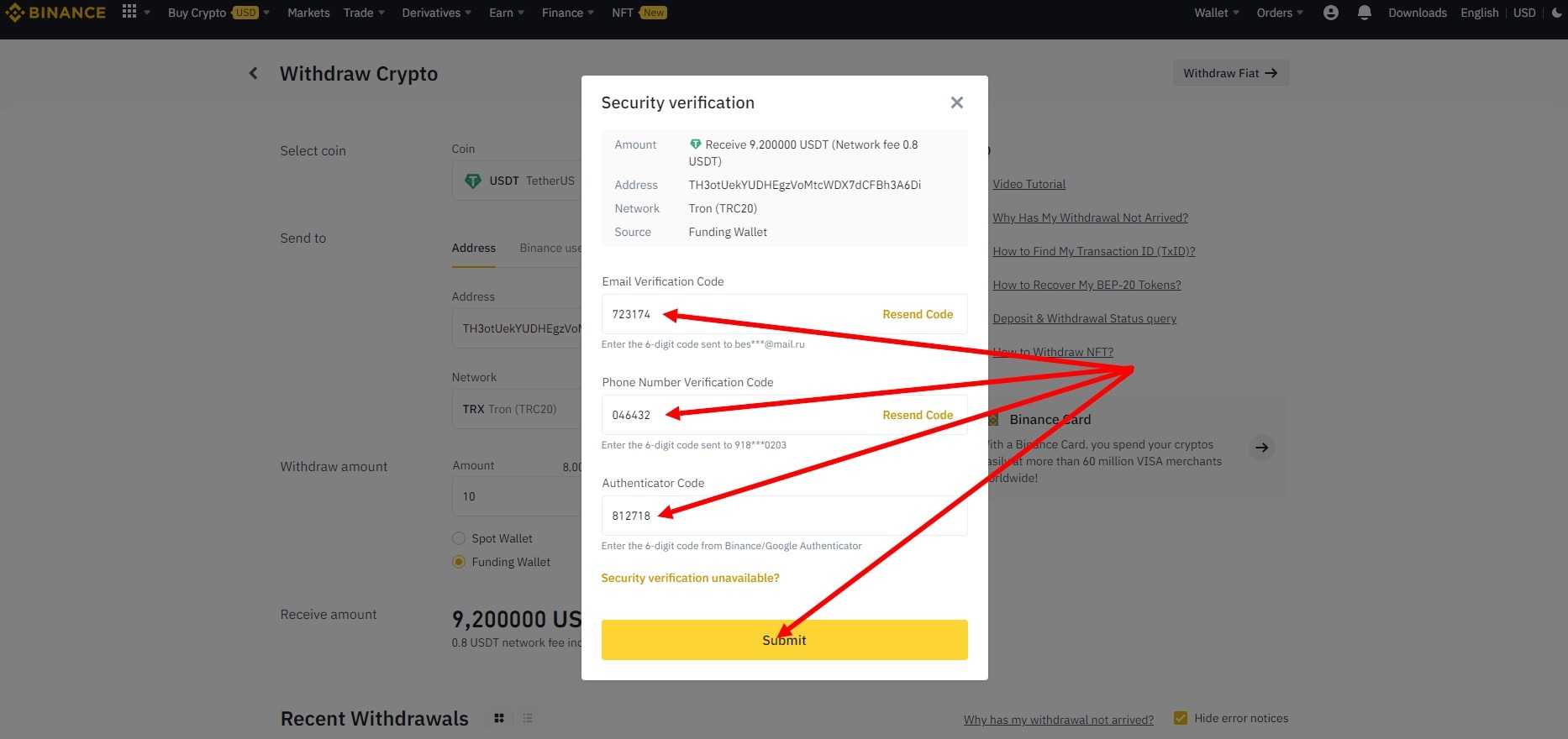
WARNING!!! Experienced Binance users are advised to use the Binance/Google Authenticator method instead of these authentication methods
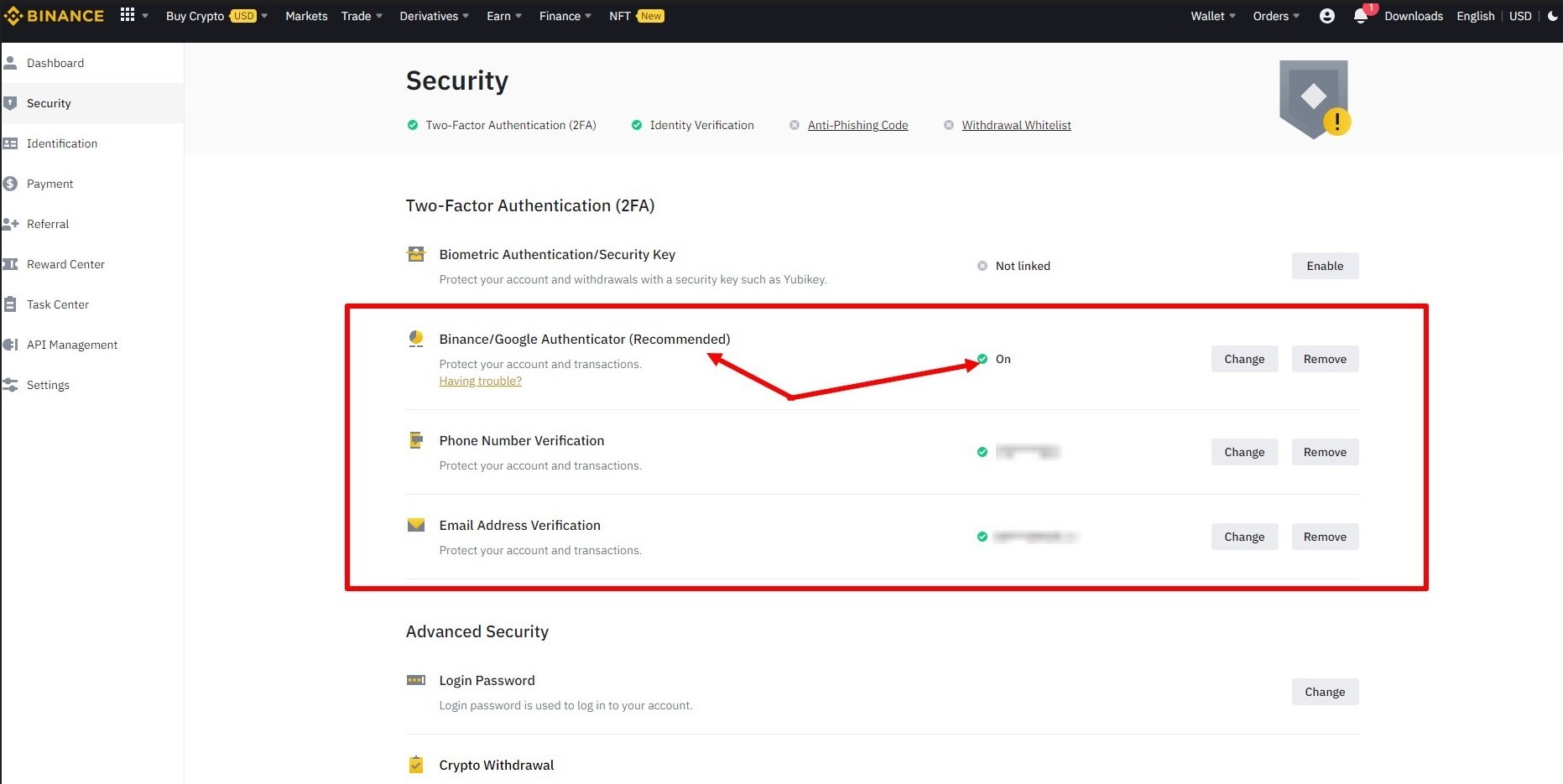
The reason is that you are in a place where the network is bad and SMS sending is very delayed and late payment can be penalized with account suspension as I wrote before. I couldn't turn off email authentication, but I got the SMS Shipping disabled. At the moment I have 3 confirmation steps as I didn't receive a confirmation via SMS without being able to buy the currency. Maybe you don't need it.
Once the Submit button is pressed, the payment is considered complete.
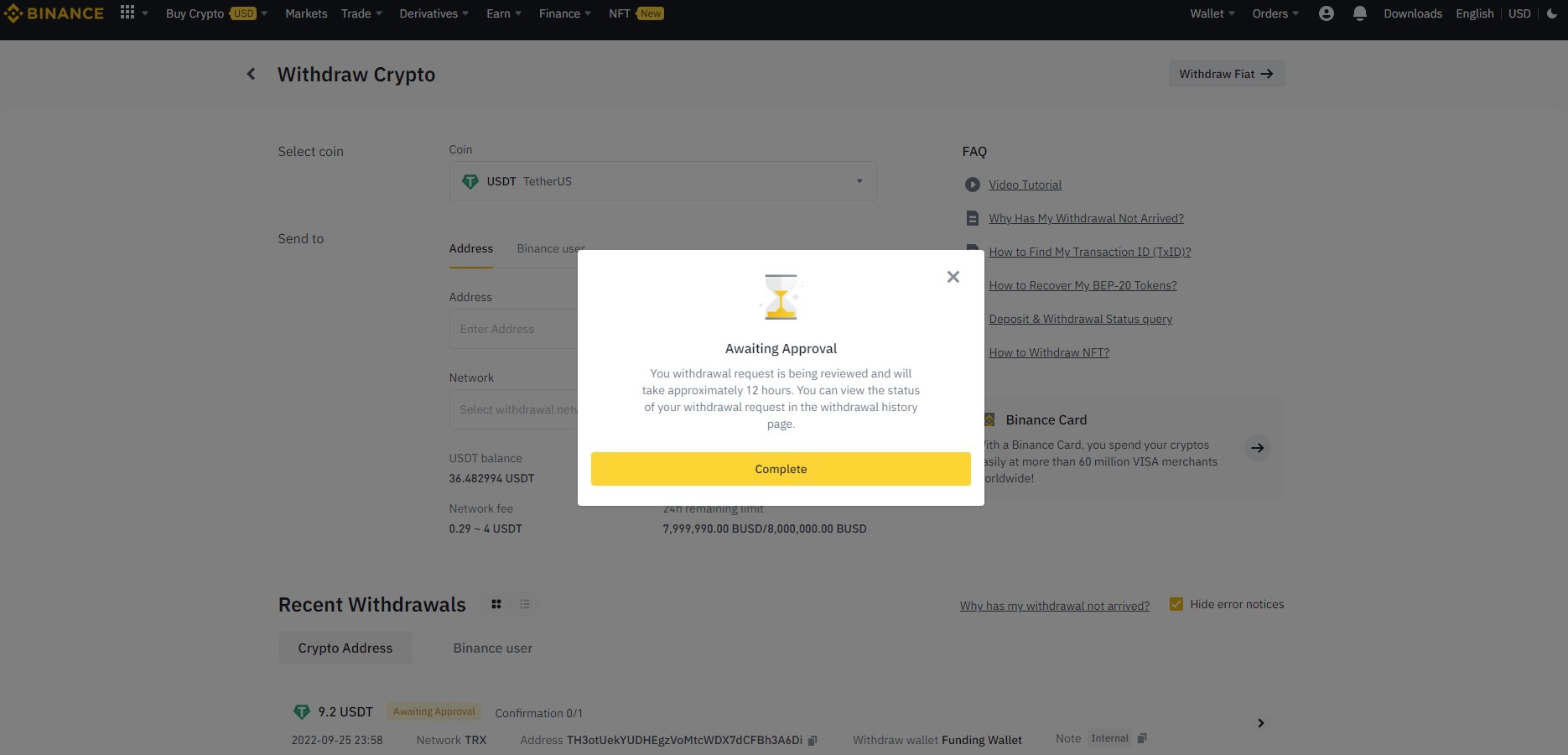
Press Complete and wait a while for the payment (withdrawal) to appear in the wallet transaction history.
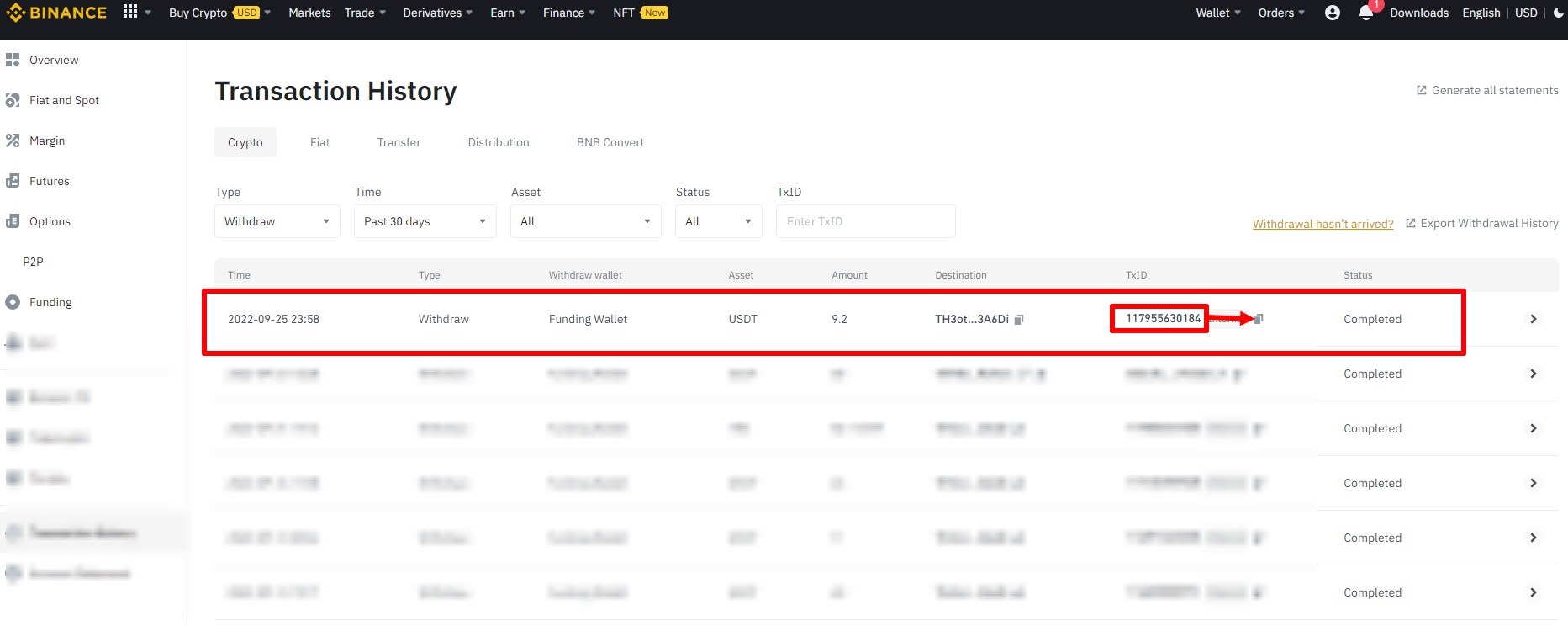
In this transaction history you need a TxID, copy it and return to the window you left open.
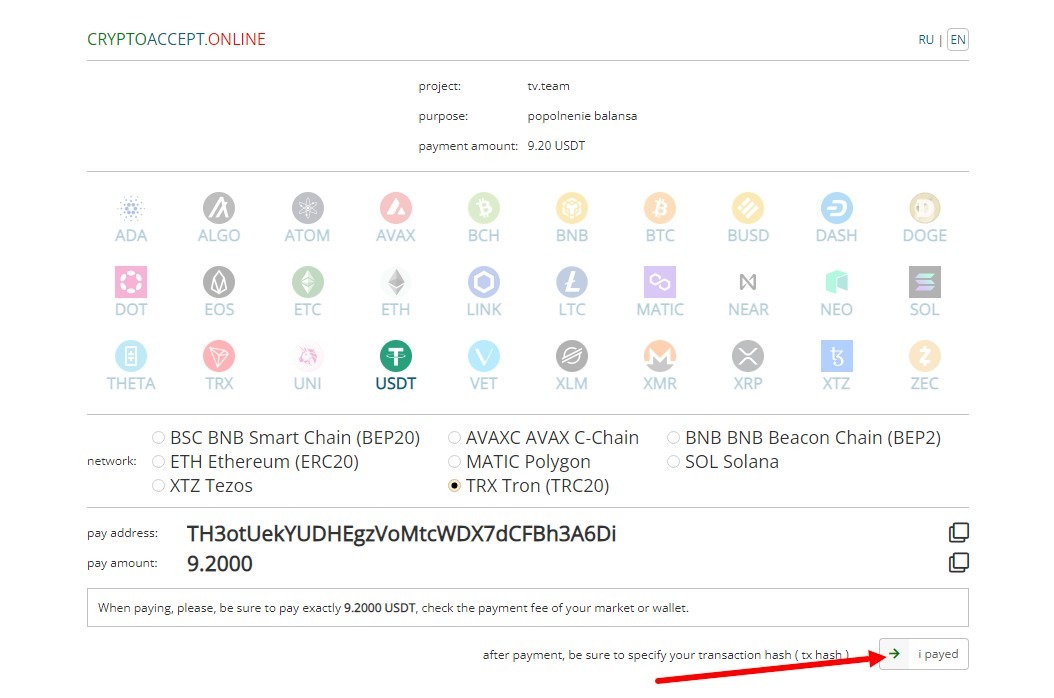
Press the i paid button.
And paste the previously copied TxID. Press the save button.
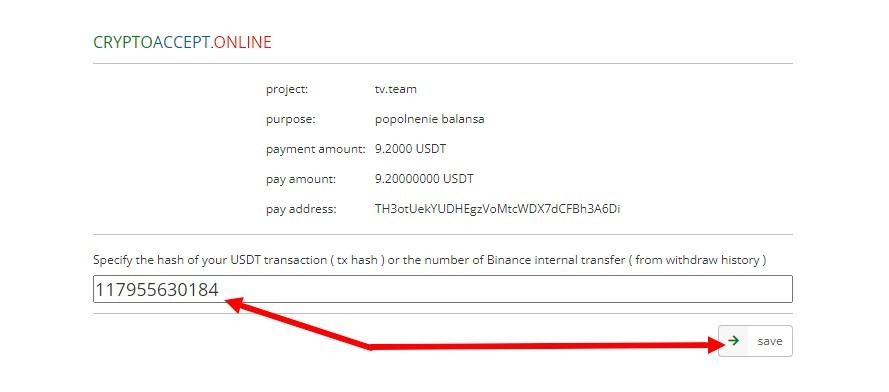
A window with this payment status will open. All you have to do now is wait.
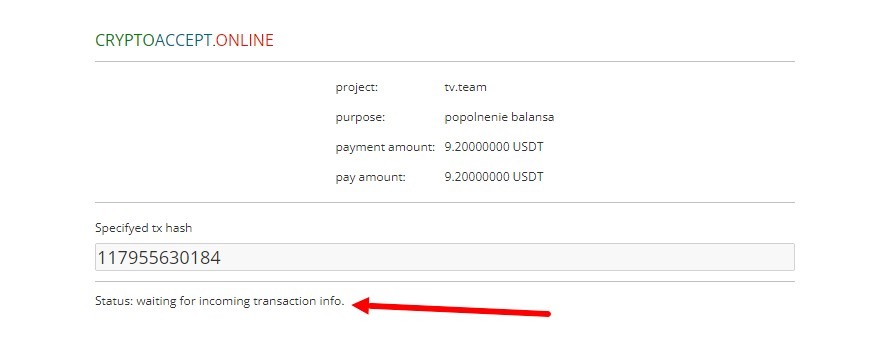
Then like that, a few more minutes and the payment is on your account.