TV.TEAM FAQ
TV.TEAMSetting up the ott-play.
Ott-play - Multi-platform IPTV player, available on SMART TVs, in the browser, on Android, DUNA, MAG, AURA, SPARK and other set-top boxes, on Windows computers and on mobile devices. The Windows version is implemented based on the libraries of the popular VLC player.
At the moment there are two versions of the player, Ott-play (by Alex) and OTT-play FOSS. Both versions of the player have an archive available. The difference is that the second version is not politicized.
How to install the Ott-play application (by Alex). Download the apk-file from http://ott-play.com/android/app-debug.apk (or from the shortened link https://bit.ly/2Rovl1a), find it in the file manager and install it.
How to install the OTT-play FOSS app. Download the apk-file at https://ottp.eu.org/www/install/ find it in the file manager and install it.
Setting up the player (the same for both versions of the player). Launch player. Choose the language you want.
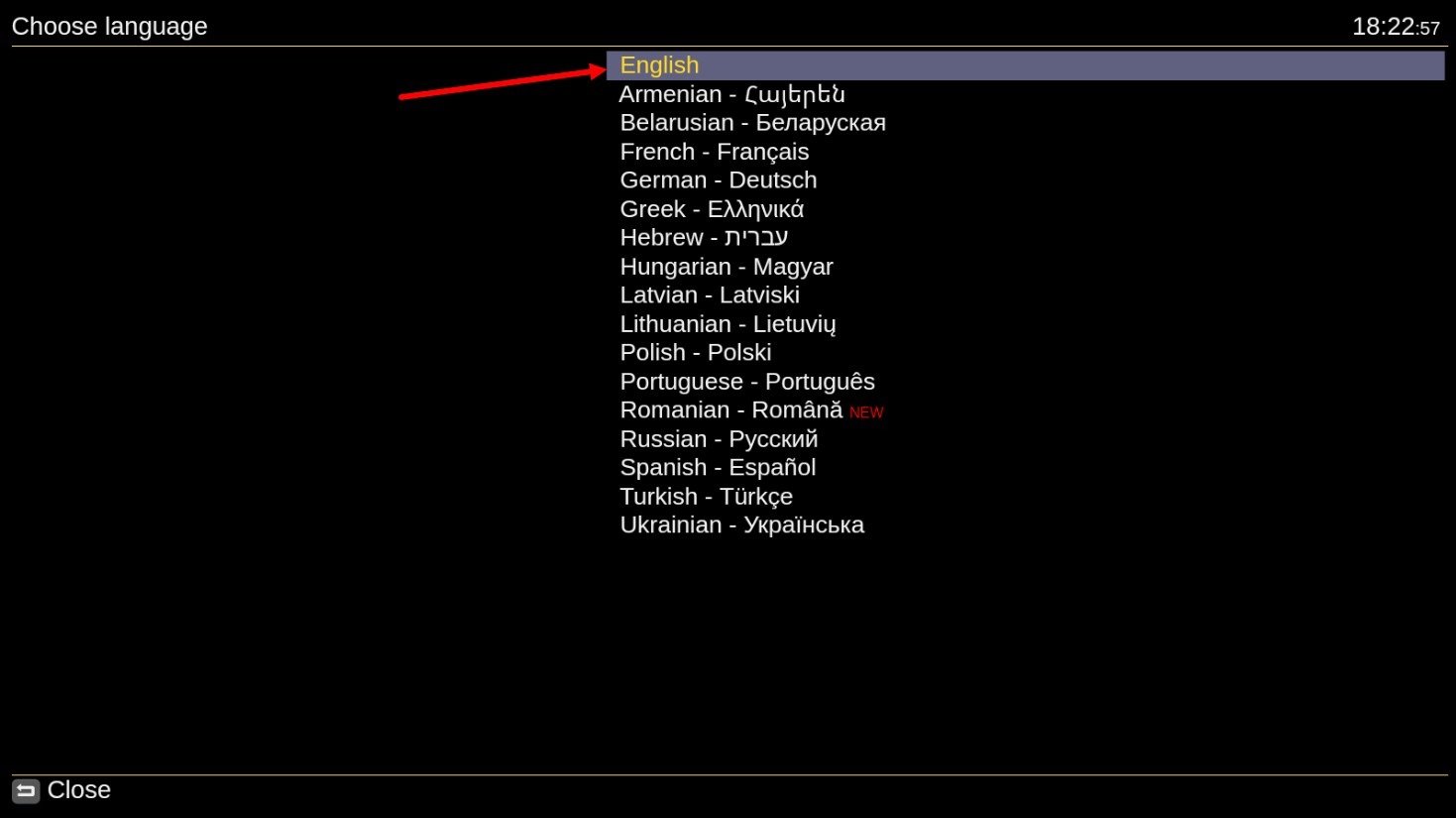
On the next page select Manual setup
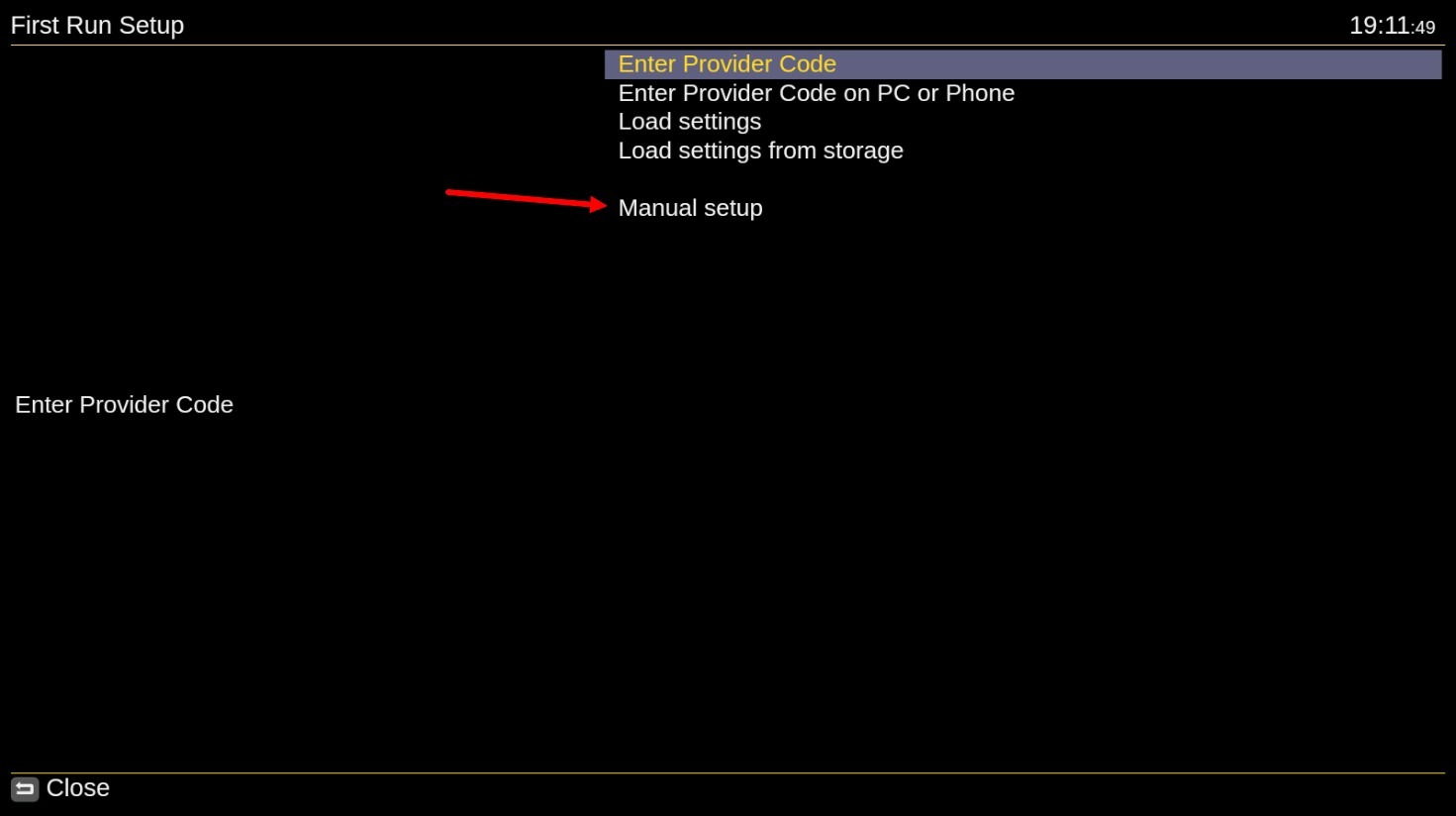
A page with a list of providers will open, choose our service Tv.Team
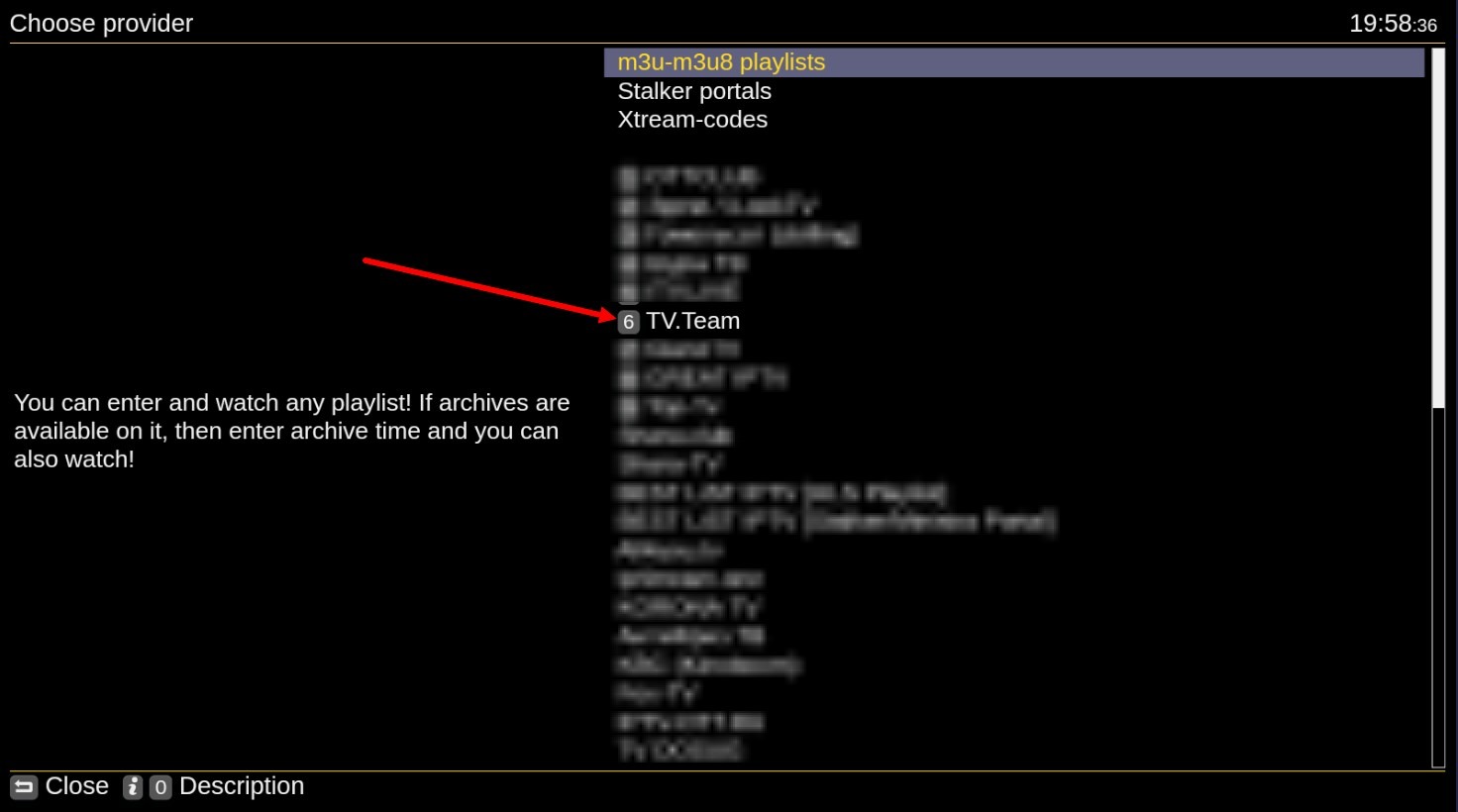
On the next page, click on the line tv.team : Playlist Address
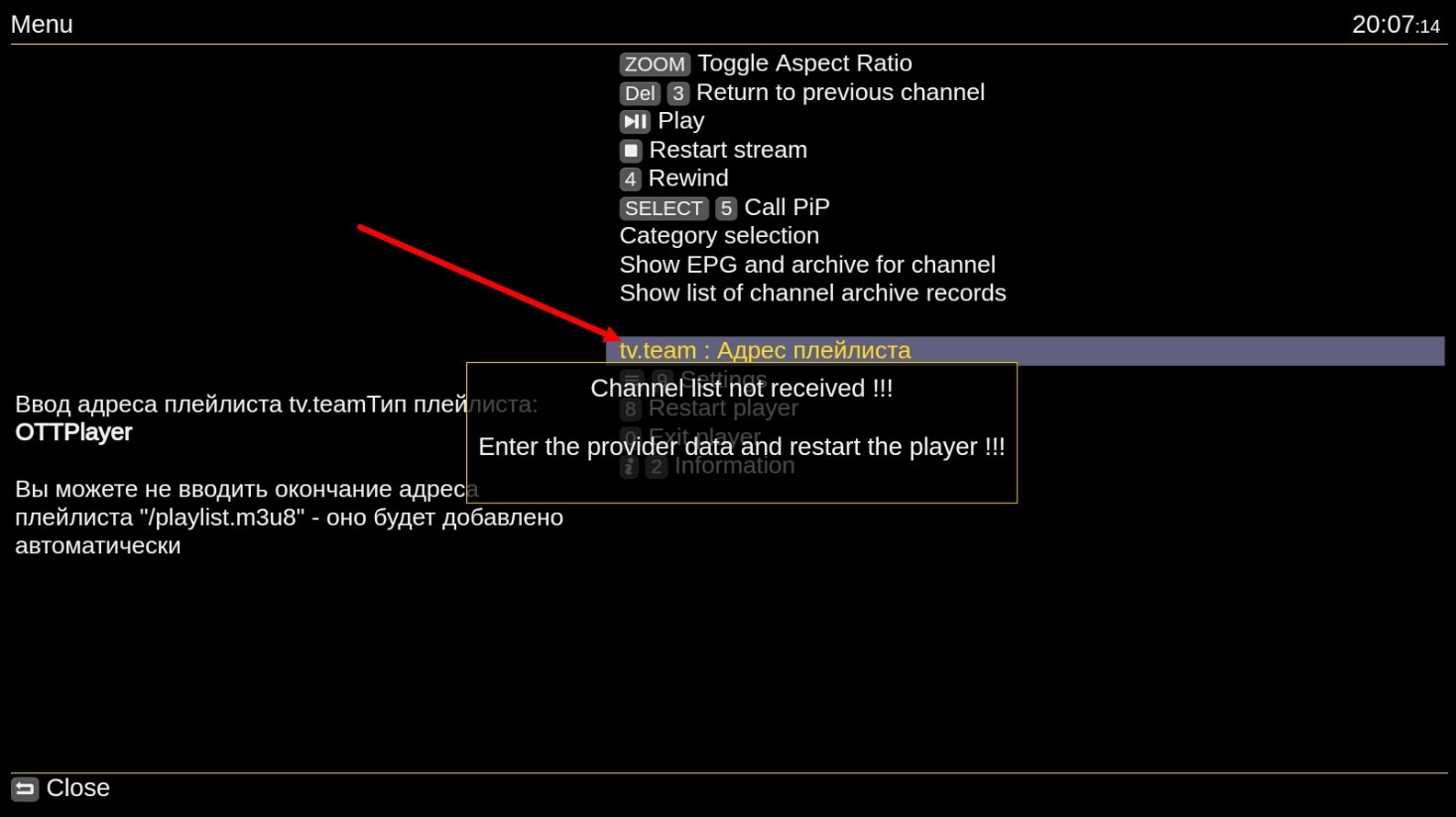
In the window that opens, enter the link to the playlist (playlist address) type OttPlay and click OK. You can download the link to the playlist here https://telegra.ph/TVTEAM-FAQ-11-06
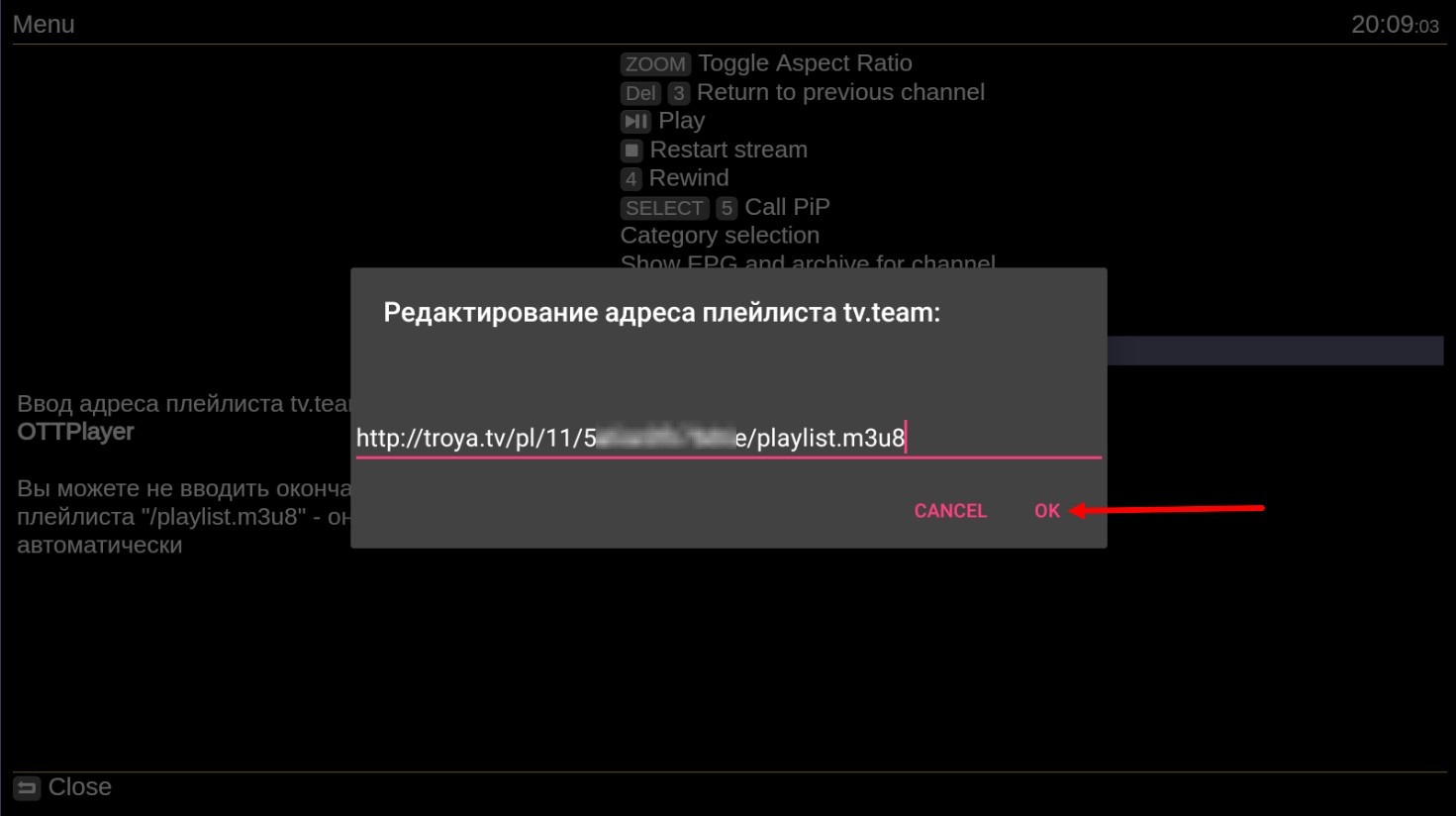
After that, you need to restart the player.
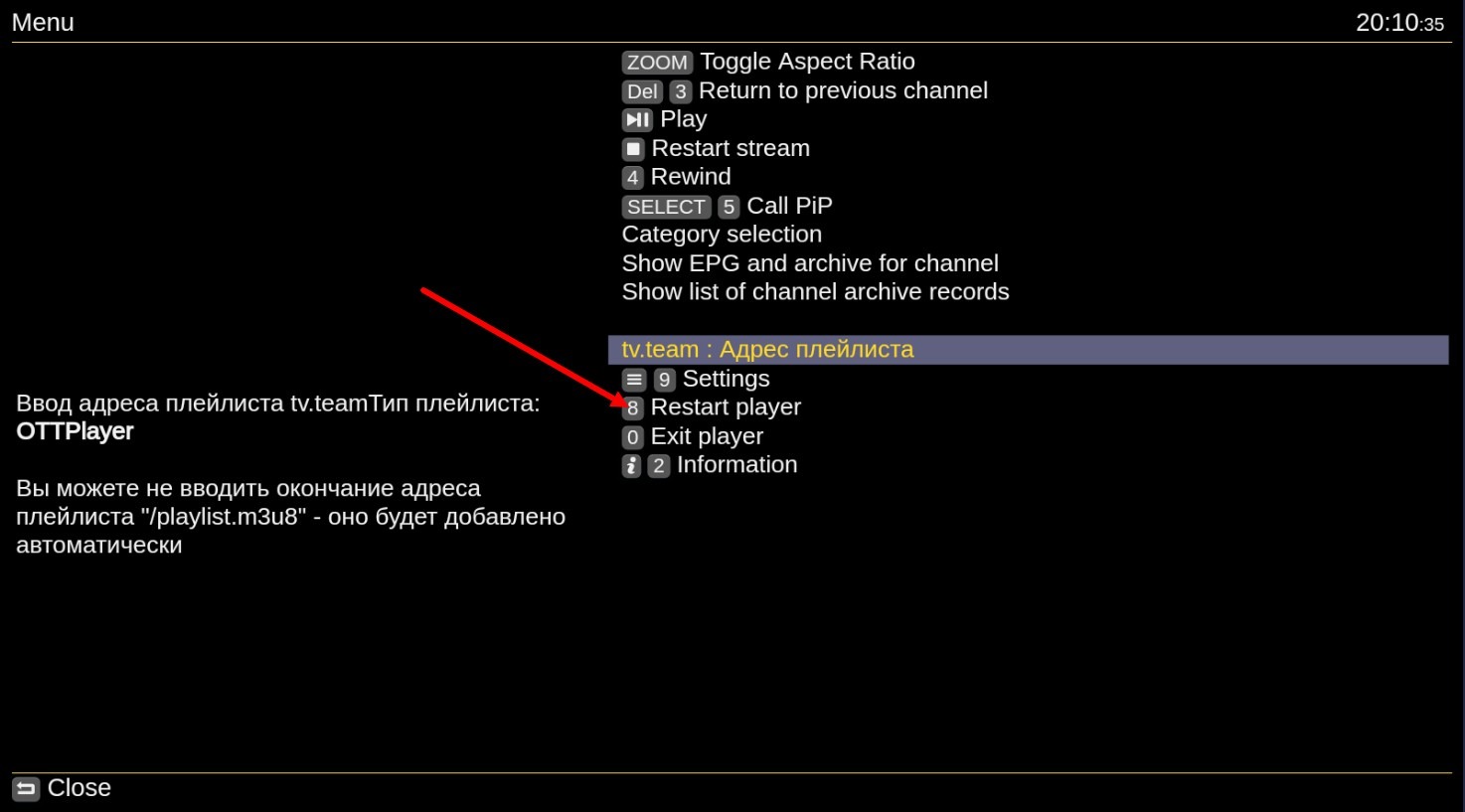
The player will restart, and you can start watching channels.
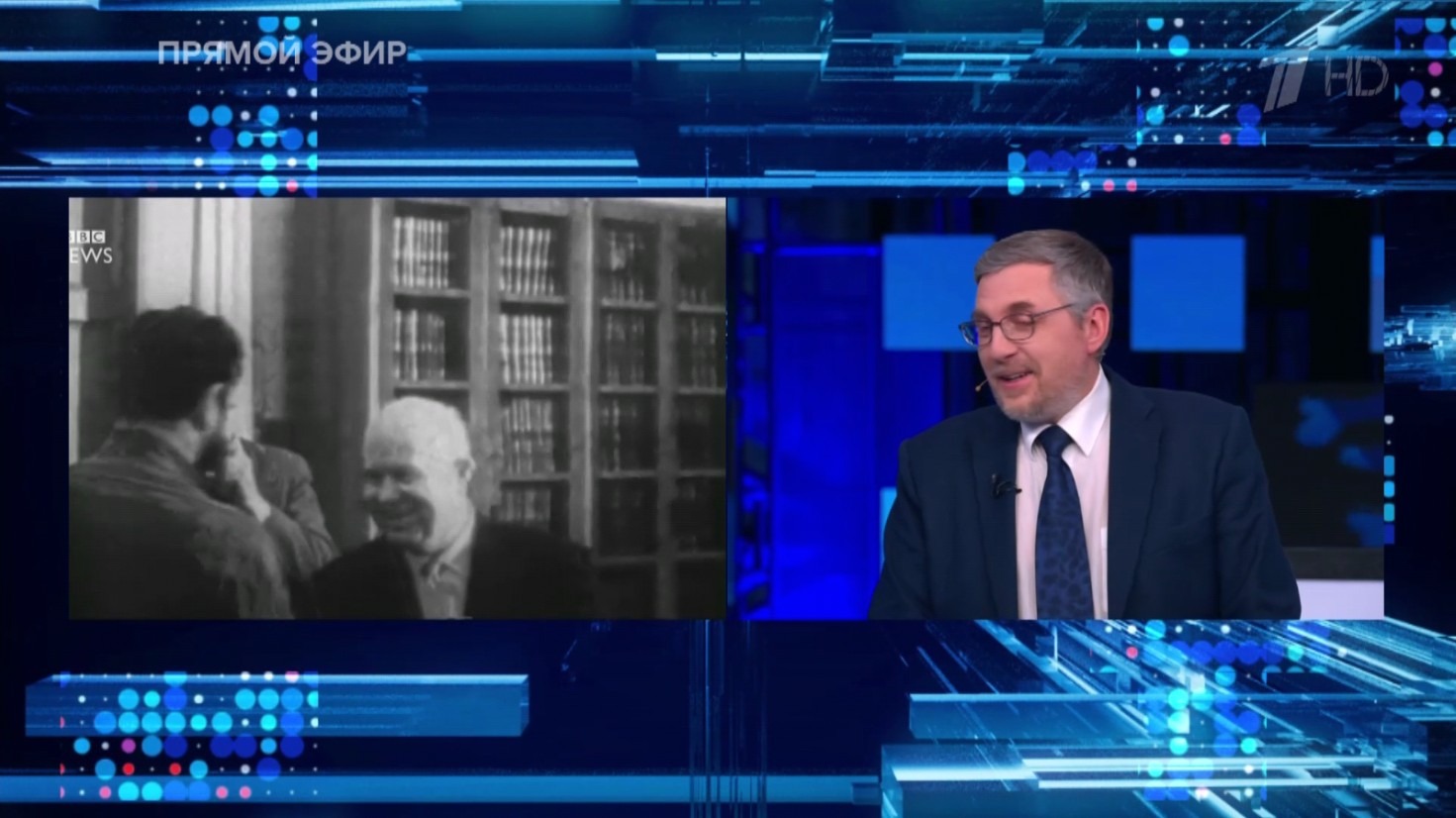
Player control. The player's controls are described in detail here https://forum.ott-play.com/index.php?topic=2.0 but three buttons - OK, Left, and Right - are enough to get you started. The OK button brings up the channel list.
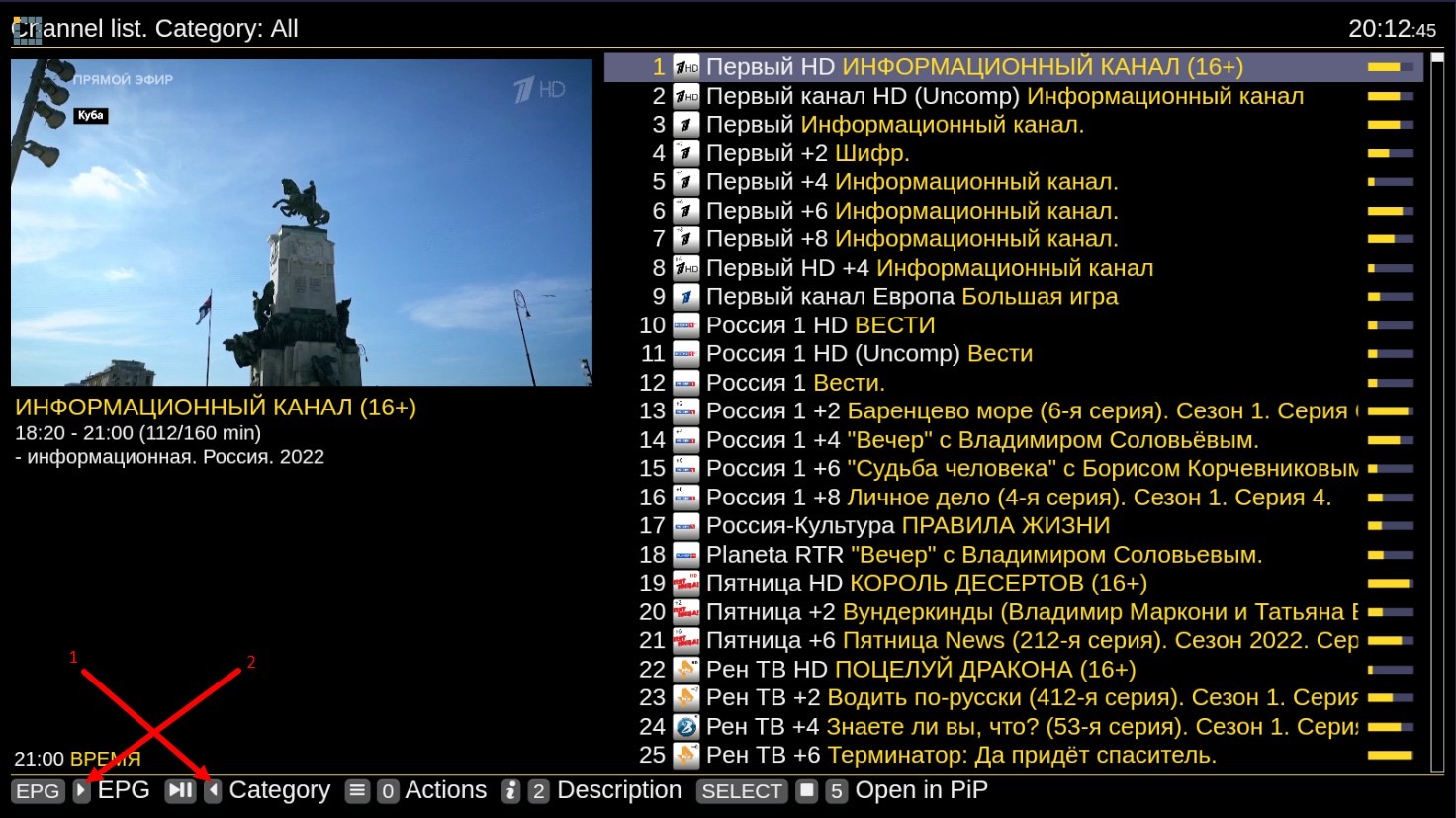
While in the channel list, you can call the list of categories (groups) of channels, for this press the Left button.
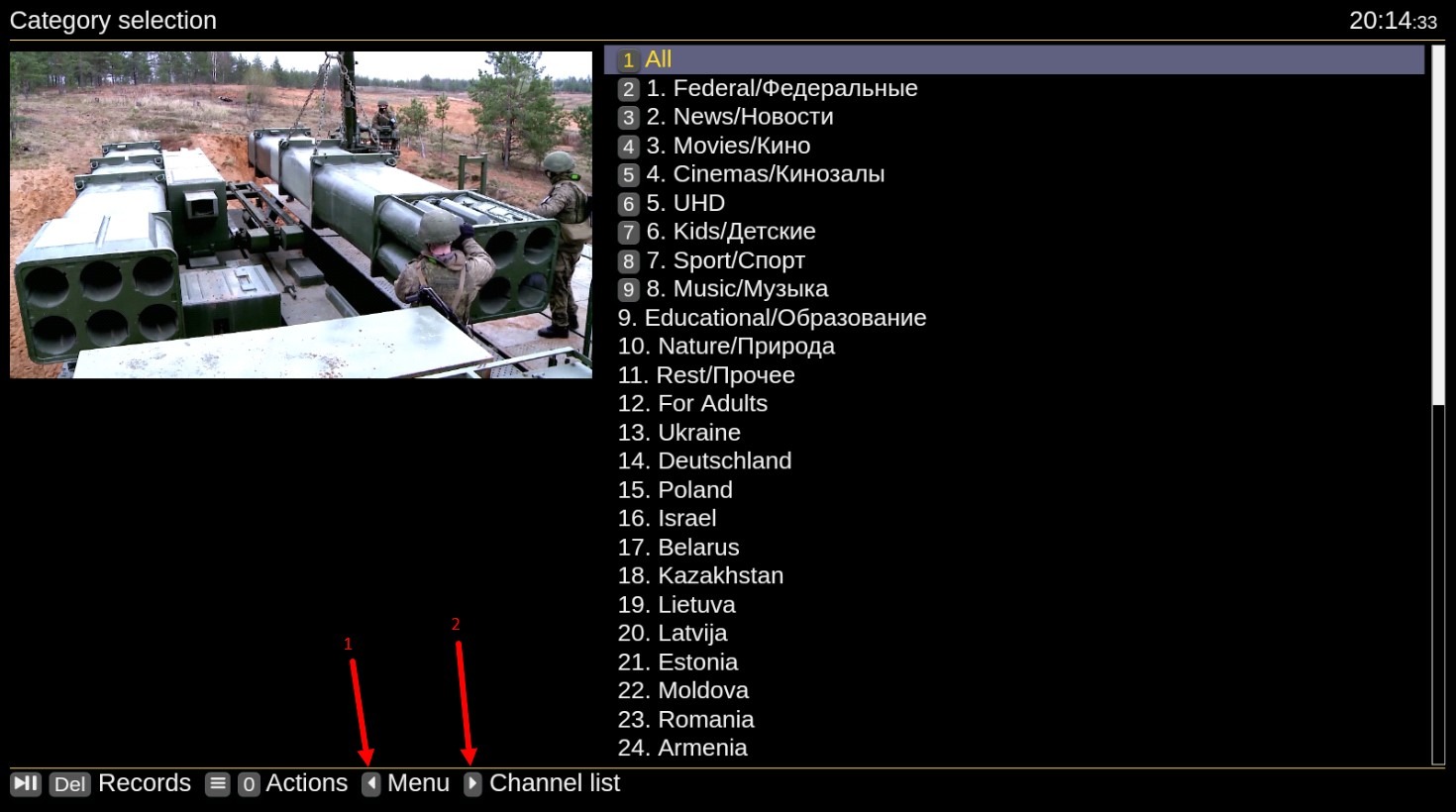
Now, when you are in the category list, if you press Right, you will return to the channel list, if you press Left, you will go to the player menu.
If you press the Right button on the channel list page, the program guideand the archive of the channel you are on will open. The date and time of the archive broadcasts are highlighted in red. Not every channel has an archive.
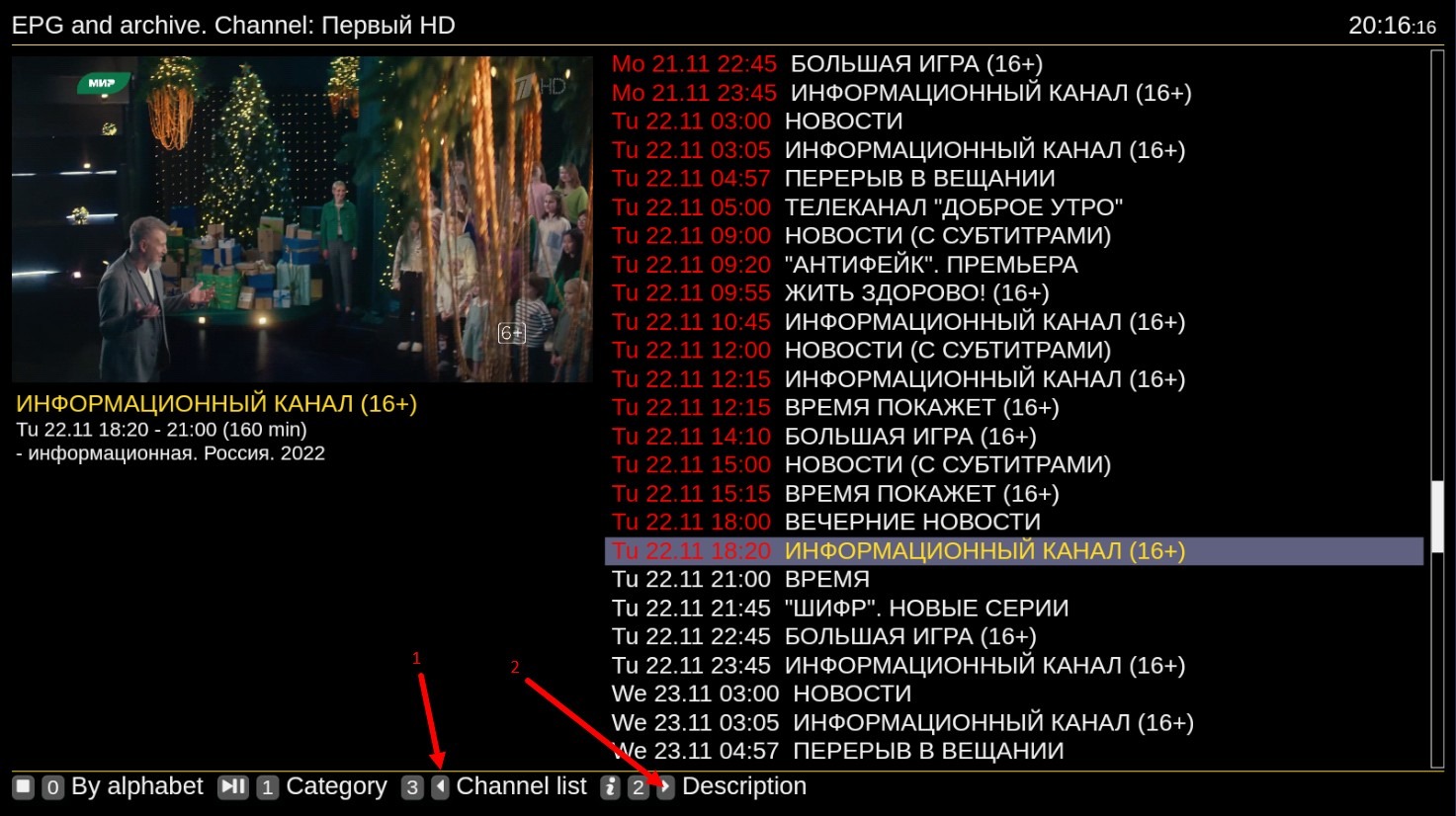
On this page, if you press the Left button, you will return to the page with the list of channels, if you press the Right button, the description of the selected program will open
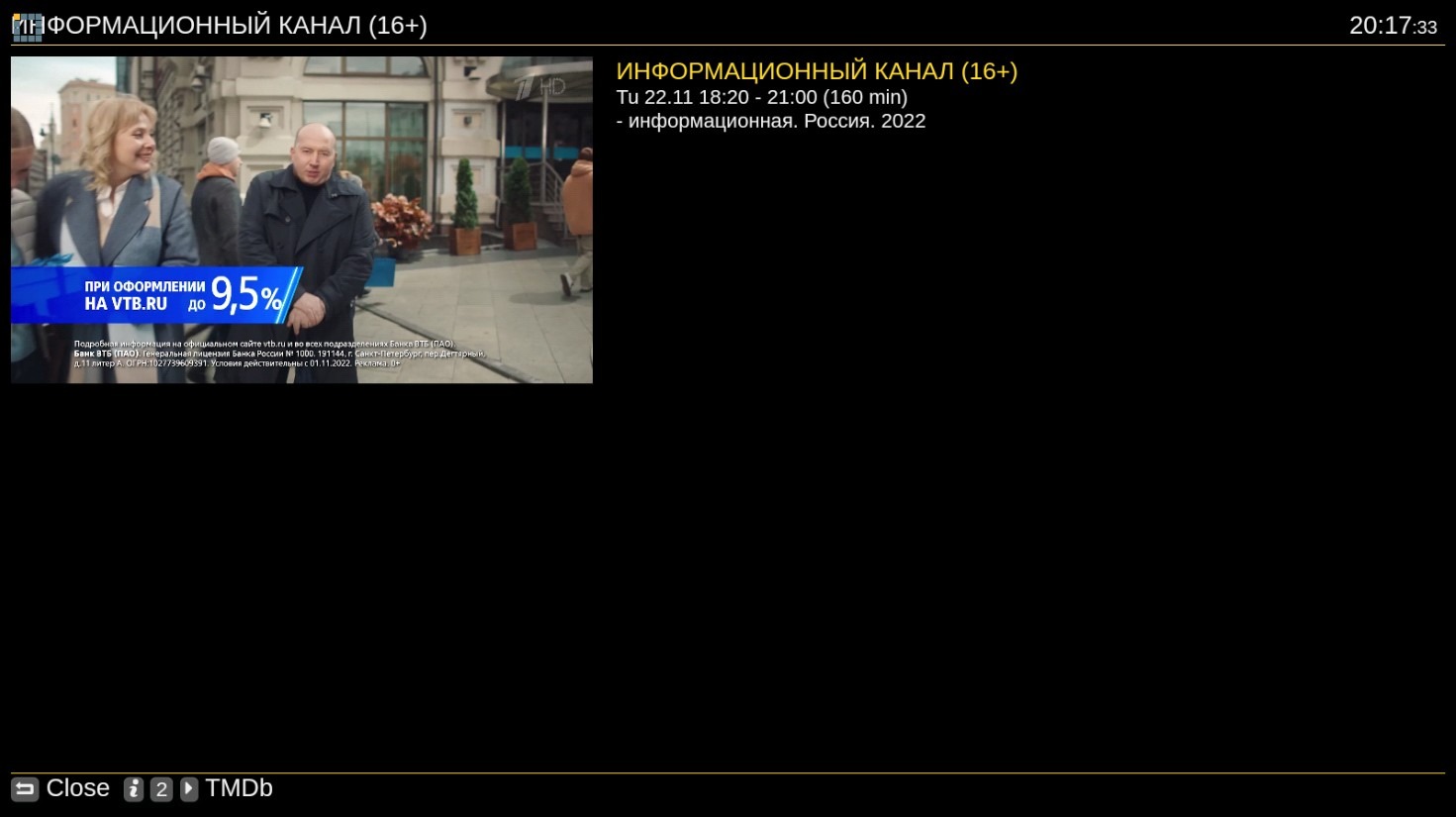
That's how simple it is to control the player with only three buttons.
