Subscription (join) checking in @MenuBuilderBot
MegaHubTelegram
Subscription (join) checking: the well-known instrument to force bot users stay informed and to protect your bot from robots. If the user is not subscribed to the specified channel or group, he will not get access to the bot's functionality. In @MenuBuilderBot subscription can be used both to verify new users and to protect menu elements.
📜 The translation of this materials into your native language can be automatically done using the Google translator. Follow the link and select the desired language in the title:
https://translate.googleusercontent.com/translate_c?depth=1&sl=en&tl=es&u=https://telegra.ph/Subscription-join-checking-in-MenuBuilderBot-EN-07-29

⬛ How to get Subscription checking option
Before you can use the Subscription checking capabilities, you should enable it.
To get go in your bot:
☞ 🔐Admin | 🧩Extensions | 📂 Protection | Subscription (join) check
⬛ Set your bot for Subscription checking
In order for the bot to be able to check user's subscription you need to add your bot to the Group or Channel, which subscription you want to check.
Set up Subscription checking
Go to in your bot:
☞ 🔐 Admin | 🚻 Subscription check.
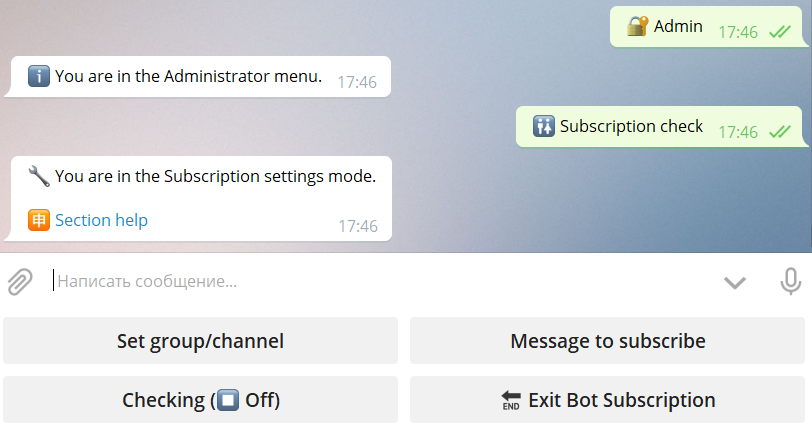
Set group/channel
Add your bot to the group or channel, where you want to check subscription. If you will not do this - adding channel and subscription checking will not be possible!
Use one of the methods to set a channel or group.
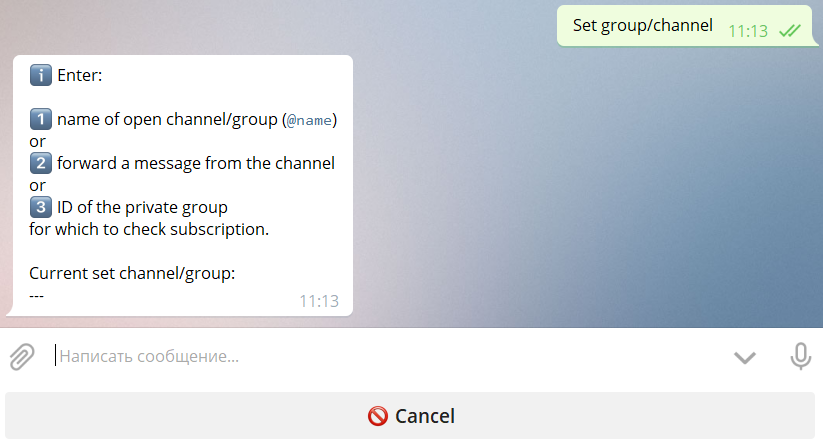
1. For the public channel or group you can use @name to add it
2. For any channel you can forward the message from this channel
3. For a private group you need the group ID.
To get the group ID use the @RawDataBot. Add it to the group with full rights. As soon as it will be added, it will post a full dump of data:

Get the ID from the section "chat" and use it to add group to the bot. After that you can remove @RawDataBot from the group.
Message to subscribe
Set the message that will be shown to the user when he need to subscribe.
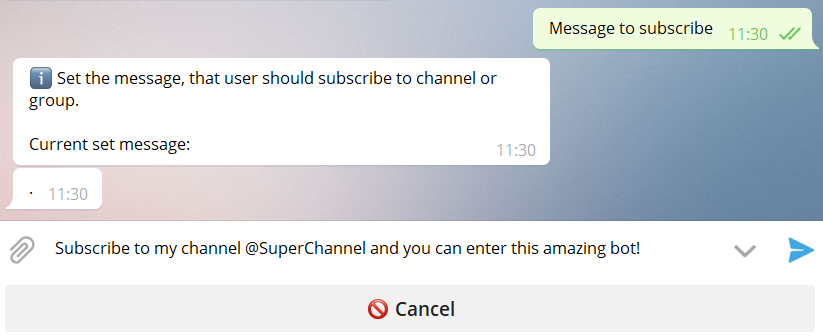
Here you can use anything that you use in other menu messages.
Message if the user is NOT subscribed
(an error message - in a way)
Added in the same way as the "need to subscribe" in the section above. This message will be shown if the user tries to use the protected functionality without joining a channel or group.
The "Set to Empty" button will clear the existing message, and the user will be shown the default message.
Subscription checking for new users
After you set everything, you can enable subscription checking for new users. As for start captcha, you can set checking for all new users (🆕 New All) or only for new referrals (🆕 New Refs).
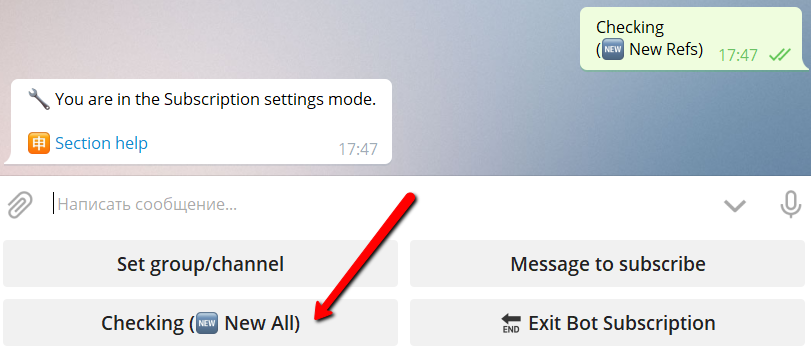
The current setting is indicated on the button, the modes will switch in circle.
⬛ Subscription checking problems
1. If the bot faces problems trying to check subscription, it will notify the bot owner about that.
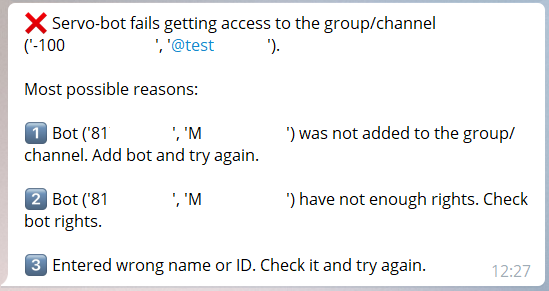
If you are getting such or similar notifications - check that the group is set, bot is added to the Group/Channel, READ THIS MANUAL AGAIN - go to "Subscription settings", check settings and fix the issue.
2. If you not getting any Error and it seems that your bot doesn't check anything.
Your bot will NOT check Subscription for Owner of the bot and for its Admins. So if you as Creator like to test brand new Subscription feature do it using account that is neither Admin, creator nor current bot's user or group/channel user.
⬛ Access to menu buttons after Subscription
If you want to lock not the whole bot, but only some part of it, you can set to check subscription on any button. Do do this:
1. Go to the 🎛 Buttons editor
2. Select the button and open Button Settings

3. Set the "Subscription(join)"
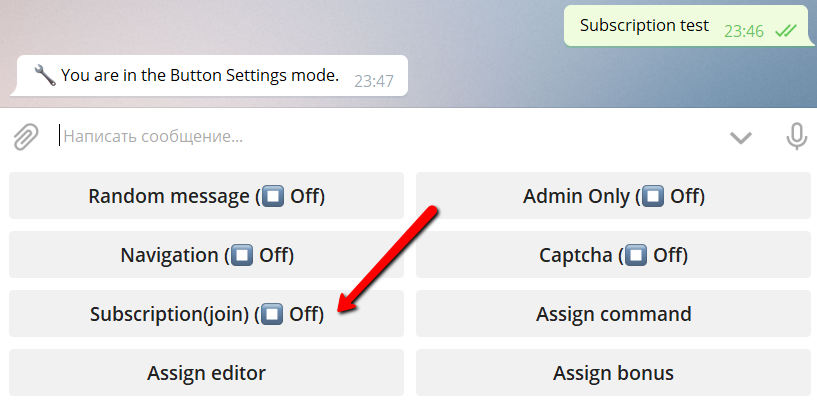
Enabling this option you'll put the "subscription lock" on the button and only user who had subscribed to the channel/group will be able to enter.
NOTE! With basic one-time subscription checking the subscription will be checked only once! If user left the channel nothing will happen. For periodic check use "weekly check" and "daily check".
⬛ Weekly and Daily subscription checking
The "Basic Subscription Check" performs checking only once a month per user: first time upon start for new users (or referrals only) or upon first click on the button (if set that way).
The "Weekly and Daily Subscription Check" can be additionally enabled if you need to check your users more often:
☞ 🔐 Admin | 🧩 Extensions | 📂 Protection | Subscription (join) check | 🔌 Weekly and Daily Subscription Check
With this option you'll get additional features.
1. In 🔐 Admin | 🚻 Subscription check - you get additional option "🆕 All":
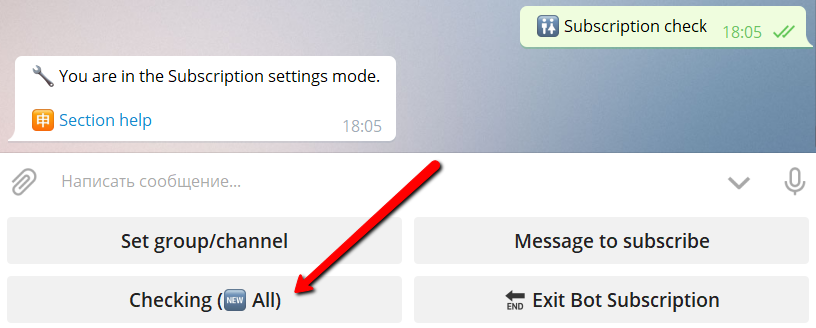
When enabled for the whole bot, when any user (not only new) click any button, his subscription will be checked (once per week or once per day, depending on type of the checking option enabled).
2. The check on a separate button (if it was already enabled earlier) will start automatically checking the subscription in accordance with the current check mode - nothing needs to be separately done for this.
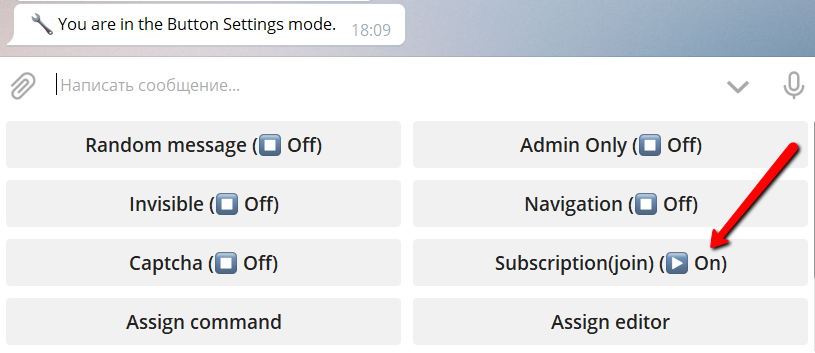
That is all...
