SilentC Basics
usernein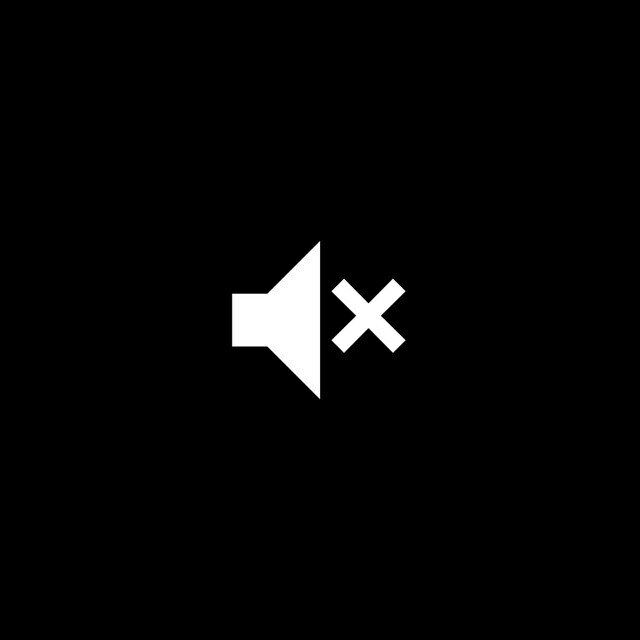
Designed and released next to the transition from 2017 to 2018, SilentC is a bot that, basically speaking, allows you to "ban" posts on your channel on Telegram.
You can teach the bot what to delete in a few clicks, with easy-to-access intuitive commands and menus.
How to use?
At the outset, to avoid misunderstandings, make sure your data - such as time zone and language - is set up correctly. Use the /settings command to do this.

Certainly one of the commands that will be used by you most will be /menu, which returns you a list with all your registered channels. Also listed are the channels where you have gained administrator permissions on the bot - note that it is not enough to be an administrator on the channel.
At first use, you will see only one button in this list, which is responsible for registering a channel. This can also be done with the /connect command, working the same way.
Having registered a channel, it will be immediately available to the command /menu.

By clicking the channel name, you open the channel's overview panel. By clicking the button to the right of the name, you toggle the status of the bot switch on the channel. That is, when the button is in the "..." state, the bot is switched off. This means that it will delete the messages based only on the configured filters. If the button is "🔥", the switch is active and the bot is in a more aggressive mode: all messages will be deleted until the switch is deactivated. The channel overview interface is simple and informative. In order, you can find the name, username, id, number of members, number of channel administrators (when available) and other information.

How to configure?
Still in the channel overview, you'll see a button that takes you to the settings.
The settings contain 8 primary items: "Types", "Content", "Patterns", "Timers", "Administrators", "Remove channel", "Import settings" and "Export settings".
Types
The "Types" menu may well represent the simplicity of use of the bot: just click the buttons (and leave marked "🔥") to add items to the ban list. All items with emoji "🔥" next to it will be deleted.

Content
The "Content" menu works in exactly the same way as the "Types" menu. What changes is the category of the items. While "types" refer to possible types of post - such as photo, video or audio -, the "content" menu items list possible situations in the text content of the post, such as links, usernames and formatting (whether in the message itself or in a media legend).
Patterns
Through this menu you can add regular expressions (Regex PCRE) to match specific texts, at your will.
There are many tutorials where you can find more information about regular expressions. See these examples that can be used in the bot:

Timers
When setting timers, you are scheduling the activation or deactivation of the bot switch on your channel.
For example, if you set an activation timer (identified by emoji 🔥) to 12:30, at this time the switch will be turned on in the channel. That is, as of 12:30, all of the following messages will be deleted, regardless of type or content.
If, in the timer execution, the state of the switch is the same as that recorded in the timer, no change will be made. That is, if the timer of an activation timer is already active, the timer will run and the switch will remain active.
Administrators
In the Administrators menu you can view, remove and add users to have access to the channel control panel.
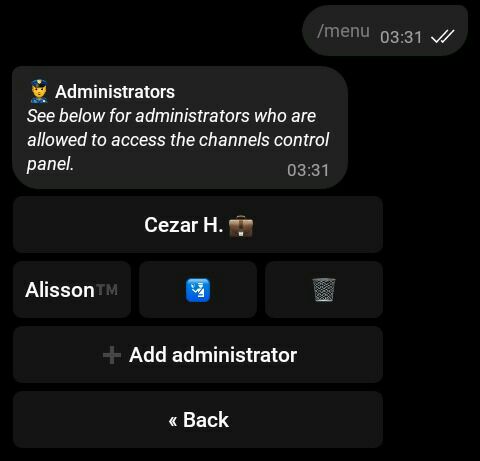
The channel creator user will be highlighted in the first row. This can not be edited. For each of the other administrators, two buttons (visible only to channel sudoers) will be available next to the name. The first, containing emoji "🛂", is responsible for promoting and demoting users to sudoer functions. A sudoer is a "super boss" on the channel, who is allowed to add, edit, and remove administrators. The second button, containing emoji "🗑", is responsible for removing an administrator from the channel (bot only).
Remove channel
This option allows you to exclude (or revoke) your bot management from the channel. If you are a channel administrator, it will be deleted from your channel list, and you will be removed from the admin list (bot only). If you own the channel, the bot will exit the channel and the channel will be deleted from the database. All other administrators will also no longer have access to the channel control panel.
Import and export settings
Through these settings you can generate or use a settings file on your channel.
Configuration files are .cfg extension files that load the exported settings from an existing channel. Timers, content rules/types, and patterns will be shared.
You can import any configuration and can export and send to anyone without problems.

Contribution
Any suggestions and evaluations are welcome. Give preference to contact in the official group of the bot, so you can receive more accurate and faster answers.