Sideloadly IPA Installation Guide
Pre-Install Preparations
- Please download iTunes from the Apple official website and confirm if your iTunes is able to connect to your iDevice. (Please do not use the Microsoft version of iTunes)
- Sideloadly Official Download: Click Here
Installation Process
1. Download and install Sideloadly
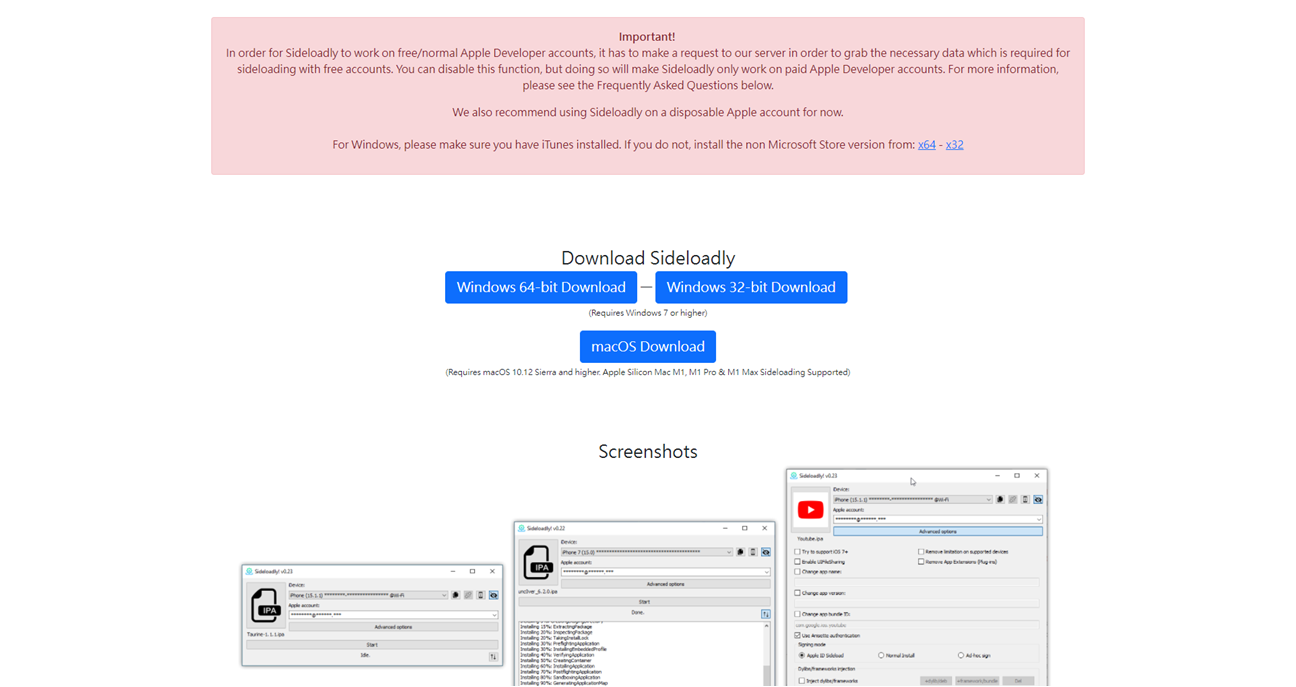
2. After installing Sideloadly, the Sideloadly icon should show up on the desktop.
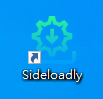
3. Connect your iDevice to your PC. You can confirm if a proper connection has been made by opening iTunes and clicking on the cellphone button in the top left-hand corner.
#If Sideloadly is unable to recognize your iDevice, please download iTunes and check if you can properly connect to iTunes.
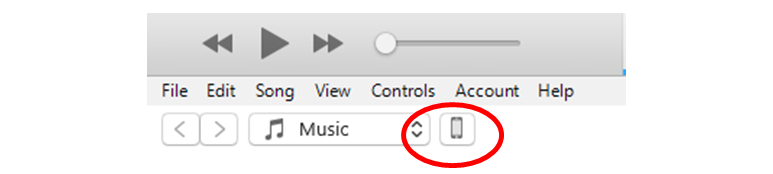
4. Open Sideloadly and connect to your iDevice. Your device name should show up in the iDevice field.
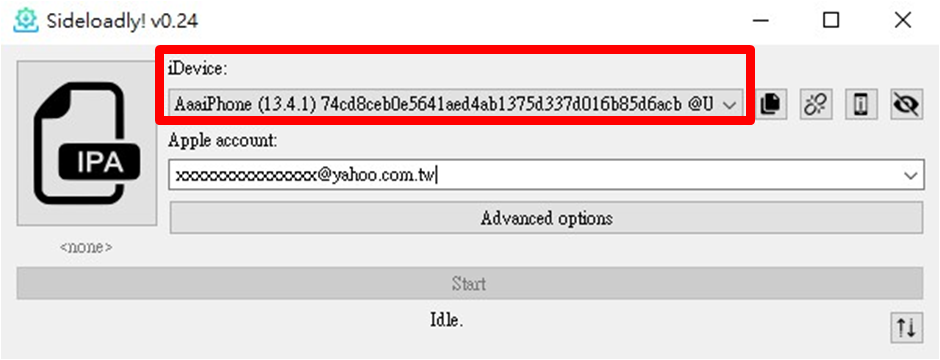
5. After confirming that you have successfully connected, enteryour Apple ID in the Apple account field.
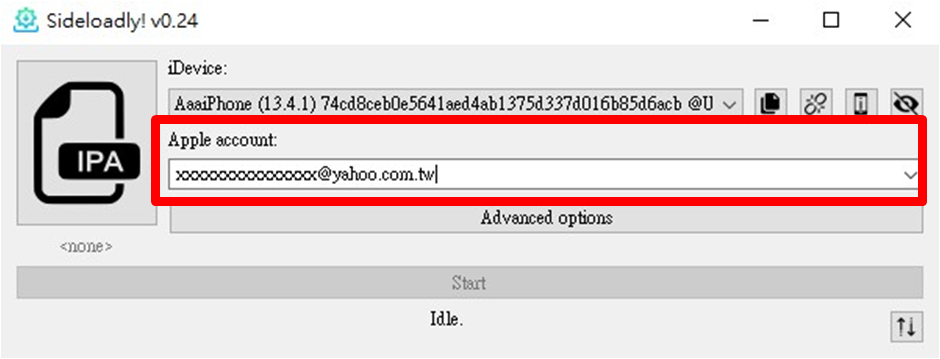
6. Click on the IPA thumbnail to the left and choose the IPA file you wish to install. Alternatively, you can drag an IPA file to the IPA thumbnail.

7. Click “Start” and enter your Apple ID password.
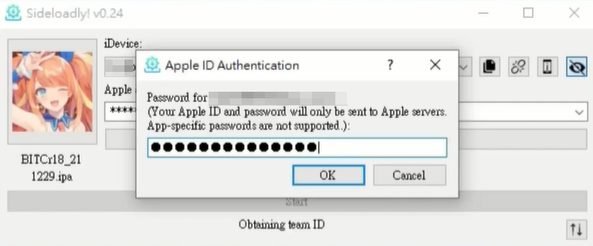
8. After entering your password, if you are using Apple verification, you will receive a confirmation message on your Apple iDevice.
Please enter the authentication code in the field below. Once successful, your iDevice will begin downloading the IPA file.
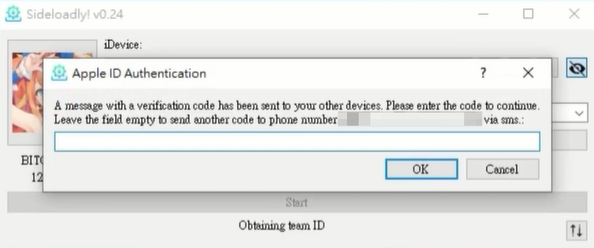
9. After installation is complete, you will be able to find the installed game on your iDevice homescreen.
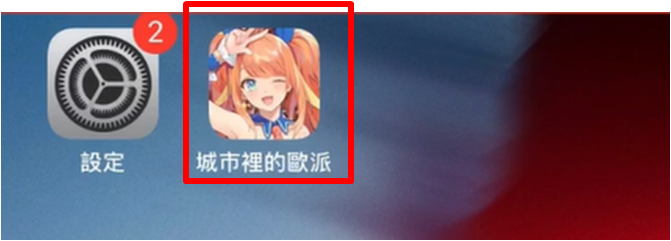
10. Please click on Settings > General > VPN & Device Management > Developer App in your iDevice.
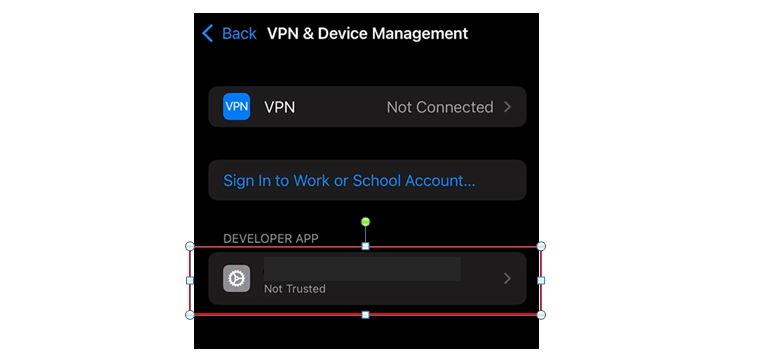
11. Click “Trust”
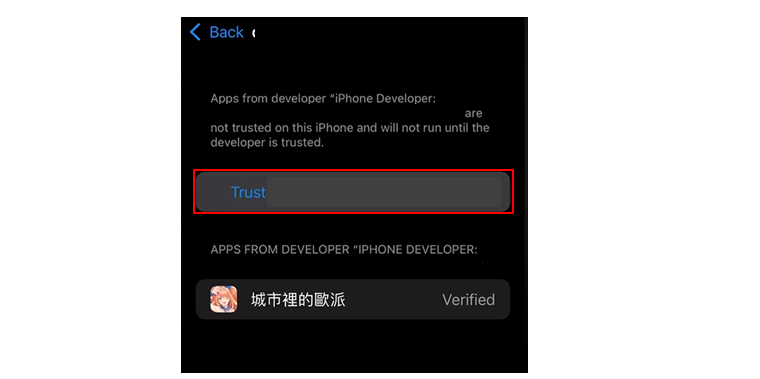
12. Click “Trust” again
Congratulations! You have competed installation and can now enjoy the game!
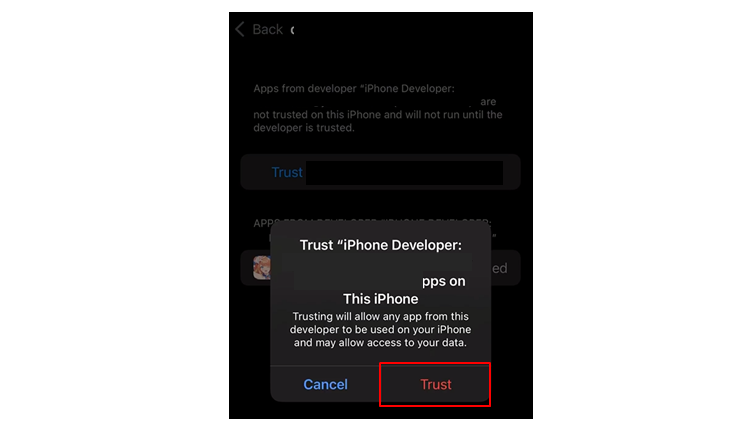
# Below are some possible issues that players may encounter and possible solutions
1) Sideloadly can not read your iDevice
Please check to see if iTunes is downloaded and installed and can connect to your iDevice. If unable to connect, please refer to Apple’s iTunes connection guide or attempt to reinstall iTunes (non-official version)
2) Error Message: Login failed (-22406): Your Apple ID or password is incorrect.
- Check to see if your Apple ID and Password are correct
- Attempt to log in once again
- Use a different Apple ID to log in
- Use a different device to install Sideloadly and log in
3) Error Message: Login Failed (-36607): Unable to sign you in to your Apple ID. Please try again later.
- Please continue to input your password until able to enter the Apple verification code
- Use a different Apple ID or change your password
- Uninstall and reinstall the IPA tool
- Please wait a couple of minutes before attempting to install again
- Prepare two different IPA files. After failing to install Game A, there is a chance for Game B to install successfully
4) Error Message: Call to np_client_new failed: NP_E_CONN_FAILED” error
Please make sure that Apple iTunes (non-official version) is properly installed. After installation, connect and sync your iDevice with iTunes. Once complete, proceed to use Sideloadly to install once again.