Qnode Installation on Android, Mac OS, Windows / How to find your QNODE ID?

Account creation and Private Key Export
On Qchain website qchain.space go to the Menu and choose Products - Downloads.
In the Downloads menu tap the button Get it on Google Play.
On Google Play tap the Install button.
Tap Open when installation is complete.
When Qnode opens, tap Next.
Accept Terms & Conditions by checking the boxes and tap Start work.
Choose MAINNET network from the available networks‼️
Next Create a new account > Create your login and password.
Accept Conditions of the User Agreement by checking the box and tap Create.
Be sure to save your private key before you start using the application:
✅Tap Export private key
✅Create your unique PIN code, then tap Generate
✅To save the key to file, tap Save to file button
✅Then allow Qnode to access Photos and media on your device
✅Choose the destination folder and tap Save.
✅After the key has been exported, tap Skip. Then tap Skip once again.
In case you lose your device, access to Qnode without a private key can be lost‼️
Enter your account using your login and password.
Make sure that the networks status displays MAINNET‼️
Also, a video instruction is available via the link
Enjoy using the Qnode!

Account creation and Private Key Export
On Qchain website qchain.ai go to the Menu and choose Products - Downloads.
In the Downloads menu and download installation file for Mac OS.
Right click on the downloaded pkg file and choose Open.
Follow the installation process for Mac OS using prompts of the operation system.
After the installation is complete, close the installer window.
Choose Qnode from the applications list.
When the application starts click Next.
Accept Terms & Conditions by checking the boxes and tap Start work.
Choose MAINNET network from the available networks‼️
Next Create a new account > Create your login and password.
Accept Conditions of the User Agreement by checking the box and tap Create.
Be sure to save your private key before you start using the application:
✅Tap Export private key
✅Create your unique PIN code, then tap Generate
✅To save the key to file, tap Save to file button
✅Choose the destination folder and tap Save.
After the private key has been generated, you may copy it or share it to keep it in other applications.
In case you lose your device, access to Qnode without a private key can be lost‼️
After the key has been exported, click Skip.
Enter your account using your login and password.
Make sure that the networks status displays MAINNET‼️
Also, a video instruction is available via the link
Enjoy using the Qnode!
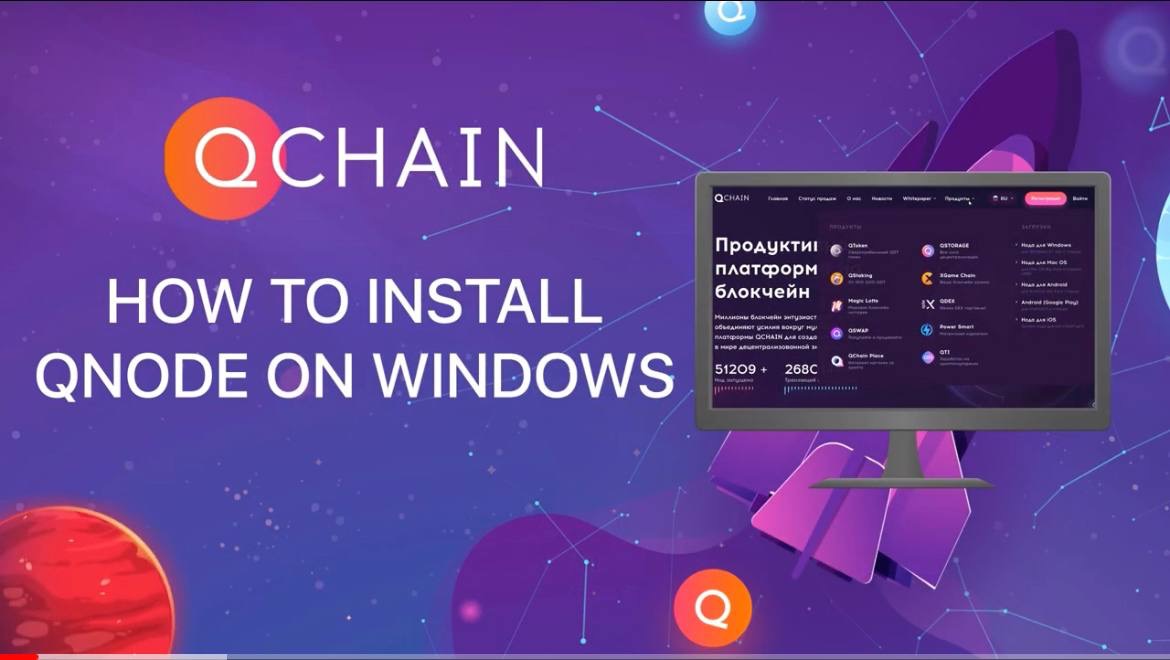
Account creation and Private Key Export
On Qchain website qchain.ai go to the Menu and choose Products - Downloads.
In the Downloads menu choose download installation file for Windows.
Click Start. You need to select the folder to copy the program. Next move.
Create a shortcut on the desktop.
Show an explorer launch when you click Run a window will pop up > Welcome to the Qchain blockchain platform.
Click Next. Accept Terms & Conditions by checking the boxes and tap Start work.
Choose MAINNET network from the available networks‼️
Next Create a new account > Create your login and password.
Accept Conditions of the User Agreement by checking the box and tap Create.
We are waiting until all the blocks are loaded in one file. It may take some time.
Be sure to save your private key before you start using the application:
✅Tap Export private key
✅Create your unique PIN code, then tap Generate
✅To save the key to file, tap Save to file button
✅Choose the destination folder and tap Save.
After the private key has been generated, you may copy it or share it to keep it in other applications.
In case you lose your device, access to Qnode without a private key can be lost‼️
After the key has been exported, click Skip.
Enter your account using your login and password.
Make sure that the networks status displays MAINNET‼️
Also, a video instruction is available via the link
Enjoy using the Qnode!
How to find your QNODE ID?
To find the ID of your QNode, please enter the application using your login and password.
On the menu bar tap Wallets.
Your QNODE ID is shown in brackets after Wallets balance.
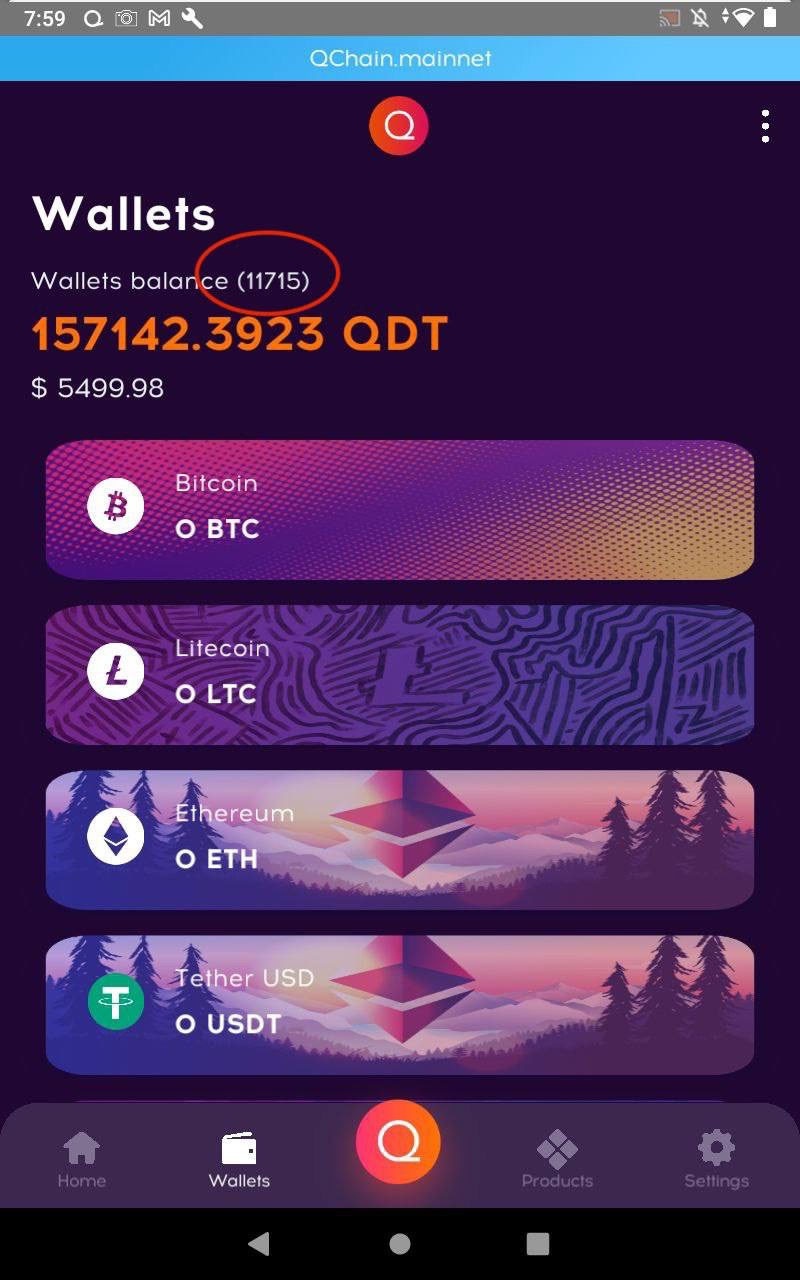
Enjoy using QNODE!