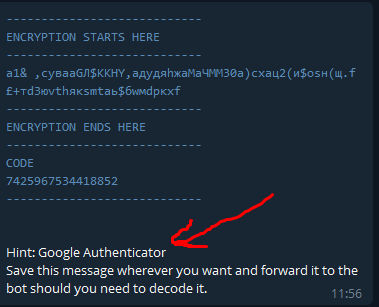Passcypher. Google Authenticator
LatandYou are not sure what Google Authenticator is? No problem. This is a simple instruction for using it.
What is it?
It is the app that stores your Master password on your phone and provides you with 6 digit pseudo-codes that refresh every 30 sec.
Download links:
You can find the app by links:
Just download it to your phone.
Set up for PassCypher
- Press the button 🔐 Two step verification
- If you haven't set it up before, it will ask you to press /g_auth_info
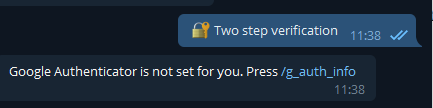
3. Press it.
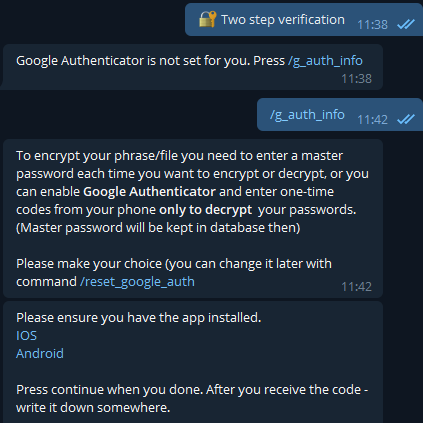
4. Download the app and press the button Continue
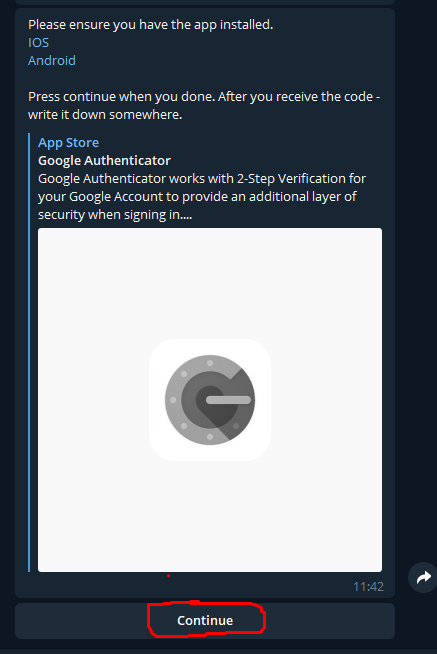
5. You will receive similar messages:
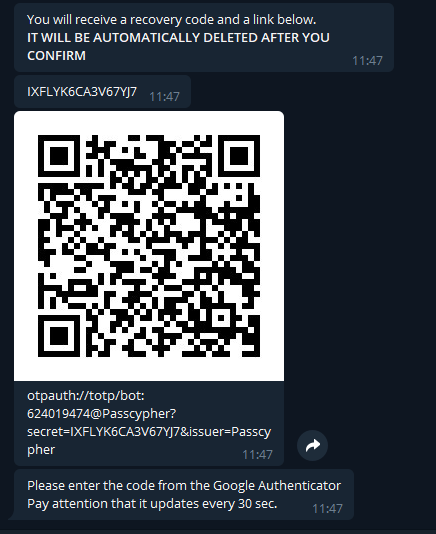
The recovery code is the second message. You can save it, this one is your Master Password that will be stored in our database. You might not store it, but if you lose it - ask support.
The QR code is for convenience if you are using the Web or Desktop version. The link below is pressable on the mobile version.
Press the link or scan the code.
The authenticator app will save it and starts generating temporary codes.
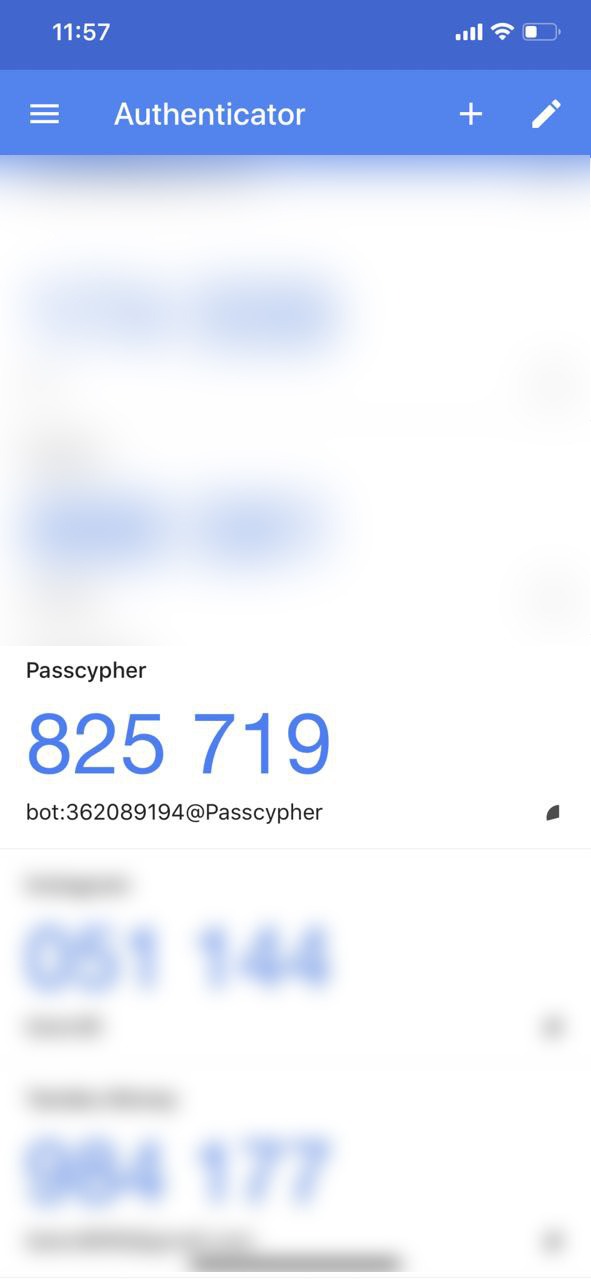
6. Copy the code to the bot.
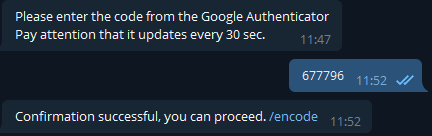
7. You are ready to go!
Disable/Enable Google Authenticator
If you don't want to use it or you want to enable it again, you can press the button
🔐 Two step verification
and turn it either off or on.
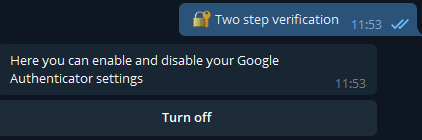

ALL ENCRYPTED MESSAGES WILL HAVE A HINT "GOOGLE AUTHENTICATOR" WHEN IT IS ENABLED.