Passcode Lock - hide your messages from nosy eyes
@tipsfortelegram💡Tip 4:
❓ Passcode Lock - hide your messages from nosy eyes
❗️ Having the opportunity to set up a Passcode Lock was introduced by Telegram in February 2015.
With this option you can lock your Telegram Application with a passcode – a simple 4-digit PIN or a longer password.
In order to set up a passcode, go to "Telegram Settings — Privacy & Security — Passcode"
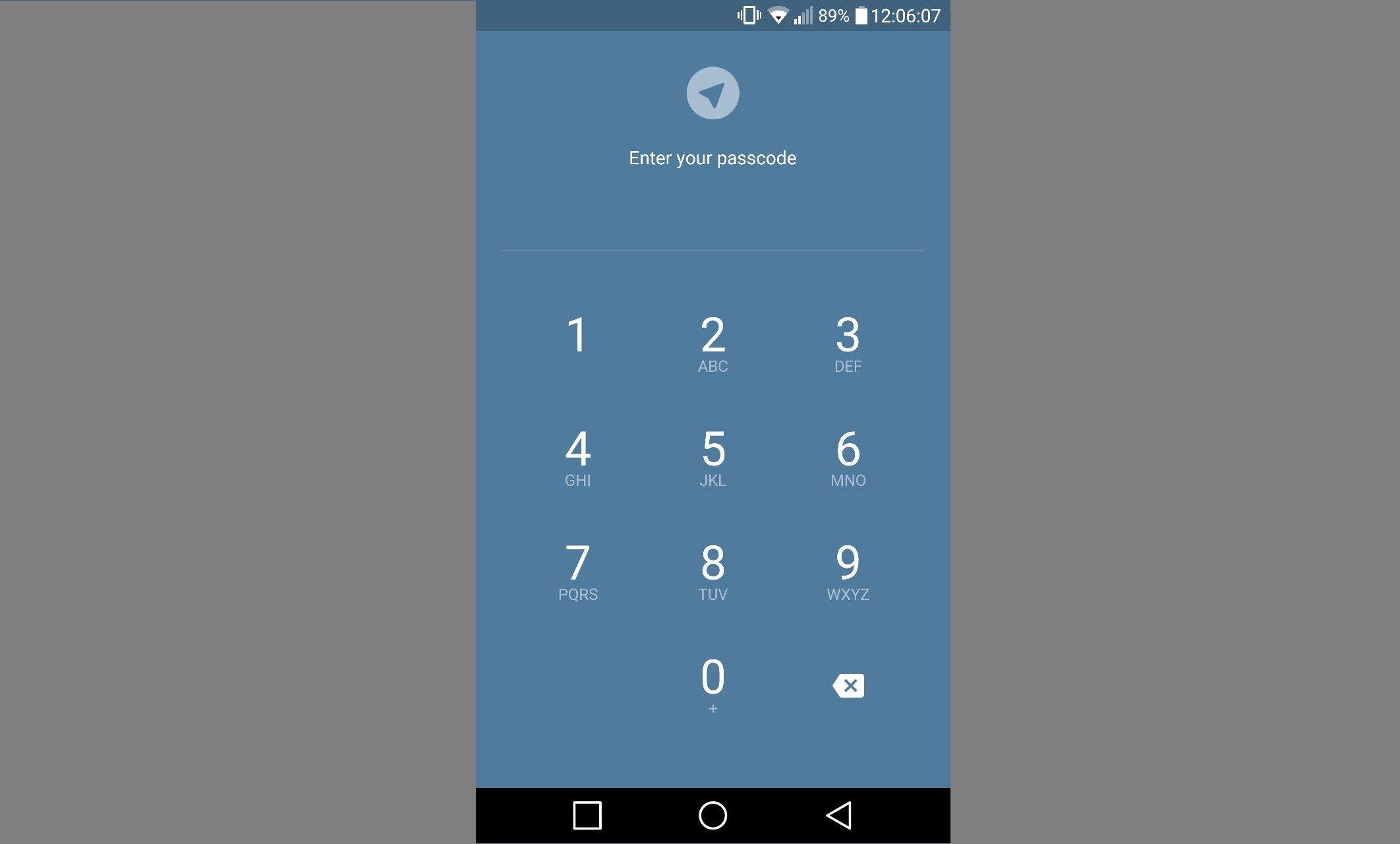
In extreme cases like losing your phone, the Passcode Lock will encrypt the local database to make it impossible to read or send messages from this device.
Without entering this passcode, no one will be able to access your Telegram messages.
When Telegram is locked, notifications about new messages will not include texts or sender names, so private data stays hidden from prying eyes.
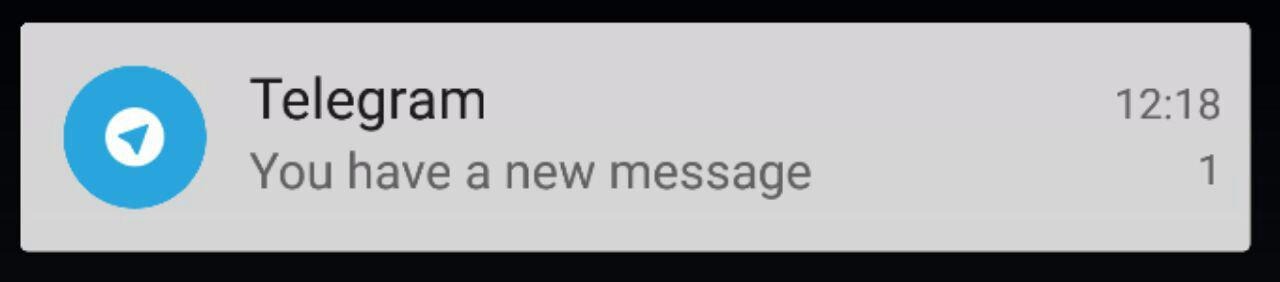
Having to type in your passcode every time you open the app is quiet annoying. Therefore, you can either lock the app manually or set up an auto-lock after a specified period of inactivity (e.g. after 5 minutes or 1 hour).
iOS users can use Touch ID to unlock the app.
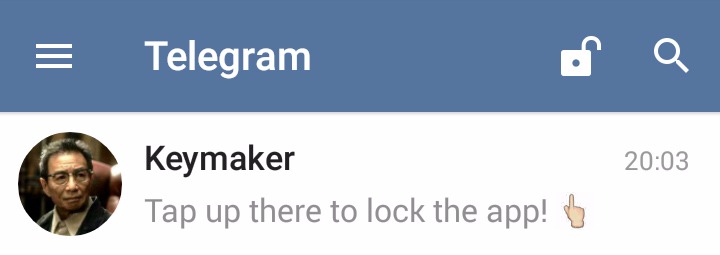
Enable or disable "Allow Screen Capture" if you want to take screenshots of the app.
If you disable it, the system will display your chats in the task switcher even when the passcode is on.
ℹ️ @tipsfortelegram Rate me, please!