"Masks/alpha Channels" tool in the Stories Album PRO service
Stories Album
This tool allows animating photos in a certain area (in a circle, in a heart, with any shape you need).
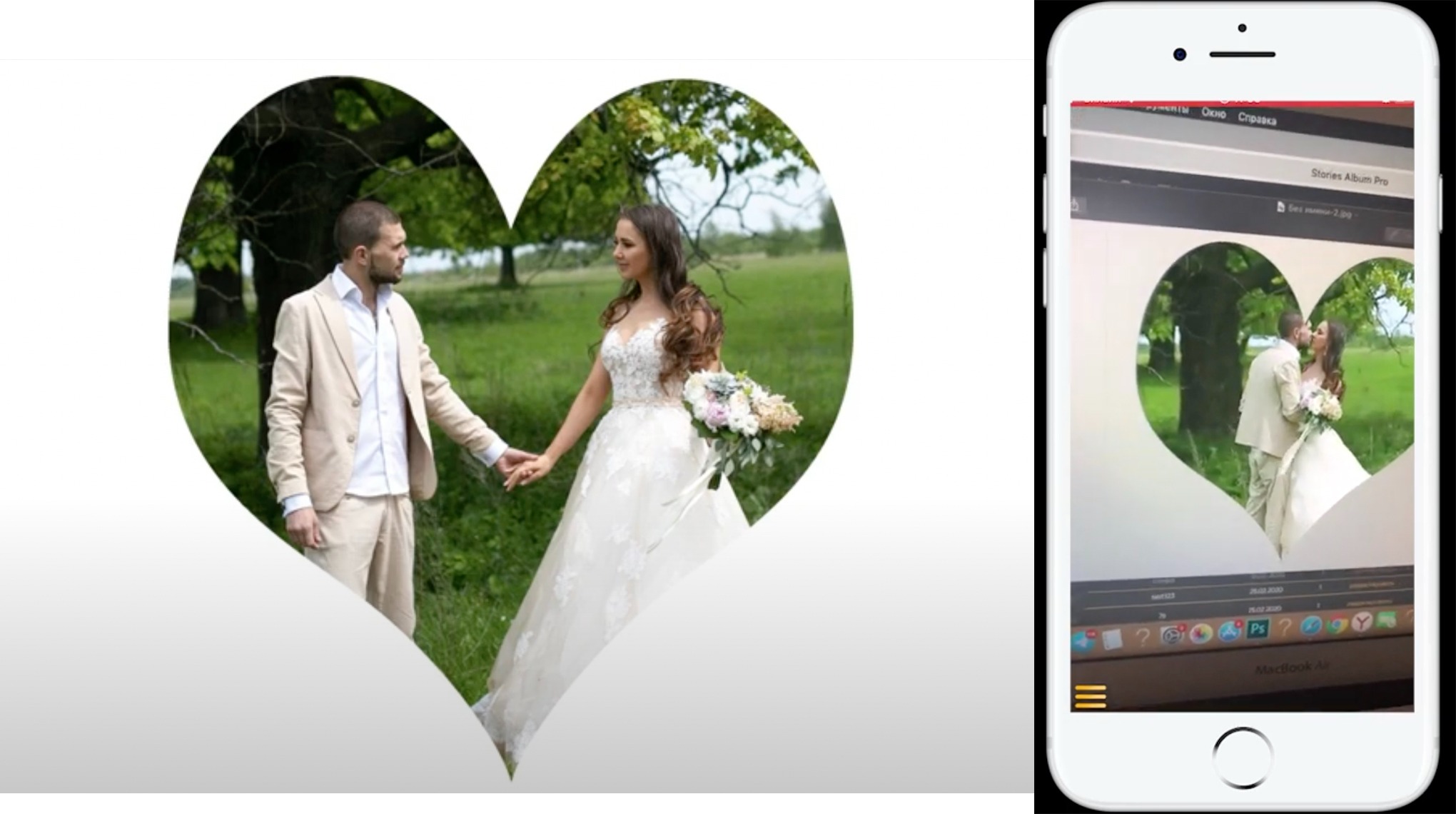
You need 3 files for this tool: a photo, a video and a mask / alpha channel, that is, the files you are going to upload to PRO will look like this:
1. jpg (our photo that needs to be animated in this area)
1.mp4 (our video)
alpha1.jpg (a mask/alpha channel the Stories Album application uses to understand which area to play the video in)
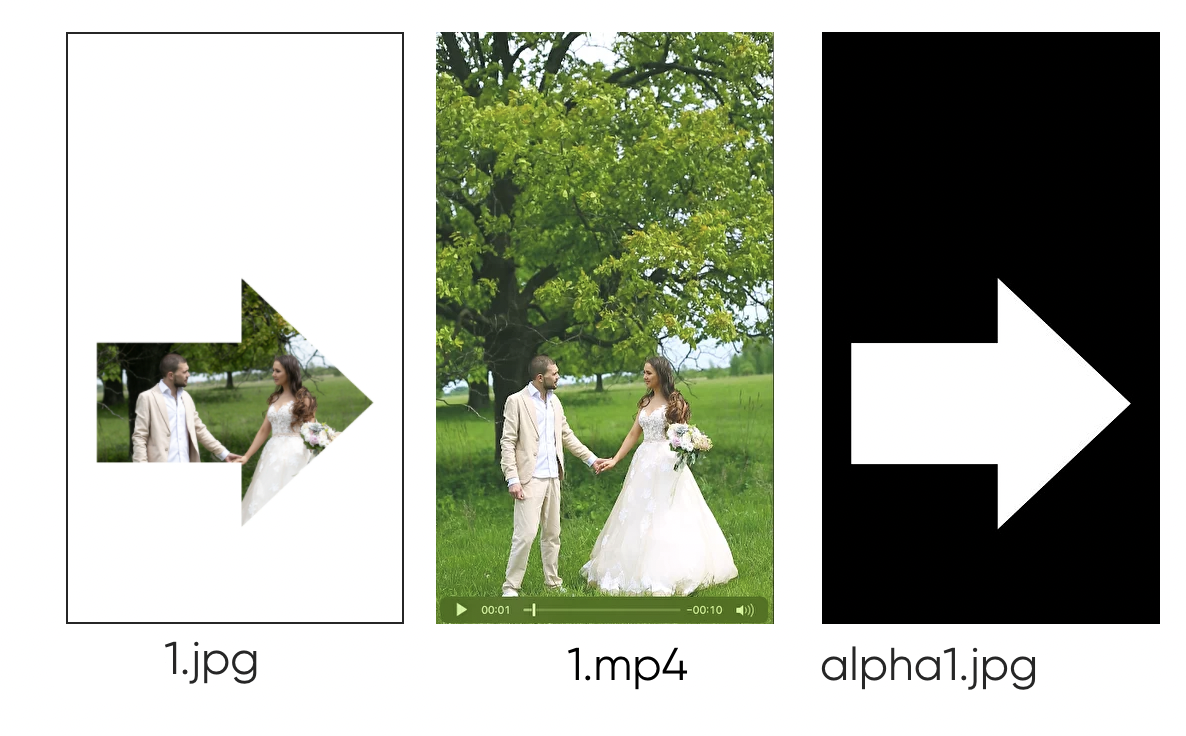
In order to make such effect, we need to prepare the files:
1 - Go into Adobe Photoshop or any other analog and open our photo.
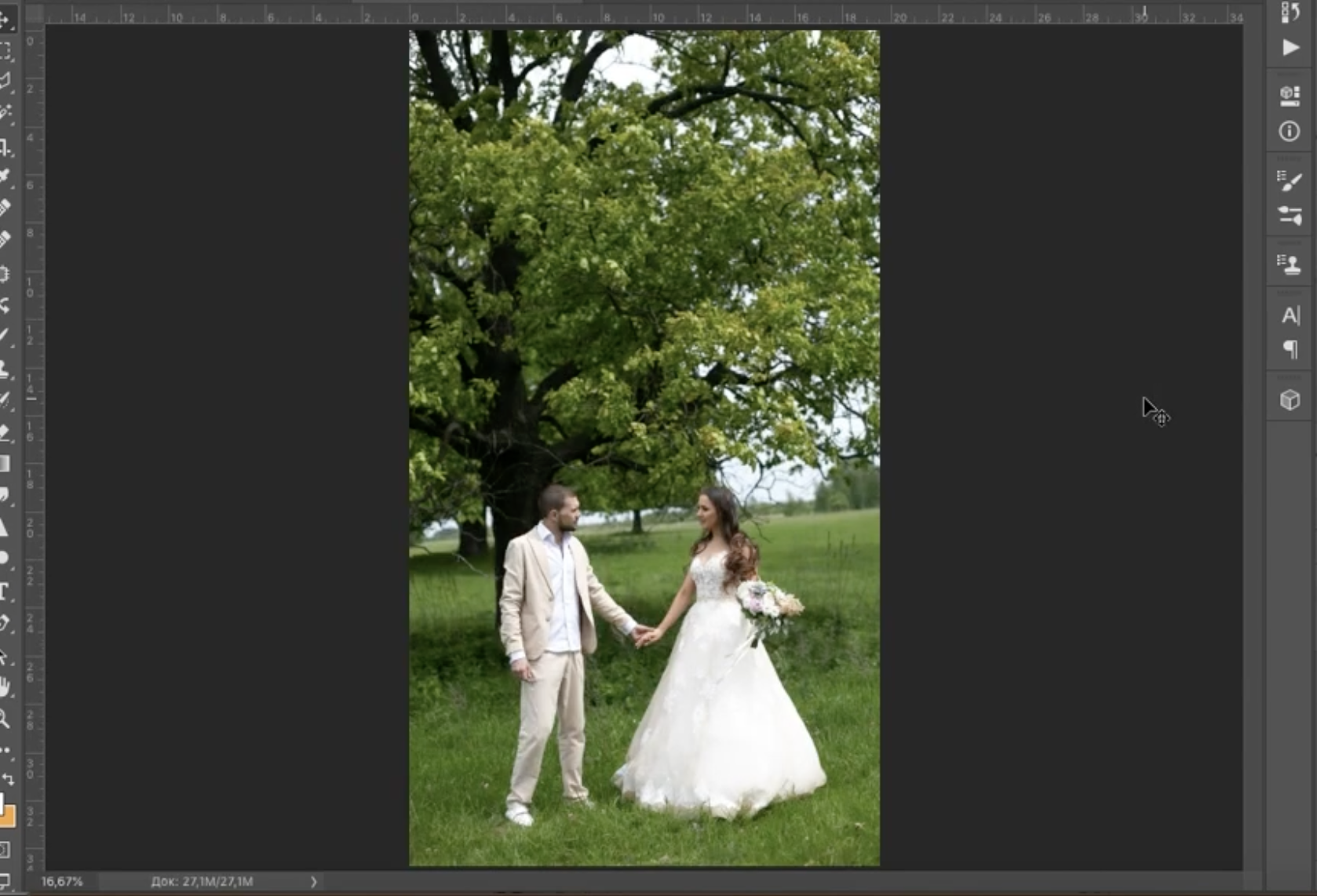
2 - Select the area you want to animate using the "Ellipse", "Polygon", "Arbitrary shape" (shift+U) or any other tool with which you can select the area you need

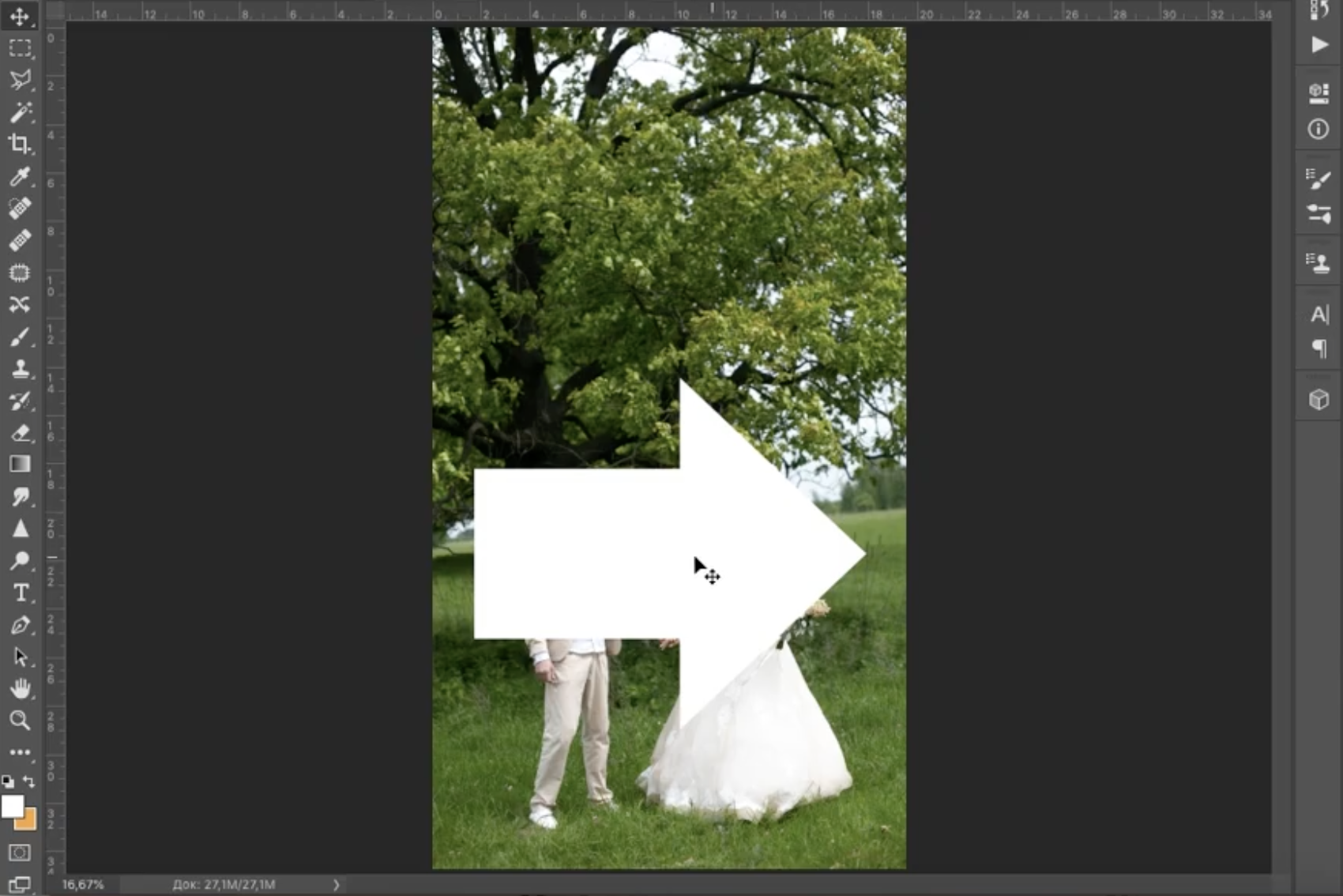
3 – Remove everything unnecessary along the contour and keep what we need to save
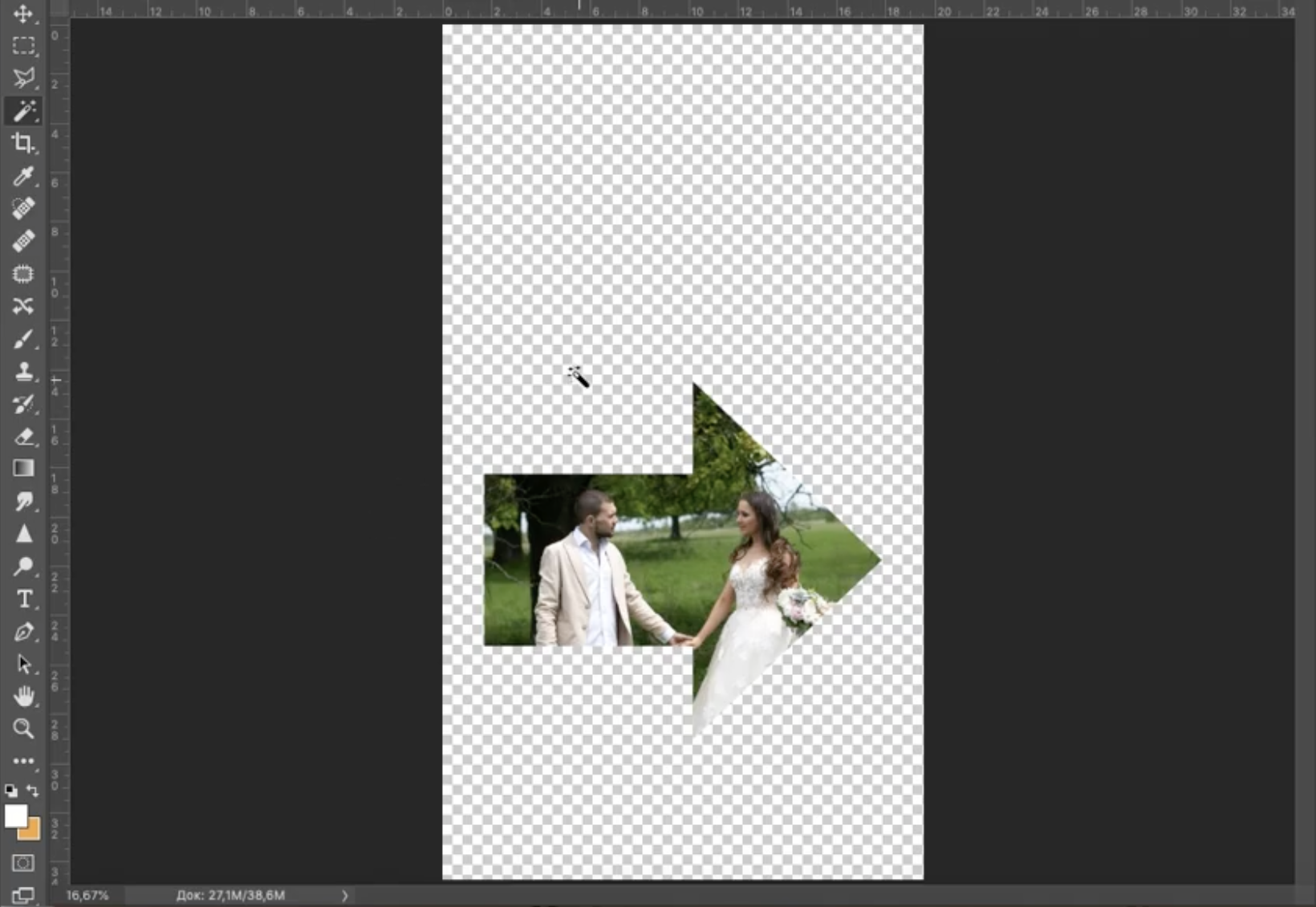
4 - Move the remaining part you need to animate to your background and save this photo
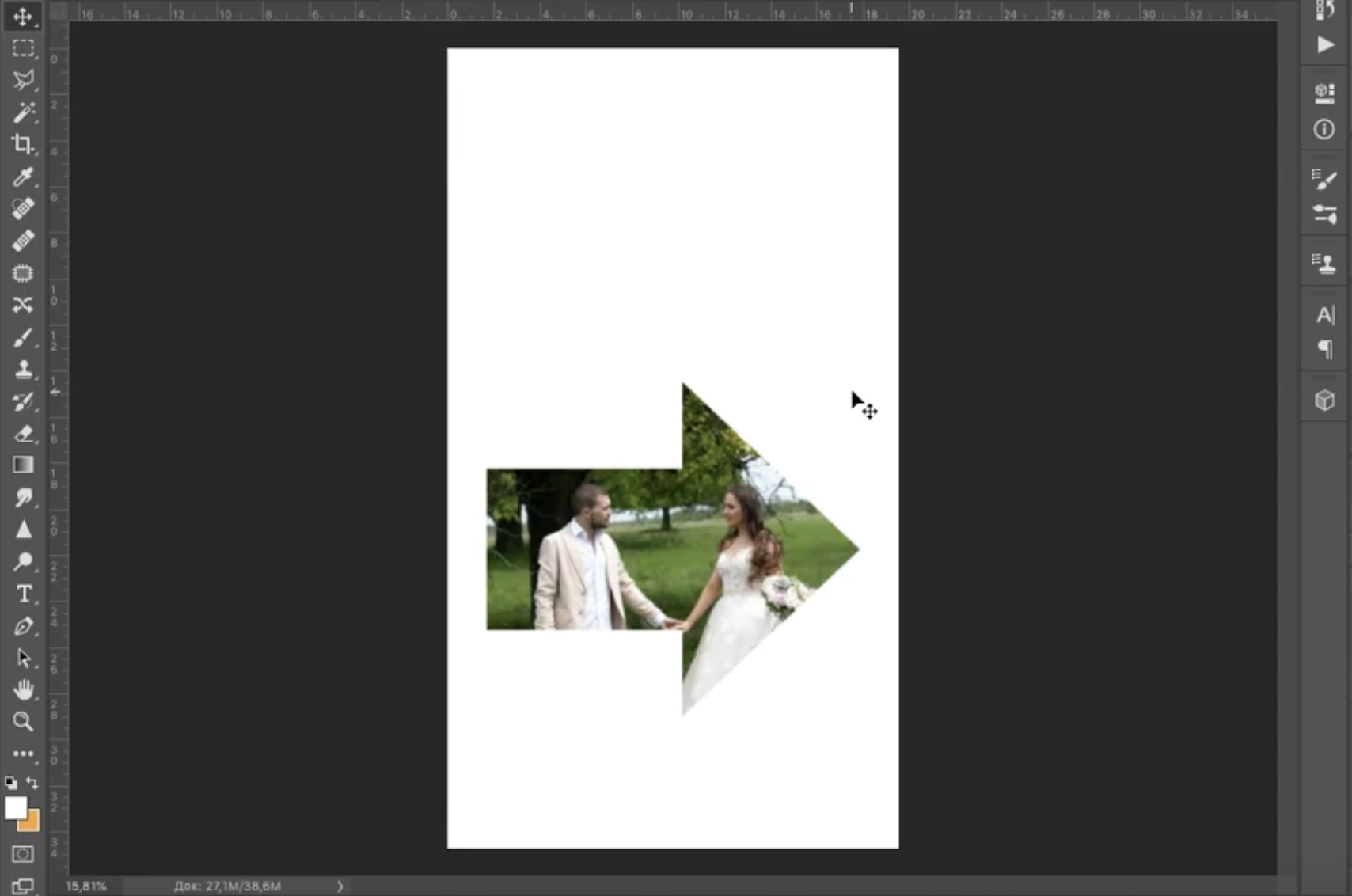
5 - Create a mask. To create a mask, make the background black, and the photo itself to be animated white
!Critical: Use the colors this order only. The white color is the area to beanimated; the black color is the background.
!Critical: name this mask with the word alpha, thus, the name of this file should be alpha1.jpg, alpha2.jpg, alpha3.jpg (depending on how many photos with masks / alpha channels you want to create)

6 - We get 3 files in total. We upload these three files to PRO and get a photo animated in a certain area!

That is it! Thank you for choosing the Stories Album PRO - stories-album.com