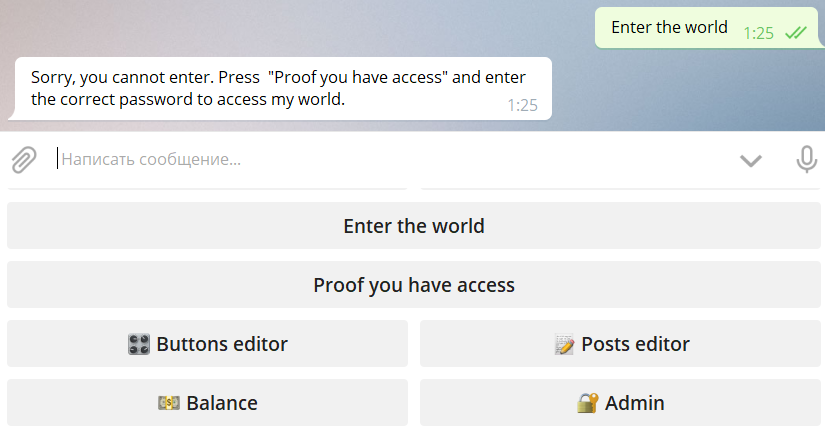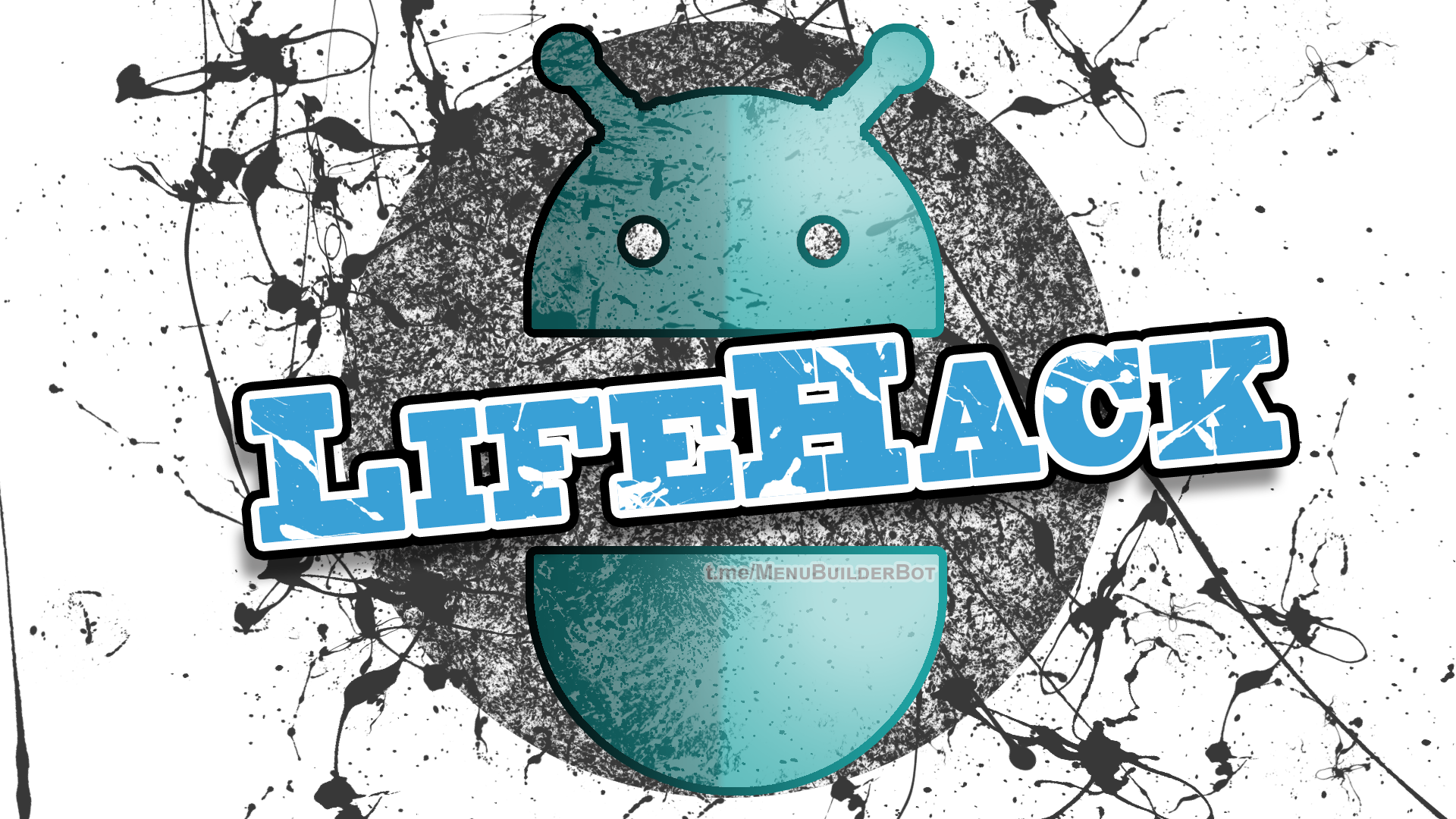Life-Hack #1: Password protected bots @MenuBuilderBot
MegaHubTelegram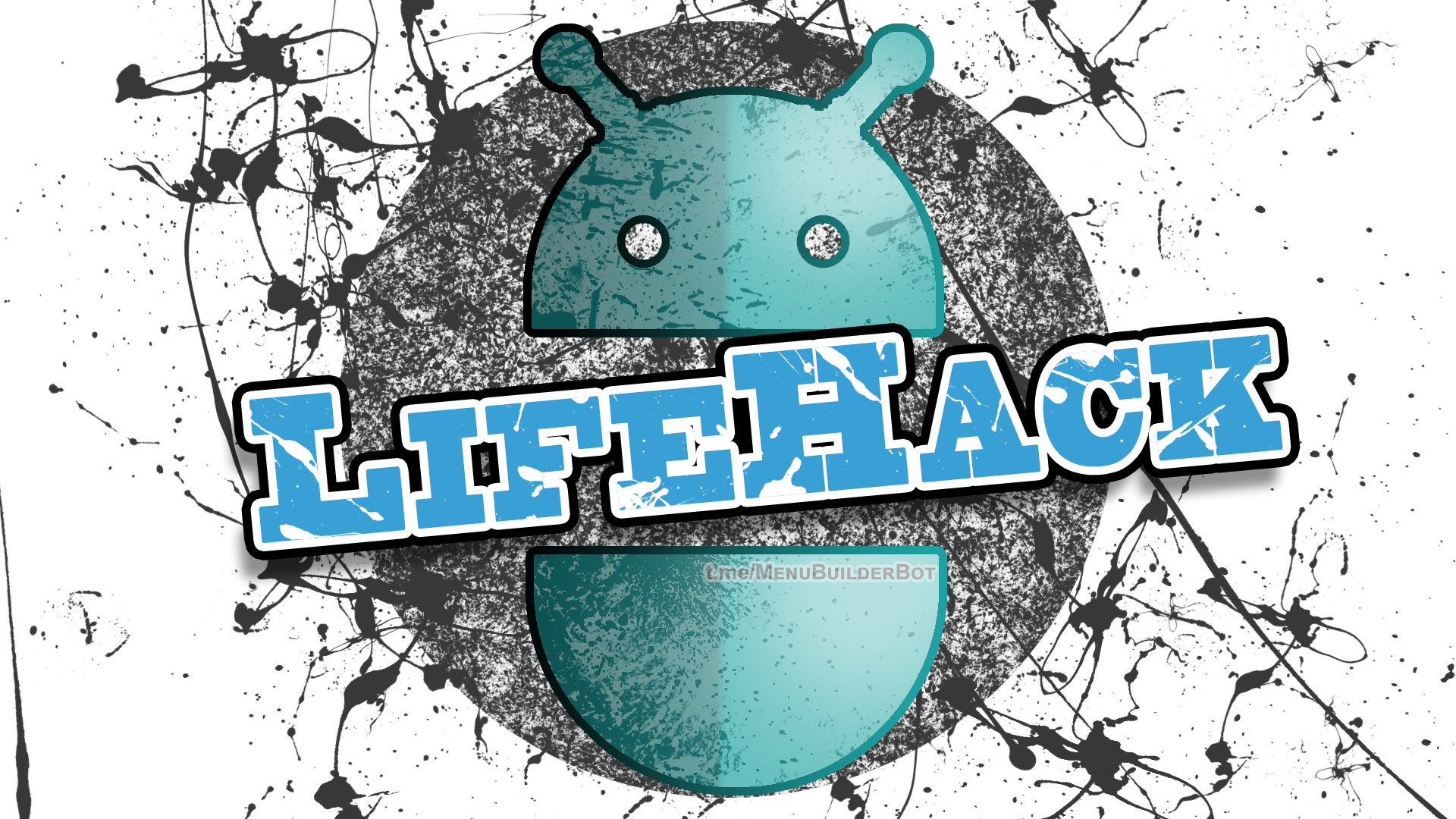
A password-protected bot is a bot whose user can use it only if he knows and specified the correct password, saving it in a variable. You can also password protect only part of the bot, making only certain menus inaccessible.
📜 The translation of this materials into your native language can be automatically done using the Google translator. Follow the link and select the desired language in the title:
https://translate.googleusercontent.com/translate_c?depth=1&sl=en&tl=es&u=https://telegra.ph/Life-Hack-1-Password-protected-bots-in-MenuBuilderBot-EN-07-28
Life-Hack - involves the use of existing functionality in non-obvious and rather ingenious ways, creating functions in your bot, that were not originally built by the constructors’s developers.
In this section, we publish various options and turnkey solutions for what can be created using the capabilities that are already available in the @MenuBuilderBot constructor.
When creating such manuals, it is assumed that you, to one degree or another, are already familiar with the basic functions of the constructor and the basic mechanisms for working with it. If in the process of studying the presented material your basic knowledge is not enough, we advise you to study the basics before continuing.

⬛ To create password protection you need:
1. Text user variable (1$)
You can use any existing unneeded text variable if you already have some.
2. Button conditions (3$)
One-time purchase for the whole bot.
◾ The purchase of Extensions can be done in your bot. For that go to your bot:
☞ 🔐Admin | 🧩Extensions

⬛ Steps to create password protected bot:
1. Purchase and create a text variable.
Name it, for example, "user_pass".
You can use any existing unneeded text variable if you already have some.
2. Create two buttons.
2.1 One for menu entrance, for example: "Enter the world"
2.2 One to ask for password, for example: "Proof you have access"
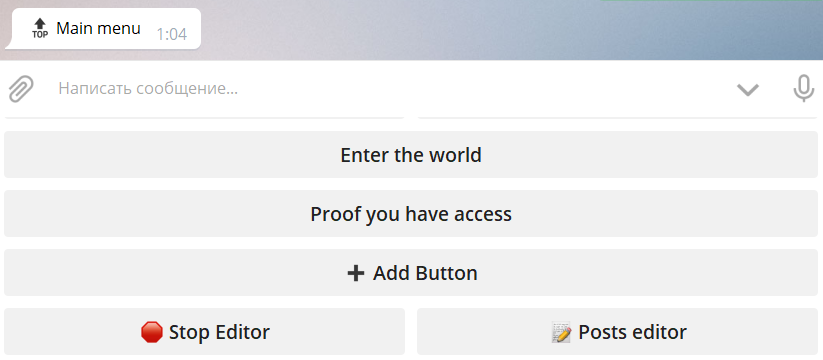
3. Select "Enter the world" and go to it's properties.
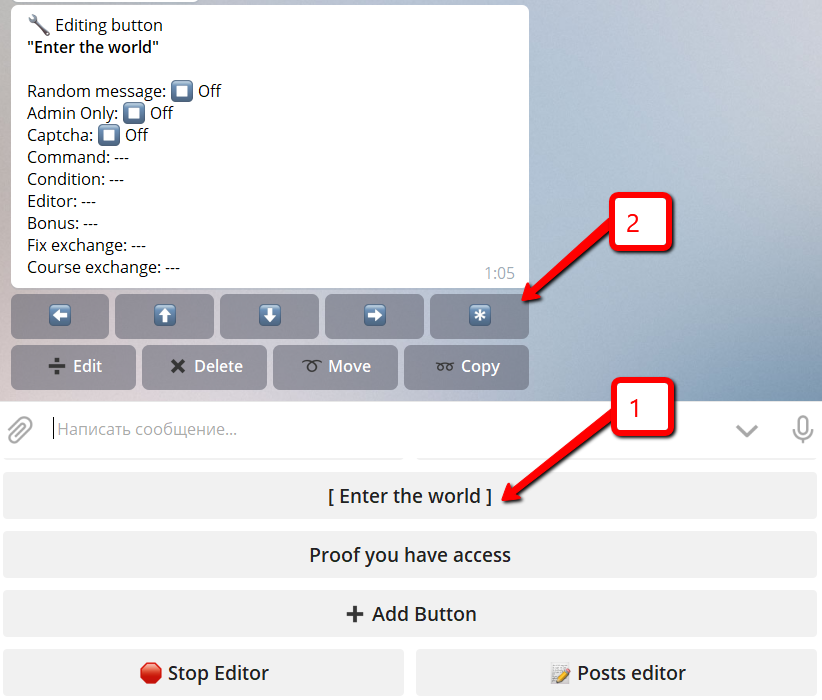
4. Press "Assign condition".
You will not see this button if you did not purchase button conditions!
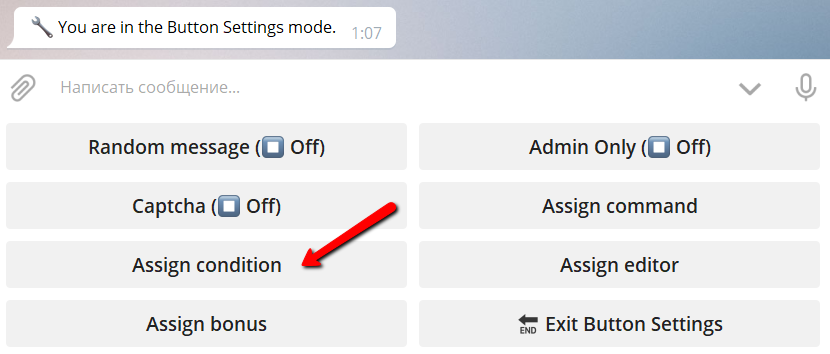
5. Put there the following condition:
The %user_pass% should be replaced with your variable name if it differs.
The "password" should be replaced with your password.
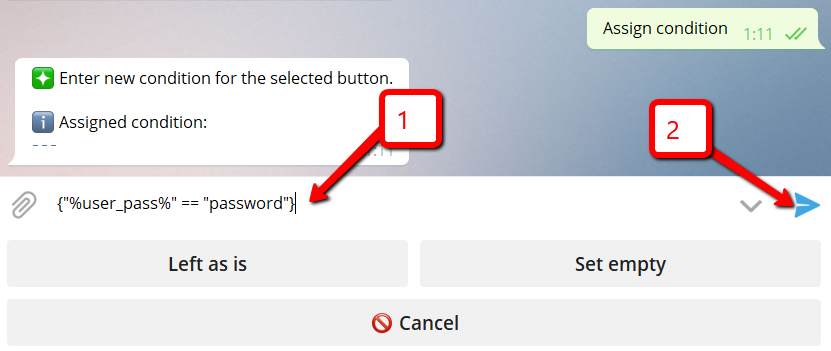
6. Put any message you want to show to user if he did not enter the password or his password is wrong.
Like this:
"Sorry, you cannot enter. Press "Proof you have access" and enter the correct password to access my world."
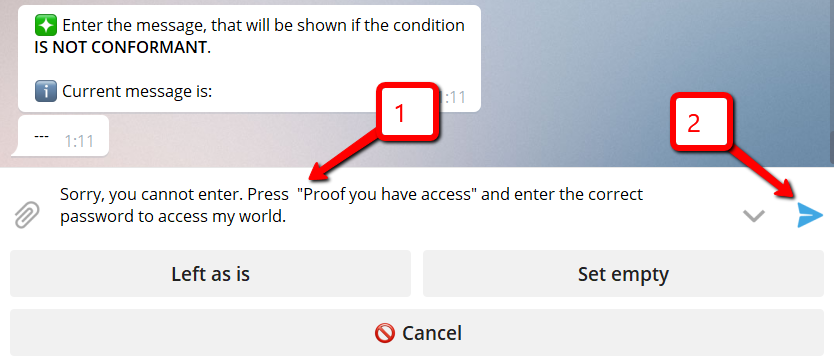
7. Exit button settings.
8. Now go to "Post Editor" and enter the "Proof you have access" button.
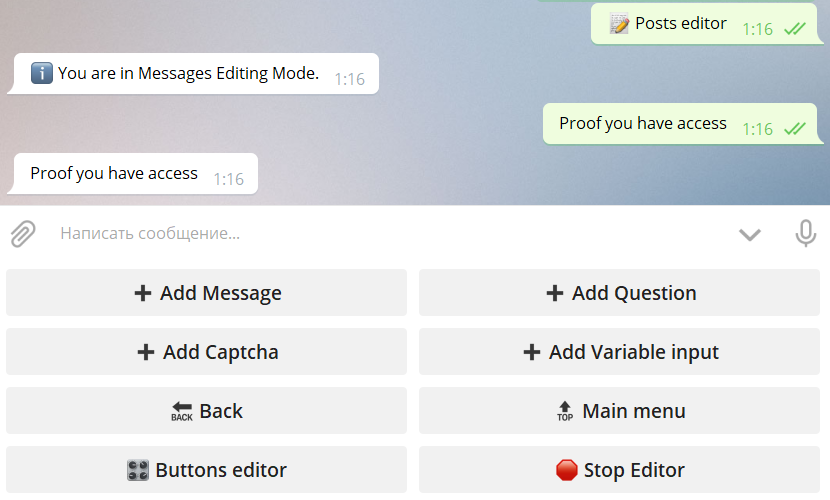
9. Press "+Add Variable input" and select "user_pass" variable (or other variable you used in previous steps) from the list
You will not see this button if you did not have variables!
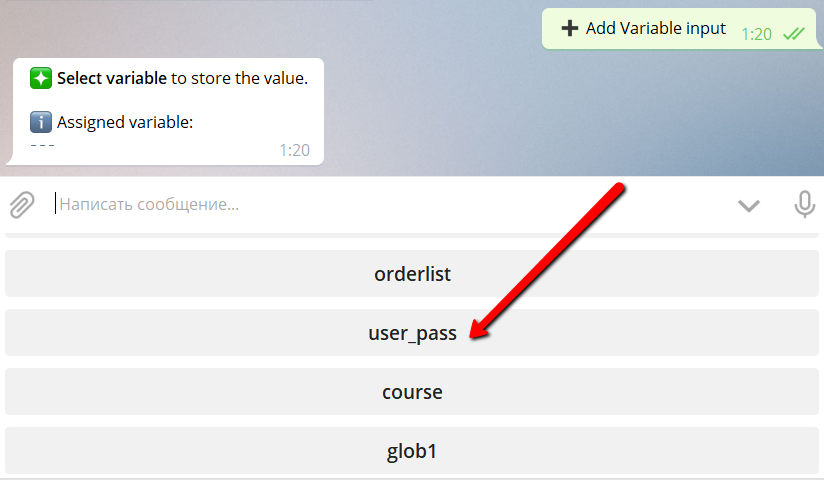
10. Enter the question like this:
"Please, enter the password:"
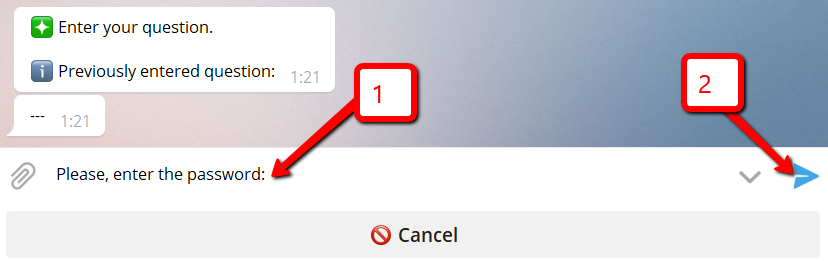
You've done. :)