Leadbit Dating & Gaming - creating a tracking URL and running an offer
Ioannis Adamidis (Leadbit Dating & Gaming)Once again, we welcome you to our network!
So you want to start running dating offers and make $$$? Multiple verticals? No problems - we, account managers, will help you as much as we can. Message us and let us know whatever you need!
Selecting an offer
If you have not received a list of converting and fresh dating/gaming offers, here it is. (This list is kept updated few times a month).
Otherwise, you can select anything you want outside the aforementioned list, just let your AM (account manager) know which offer(s) you want to run, before running a traffic - this is important.
Implying, you have chosen your desired offers, clicked all the blue buttons and sent requests for moderation: offers are usually locked, which means your offer request is being moderated! (except for low kpi offers such as smartlinks, some webcams etc. - they are unlocked by default).
NOTICE: even if offer is unlocked, always let your account manager know what offer you're about to run to prevent unpleasant situations such as declines!
Moderation
To pass moderation in a matter of minutes:
- Contact your AM;
- Let your AM know your traffic source;
- Include your account ID in a message;
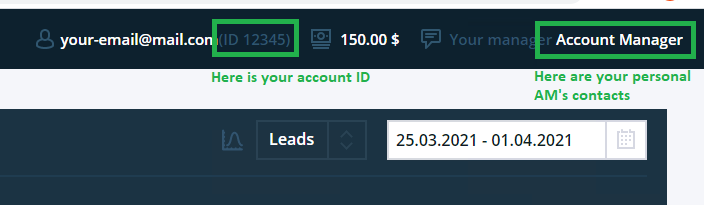
Tracking URL (!)
After you have selected your desired offers and your AM has successfully unlocked them for you, you will need a Tracking URL - you need it to work, to promote offers and get paid:
- Go to "Sources";
Select the fitting traffic type of yours, if it's not there - select whatever you want;
Fill the "type", "kind", "title" etc. field, you can write there whatever you want;
You can create as many sources as you want;
To promote offers you will need at least one source to be created;
Everything you fill in fields will be reflected in "Statistics". - Then go to "Tracking URL";
Begin typing offer title then select it from the dropdown menu. Click the blue "Create" button afterwards.
Otherwise, go to the offer page and click the blue "Create Tracking URL" button.

- Name your campaign what you want, select your source which we have created before.
Tick the needed landing page(s)/landers.
You won't be able to proceed without selecting a landing page. If you do multiple - an A/B test would be active.
Please skip the "CONFIGURE TRAFFIC RETURN" field - it's useless for Dating vertical and is intended only for the Nutra/CoD offers.
Also, it is recommended to skip the "Statistics Transmission Setup" for now. We will get back to it later. Leave all blank.
- Congratulations on your first tracking URL! Copy, paste and earn!

We change the tracking domain 1-2 times/month, don't worry about your link's age, it's going to track no matter what.

(b) Transfers you to this flow's statistics
(c) Attach a note to this flow
(d) Get your {sub}s, a script and other goodies.
(e) Edit a flow
(f) Delete a flow
Global postback
This one is much easier to comprehend: you may not like our "Statistics" for some reason or you own a tracking tool, then proceed these steps:
- Go to "Edit Global Postback";
- Paste your link to a "Postback URL on confirmed lead" field. Don't interact with other fields - they aren't used in Dating / Gaming verticals.
- There is also a hint with our parameters, click the "How it works" baloon.
- Congratulations! Optimize and earn even more!

(b) A hint with our parameters/macro
- If for some reasons you own multiple tracking tools, then use that individual postback I have mentioned a few steps before. Repeat the same steps, but instead of editing a global one, click the "pencil" (edit) button of a flow in question in "Tracking URL".