Instruction How to buy AUXILIUM Finance Token via MetaMask on the Desktop
Auxilium Finance Team
For those who worked with the PancakeSwap exchange, you can simply follow the link, insert our contract address into "Manage Tokens" and buy tokens: 0x96c29E4bF6b7De4d8C8b92485E18000D6cfBFbc7
For those who haven't used it, follow the instructions below.
Requirement: Binance Account or Exchange Account with BNB credit. If you need to create a Binance Account please follow the instructions here.
Phase 1 - Create a MetaMask Wallet
STEP: 1
Download MetaMask app from the Google Chrome extension.
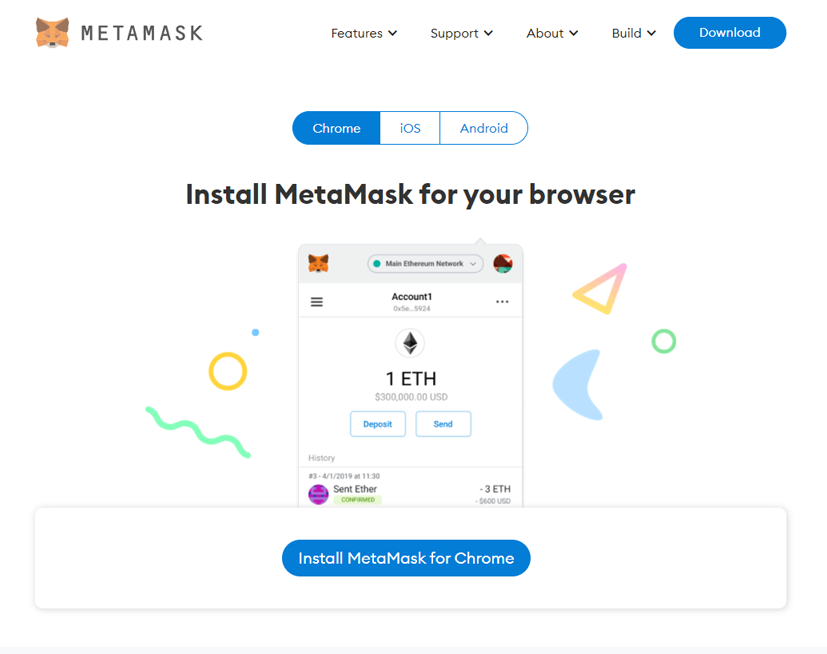
STEP:2
Get started and create an account.
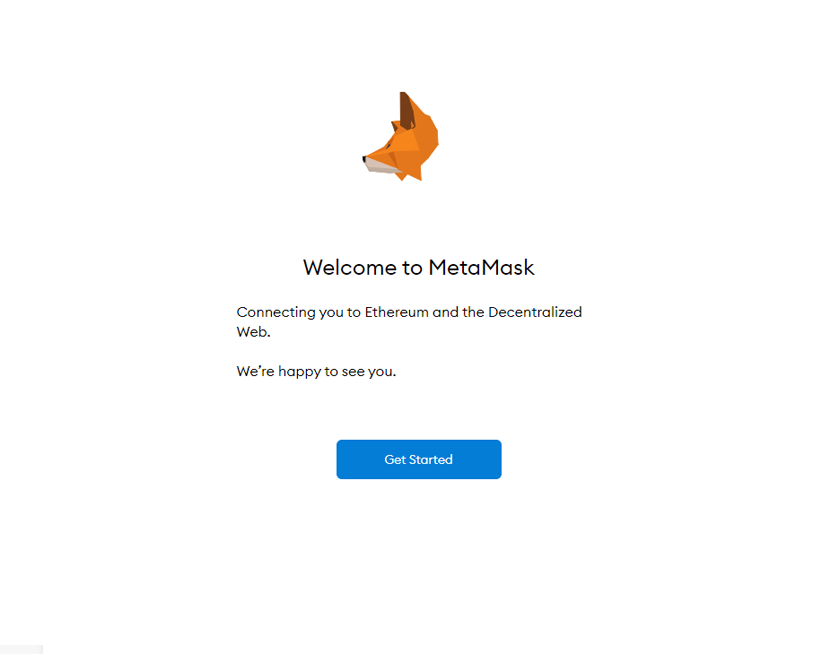
STEP: 3
Choose whether you want to import an existing wallet or create a new one. Select Create a wallet.
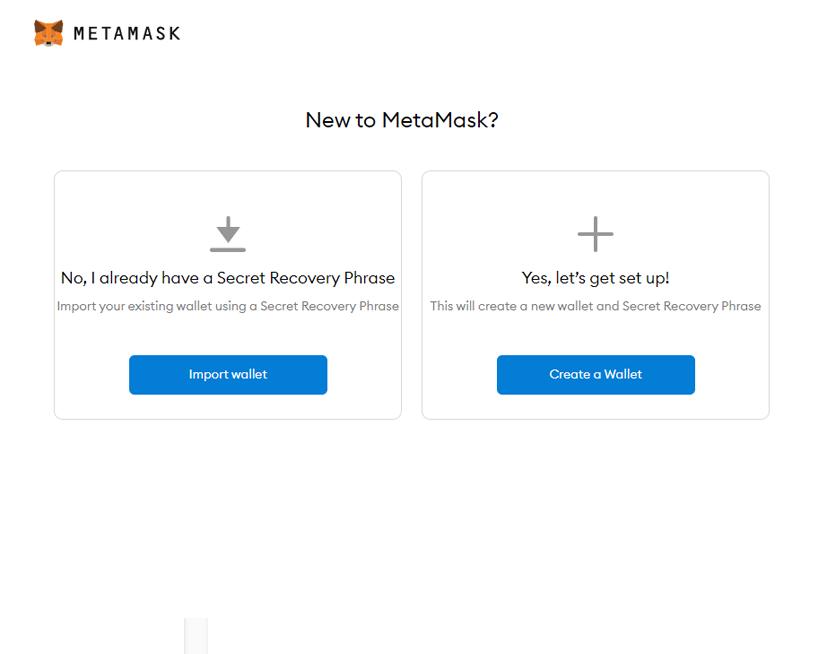
STEP: 4
Agree to Metamask's privacy policy.

STEP: 5
Create a safe password.
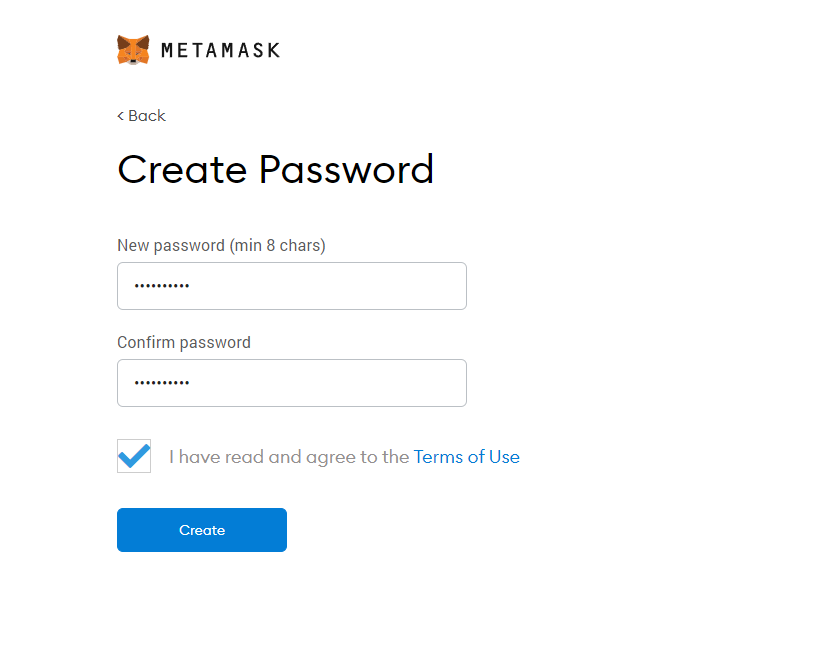
STEP: 6
Important: Here you will find the Secret Recovery Phrase, which you should store safely and inaccessible to third parties!
Make a note of it as you will have to enter it in the next window.

STEP: 7
Enter the Secret Recovery Phrase here in the same order as you received it.
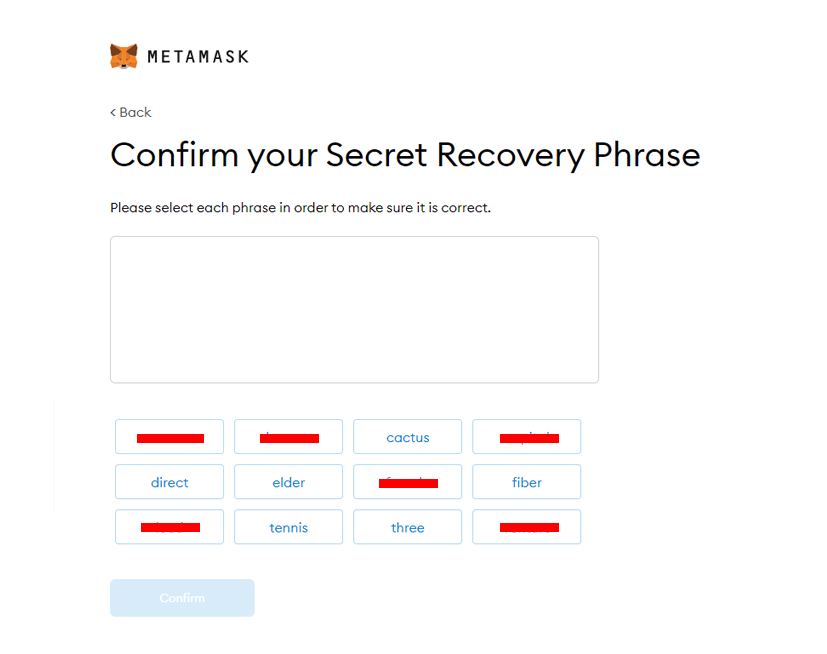
STEP: 8
Read and watch the video about the safekeeping and necessity of the Secret Recovery Phrase.
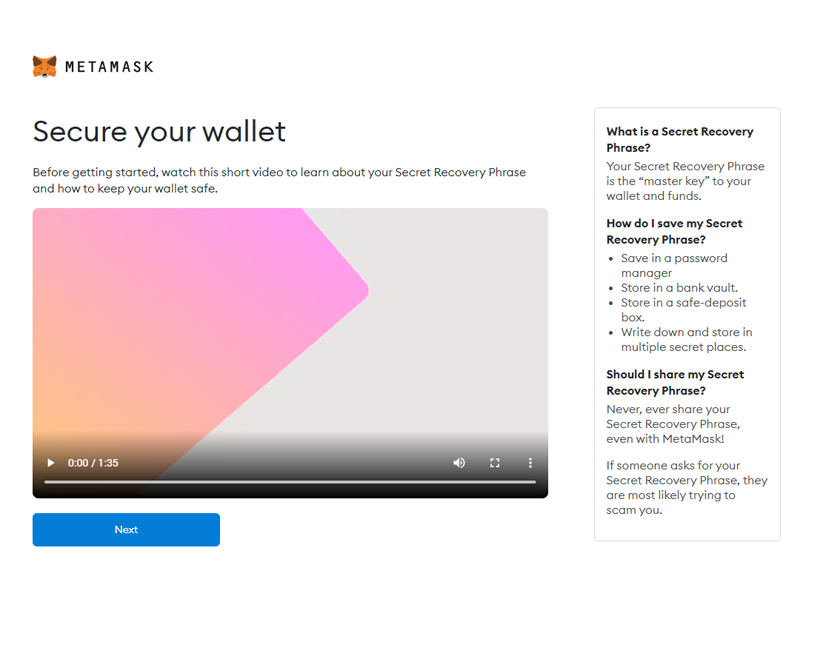
STEP: 9
Congratulations You have now set up a wallet via MetaMask.
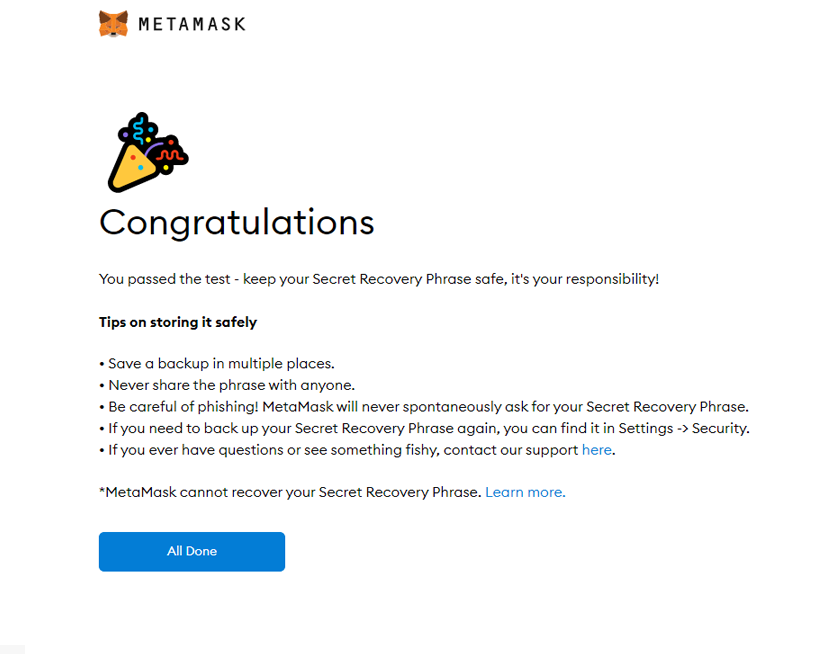
Phase 2 - Add Binance Smart Chain to your MetaMask Wallet
STEP: 1
So that you can acquire BEP-20 tokens and thus also our token, you now have to set up the Smart Chain in MetaMask. Note: You can expand the view of MetaMask by clicking on the 3 dots on the upper right corner.
Go to the Avatar button in the upper right corner and select settings.
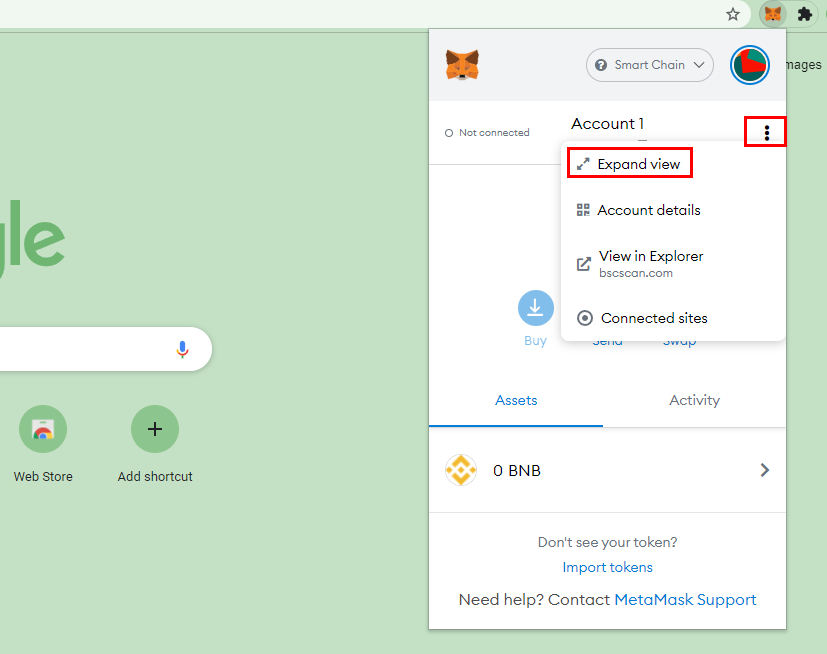
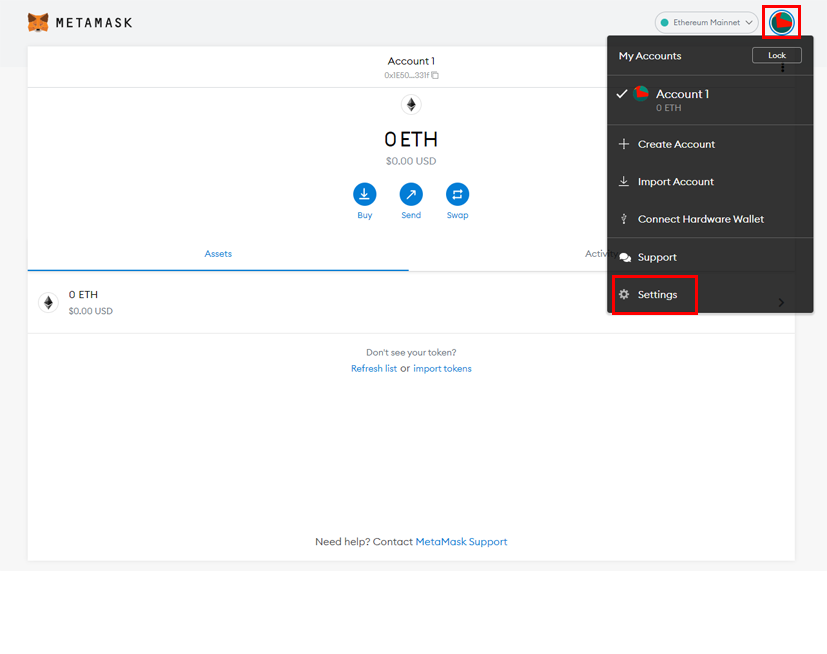
STEP: 2
Go to Networks and select Add Network.
Enter the following information and click save:
Network Name: Smart Chain
New RPC Url: https://bsc-dataseed.binance.org
Chain ID: 56
Currency Symbol: BNB
Block Explorer URL: https://bscscan.com

Congratulations, you can now transfer BNB through your MetaMask wallet.
Phase 3 - Send BNB to your MetaMask Wallet
STEP: 1
Go to your wallet in Binance exchange. Then select Binance coin (BNB) and click withdraw.
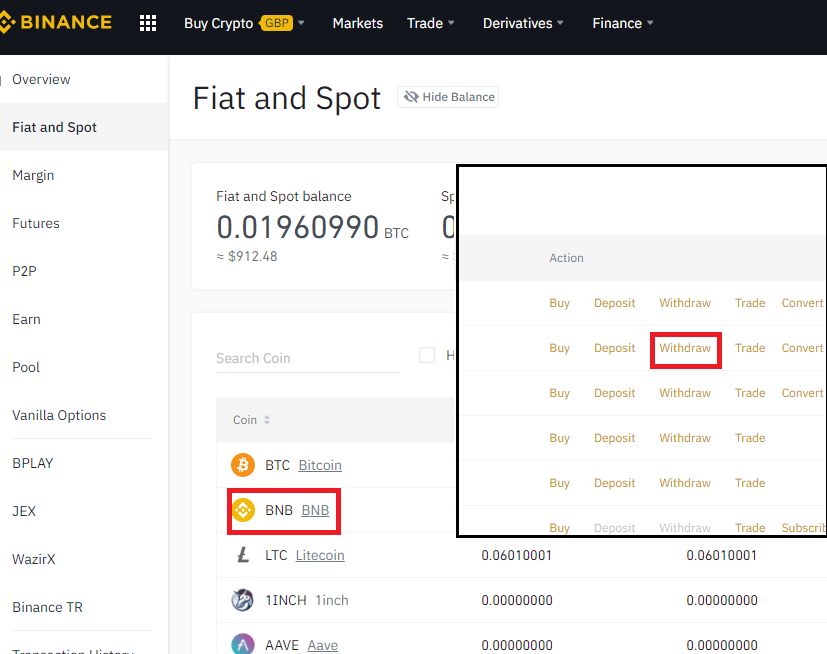
STEP: 2
Open your MetaMask Wallet. Make sure that you are on the Binance Smart Chain network, and copy the address by clicking on it.

STEP: 3
Paste the address you copied from MetaMask in the address field. Select Binance Smart Chain and enter the amount you wish to transfer and submit. You should see the BNB coin on the left side.
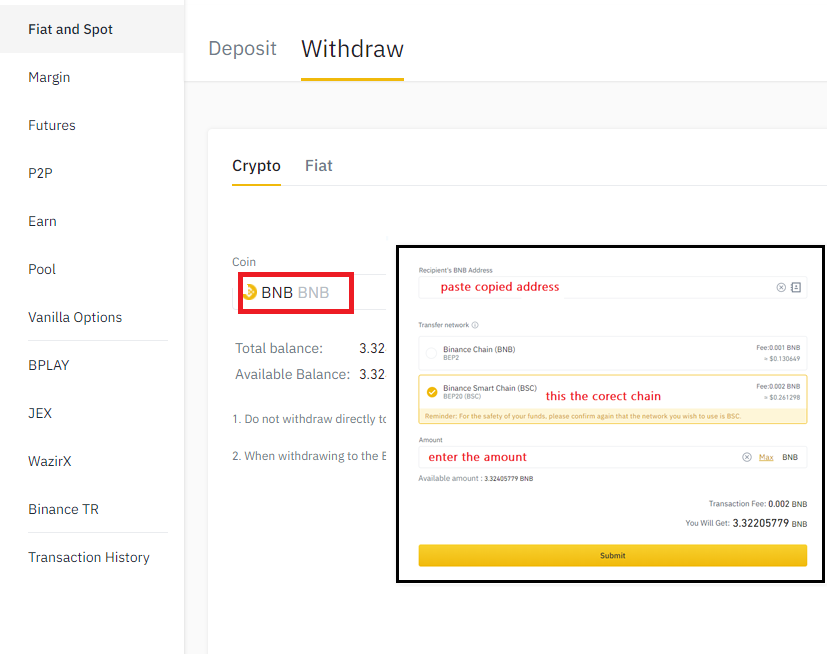
STEP: 4
Binance will ask for confirmation. Here is the email and phone email option, but it could be a bit different on your screen.
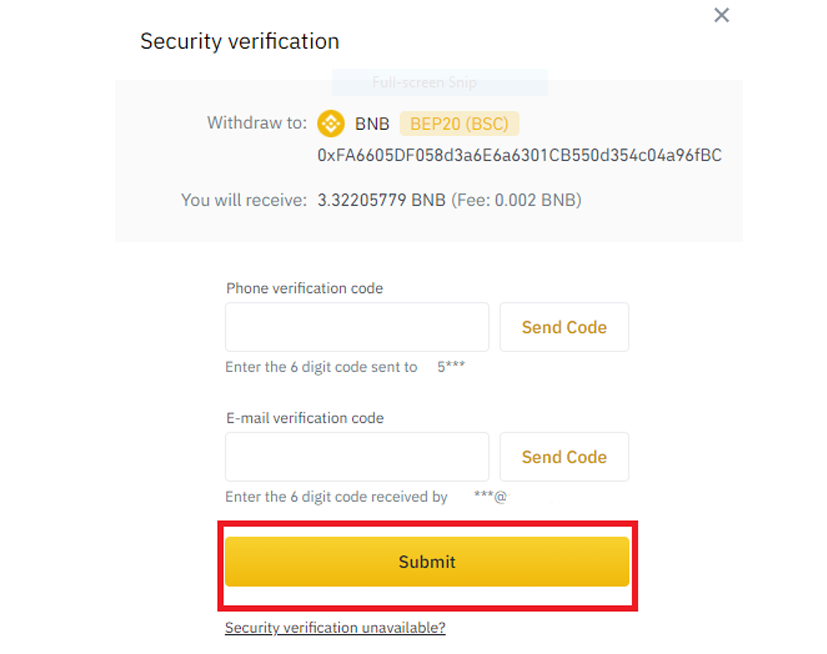
STEP: 5
On the next window, you will get a confirmation for withdrawal. After about a minute, the transaction will be displayed in your MetaMask wallet, so you will be good to go.

Phase 4 - Buy Auxilium Finance Token via MetaMask
STEP: 1
Open your browser and go to the PancakeSwap exchange:
https://pancakeswap.finance/swap
In the exchange line, click on Select a currency.
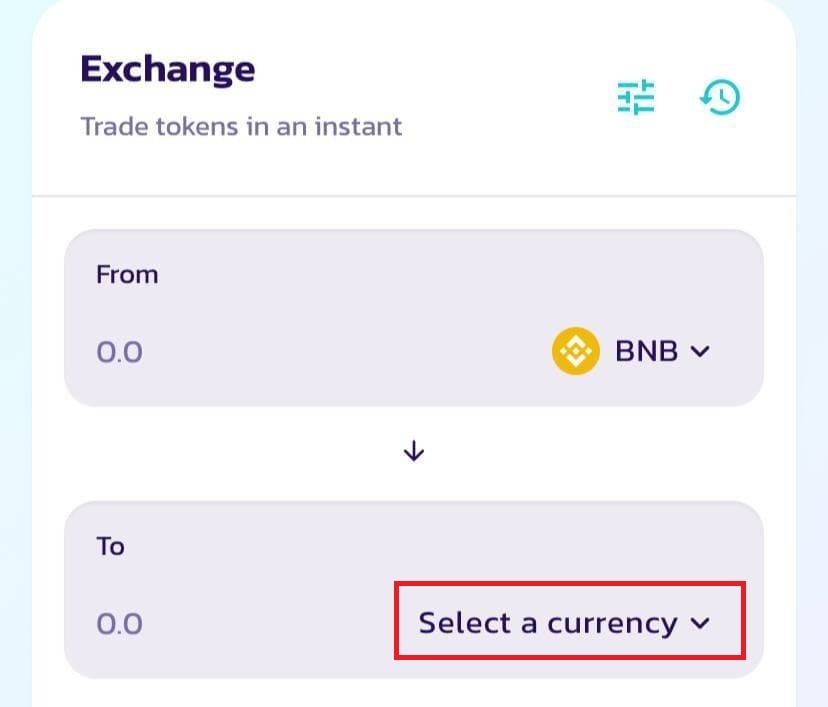
Go to Manage Tokens. Click on the Tokens tab and paste our contract address:
0x96c29E4bF6b7De4d8C8b92485E18000D6cfBFbc7

Please confirm the Import of our Auxilium token (AUXFIN).
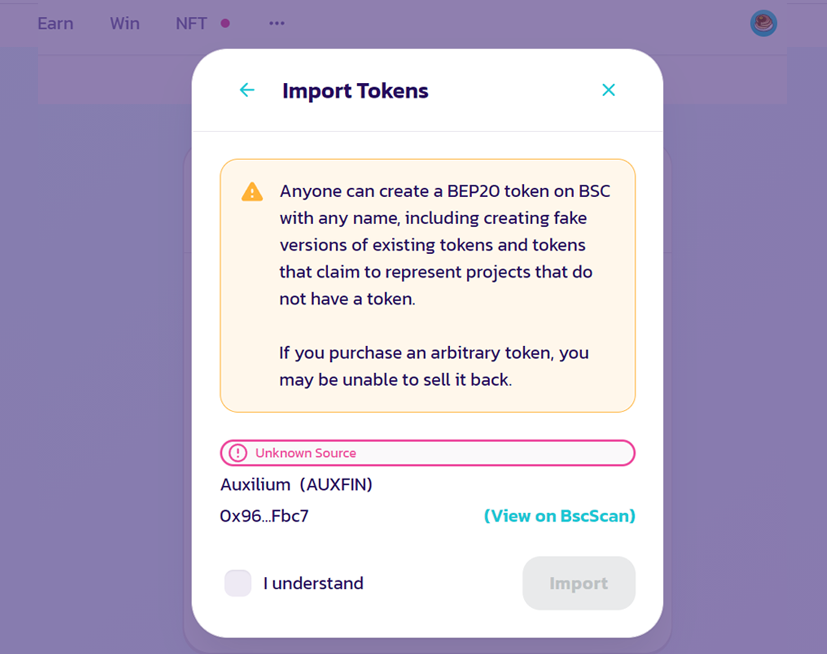
Click on Connect Wallet.
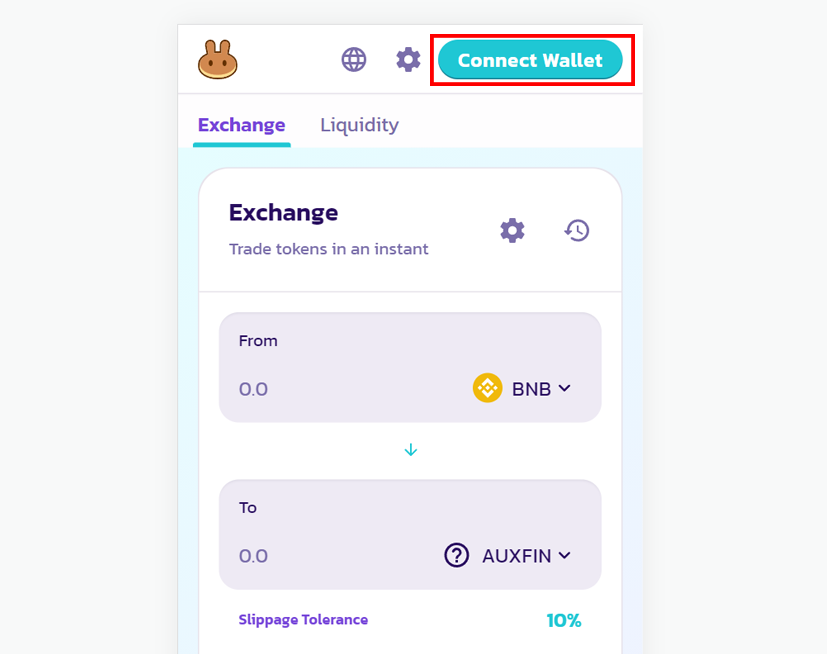
Click on MetaMask. A small window opens in the upper right corner and you have to confirm the connection there.


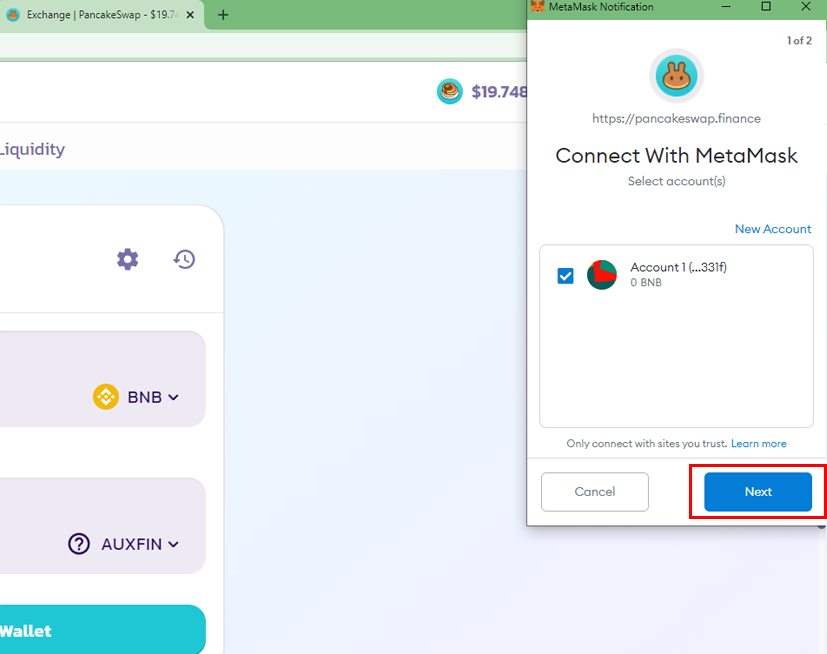
STEP: 4
Click Settings.
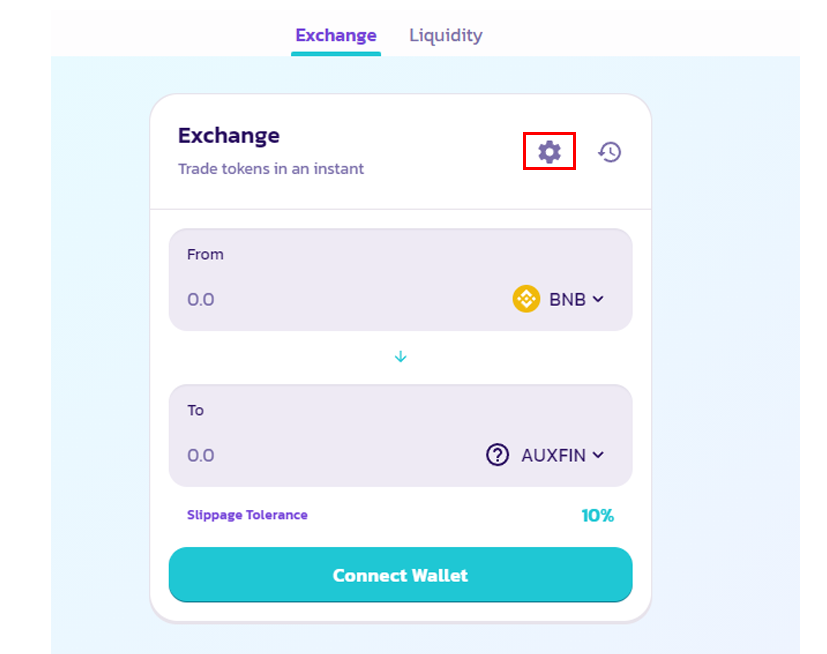
Enter 10% Slippage Tolerance
And exit by clicking on the cross.
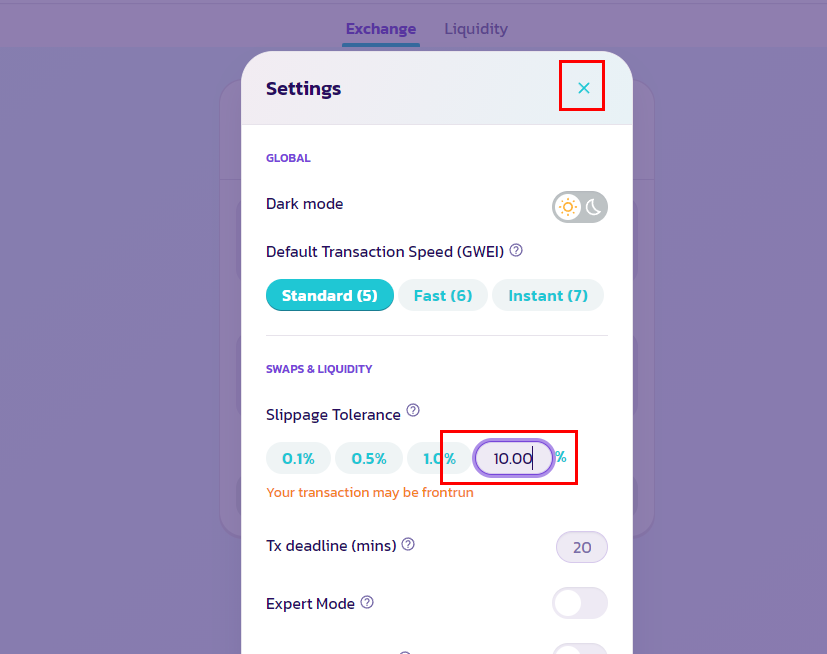
STEP: 5
Now enter a BNB amount and then you will see how many Auxilium Tokens coins you will buy and press SWAP. MetaMask will open on the upper right corner and ask for confirmation - Confirm
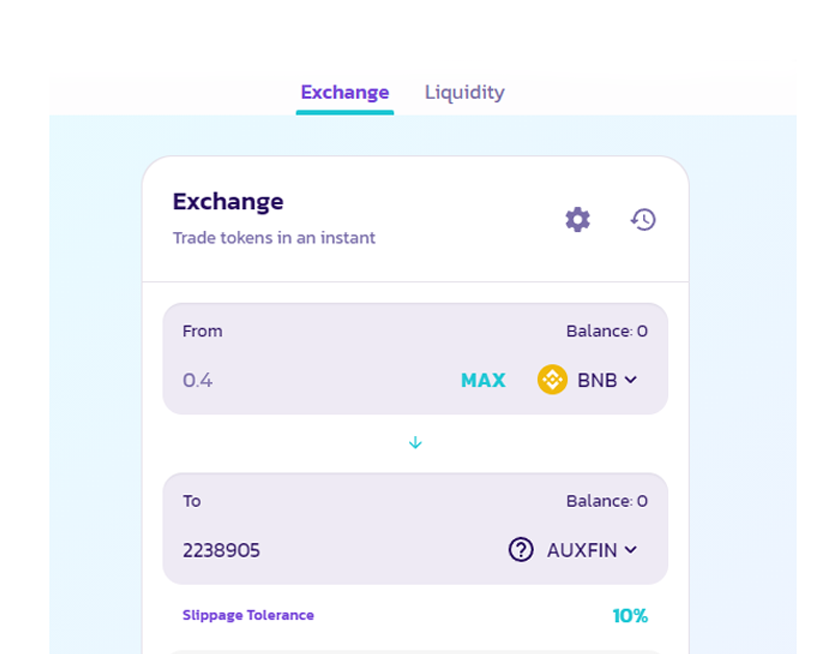
STEP: 6
By default, your token will not show up in the MetaMask.
You need to add it manually. To do this, click on Import Tokens.
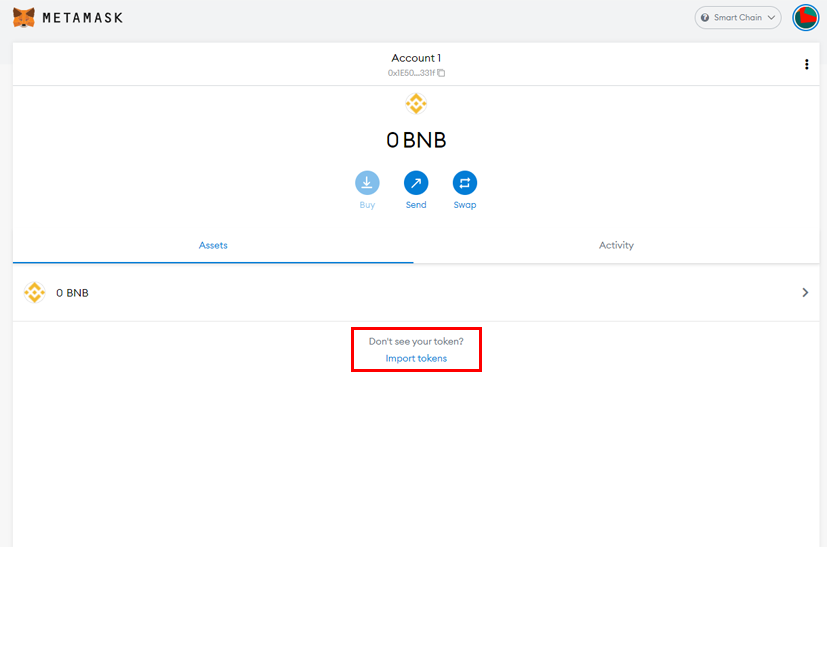
Enter the Auxilium contract address inside the Token Contract Address field: 0x96c29E4bF6b7De4d8C8b92485E18000D6cfBFbc7.
Press return and click on Add Custom Token. Now the balance will be displayed on the main page of your MetaMask Wallet. Temporarily the balance is not displayed in dollars, but we will fix that soon. To track the growth of the token, use the Poocoin website.

Thank you for your attention and have fun with Auxilium Finance Token!
