Installing Redmi Note 8 Pro firmware via SP Flash Tool
yarpopkov (MegaFon929) adapted by "Y" HeTReiRequirements
1) PC
2) At least 2GB usb stick (Linux method)
3) Internet
Video demonstration
WINDOWS METHOD
1) Download file
2) Download Python
3) Run Python Installer
You need to do as in the screenshot

4) Run CMD
5) Enter command
python -m pip install pyusb pyserial json5
6) Exit CMD
7) Go to the Driver folder
8) Go to the Driver folder and right-click on the cdc-acm.inf file, then click Install
9) Close Window
10) Download this
11) Install and run

12) Click Next
13) Connect the smartphone with the Vol+ button pressed and quickly select and install the device that appears

14) Turn off the phone, then plug in for filtering it
15) Go to the Bypass folder
16) Launching brom.bat
17) We clamp Vol+ on smartphone connect it to the PC
18) Close Window
19) Opening the FlashTool folder
20) After selecting the Scatter file from the images folder in the line Scatter-loading File and click Download
21) The firmware process has started. After the green checkmark appears, you can disable and run the smartphone
LINUX METOD
Creating a bootable USB flash drive
1) Download Rufus
2) Download ISO
3) Use Rufus to write the image to a USB flash drive
Preparing a folder for work
1) Create a folder C:\Files
2) Put these files in C:\Files
3) Unzip the fastboot rom and move the images folder from it to C:\Files
4) As a result, you should get a folder, as in the screenshot
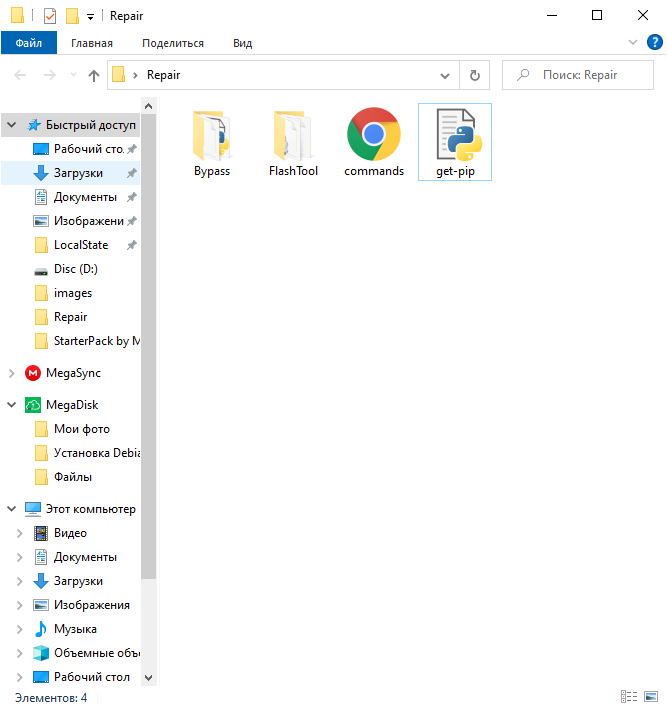
Booting from a USB flash drive
1) Connect the flash drive to the PC
2) Booting from a USB flash drive via BIOS/UEFI
3) Select the second item > Enter
Preparation and installation
1) Select the disk in which the Files folder is located
2) Opening it commands.html
3) Example of entering commands
4) In the folder, right-click and click on Open Terminal Here
5) And we execute each command
6) When you enter the first command after a while, you will be asked to choose Y or N. Press Y and Enter
7) After entering the command ./main.py -c mt6785_config.json -p mt6785_payload.bin connect a switched-off smartphone with the Vol+ button pressed to the PC
8) After entering the command ./flash_tool.sh SP Flash Tool will open
9) Click Options > Options > Connection and make the settings as in the screenshot
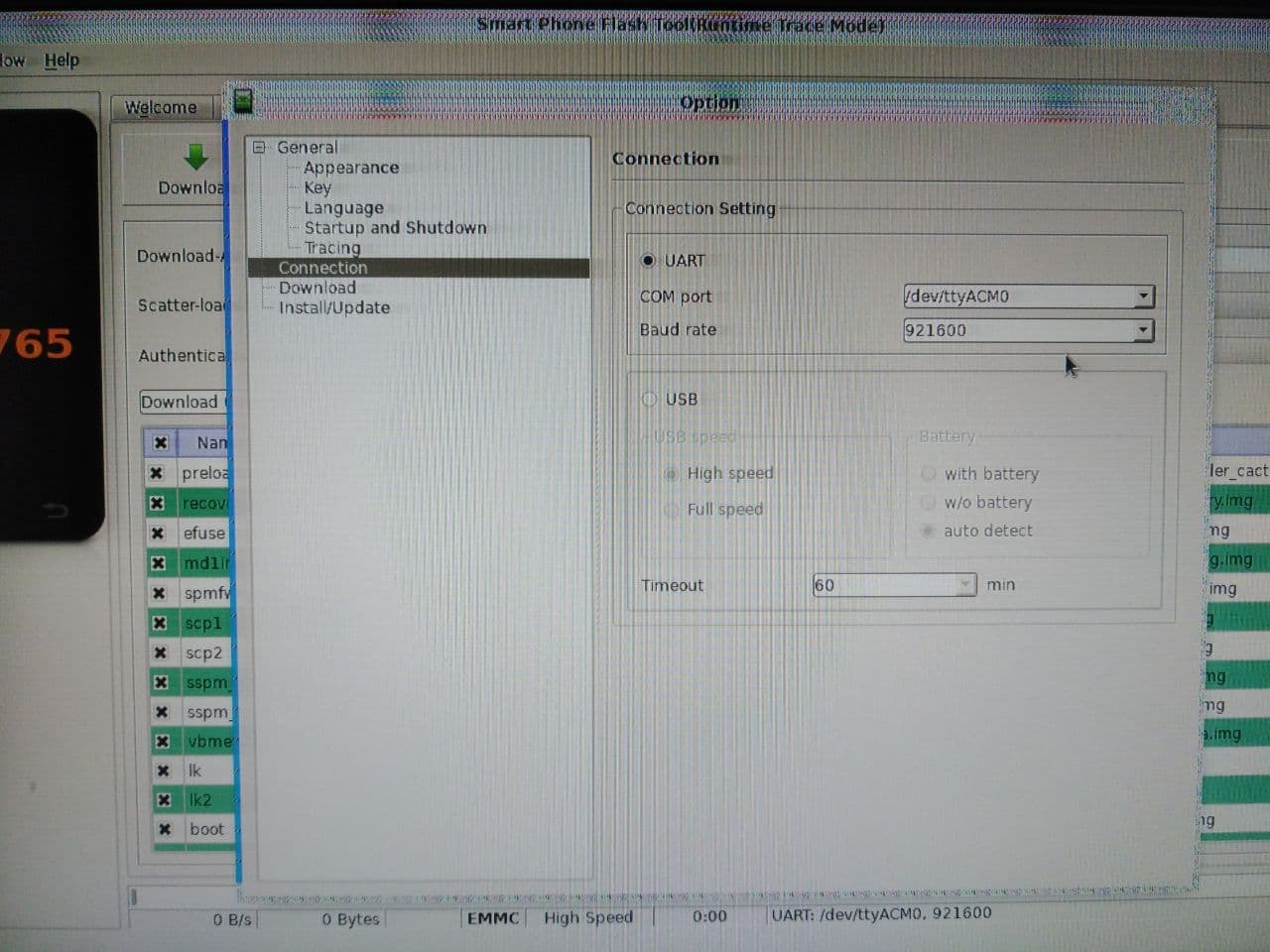
10) After selecting the Scatter file from the image folder in the line Scatter-loading File click Download
11) The firmware installing process has started. After the green checkmark appears, you can disconnect and use the smartphone