Installation & Settings For GCam 7.0 by Parrot043 (Lavender)
Lavender Photography GroupLast updated : October 06, 2019
Installation :
IMPORTANT : Repeat the first 3 steps below everytime you installing a new version of GCam 7 to avoid any possible functionality issues
1) Uninstall GCam
2) Install GCam
3) Clear data of Gcam
4) Follow the settings on screenshot below
Settings :
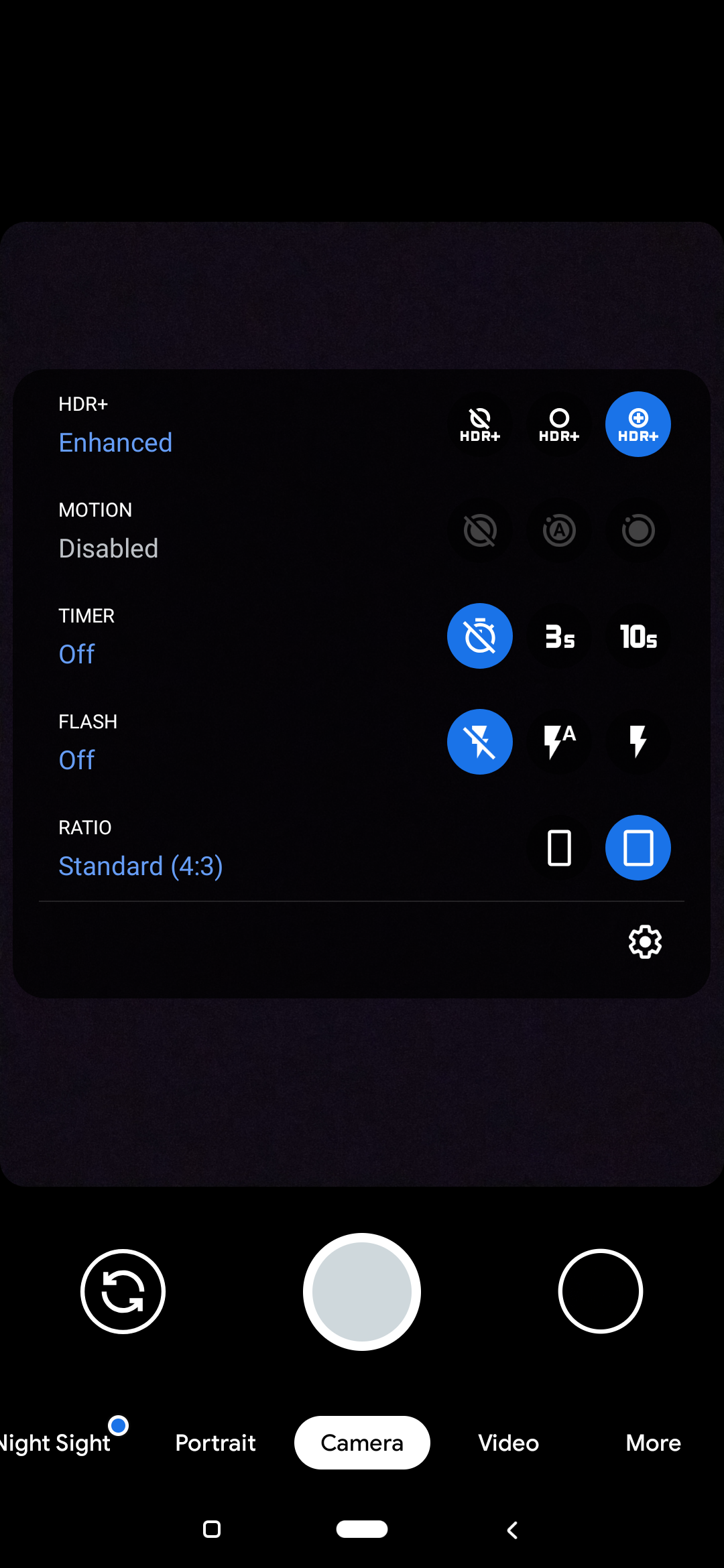
From the camera’s main UI, swipe down to get settings menu and tap on the settings icon and do the following settings :
• HDR+ : Enhanced
• Ratio : Standard (4:3)
We choose 4:3 for ratio because 4:3 (12MP) is the native resolution of the sensor, meaning that you will capture more of the scene, while 16:9 (9MP) is cropped. You can crop 4:3 into 16:9 in post, but shooting directly in 16:9 means that you've permanently lost areas of the photo which could have been captured using the full resolution
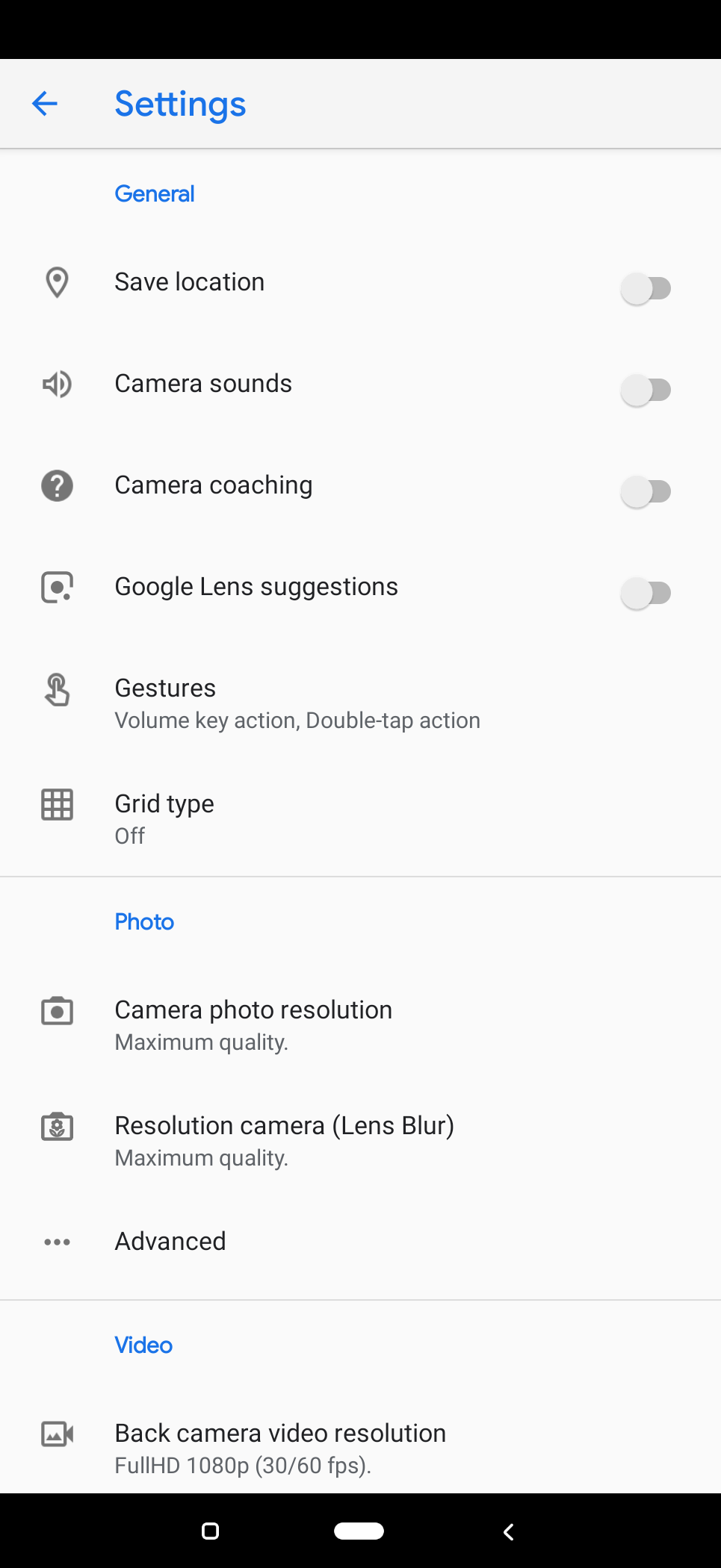
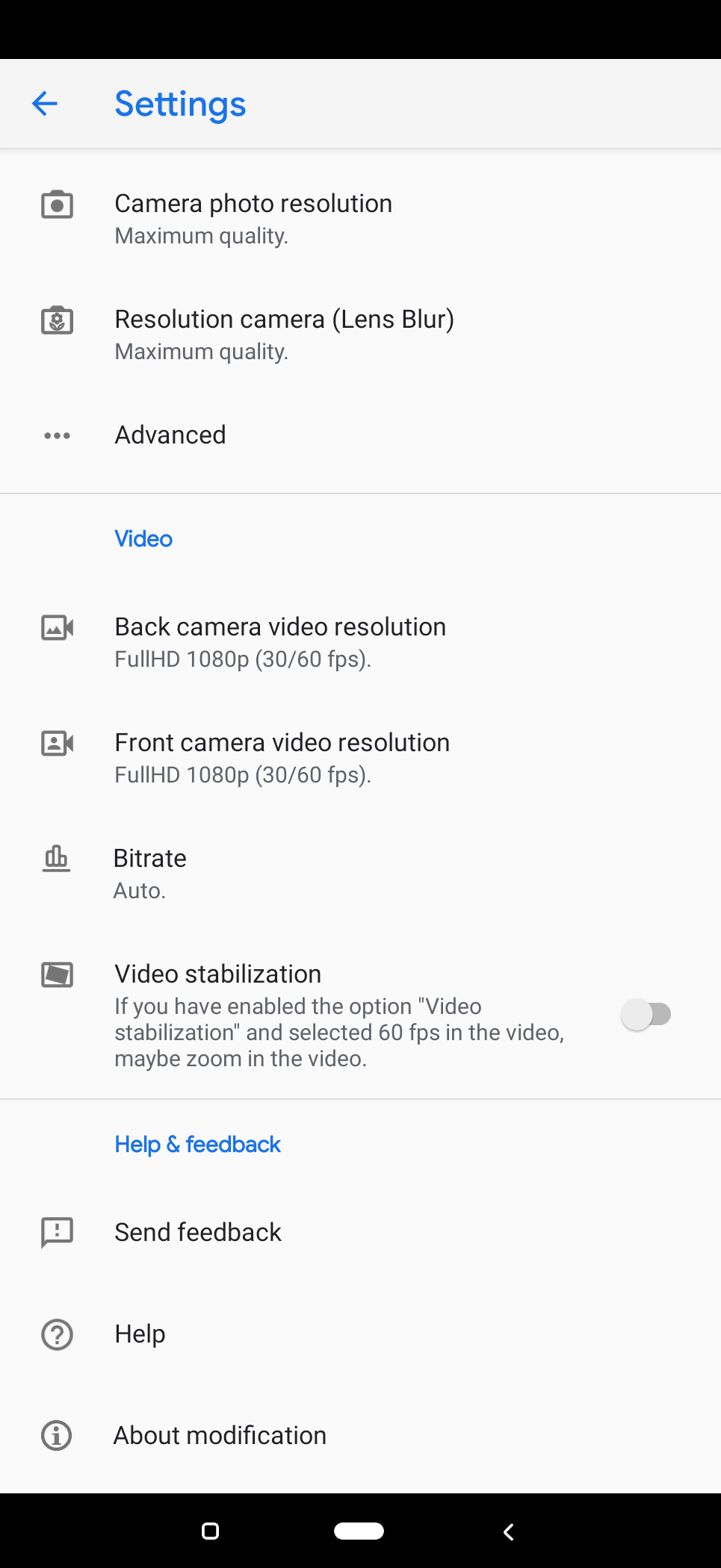

• Save selfie as previewed : Disable if you don't want the selfie to be mirrored
• Hide icon "Movement" : Disable
• Enable "Google photos" : Enable, will enable advanced features when using Google Photos
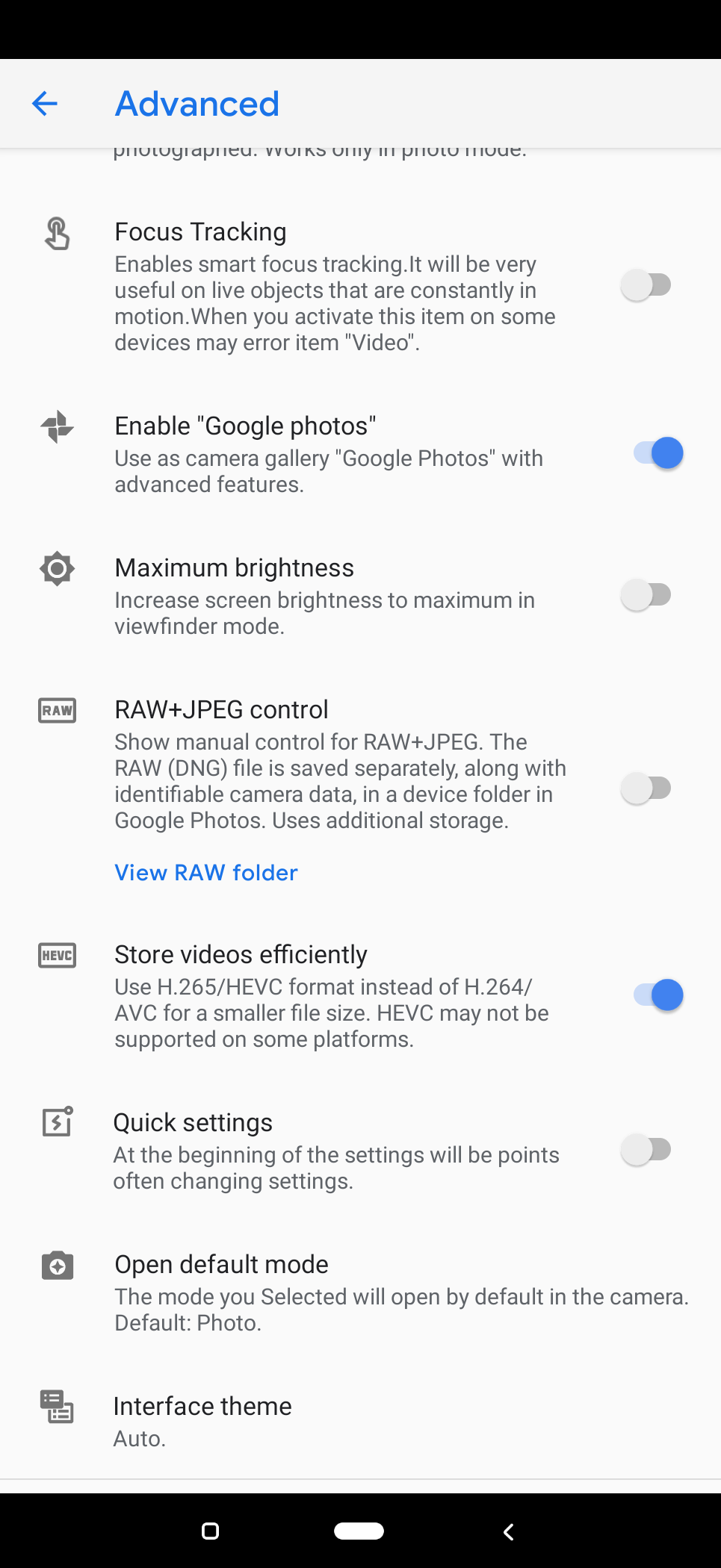
• Store videos efficiently : Enable for smaller video size without affecting the video quality
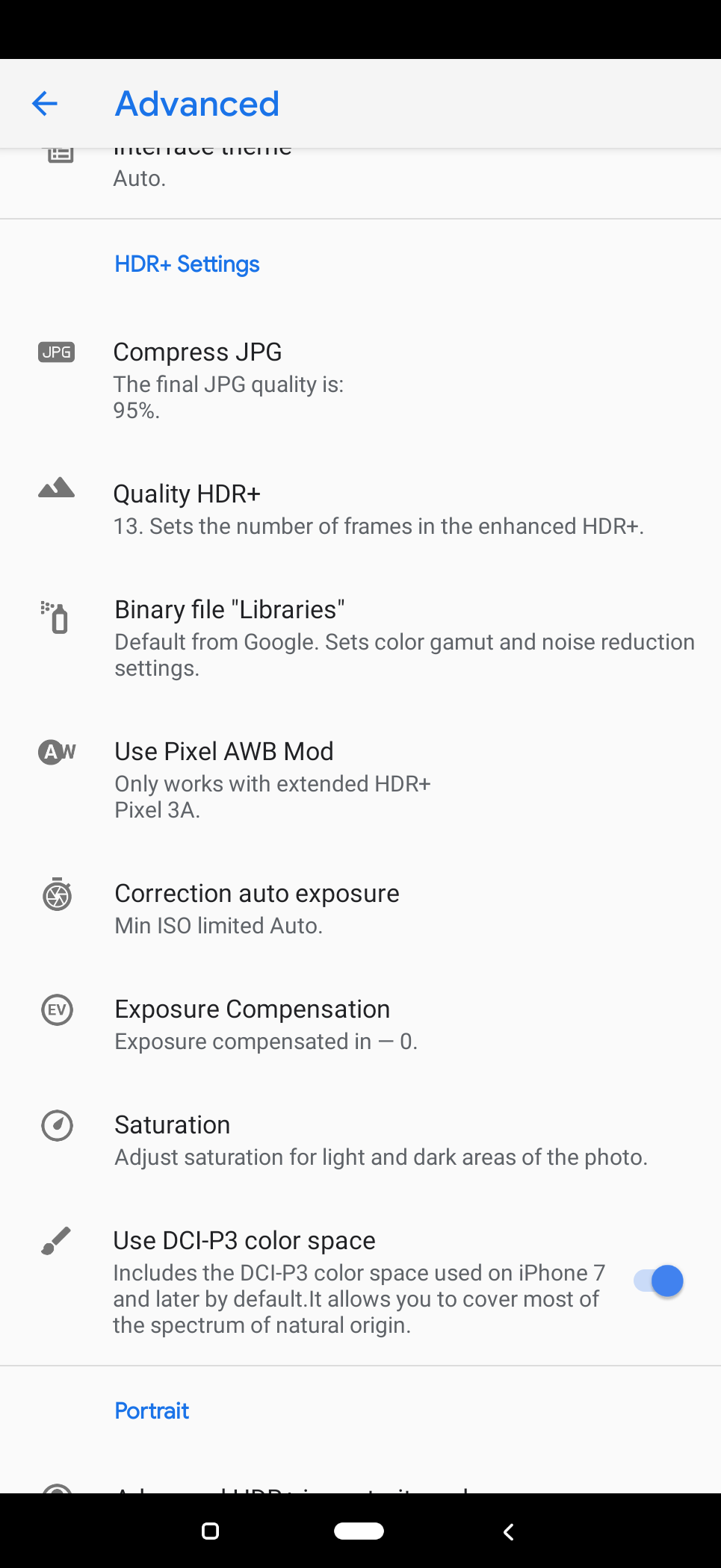
• Compress JPG : 95%, Size of half but quality is high
• Quality HDR+ : 13, Good balance between quality and speed of processing
For AWB Settings you have to change based on the scene of your place :-
• Outdoor : Pixel 3A
• Indoor : Pixel 4 XL

Join Lavender Photography Group for more interesting mobile photography stuffs for lavender device @lavenderphotography