Instalação Custom ROM/Custom ROM Guide
@rz_end- Instalação Havoc OS -
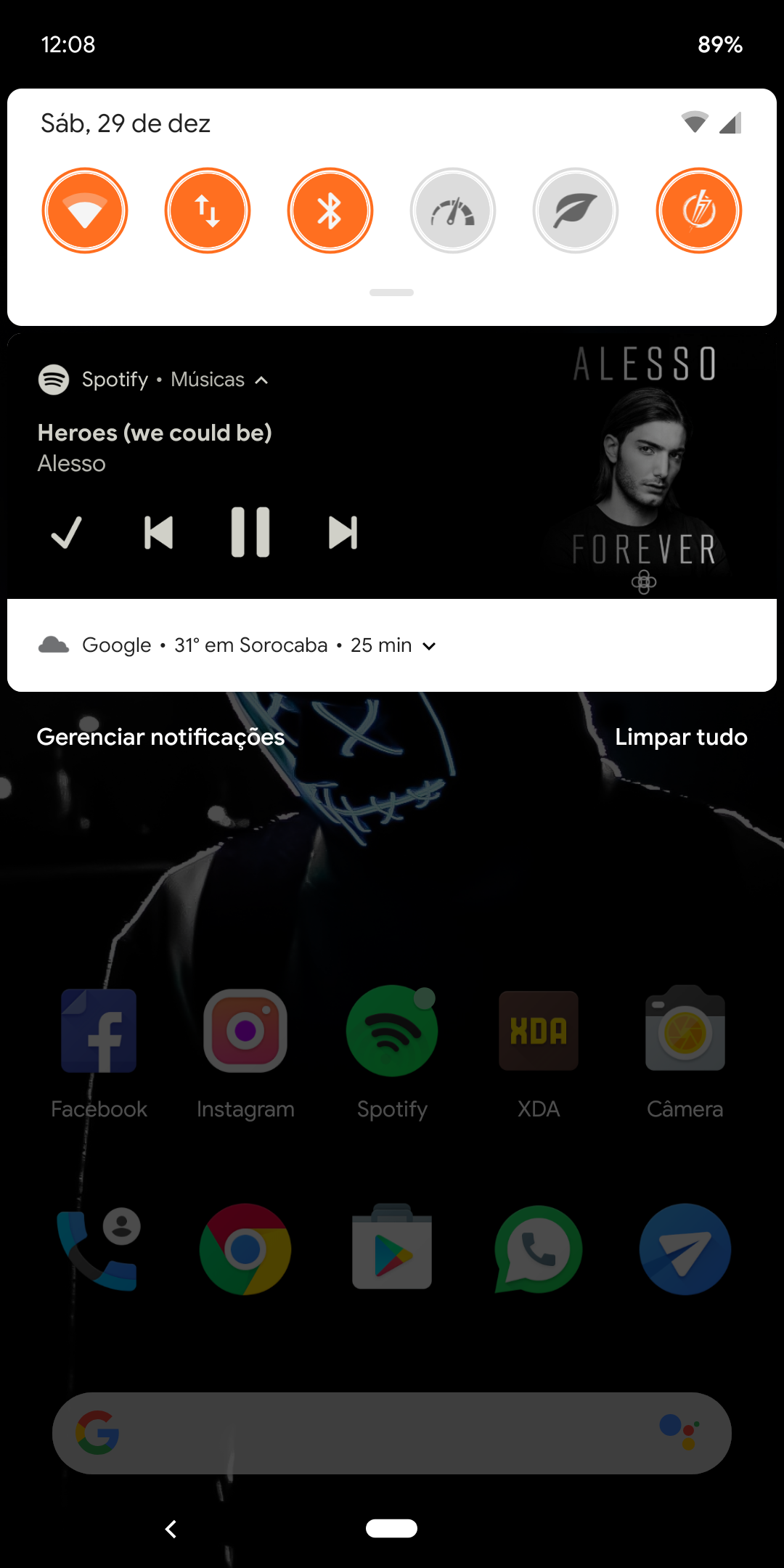
Ou qualquer outra Custom
GCAM 6.1 funciona sem crash nela e tem API2 nativo com EIS
Infinitas possibilidades de customização
Link da GCAM que estou usando no momento
https://f.celsoazevedo.com/file/gcamera/MGC_6.1.021_BSG_Arnova-based_v.1.3d_TlnNeun.apk
* Requisitos:
Bootloader desbloqueado
Flashing e Flashing Critical
Minimal Adb Fastboot instalado no PC
TWRP - TingyChen https://androidfilehost.com/?w=files&flid=280099
1- Faça o Download da última versão da ROM
https://forum.xda-developers.com/mi-a2/development/rom-havoc-os-v2-0-t3882021
2- Faça download dos Google Apps
Versão 9.0 Arm64
Recomendo o Mini
https://opengapps.org
e do Kernel Hex se desejar usar
https://forum.xda-developers.com/mi-a2/development/kernel-hex-t3855773
3- Desligue o Celular, segure o Volume - e conecte no PC.
4- Abra a pasta do Minimal coloque o recovery dentro dela, e renomeie para twrp
5- Segure o shift e clique com botão direito do mouse. Em abrir janela de comando aqui.
6- digite fastboot boot twrp.img, e aguarde entrar no recovery. Caso fique parado na tela do Android One, Segure o volume menos e Power até desligar. Assim que desligar mantenha pressionado o volume -. Ele vai entrar em fastboot e digite o comando novamente no PC.
7- no TWRP va ate a opção wipe e selecione advanced, selecione todas as partições.
8- agora volte em wipe e selecione Format no canto direito. Digite yes no Teclado e espere concluir.
9- vá até o menu Reboot e mude para partição B.
10- refaça a etapa 7 na partição B.
11- volte para o Reboot e reinicie em fastboot.
12- no PC faca novamente o passo 5, para entrar no twrp.
13- Coloque a ROM e o Gapps e Kernel (opcional) dentro da memória do aparelho.
14- Vá em install e Instale a ROM e o Kernel se desejar.
15- vá em Reboot e mude para partição A. E reinicie em modo Fastboot.
15- Entre novamente no twrp e instale o Gapps e Magisk depois reinicie.
Obs a ROM demora uns 2 a 3 minutos pra instalar. Isso e normal.
Atualizando a ROM
Se não usar Kernel HEX
Faça boot no twrp em seguida flash da ROM Gapps Magisk e reinicie.
Atualizando a ROM
Usando o Kernel HEX
Boot to no twrp
Wipe Dalvik e System
Muda pra slot B
Wipe Dalvik e System
Reboot para Fastboot.
Flash no boot stock do pie.
fastboot flash boot_a boot.img
fastboot flash boot_b boot.img
Boot no TWRP
Flash da ROM e do Kernel
Muda pra slot A
Reboot no twrp.
Flash Magisk e Gapps Reboot no Fastboot
E digite os seguintes comandos
fastboot erase cache
fastboot reboot
English Guide
- Installation Havoc OS -
Or any other Custom
GCAM 6.1 works without crashing on it and has API2 native with EIS
Infinite possibilities of customization
GCAM link I'm currently using
https://f.celsoazevedo.com/file/gcamera/MGC_6.1.021_BSG_Arnova-based_v.1.3d_TlnNeun.apk
* Requirements:
Unlocked Bootloader
Critical Flashing and Flashing
Minimal Adb Fastboot installed on PC
TWRP - TingyChen https://androidfilehost.com/?w=files&flid=280099
1- Download the latest version of ROM
https://forum.xda-developers.com/mi-a2/development/rom-havoc-os-v2-0-t3882021
2- Download Google Apps
Version 9.0 Arm64
I recommend the Mini
https://opengapps.org
and the Hex Kernel if you wish to use
https://forum.xda-developers.com/mi-a2/development/kernel-hex-t3855773
3- Turn off the Phone, hold the Volume - and connect to the PC.
4- Open the Minimal folder put the recovery inside it, and rename it to twrp
5 Hold the shift and click with the right mouse button. On opening command window here.
6 - type fastboot boot twrp.img, and wait for recovery. If you stand still on the Android One screen, hold the volume down and Power off. As soon as you turn it off, press and hold the volume -. It will go into fastboot and enter the command again on the PC.
7- In TWRP go to the wipe option and select advanced, select all partitions.
8- Now go back to wipe and select Format in the right corner. Type yes on the Keyboard and wait for it to complete.
9- Go to the Reboot menu and change to partition B.
10- redo step 7 on partition B.
11- Go back to Reboot and restart in fastboot.
12- on the PC redo step 5 to enter the twrp.
13- Put the ROM and the Gapps and Kernel (optional) into the memory of the device.
If u have some problem try use another USB port or PitchBlack TWRP. Available on XDA.
14- Go to install and Install the ROM and Kernel if you wish.
15- Go to Reboot and change to partition A. And restart in Fastboot mode.
15- Enter the twrp again and install the Gapps and Magisk then reboot.
Note the ROM takes about 2 to 3 minutes to install. This is normal.
Updating ROM
If you do not use HEX Kernel
Boot into the twrp then flash the Gapps Magisk ROM and reboot.
Updating ROM
Using the HEX Kernel
Boot to no twrp
Wipe Dalvik and System
Switch to slot B
Wipe Dalvik and System
Reboot for Fastboot.
Flash stock boot.img (your current version of Android One)
fastboot flash boot_a boot.img
fastboot flash boot_b boot.img
Boot on TWRP
ROM and Kernel Flash
Switch to slot A
Reboot to twrp.
Flash Magisk and Gapps Reboot on Fastboot
And enter the following commands
fastboot erase cache
fastboot reboot