How to use Sputnik wallet in Telegram.
Telegram wallet
1. Launching the bot.
Go to the telegram bot @SputnikNetworkBot and press / satrt.
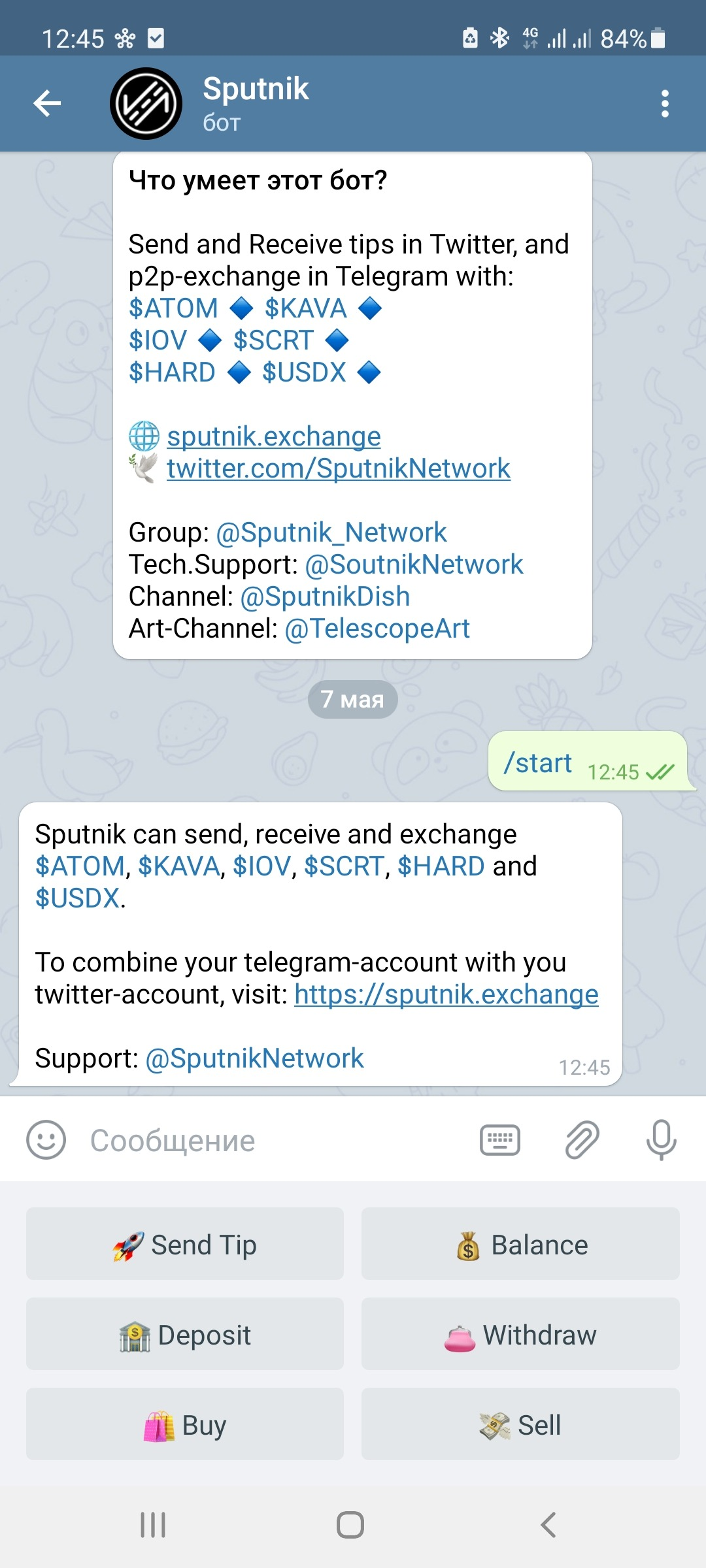
2. How to funding balance of the wallet.
1.Click on the Deposit button

2. Choose from the list the coin in which you would like to fund the balance.

3.After selecting a coin, your account number and Memo of the selected coin will appear.
You only need to send the selected coin, by sending another asset, you will lose it.

4.Send the your number of coins to the specified details.

After sending funds and confirming the transaction, your assets will be displayed on the balance of the bot.
To check, click on the Balance button.
2.Buy coins through the bot.
1.To buy coins through the bot, click on the Buy button.

2.In the window that appears, select the desired coin and click on its button.
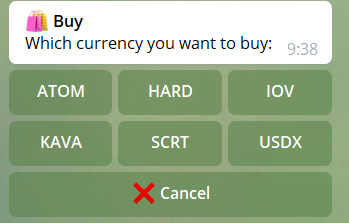
3. In the window that appears, select the desired coin to exchange and click on its button.

4. You will be shown the exchange rate and the maximum possible number of coins to buy in the market.

If you agree, click on the exchange rate

5. The next step is to write the desired number of coins to buy.
If you want to buy all the coins on the market, click Whole.

Write in a message to the bot how many coins you want to buy.
6.Confirm the correctness of the exchange by clicking on the Confirm button.

If you decide to buy a different amount of coins, click on the Back button.
In case you disagree or change your mind, click on the Cancel button.
7. After you have confirmed the exchange, you will receive a message like this, which means that the purchase was successful.

3. Selling coins through the bot.
1. In the main menu of the bot, press the Sell button.

2. Select the coin we want to sell and click on the desired button.
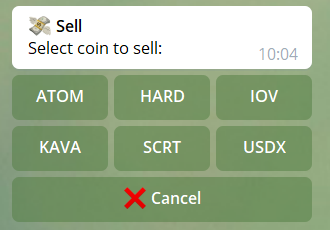
3.Click on the Price button.
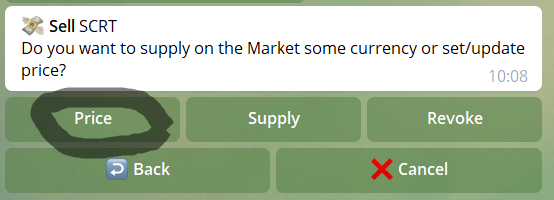
4.Select for what currency we want to sell our coin and click on the desired button.
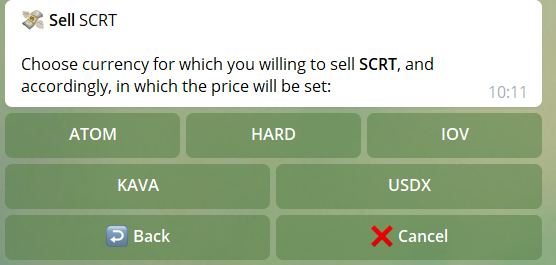
5. We indicate the selling price.

6. Confirm the sale by clicking on the Confirm button.

If you want to return to the previous step, click on the Back button.
If you want to cancel the sale, click on the Cancel button.
7. Confirm sending the order to the market.

8. We indicate how many coins we want to sell or click on Whole if we want to sell everything.

9. You will receive a message about the successful sending of the order to the market.

4. Sending funds by telegram username.
1.In the main menu of the bot, click on the Send Tip button.

2. You will be asked to send the name of the user to whom you want to send funds.

3.Select the coin that we want to send and press the desired button.
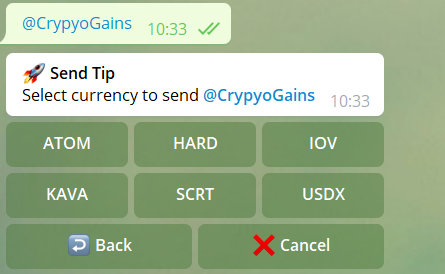
4.We write a message to the bot with the number of coins that we want to send.
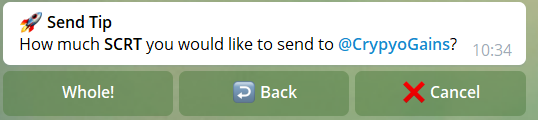
If you decide to buy a different amount of coins, click on the Back button.
In case you disagree or change your mind, click on the Cancel button.
If you want to send all the coins available to you, click on the Whole button.
5.Confirm the transfer.

If you decide to buy a different amount of coins, click on the Back button.
In case you disagree or change your mind, click on the Cancel button.
After confirming the sending, you will receive a message like this.
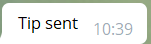
5. Withdraw funds from the bot.
1. In the main menu, click on the Withdraw button.

2.Select the coin that we want to withdraw and click on the desired button.

3. We indicate in the message the desired number of coins for withdraw.

If you decide to withdraw a different amount of coins, click on the Back button.
In case you disagree or change your mind, click on the Cancel button.
If you want to send all the coins available to you, click on the Whole button.
4.Write the address for withdrawing funds.

You need to specify the address of the exact coin that you want to withdraw, if you specify a different address, you will lose your funds.
If you decide to withdraw a different amount of coins, click on the Back button.
In case you disagree or change your mind, click on the Cancel button.
5. Write MEMO.
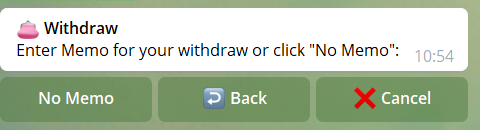
If there is no MEMO, click on the No Memo button.
If you decide to specify a different address for withdrawal, click on the Back button.
In case you disagree or change your mind, click on the Cancel button.
6.Confirm the withdrawal by clicking on the Confirm button.

If you decide to specify a different address for withdrawal, click on the Back button.
In case you disagree or change your mind, click on the Cancel button.
7.If the withdrawal was successful, you will receive a message like this.

An example of a message is shown, it should not be exactly the same))