📦 How to duplicate team drives
MsGsuiteWhen it comes to duplicate team drives, copying data or folders... you have multiple choices, each with benefits and drawbacks. In this tutorial i will introduce you AutoRclone, Air Explorer and a telegram bot.
☁️ Air Explorer
Air Explorer is a cool app for windows & mac to manage your cloud storages, including google drive (with the team drives), onedrive, mega.nz, dropbox and many more.
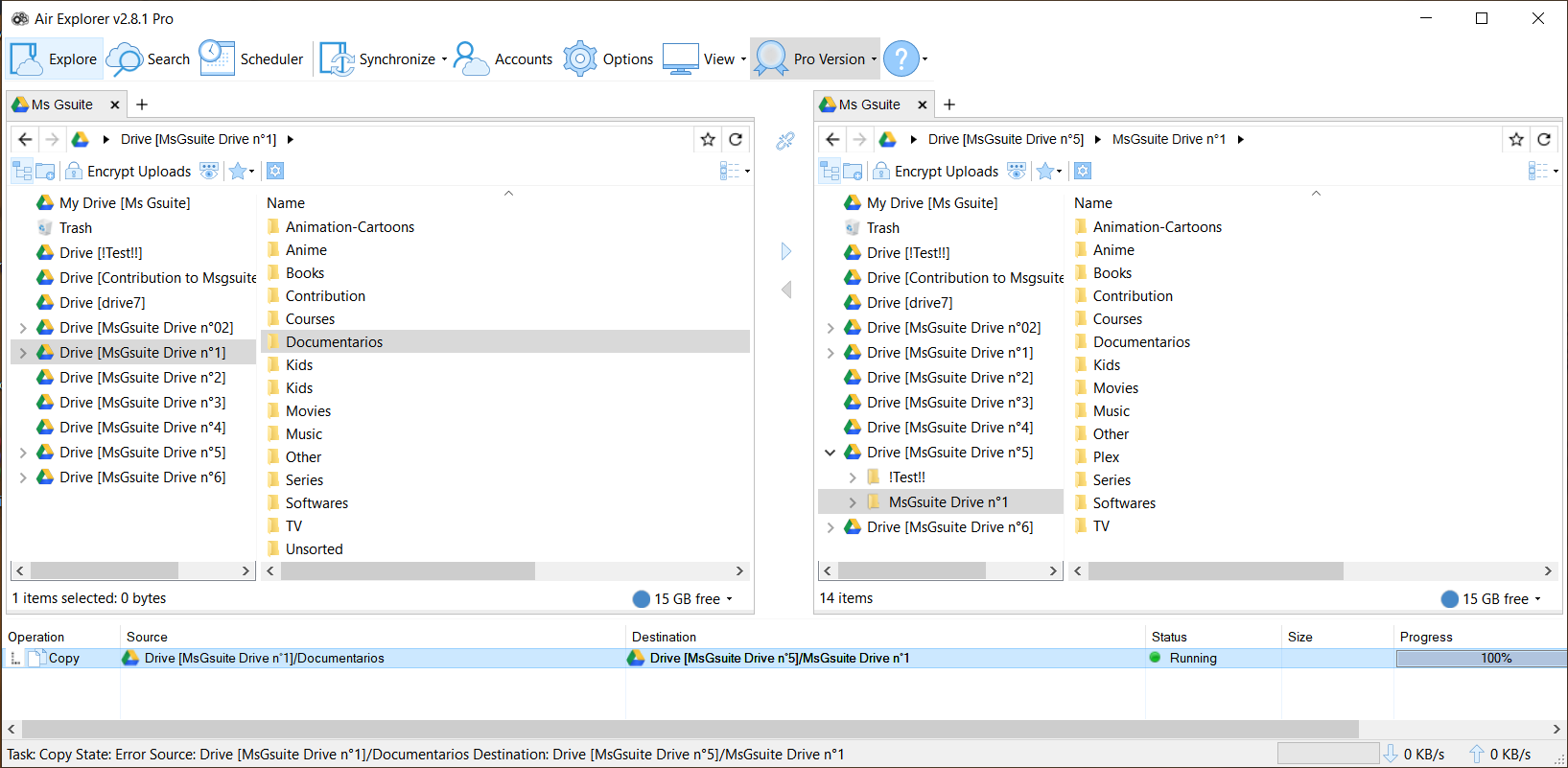
To copy files from team drives to team drives, all you have to do is a simple copy past. This will use server side copy and not your bandwidth.
⚙️ Installation :
Download the Pro cracked version here : click-me, install it, connect your account and you are good to go !
If you like pro features, consider buying the official pro version to support the developers and get updates.
✅ Advantages
Super intuitive UI
Automate tasks
Sync your files
Access all your clouds into one app
Encrypt uploads
❌ Drawbacks
Does not support service accounts so you are limited to 750Gb a day
Sometimes you get errors when copying or uploading data (it may not happen in recent versions)
〽️ AutoRclone
AutoRclone is a python script built do copy google drives files and folders.
⚙️ Installation :
- Download and extract this GitHub repo
- Download and install Python and pip
- cd to the AutoRclone folder and run :
pip install -r requirements.txt - Create service account (tutorial here)
- Download the Rclone and extract it to the AutoRclone Folder (ex : for windows users, put the .exe file into the AutoRclone Folder).
🛠 Usage :
- To duplicate team drives or copy files from public folders to team drive, run :
py rclone_sa_magic.py -s SourceID -d DestinationID -b 1 -e 100
Change SourceID by the id of the source folder.
Change DestinationID by the id of the destination folder.
Change 100 with the number of sa you have.
The minimum authorization needed for the source ID is : reader and for the destination folder : contributor
How to get the ID :
Google drive link : https://drive.google.com/drive/folders/1mh5mZxmQCvtoVdc_eDHawpxgHfkghTXO?usp=sharing , the id is : 1mh5mZxmQCvtoVdc_eDHawpxgHfkghTXO
- To upload files from your computer run :
py rclone_sa_magic.py -sp LocalPath -d DestinationID -b 1 -e 100
Change LocalPath with the path of the folder you want to upload.
Change DestinationID by the id of the destination folder.
Change 100 with the number of sa you have.
Note : you can add the --crypt tag to encrypt your uploads.

✅ Advantages
Use server side copy
Bypass the 750Gb a day limit thanks to Service accounts
Duplicate team drive
Copy public folders to team drives
Upload your own files
❌ Drawbacks
Works on computer without beautiful UI
Not intuitive
🤖 CloneBot
CloneBot is a telegram bot that allows you to copy folder/team drive to team drives. One of the main advantage of this bot is that you can host it to Heroku for free.
Note : you need service accounts (sa) to run the bot
⚛️ Host the bot to Heroku
--> https://github.com/MsGsuite/CloneBot_Heroku
💠 Host the bot on your computer
--> https://github.com/MsGsuite/CloneBot
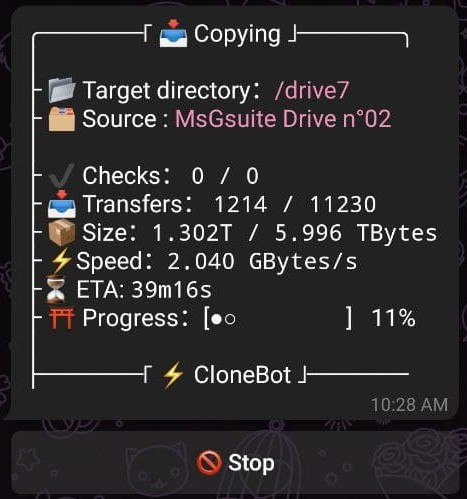
✅ Advantages
Use server side copy
Bypass the 750Gb a day limit thanks to Service accounts
Duplicate team drive
Copy public folders & files to team drives
Host it to heroku
❌ Drawbacks
Does not support files upload (only copy)
Note : there are hidden features, check at the source code of the bot to find them 🙃
📢 Follow us:
Team drive generator : https://td.msgsuite.workers.dev/
Telegram channel : https://t.me/MsGsuite
Telegram chat : https://t.me/MsGsuiteChat
Tutorials index : https://telegra.ph/MsGsuite---Index-03-31
❤️ Credits & thanks :
- The AirExplorer team for creating this cool app
- xyou365 for AutoRclone
- wrenfairbank for the original python script
- smartass08 to adapt the scrip to heroku
- Zero-The-Kamisama to making me discover this amazing bot and the detailed instructions