How to clean a 3D printer nozzle

There are a few different methods you can use to clean a 3D printer nozzle:
- Use a nozzle cleaning tool: These are small wire brushes or picks that can be used to carefully scrape away any material that has built up on the nozzle.
- Use a solvent: If the material that has built up on the nozzle is not too stubborn, you can try using a solvent such as acetone or isopropyl alcohol to dissolve it. Simply apply a small amount of solvent to a cloth and gently wipe the nozzle with it.
- Heat the nozzle: In some cases, you can use heat to soften and remove material that has built up on the nozzle. To do this, heat the nozzle to a temperature that is just high enough to melt the material that is stuck to it, and then use a nozzle cleaning tool or a piece of brass or copper wire to gently scrape it away.
- Use a nozzle cleaning process: Some 3D printers come with a built-in nozzle cleaning process that can be run from the printer's control software. This process will typically heat the nozzle to a high temperature and then extrude a small amount of filament through it to help push out any material that is stuck inside.
No matter which method you use, it's important to be gentle and not apply too much force, as you don't want to damage the nozzle or the printer itself.
The main causes of extruder clogging
There are a few common causes of extruder clogging:
- Using the wrong type of filament: If you are using a filament that is not compatible with your printer, it can lead to clogging. For example, using a very brittle filament on a printer that is not designed to handle it can cause the filament to break or shatter inside the extruder.
- Poor quality filament: Using filament that is of poor quality or has been stored improperly can also lead to clogging. Filament that is too moist or has absorbed too much moisture can cause issues in the extruder.
- Dirty or damaged nozzle: If the nozzle is dirty or damaged, it can cause the filament to get stuck or clog.
- Incorrect extrusion temperature: If the extrusion temperature is too high or too low for the type of filament you are using, it can cause issues with the extrusion process and lead to clogging.
- Incorrect flow rate: If the flow rate (the rate at which the filament is being extruded) is too high or too low, it can also cause clogging.
- Debris in the filament path: If there is debris or foreign objects in the filament path, it can cause the filament to get stuck or clog the extruder.
If you are experiencing extruder clogging, it's important to try to identify the cause and address it to prevent the issue from happening again in the future.
How to clean a 3d printer extruder: step-by-step instructions
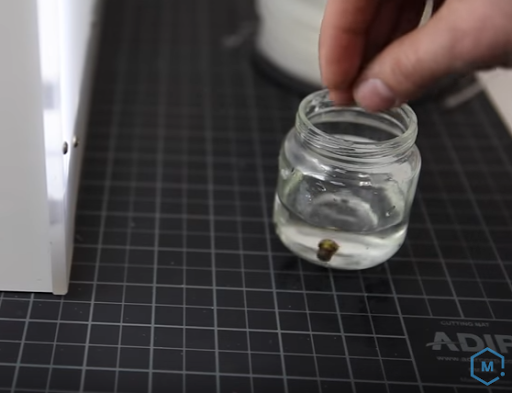
Here are step-by-step instructions for cleaning a 3D printer extruder:
- Remove the filament: Before you begin cleaning the extruder, you'll need to remove any filament that is currently loaded in the printer. To do this, heat up the nozzle to the temperature recommended by the filament manufacturer and use the control software to slowly extrude the filament until it is completely removed.
- Clean the nozzle: Once the filament has been removed, use a nozzle cleaning tool or a small wire brush to carefully scrape away any material that has built up on the nozzle. You can also use a solvent such as acetone or isopropyl alcohol to dissolve any stubborn bits of material. Be sure to use caution when cleaning the nozzle, as you don't want to damage it.
- Clean the filament path: Use a small brush or a piece of copper or brass wire to carefully clean the filament path, removing any debris or material that has built up inside.
- Reassemble the extruder: Once you have finished cleaning the nozzle and filament path, reassemble the extruder according to the manufacturer's instructions.
- Load new filament: Once the extruder is reassembled, you can load a new spool of filament and run a test print to ensure that the extruder is functioning properly.
It's important to regularly clean the extruder to ensure that it is functioning properly and to prevent issues with the quality of your prints. Be sure to follow the manufacturer's instructions for cleaning and maintaining the extruder to ensure that it is done properly.
Best professional FDM 3D printer - https://top3dshop.com/product/flashforge-guider-3-plus-3d-printer.