How to change slot on Nokia devices
Vicente Nuñez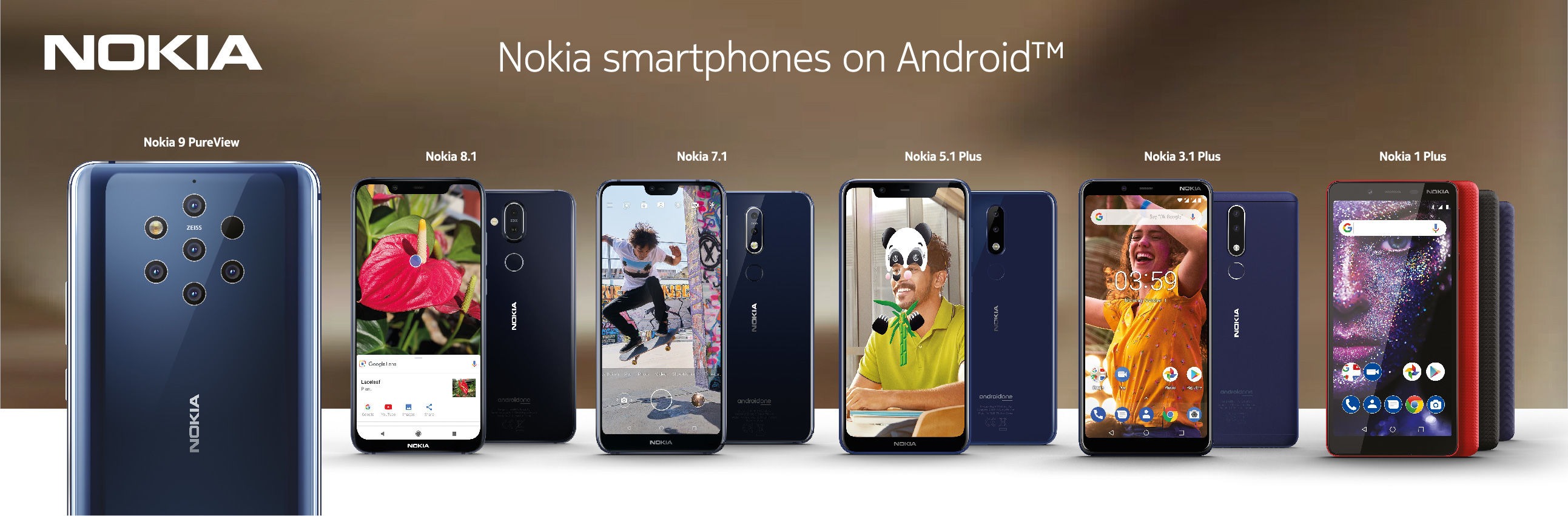
Many current phones come with a system called Google Seamless Updates. This one was released in Android 8.0 and basically it consists of the device having two system slots (Slot A and Slot B) and they are exchanged between them during the updates. However, we can use that system at our convenience using a fastboot command.
Requirements:
- A Nokia device
- Minimal ADB and Fastboot
- Patience
Notice: It is recommended to make a backup of your data, since the change of slot resets your phone to the factory state!
Once everything is installed, we will put our Nokia in fastboot mode:
Press Power + Vol (-) until the screen appears saying "Download mode" in the upper left corner of the phone (on 2019 Nokia devices, the description of our phone appears along with a black background)

Then we connect our phone to our PC and open the newly installed Minimal ADB and Fastboot. We will get a CMD window, in which we will write the following:
fastboot devices
This command helps us to verify if our phone recognized it perfectly.
If the connection was successful, it will return our serial number (a set of letters and numbers). If it was not successful and you see a message "waiting for any device" check the ADB driver and try again:

Before doing the slot change, we must know in which slot the current system is running. For that, we write the following:
fastboot getvar current-slot
It will return the current slot in which the system is running:
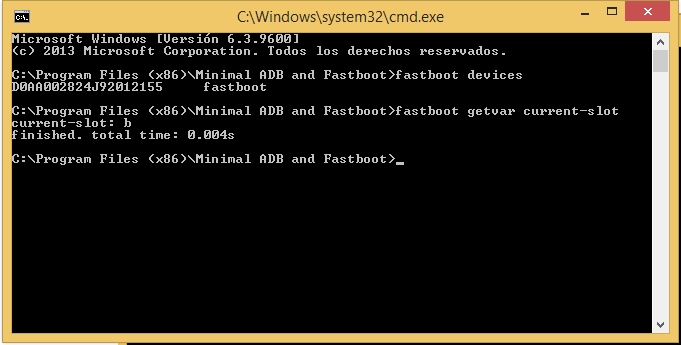
Now that we know what slot we are in, it's time to make the change:
fastboot --set-active=a(or b, depending on where the bootloader tells you)
After that we restart with:
fastboot reboot
An error message will appear in the phone recovery:
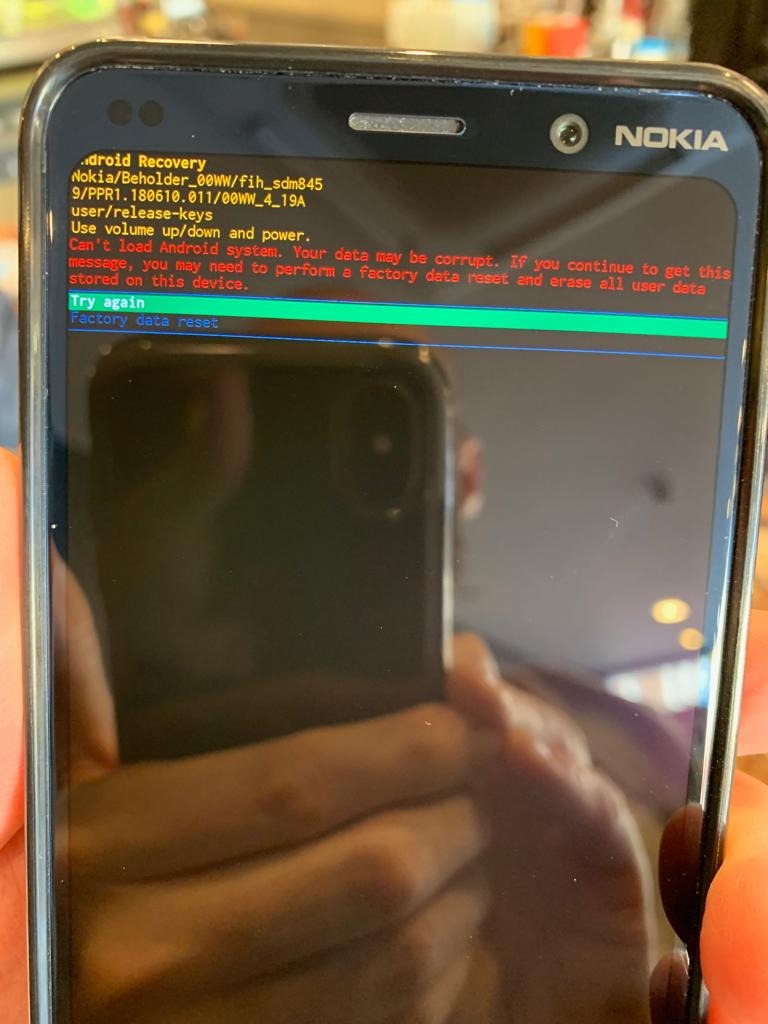
Select "Factory data reset"
Then your phone will normally start on the system loaded in the other slot.
I hope this guide has helped you xD