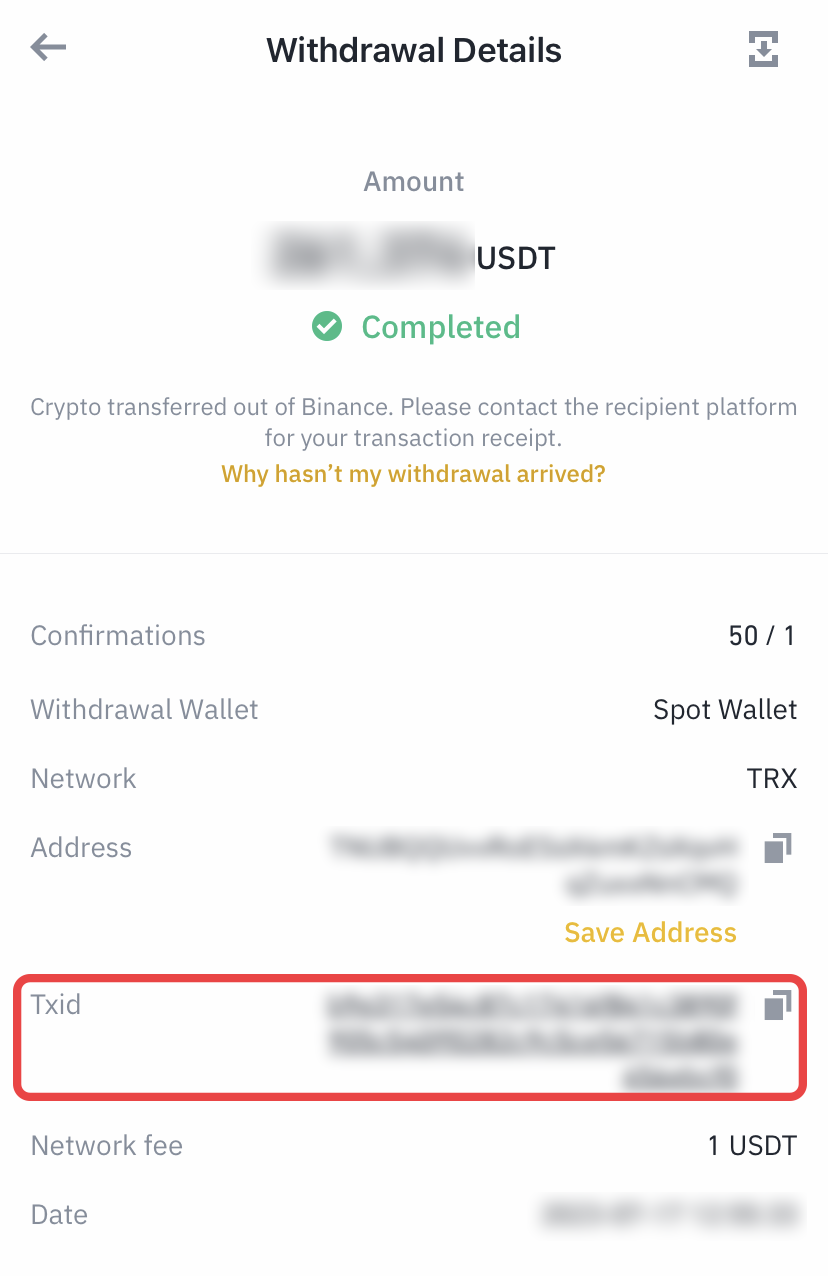How to buy USDT on Binance through P2P trading (from PC and mobile app)
Step 1: Register/Log In
- Visit the Binance P2P page.
- If you already have a Binance account, click [Log In] and go to Step 4
- If you do not have a Binance account yet, click [Register]

Step 2: Creating an account
- Enter your email on the registration page and set your login password. Read and check the Binance Terms and click [Create Account].
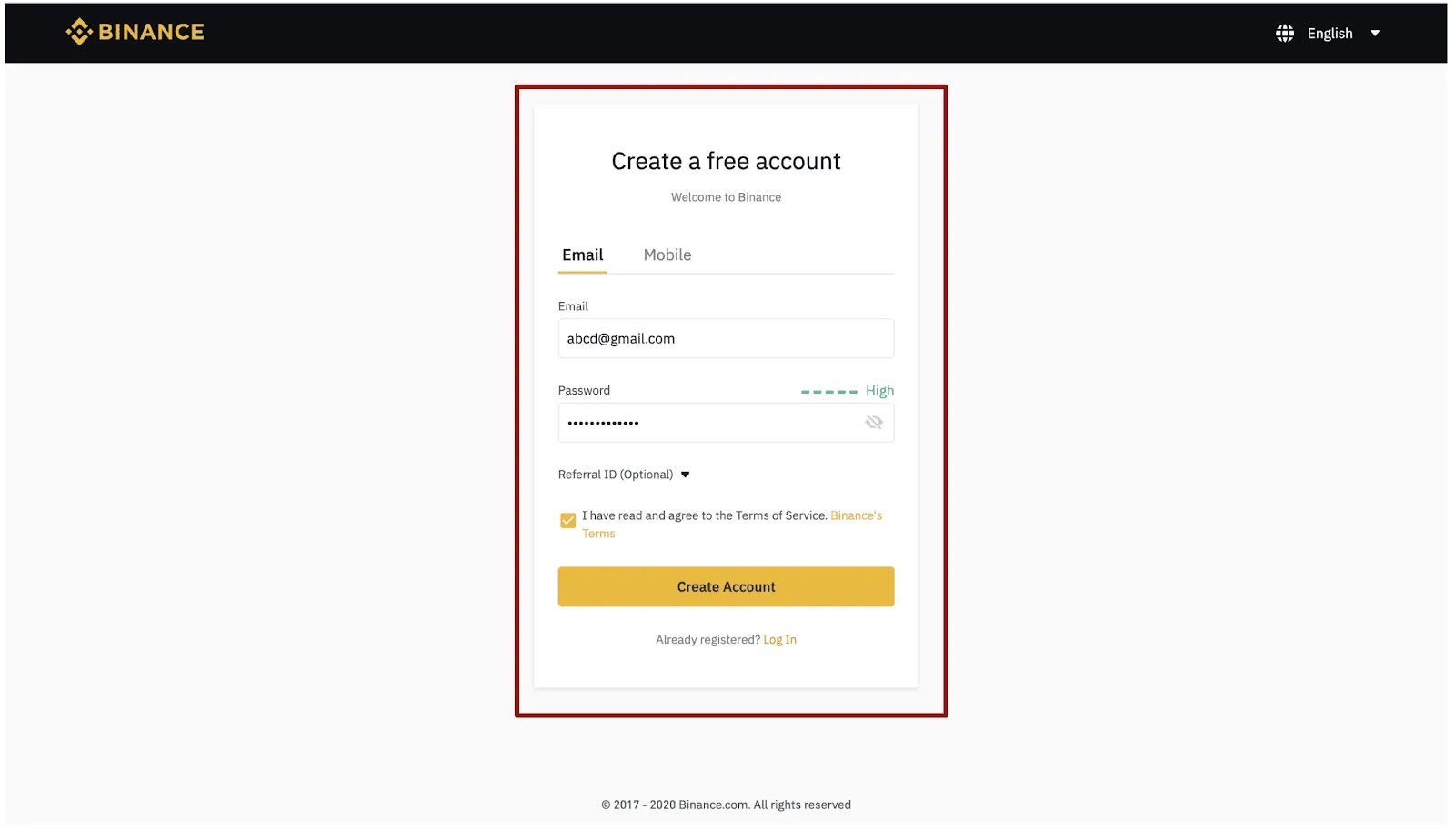
Step 3: Identity Verification
- Complete Level 2 identity verification, enable SMS Verification, and then set your preferred payment method.
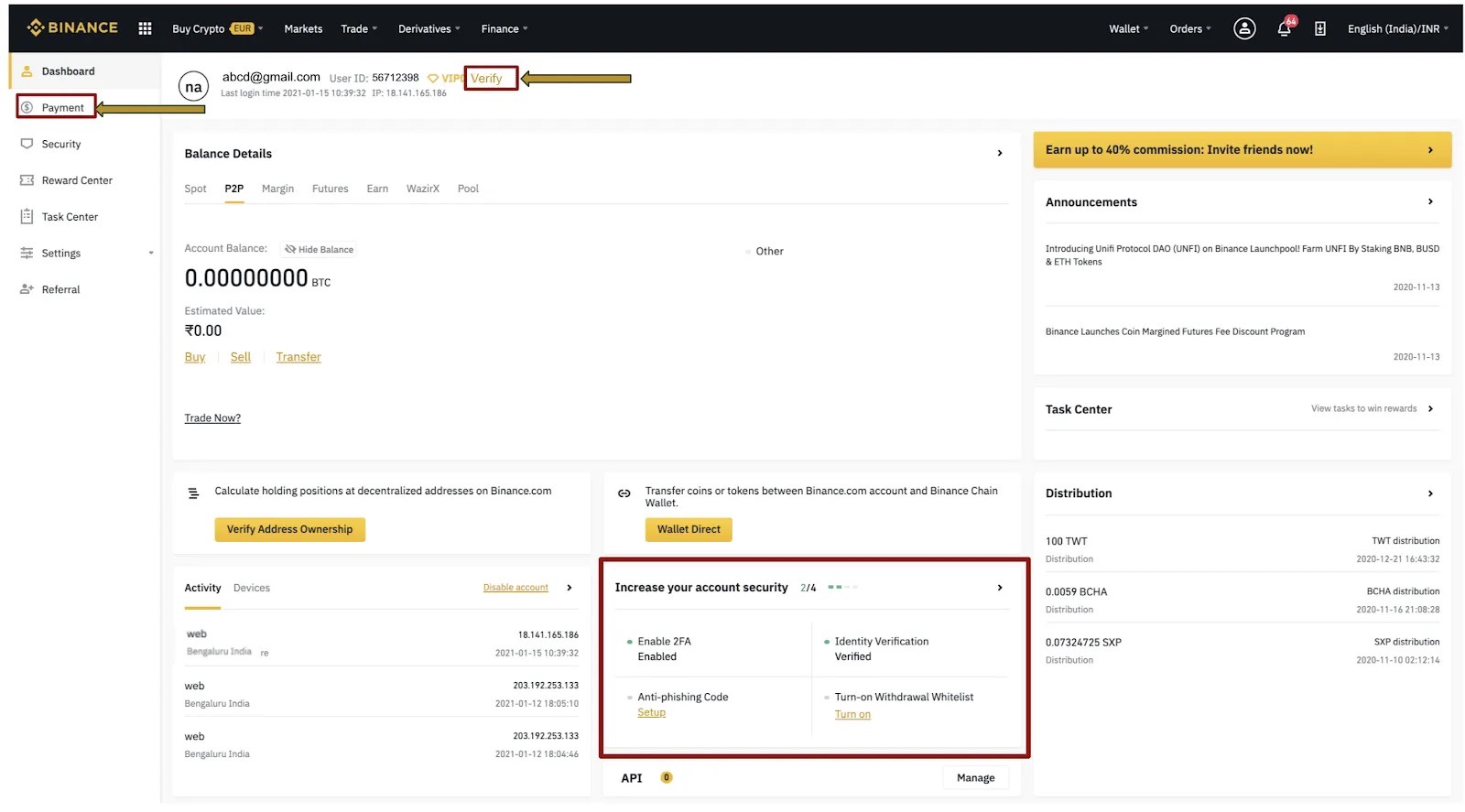
Step 4: Buying USDT via P2P
- Select [Buy Crypto] and then click [P2P Trading] on the top navigation.
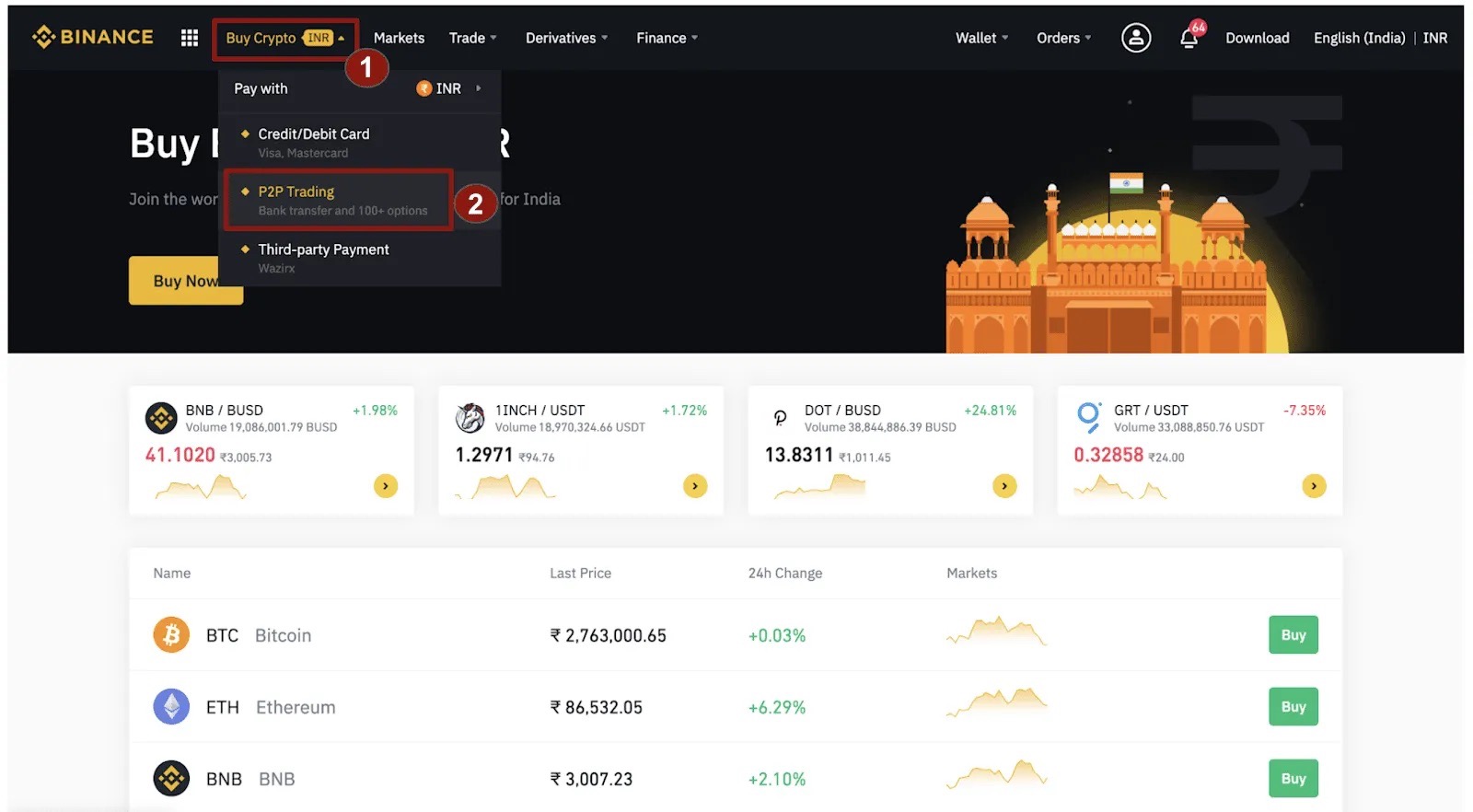
- Click on [Buy] and select the [USDT] cryptocurrency tab .
- Enter the amount, select your fiat currency ([INR] for example) and filter the [Payment] method in the drop-down.
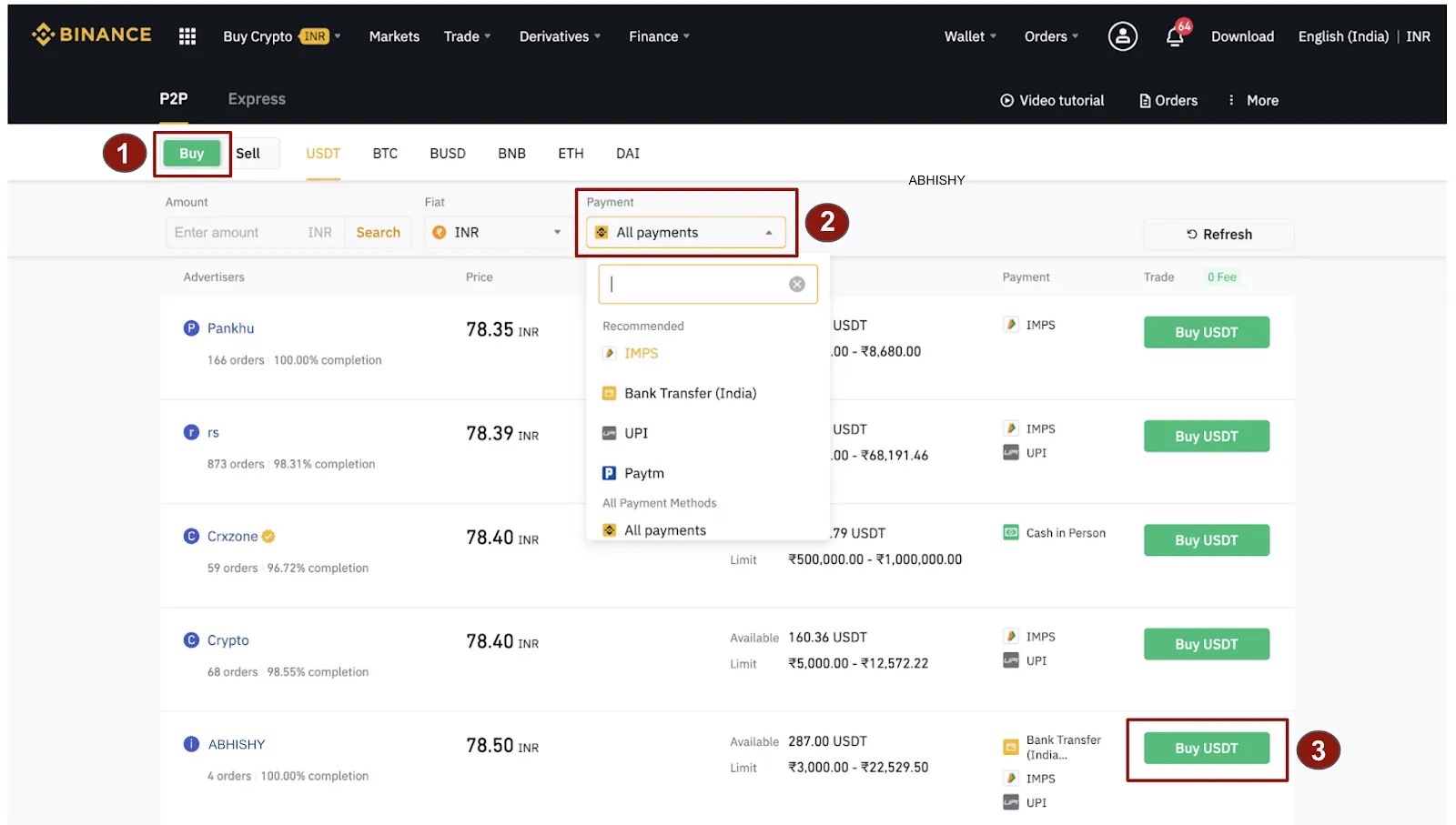
Step 5: Placing an order
- Enter the amount (in INR for example) or quantity of USDT you want to buy and click [Buy].

Step 6: Complete the payment
- While making the payment, you can leave the ‘memo’ blank and proceed with the transaction.
- Confirm the payment method and amount (total price) on the Order Details page.
- Complete the fiat transaction within the payment time limit. Then click [Transferred, Next] and [Confirm].
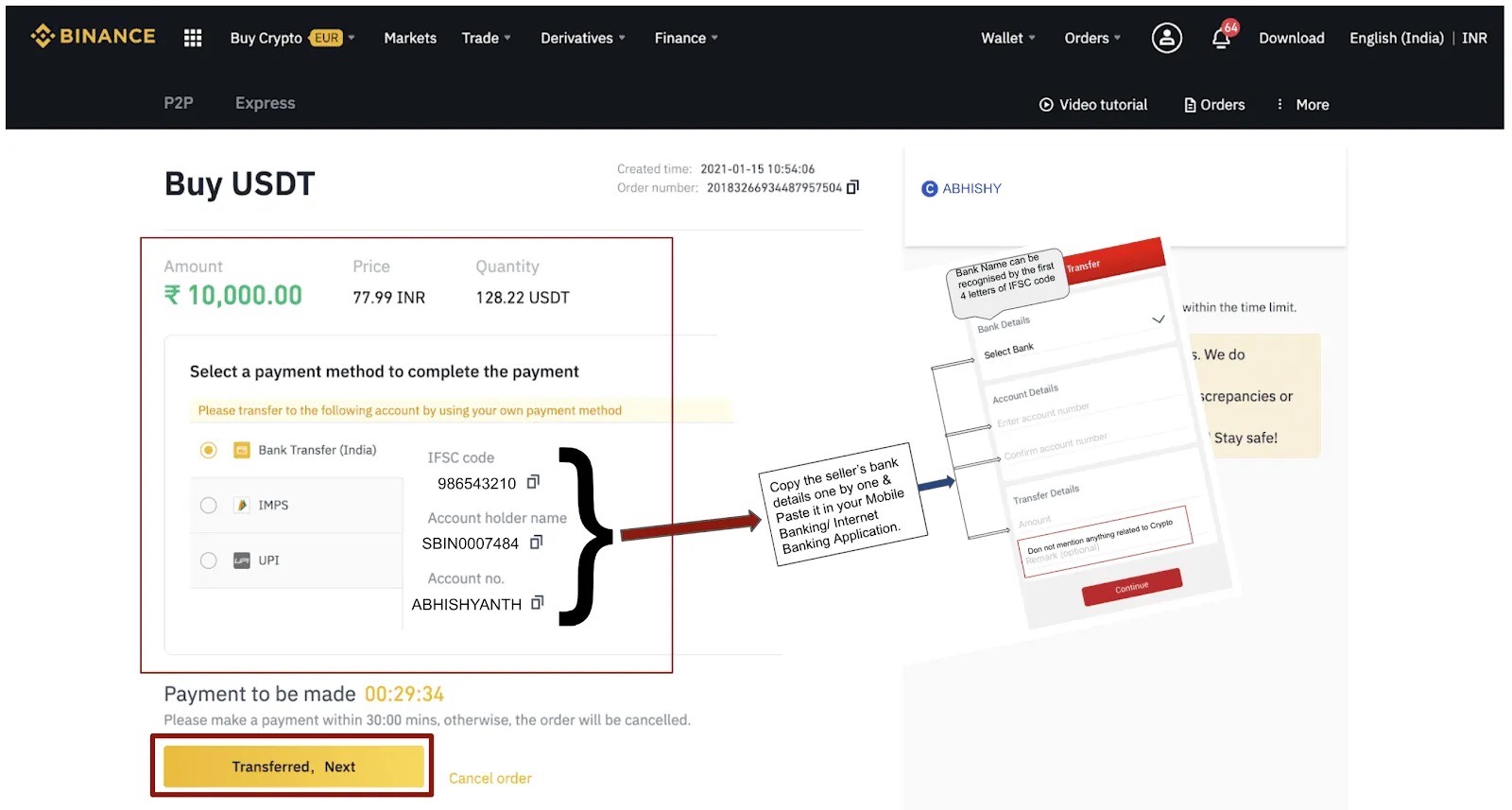
- Now comeback to Binance app & mark as paid by clicking [Confirm] button.
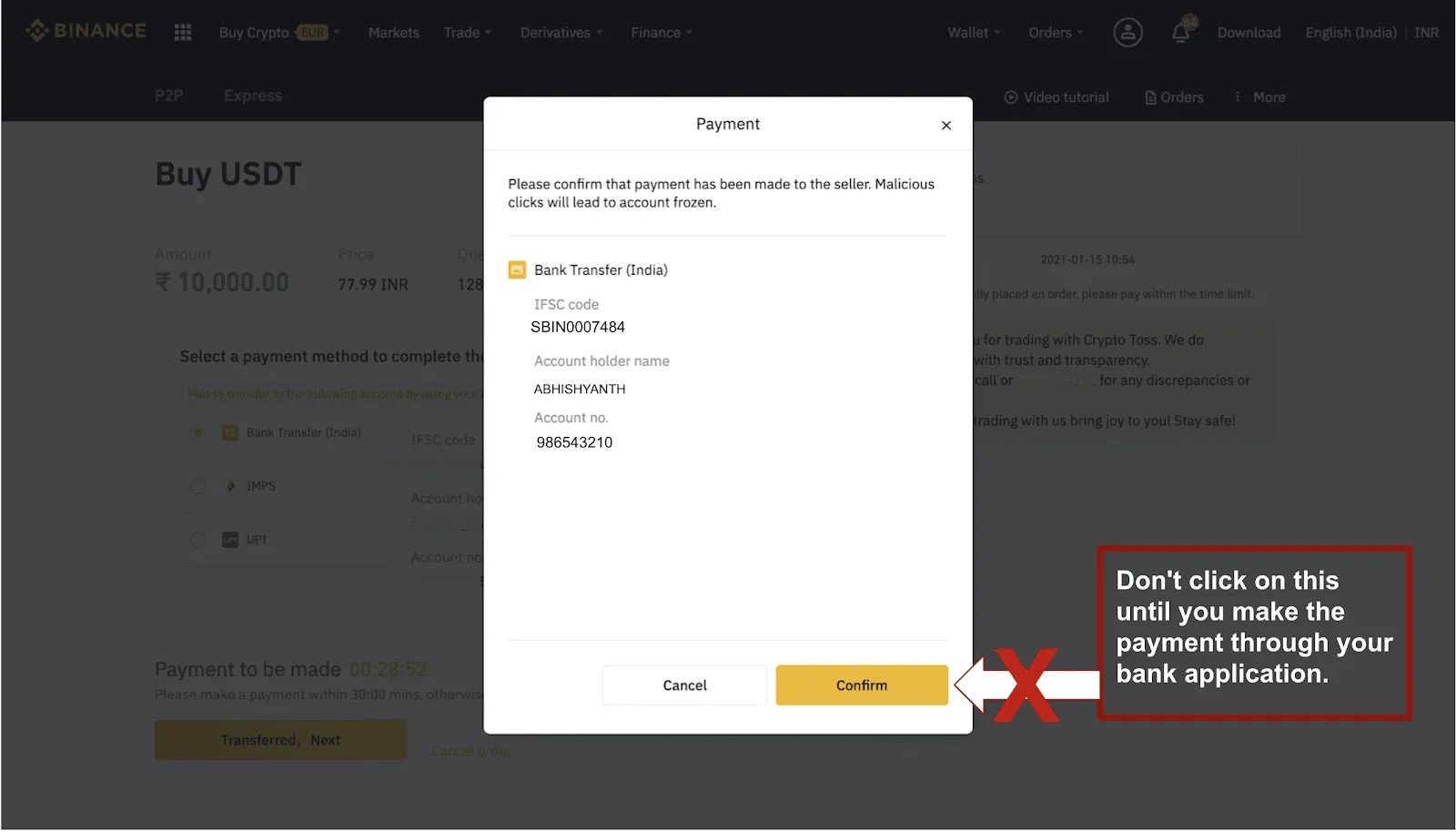
Step 7: Receiving USDT
- Once the seller has released the cryptocurrency, the transaction is completed. You can click [Transfer to Spot Wallet] to transfer the digital assets to your Spot Wallet.
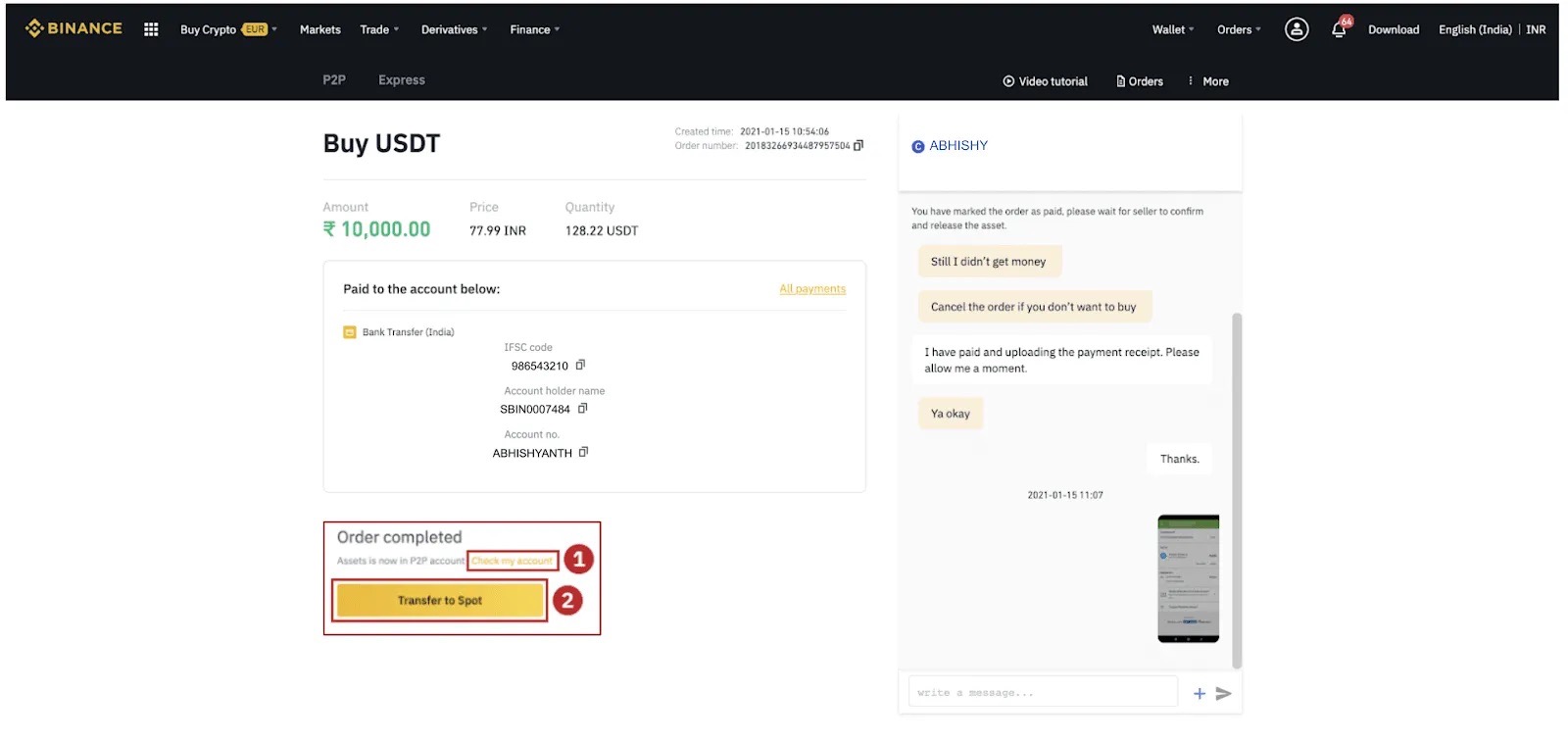
How to buy USDT on Binance through P2P trading (from mobile app)
Step 1: Register/Log In
- Log in to your Binance App and tap on human icon

- Make sure you have the Pro version enabled, if not, enable it
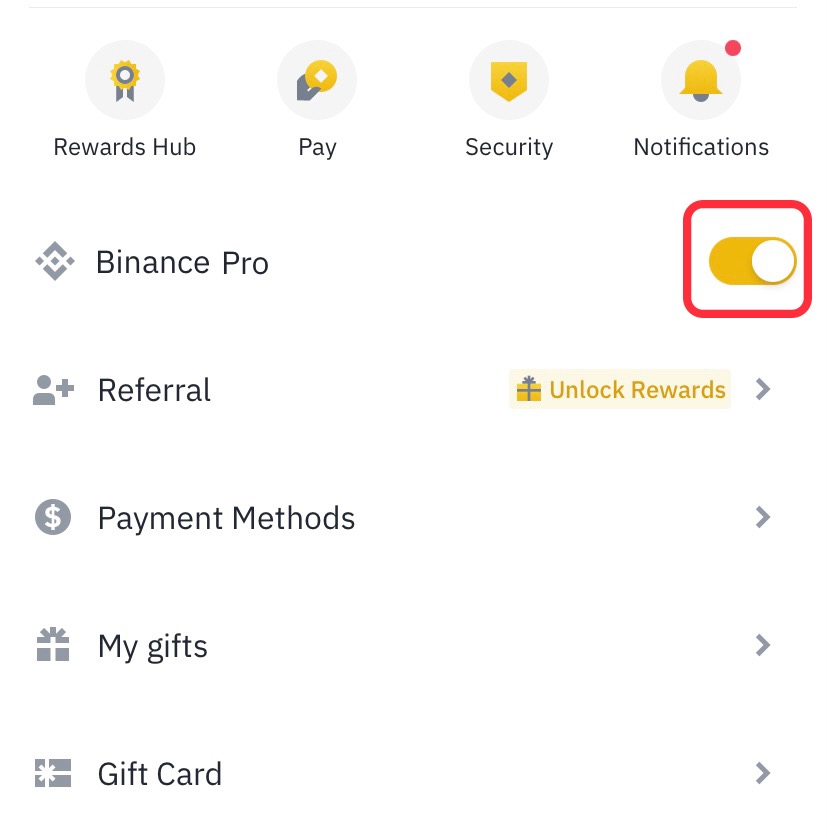
- Go to the [Trade] - [P2P] section.

- Alternatively, tap [P2P Trading] from the App homepage.
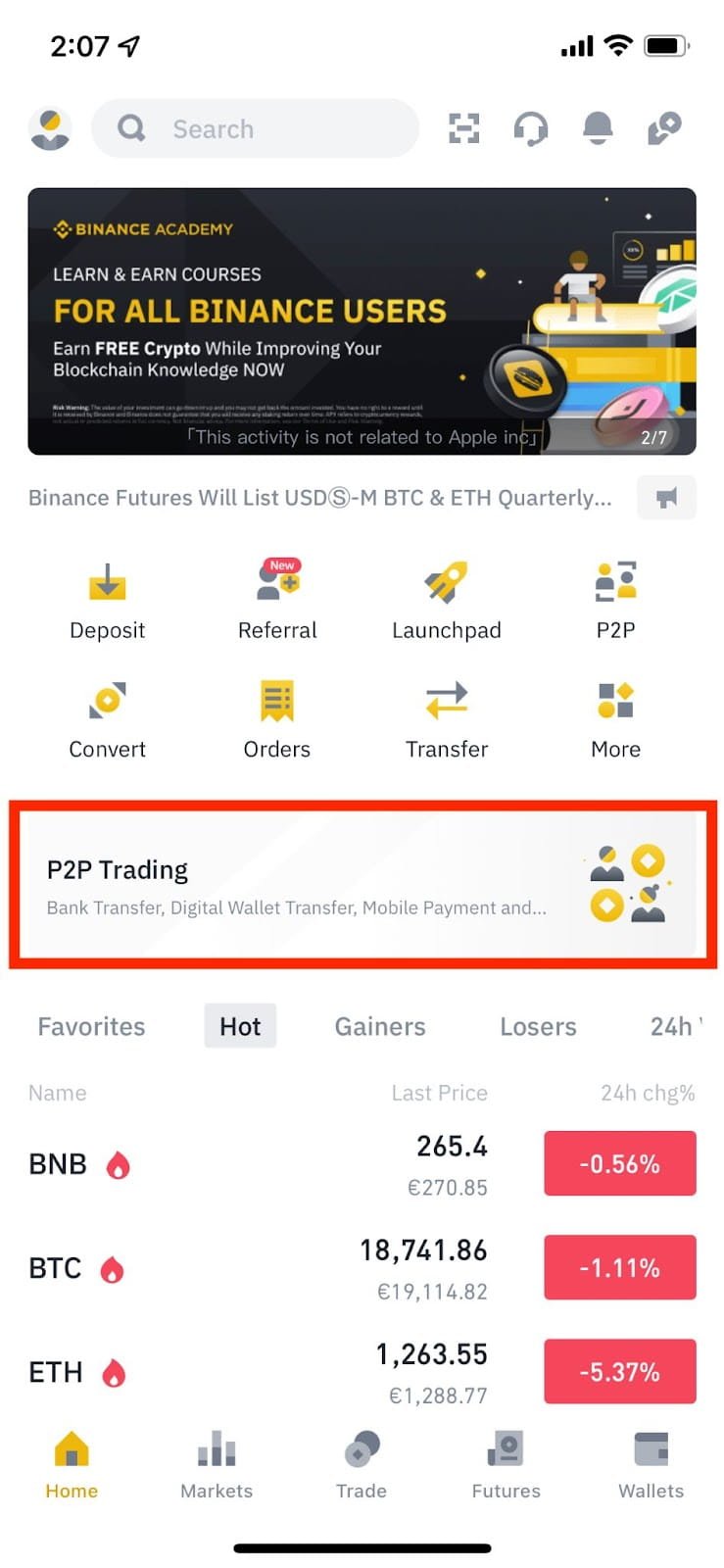
Step 2: Buying USDT via P2P
- Tap [Buy] and select [USDT] to buy. Select your fiat currency (EUR for example), tap [Filter].
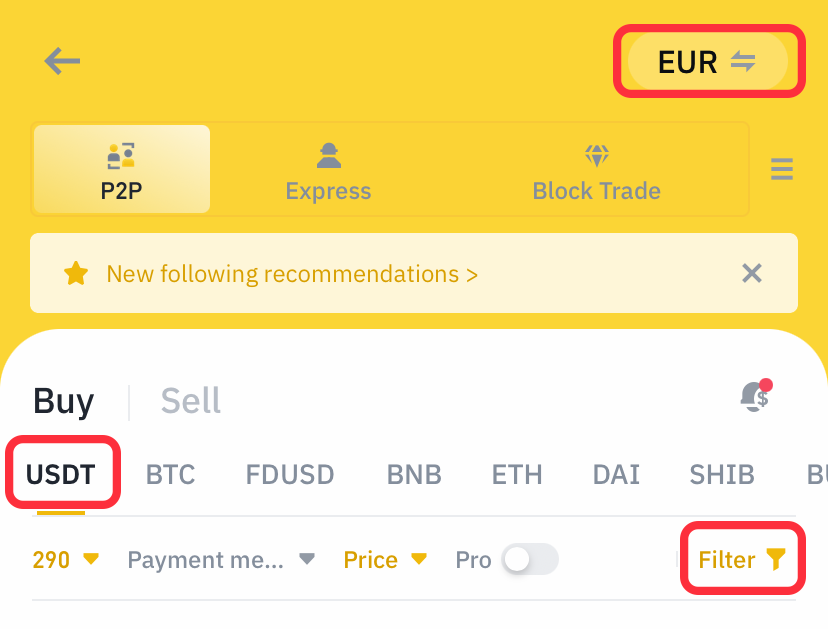
- Enter the amount of your currency, choose your payment method.
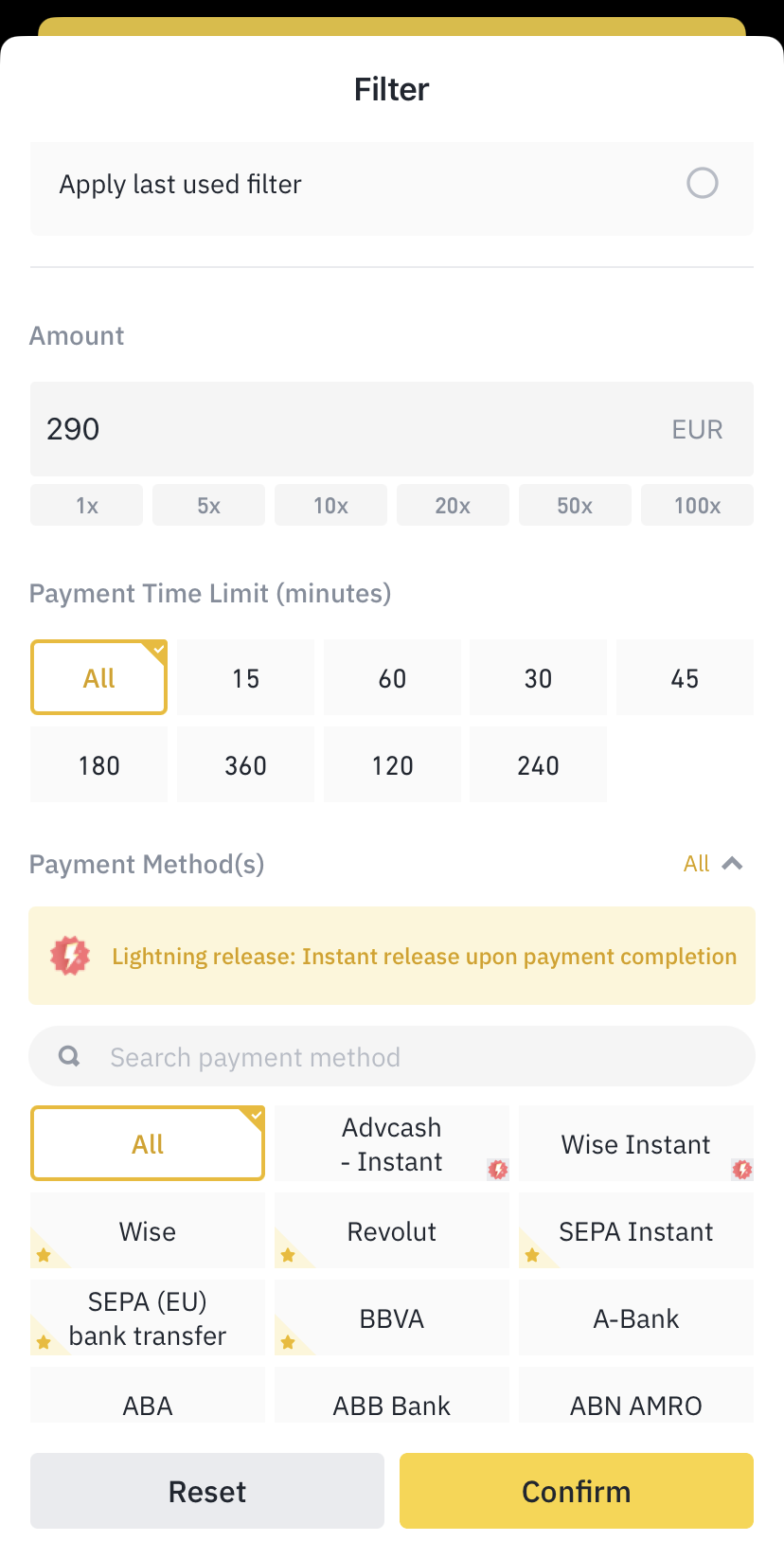
- Note: For such countries as Kenya, Lesotho, Mozambique, DRC, Egypt, Ghana, Tanzania you can choose M-PESA method by Vodafone to make payment.
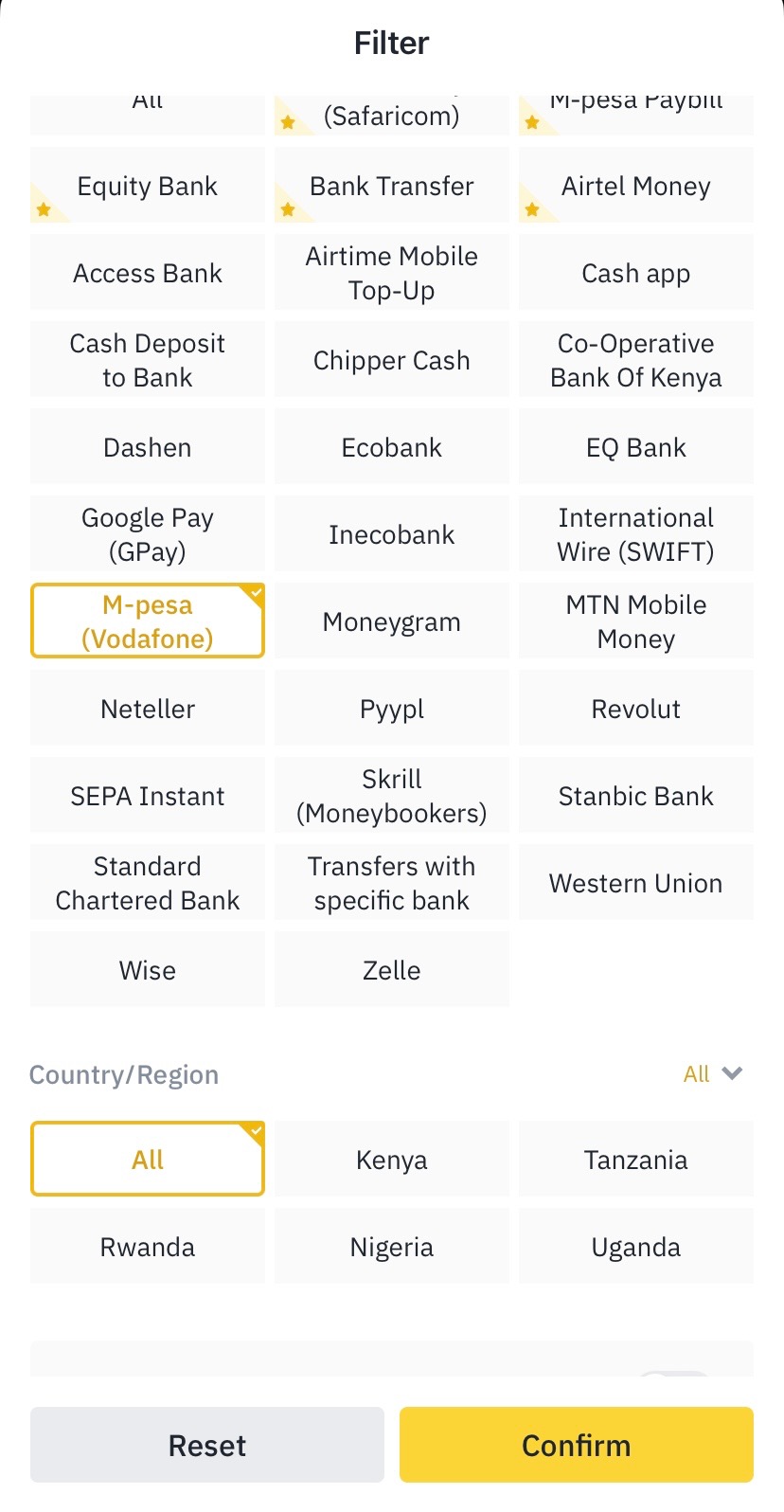
- Tap [Confirm] to see the most favourable offers to buy.
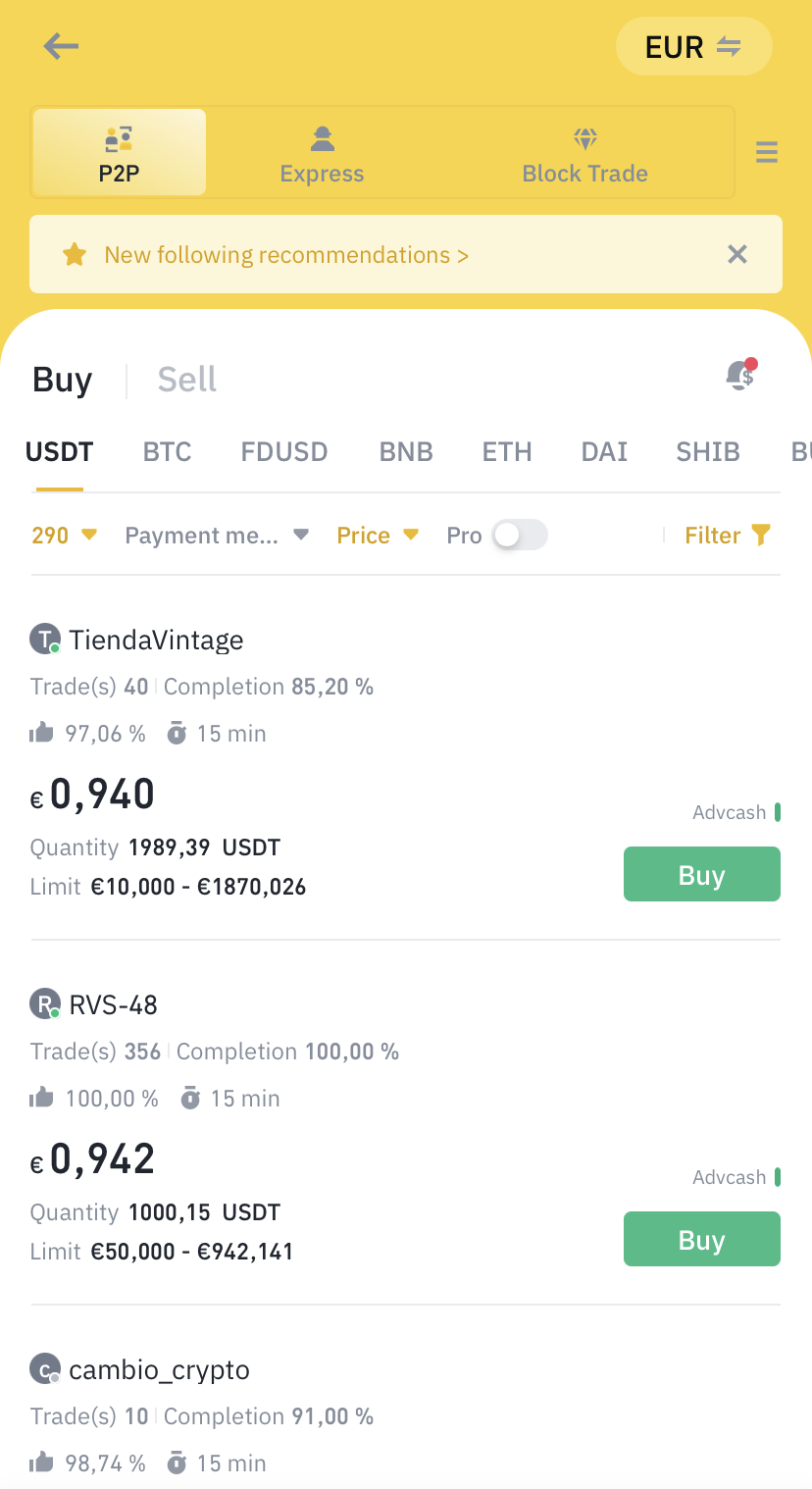
- After choosing one of them, you will see the seller’s payment information and terms (if any) at the bottom. Enter the fiat amount you want to spend under [By Fiat], or tap [By Crypto] to enter the crypto amount you want to get. Tap [Buy] to confirm the order.
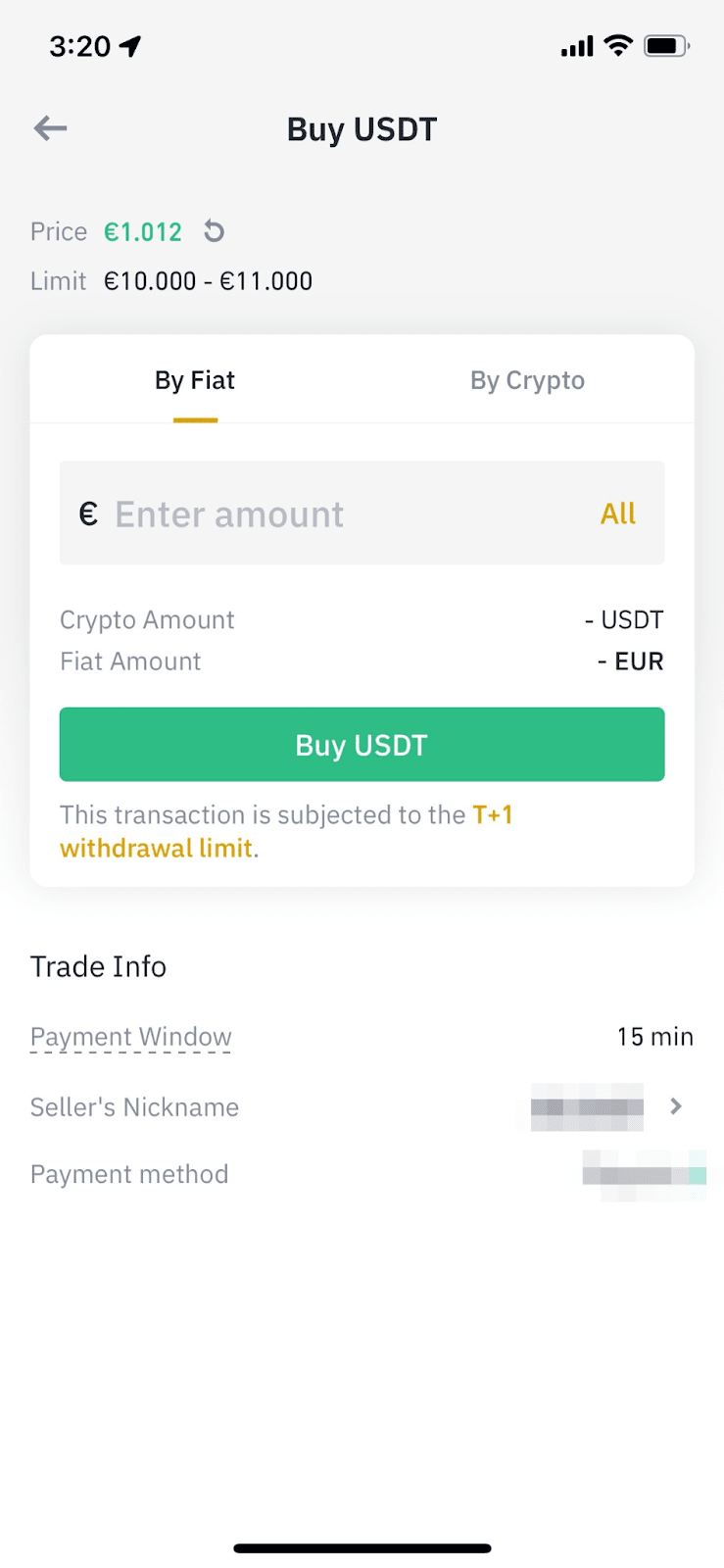
Step 3: Complete the payment
- Tap [Make Payment] and you will see details of the seller’s preferred payment method. Transfer funds to their account accordingly within the payment time limit. After that, tap [Transferred, notify seller].
Important Note: You need to transfer the payment directly to the seller through a bank transfer or other third-party payment platforms based on the seller's payment information.
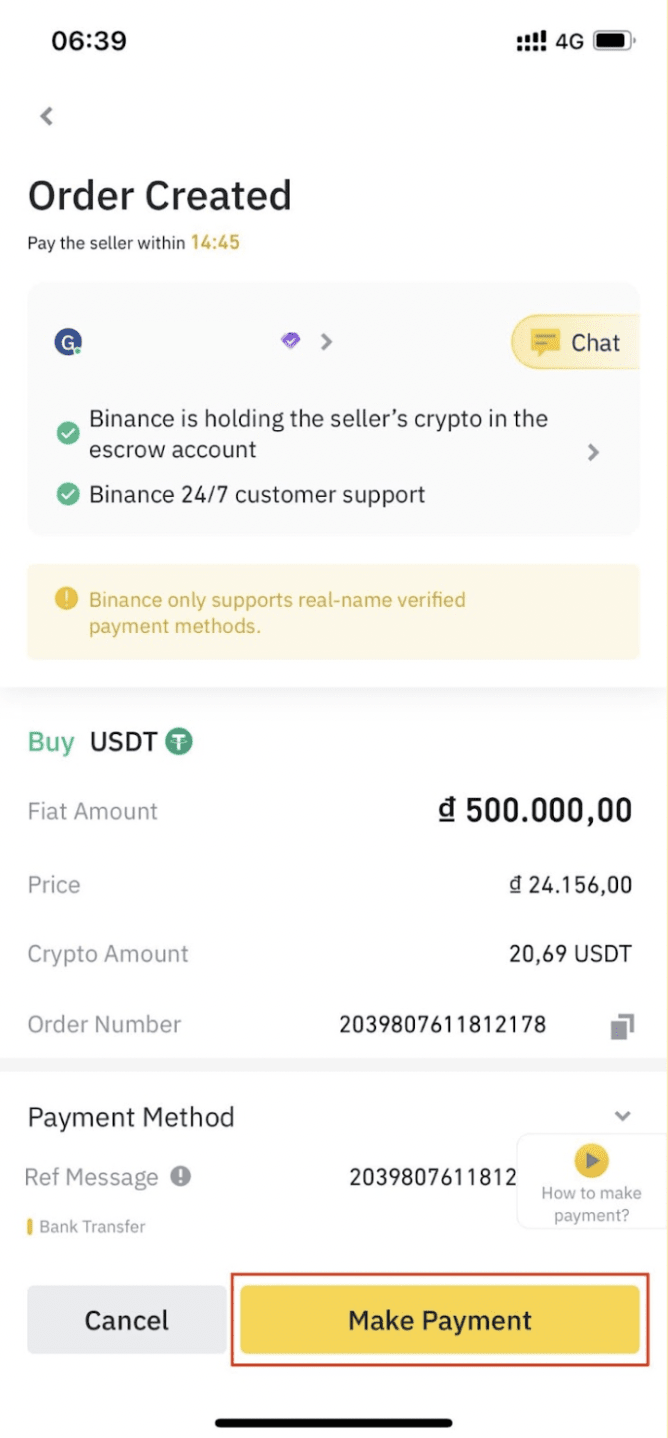
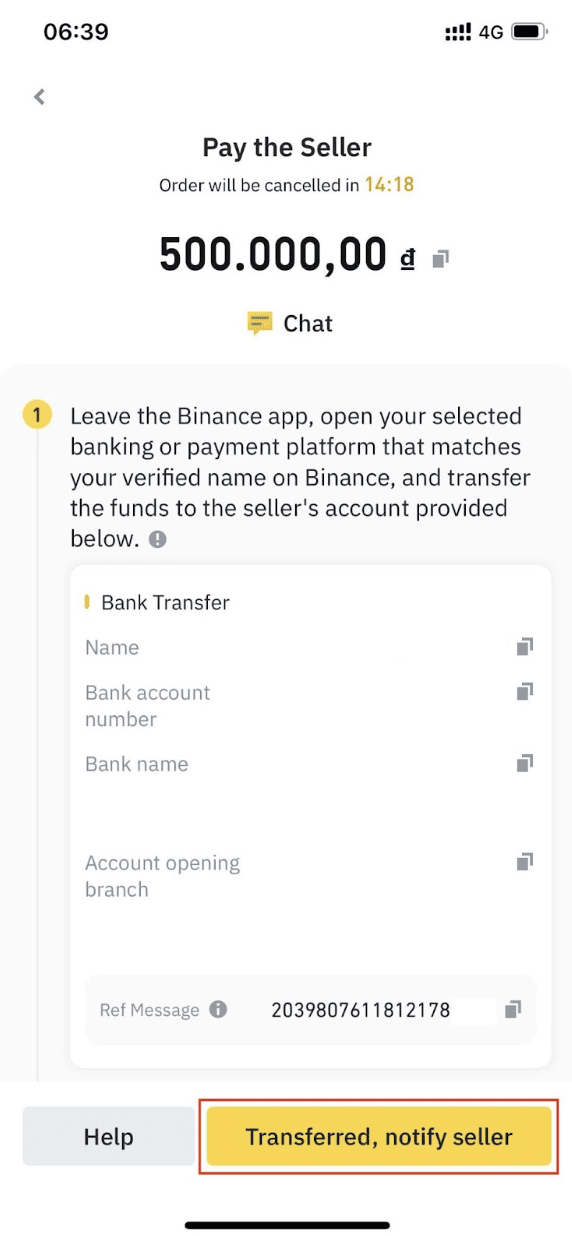
The order status will be updated to [Releasing]. After the seller confirms your payment, they will release the crypto to you and the transaction is complete. You can view the assets in your Funding Wallet.
Step 4: Receiving USDT
- The order status will be updated to [Releasing]. After the seller confirms your payment, they will release the crypto to you and the transaction is complete. You can view the assets in your Funding Wallet.
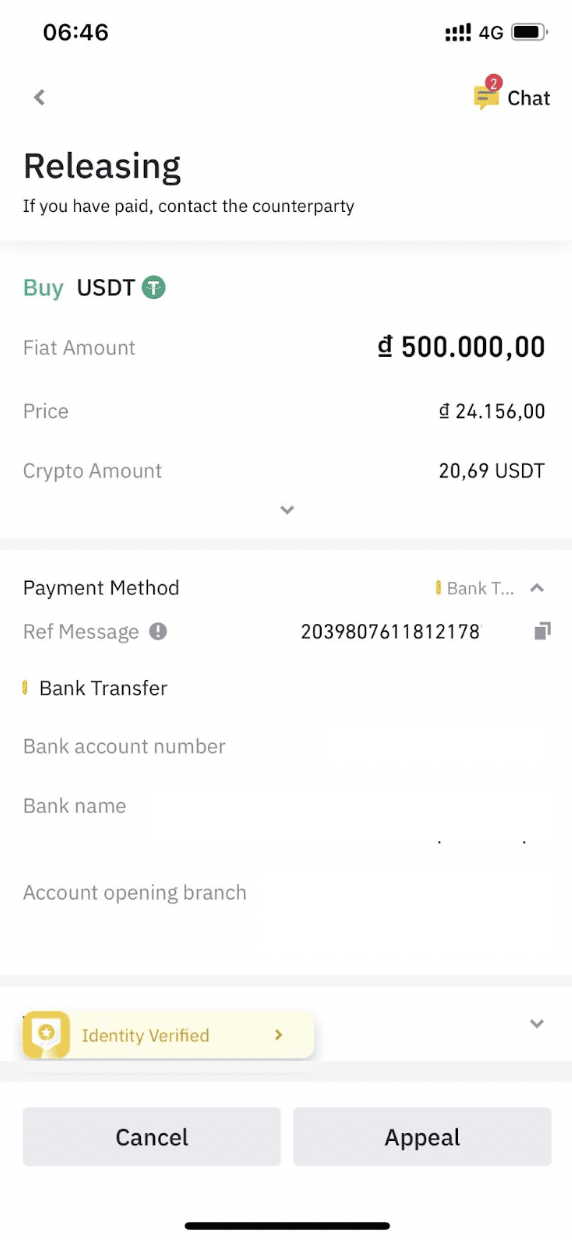
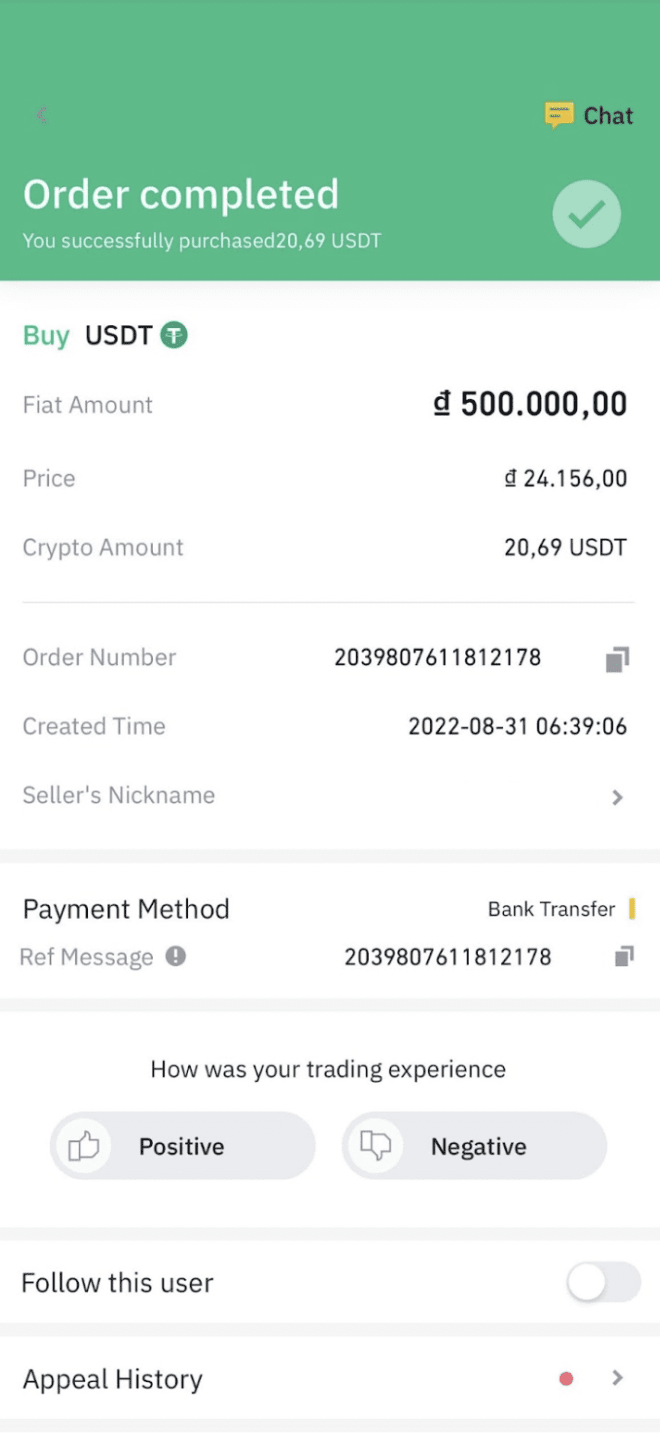
Note:
- If you cannot receive the crypto within 15 minutes after tapping [Transferred, notify seller], you can contact the seller directly by tapping the [Chat] icon on the top. You may also tap [Appeal] to contact Customer Support agents for assistance.
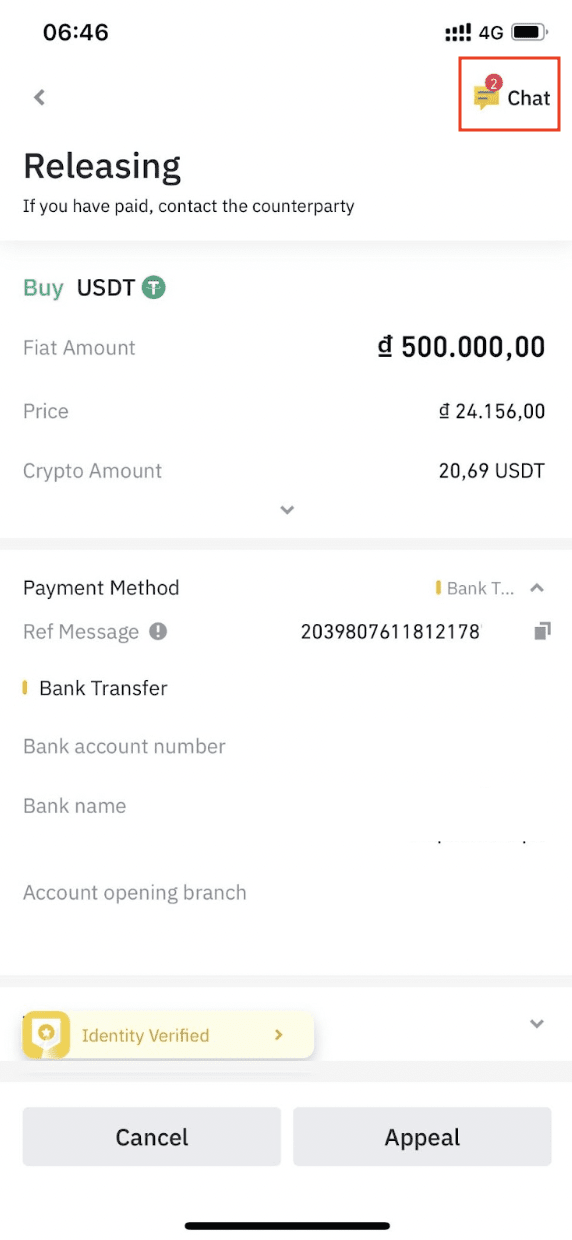
Step 5: Sending USDT for Subscription
- Go to the [Wallets] section and tap [Withdraw]

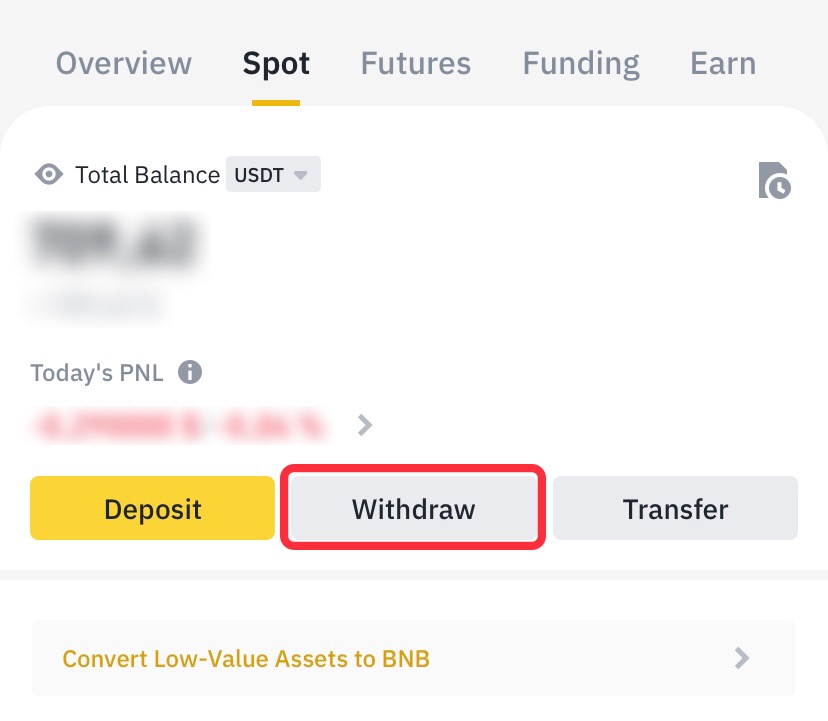
- Write USDT and choose [Send via Crypto Network]
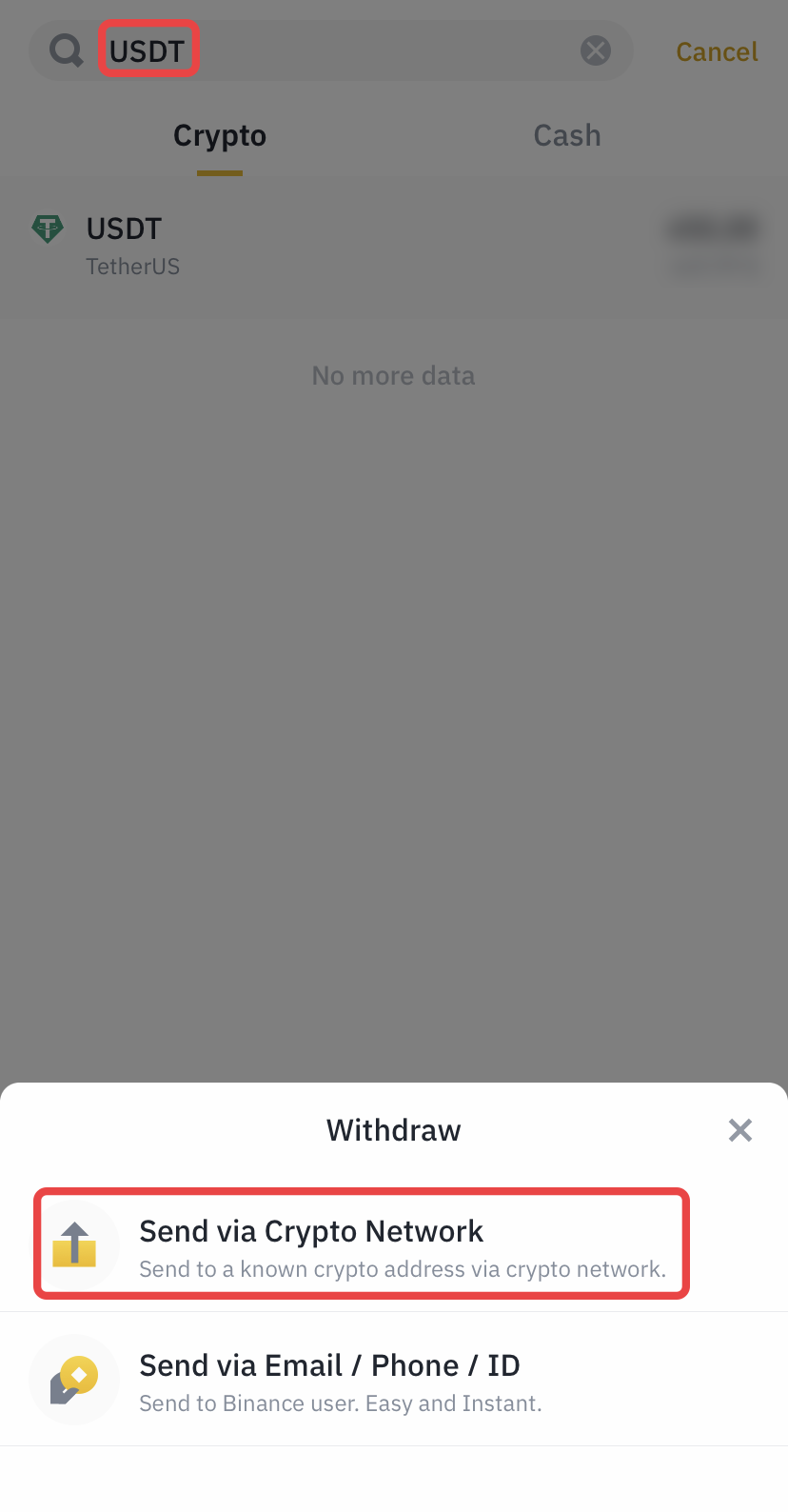
- Paste the address of our wallet for subscription purchase, make sure that TRC20 network is selected, also fill in the amount of sending including commission, then click [Withdraw]
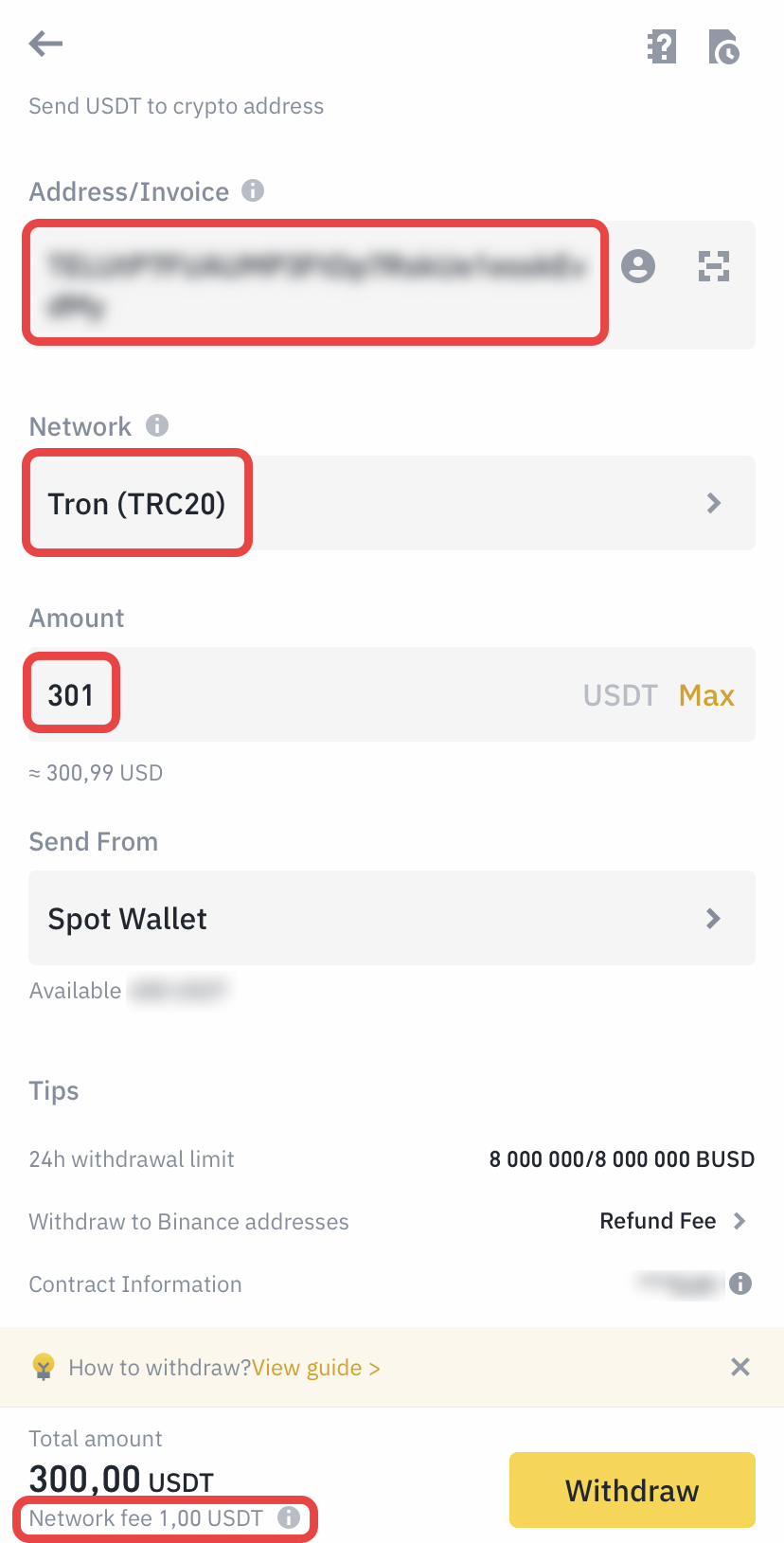
- Once the transaction is complete, copy the Txid and send it to us for payment confirmation