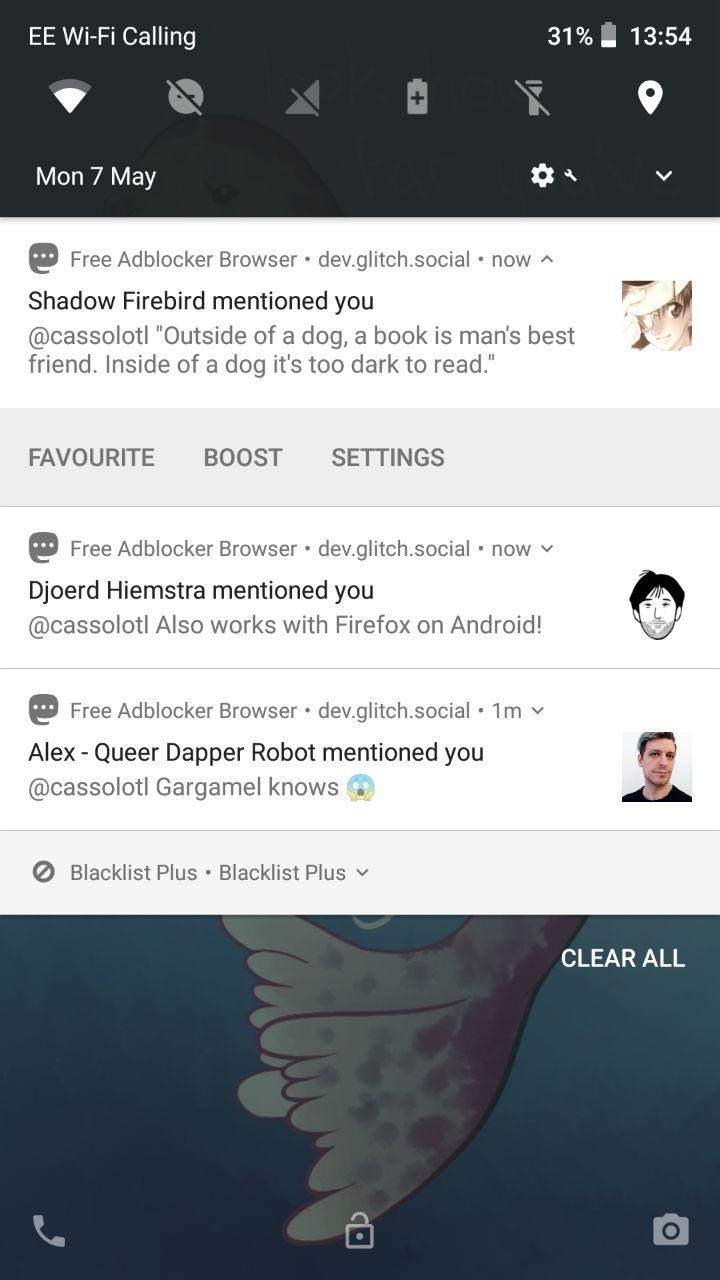How to add a Mastodon website to your Home screen as an app on Android
@cassolotl@dev.glitch.socialA question I see a lot from new users is:
What's the best Android app for Mastodon?
My favourite way to use Mastodon is kind of an app but not really? You don't have to download anything, but it behaves like an app and not a website, and it will notify you when you get replies.
1) Open Chrome (or whatever browser you're using) and go to your instance. In this example I'm using mastodon.social to demonstrate.
2) Log in, and you should see the Getting Started menu:
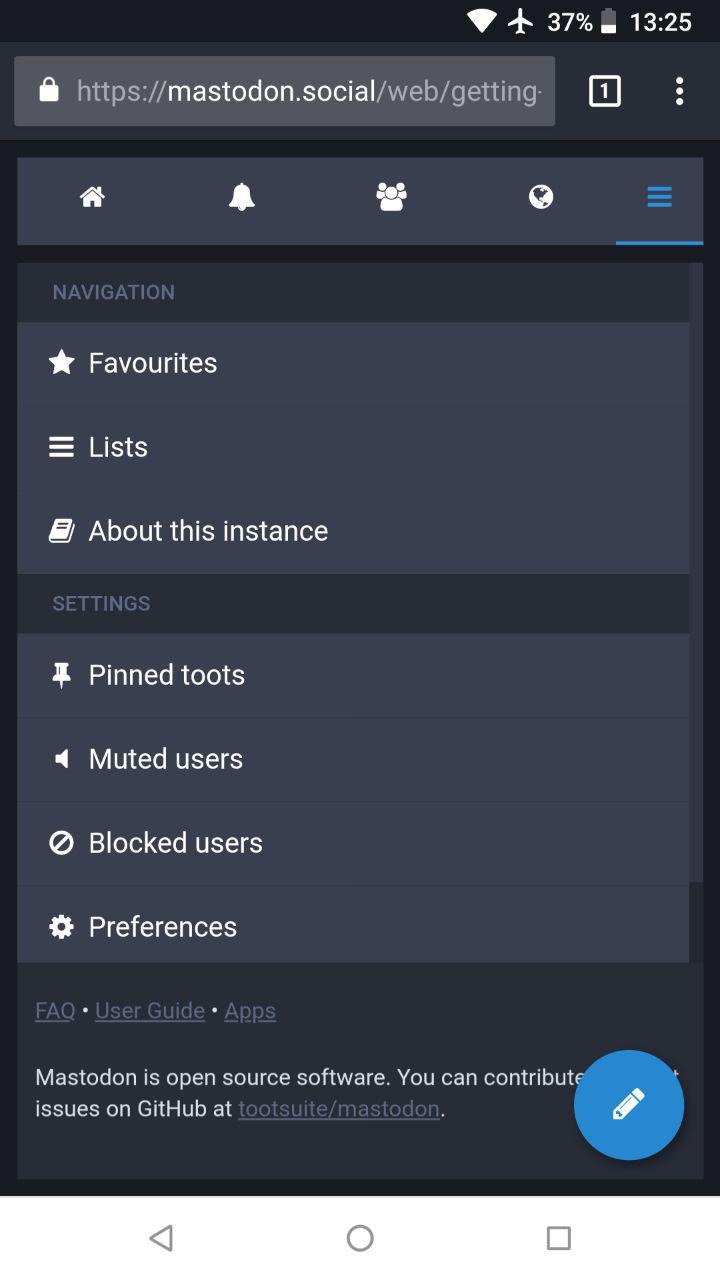
If it asks, say yes to notifications.
3) Go to Chrome's three-dots menu in the top left corner, and look for "add to Home screen":

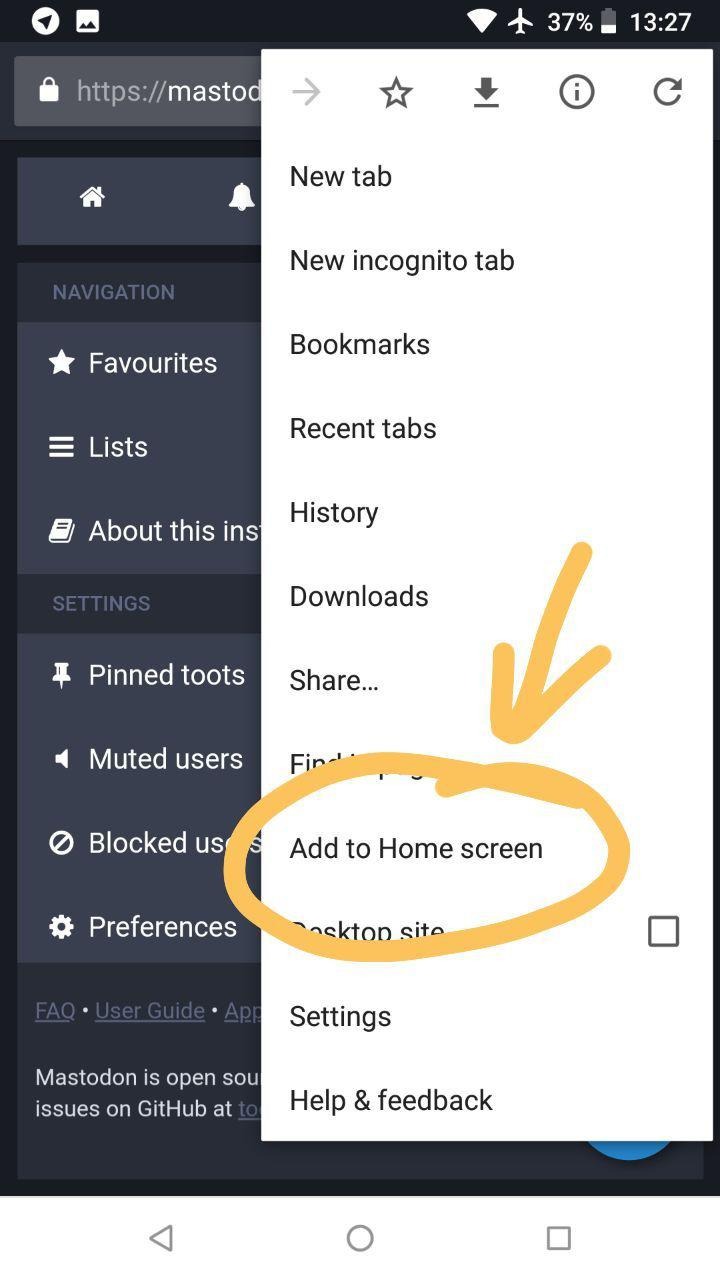
4) Click "add" a couple of times:
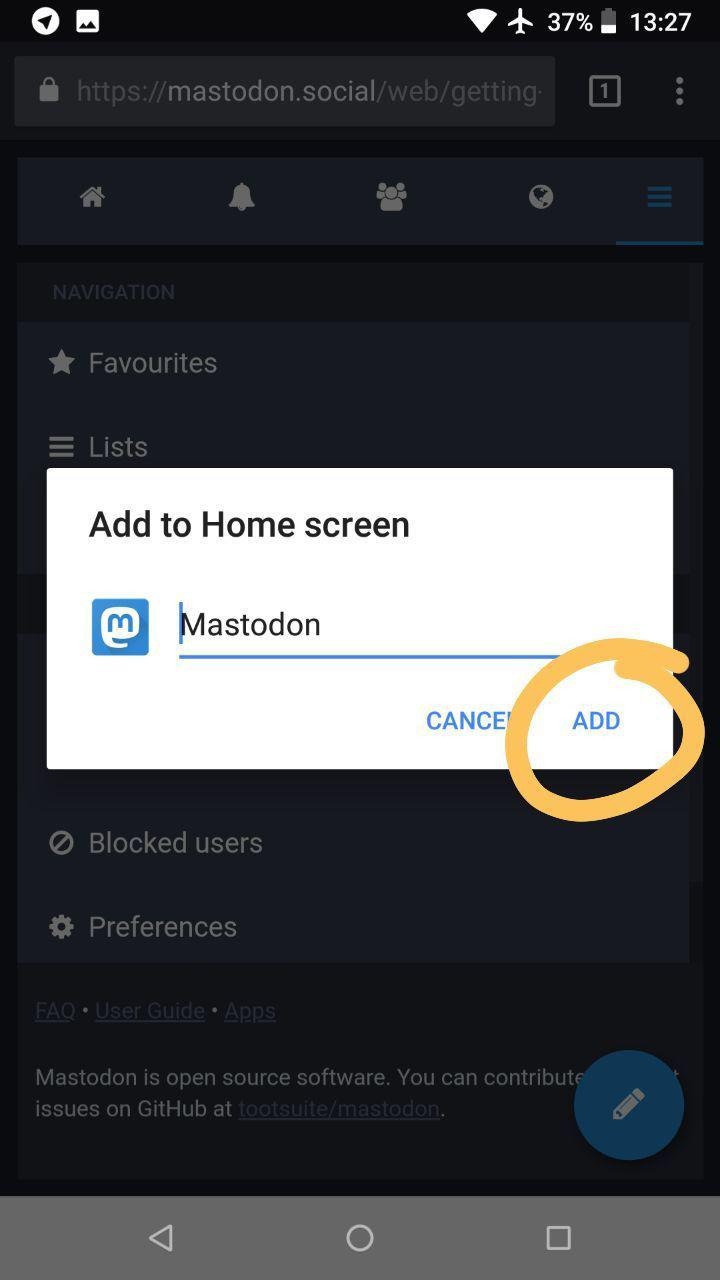
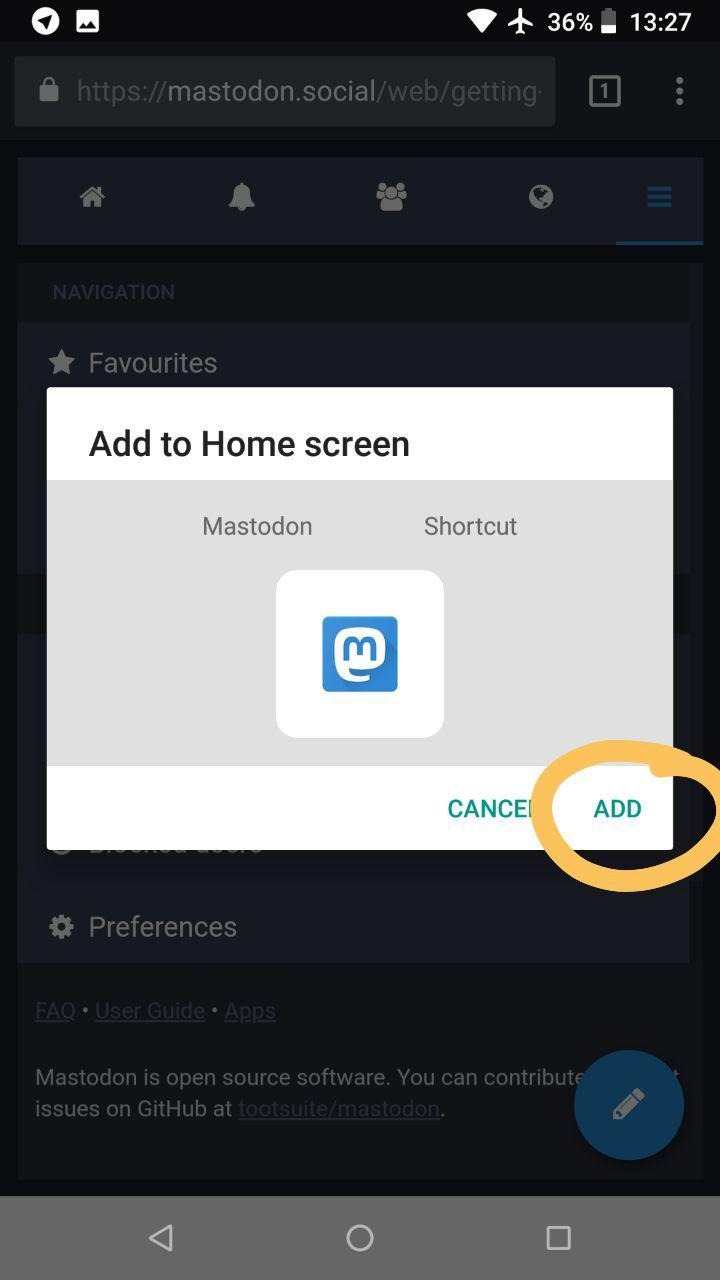
5) The icon and label you confirmed will be added to your Home screen like so:
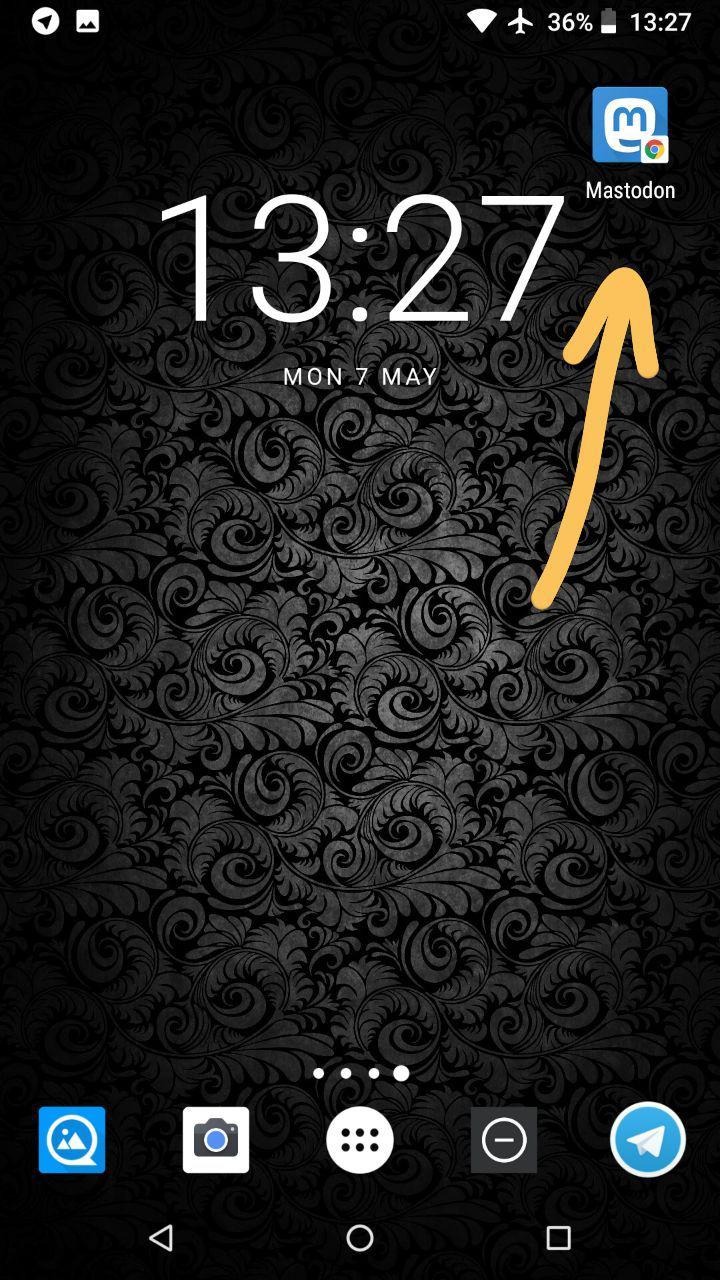
6) And when you open it, it'll be its own self-contained app with no address-and-menu bar at the top:
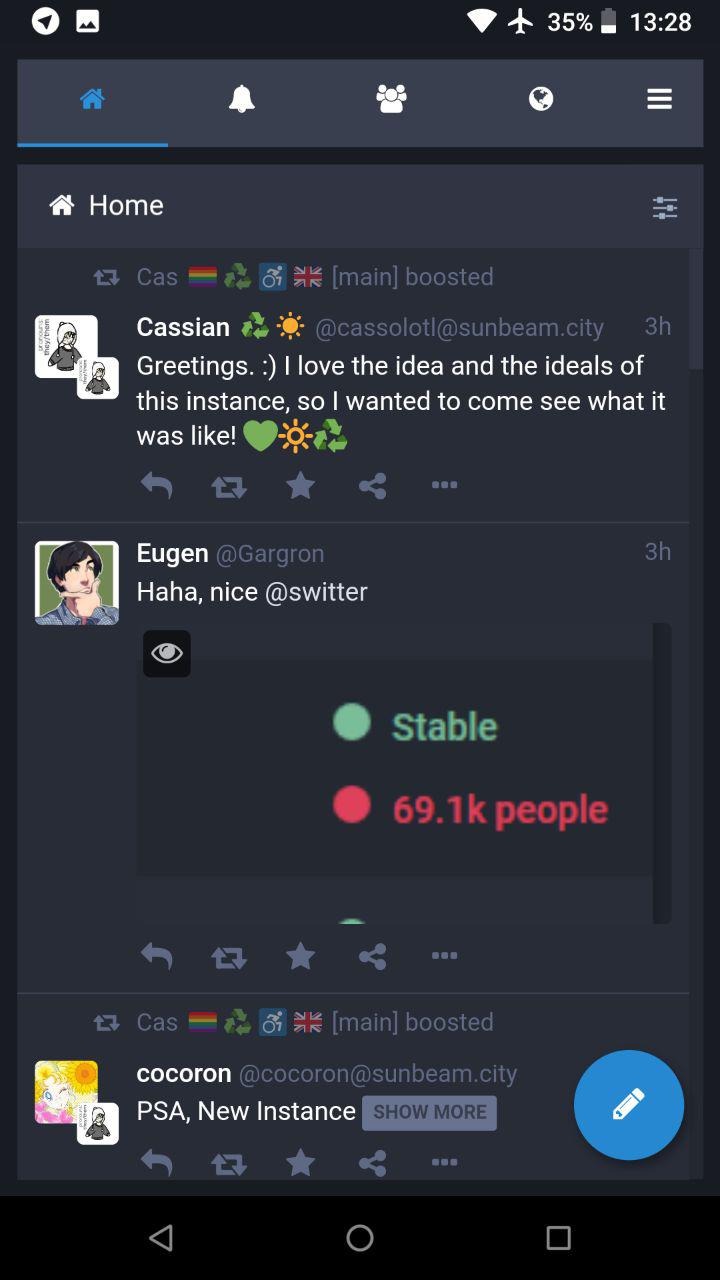
That's it! :) Here's how the notifications look: