How to Tether an Android to a PC via PDANet+ : USB
Mr.Acid๛⃟👑⃟Mʀͥ࿈A⃟ᴄɪͣᴅͫ๛⃟👑 𓊈𐌁lacҜ͢͢Hat𓊉
Tethering your Android phone to your PC using PDANet+ via USB is easy. In this article, we are going to walk you through the steps, so you can use your Android's internet connection on your PC.
Note:
You need to have PDANet+ & Tunnel VPN app installed on your Android. Click this link to download PDANet+ to your Android.
Step 1: Connect your VPN.here I'm using hyperhttp apk.you can use whatever tunnel VPN you have.
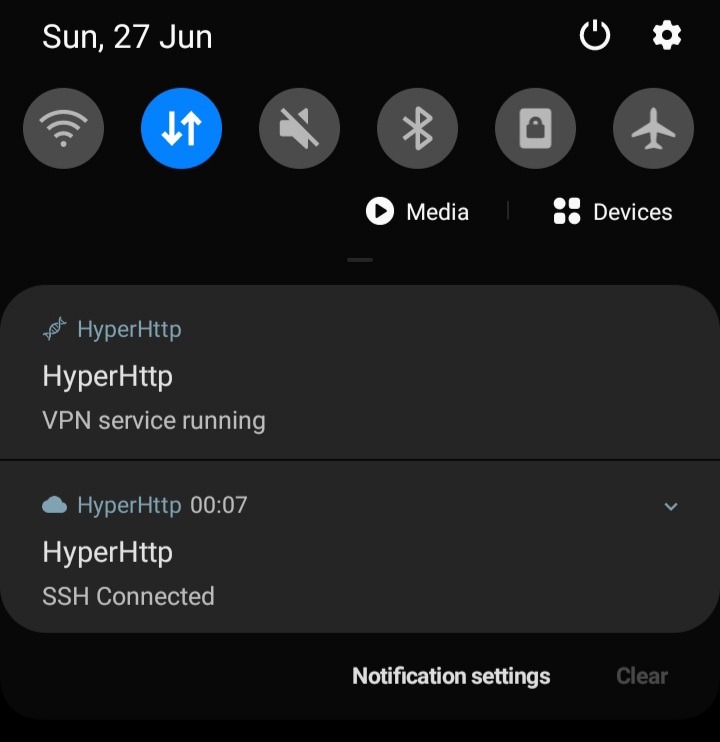
Step 2: Launch PDANet+ on your Android. To do this, open the PDANet+ app and put a check on USB Tether.
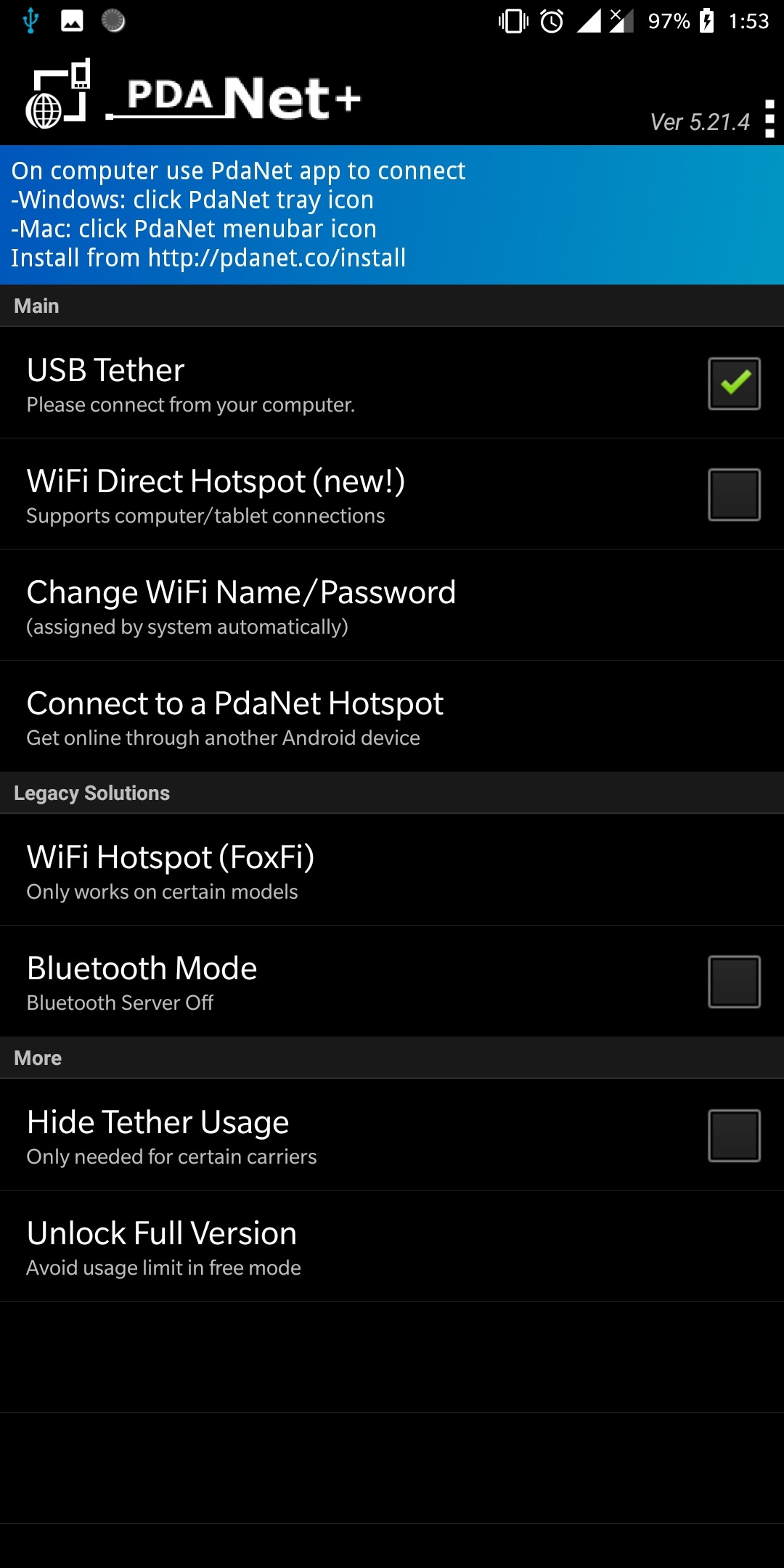
Step 3: Download and install PDANet Desktop for PC in order to use PDANet+. You can go http://pdanet.co/install/ to download the PDANet Desktop for PC. If you need more help in installing PDANet+ or connecting to PDANet+ you can refer to this page: http://pdanet.co/help/
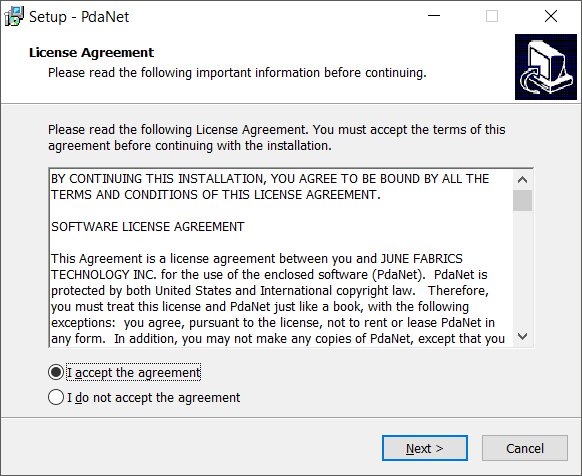
Step 4: Connect (or “tether”) your Android to your PC using a USB cable. Then, click the PDANet+ icon at the bottom right-hand corner of your PC. Finally, click Connect USB.

Step 5: After you click Connect USB, you should get a confirmation that the connection was successful.

Done ✅
Still need help ? Contact me @cvxovm