How to Register Using a QR Code
Arbitroom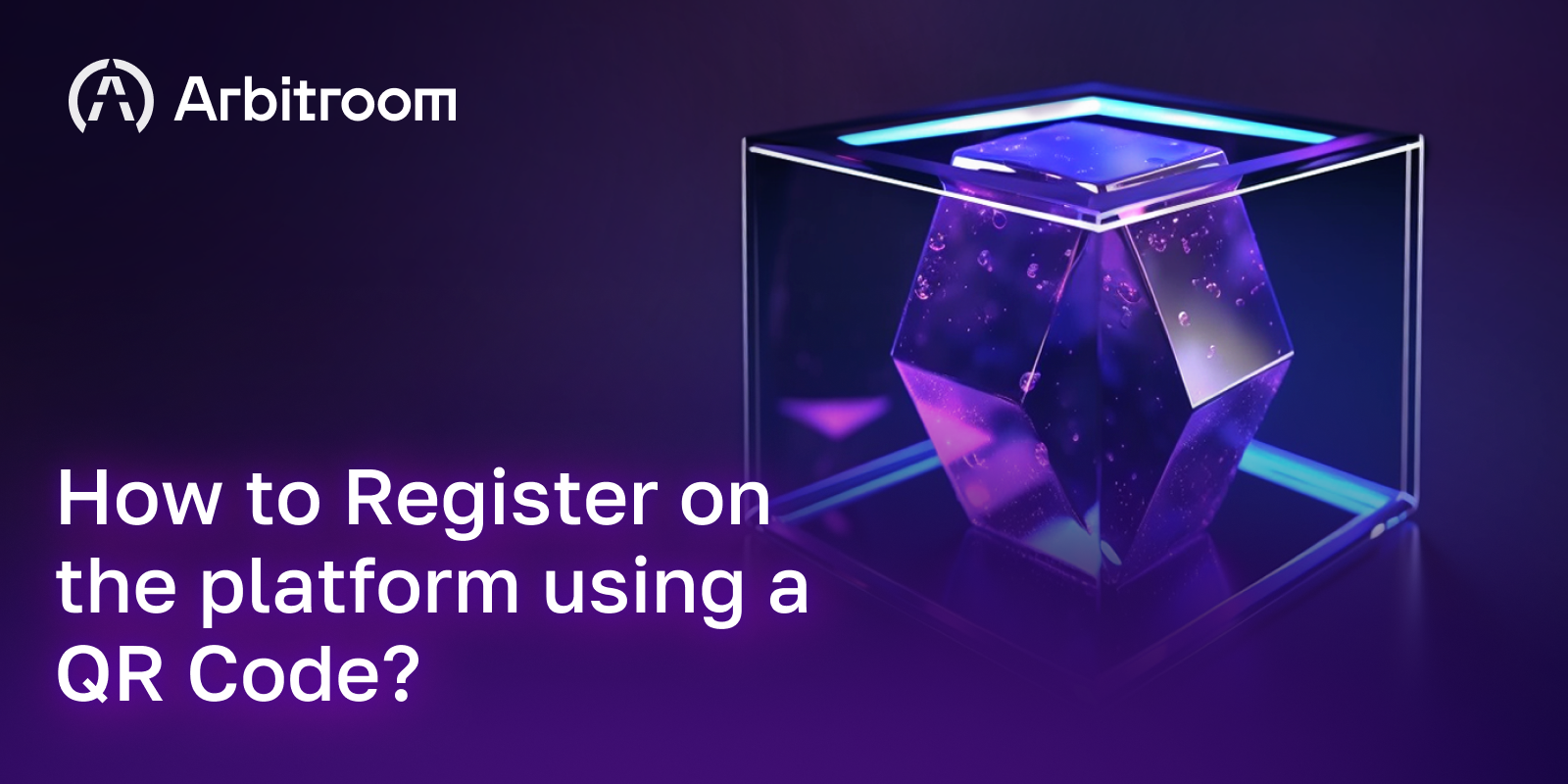
Your superior sponsor has provided you with a QR code for registration. Here's how to use it:
Your QR code looks like this (you have your own QR code):
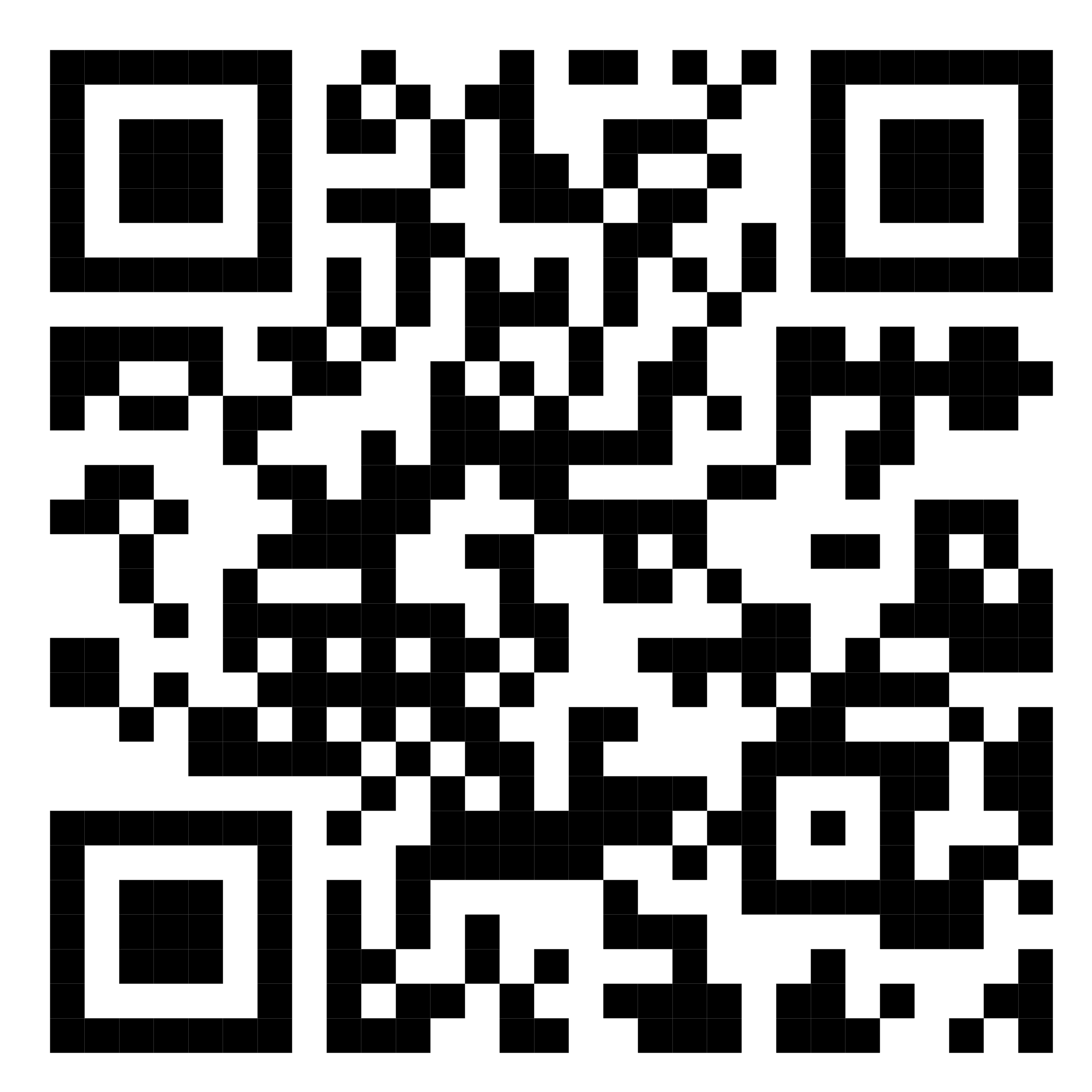
To decode the link within it, the QR code you received from your sponsor must be opened on another device or computer, preferably with the maximum screen brightness.
Now, take the phone you will use to scan this QR code and follow the instructions below:
- Open the "Camera" app on the home screen or the lock screen.
- Select the main camera. Hold your device so that the QR code is in the camera's viewfinder.
- Tap the notification that appears next to the QR code to open the associated link. Choose any convenient browser to open this link.
- Tap the three horizontal lines in the top right corner. Then, click on "Login/Registration."
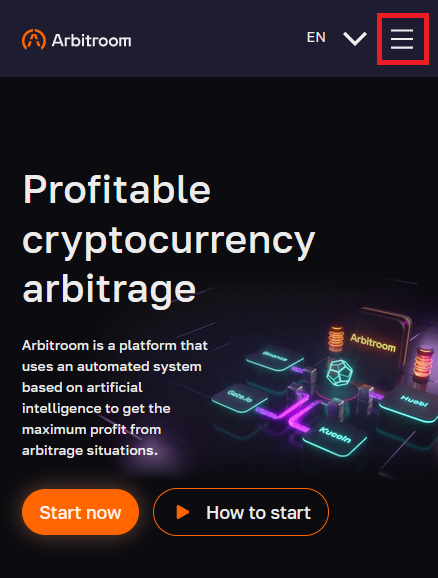
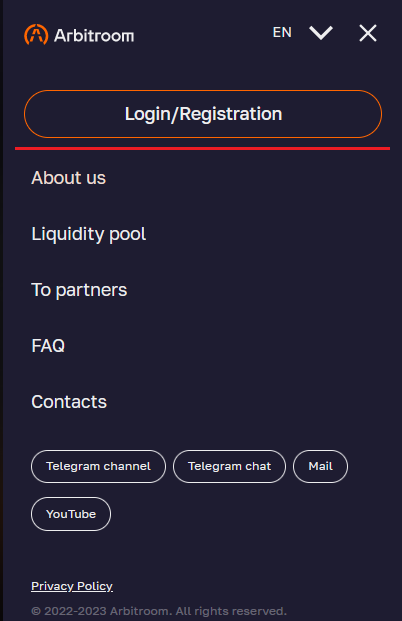
5. A login form will appear. Click on the "Sign up now!" button at the bottom of this form.
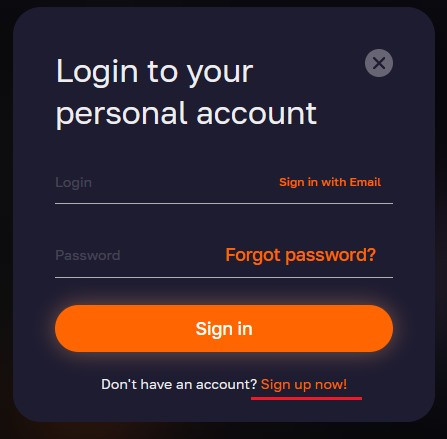
6. After clicking the "Register" button, the registration form will open. First, pay attention to the first line, which displays your sponsor's data through the link you followed using the QR code. If the data does not match the data of the sponsor whose structure you want to join, clear your browser's cookies or request the QR code or link again. Then, try the procedure again using a different browser. You can also try scanning the QR code or opening the link on another device to ensure that the sponsor's data is displayed correctly.
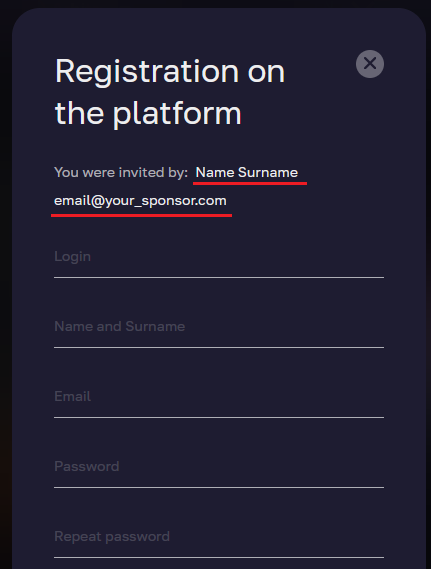
7. Now, fill in the registration form: create a login, but keep in mind that it will be visible to other partners. The login can only consist of Latin characters, numbers, and the symbols "_," and "-." Your login may be used to access your personal cabinet, so make it memorable for yourself or write it down.
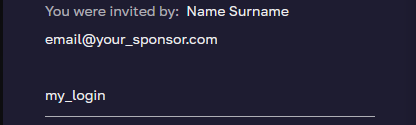
8. Next, enter your real first and last name, provide your current email address (as it may be needed for password recovery, so be careful), and create a unique password from 6 to 32 characters without spaces or Russian characters. Repeat the password in the corresponding field. Remember it or write it down in a place inaccessible to others, and never share it with anyone (support will never ask for your password or initiate the first contact).
If you make a mistake, the system will indicate the reason for it in red. Go back to the field with the error, correct it, and move on to the next step.
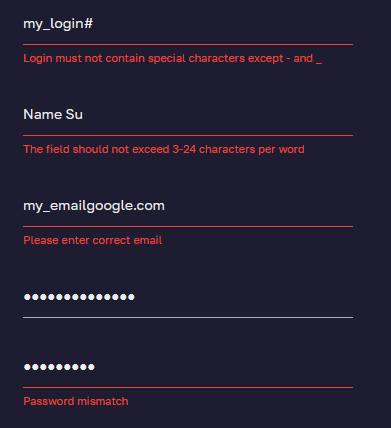
If you have filled everything in correctly, you will currently see something similar to the following on your screen:
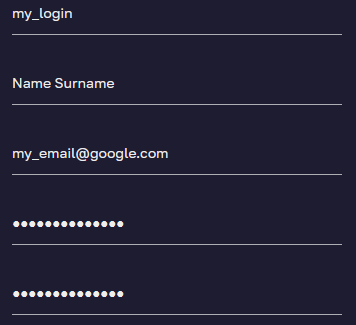
9. Now, click on the "Select a question for a key phrase" field
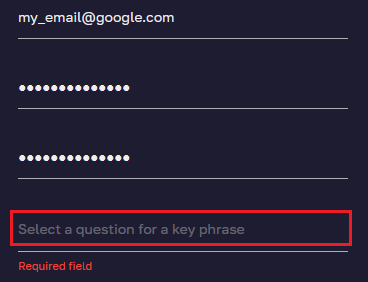
and choose a question, the answer to which only you will know. Then, click on the line you selected.
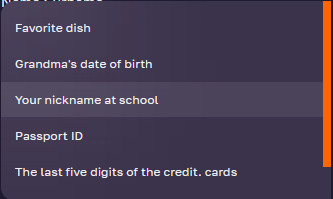
Remember the answer you provided and never share it with anyone for security purposes, under any circumstances. Keep in mind that your security question enables you to recover/reset your password for your personal cabinet (support will never ask for your security question or initiate the first contact).
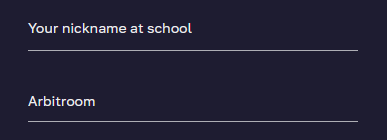
10. Review the "User Agreement" and "Privacy Policy." After reading, check the boxes on the left in this form and click the "Register on the platform" button.
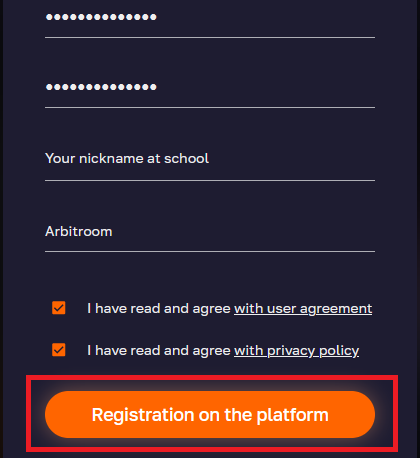
If you filled everything in correctly, after clicking the button, you will be redirected to your personal cabinet.
If you encounter difficulties with registration or have any questions about the platform, our support team is always ready to assist you: