How to Hide Root In Magisk Canary or Magisk v24
Pranav Talmale (@raphael_alpha)Follow These Steps in exact order or this method WON'T WORK.
- Download this zip which contains the shamiko module (Here) and AirFrozen app (Here)
- Extract the zip and install AirFrozen app.
- Go to Magisk Manager - Settings
- Select the option to hide magisk manager.
- After the manager is hidden, open the magisk manager app again and go to settings and enable zygisk and deny list.
- Reboot the device once.
- Open Magisk manager app and go to settings
- Select the option "Configure DenyList"
- Select the apps which you want to hide root from.

11. Reboot the device once.
12. Install the Shamiko module which you had extracted.
13. Reboot The Device.
14. Go to Magisk Manager - settings and turn off deny list so that shamiko can start working.
15. Reboot the device once.
16. Now open the AirFrozen app. (It will take some time to open for first time so don't touch the screen for 5-10 seconds)
17. A magisk manager pop up should come asking to grant root to the app, press grant
18. After the app has opened click "Next".
19. After that press the "Grant Root (Recommended)" button and click on "Start Journey".
20. After that click on the "Start Journey" option again and select the magisk manager app in the app list :

21. After doing this, select the tick mark option on the bottom right.
22. You will get this screen after doing step 21 :

After clicking that button, you will get a prompt like this :
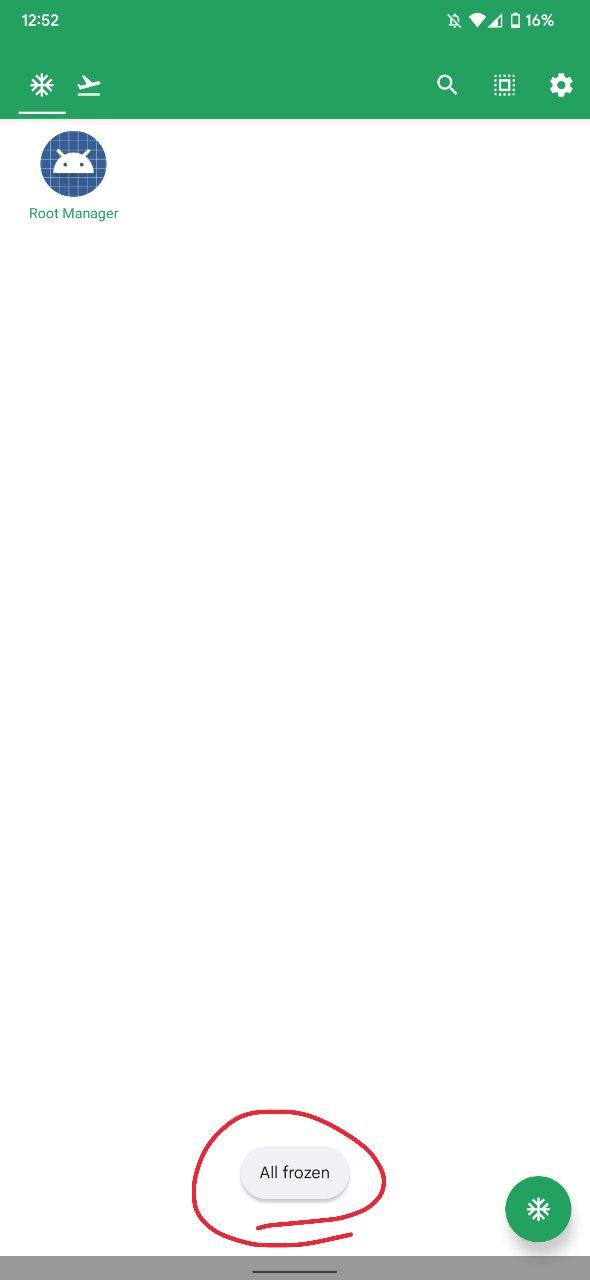
And you are set, now all you have to do is test if the apps you want to use work or not.
The Magisk manager app will be hidden from the app drawer now. You will have to open it from the airfrozen app if you need it.
Also, if you need to add any apps to the hide root list after the initial setup, you will have to turn on deny list and add the app in configure deny list. After that turn off deny list again and reboot.
If you have opened the magisk app from airfrozen after the initial setup, you will need to repeat step 22 again.