How to Download and Install Google Chrome on Windows
Benn1 Install
We will use the built-in Edge browser on your computer to download and install Google Chrome.
- Open Microsoft Edge.
- In the address bar at the top, type https://www.google.com/chrome/browser/ then press enter.

- Select Download Chrome.
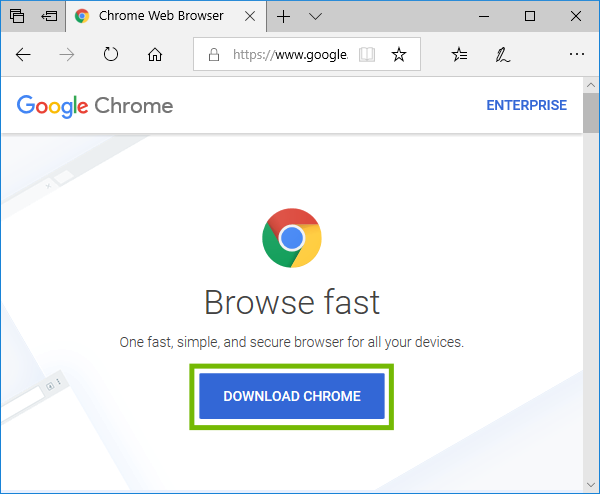
- Carefully read the Terms of Service, then select Accept and Install.

- Select Run to start the installer immediately after download.

- The installer will ask permission to run, select Yes.

- Google Chrome will begin installing automatically. Once completed, Google Chrome will open.