How can you utilize IFrame & Script Tags in Joomla Content Editor?
Adam Mathewz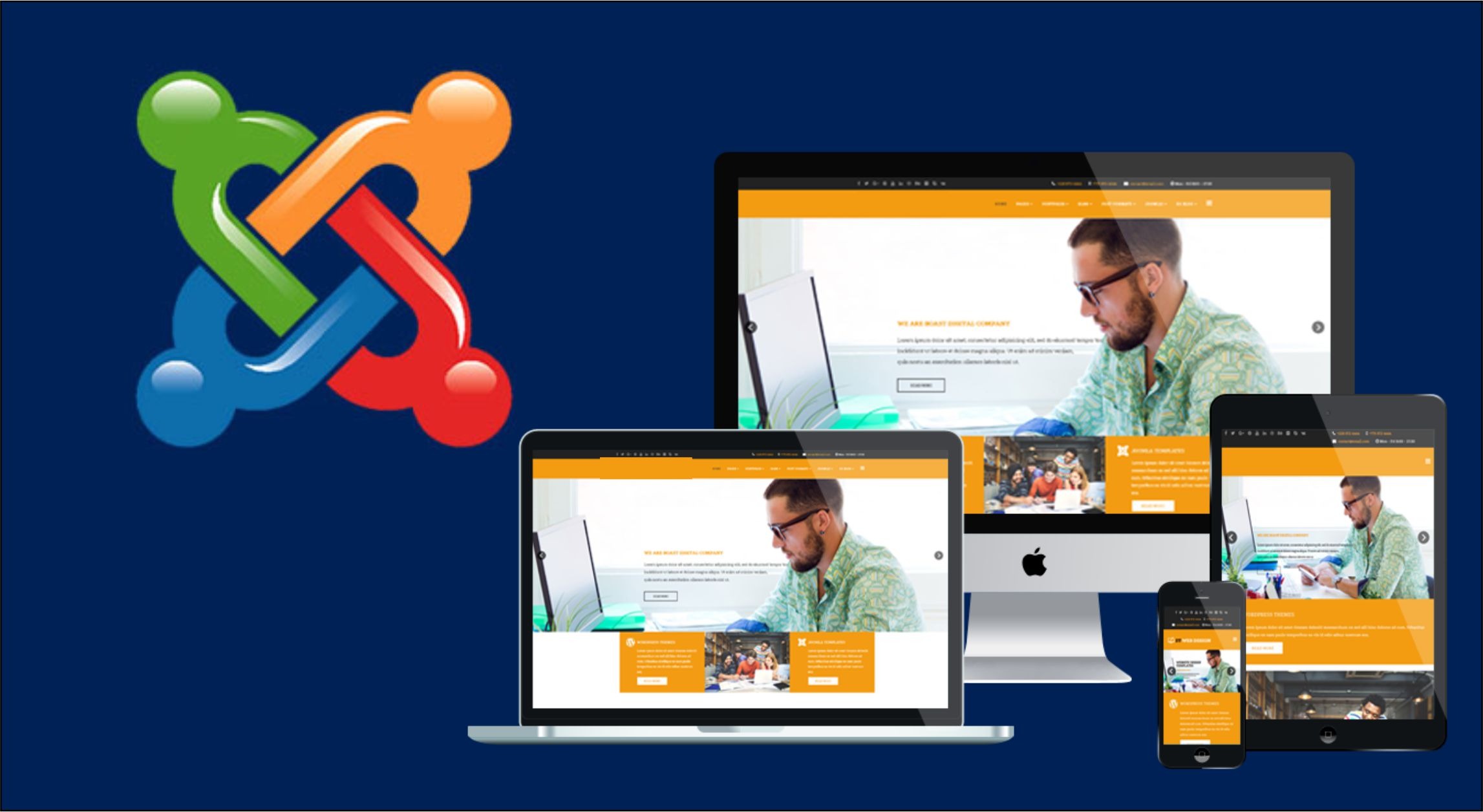
The Joomla Content Editor makes creating and editing with Joomla very easy. You can add a set of tools to your Joomla environment to get the power to create any content without any hassle or limitations. You can do it even if you do not know HTML, XHTML, CSS, etc.
Joomla Content Editor gives you the following features:
- Office-like functions and familiar formatting buttons.
- Options to Upload, Rename, Delete, Cut/Copy/Paste images and insert the like into your articles.
- Option to Create Links to Categories, Articles, Weblinks, and Contacts in your site.
- Ability to smoothly tab between WYSIWYG, Code, and Preview modes.
- Options to create Tables, edit Styles, Format Text, and do a lot more.
- It has an integrated SpellChecker.
Joomla, by default, does not allow such tags within the content editor, and when you add, it wipes it out. But there is an ultimate solution for this.
The solution is to change a few configuration settings, and you will be able to use IFrame and also Script tags in Joomla editor.
Following is a stepwise guide for you to implement this solution.
Turn The Editor Off.
The fastest and easiest way is to turn off your Editor. For turning off your Editor, you need to go to the Global Configurations option, followed by the Site option. Go to the Default Editor option and choose Editor; click on None.
After you have set the Editor to None, you can return to your article. There, you will get to see a plain text editor only. You can use any IFrame or Script tag without any issue here.
Must Read:- Is using Salesforce a necessity for a large CRM company.
Use Content Editor.
By following the above-mentioned method, you have turned off the Editor for using IFrame or Script tag within the content. But what will you do if you need a content editor to format your content? Here is the solution for you: you must use the IFrame tag to embed a map or any other element.
Change to Editor.
Now, return to your Global configuration and change your Editor. You can always go for the TinyMCE editor.
Change the Prohibited Elements.
After you have changed the Editor, go to the extension option, followed by the Plugin option. Locate the TinyMCE Plugin. Please open it and select Set 0, which is assigned to Editors, Administrators, & Super Users.
Look for the Prohibited Elements and remove the elements you want to whitelist. Finally, click on Save & Close and navigate back to your content editor.
Make sure not to leave the field empty. If you do not wish to prohibit anything, you can add any dummy text here.
You can now add those specific tags, and they will not be cleaned up or removed.
Use the Text Filter.
In the above-mentioned method, the TinyMCE Editor plugin manages all the content or element validations. But, if you wish to manage all these validations from a single place/ point/ platform, you can do so using Text Filters.
Turn on Use Joomla Text Filter.
Right now, the editor plugin is managing all the validations. Hence, for using the Text Filter, you will have to Turn On Use Joomla Text Filter option from the Plugin.
Now, go to Extensions, followed by Plugin. Locate the TinyMCE Plugin.
Please open it and select Set 0, which is assigned to Editors, Administrators, & Super Users.
Look for the Use Joomla Text Filter and Turn it On. When you turn it on, the Prohibited Elements, Valid Elements & Extended Valid Elements will hide.
Click on Save & Close and go to Global Configurations and look for the Text Filters tab.
Under the Text Filters tab, you will be able to set all the validation according to the user groups; and these validations will be applied to all the text editors.
For now, you have to use the Script & IFrame tag so that you can check if these are added in the filters or not. If you see that these are already added, remove them from there or use the No Filtering Option from the dropdown menu.
It is the process of adding a <Script> and <IFrame> or any prohibited tag within the Joomla content editor. Using the Text Filters is the best choice for you because you will be able to control all the validations for all the editors from a single place/ platform.
So this was all about how you can use IFrame & Script Tags in Joomla Content Editor. If you want to hire Joomla developers than visit GlobalEmployees.com. Hope you find this article useful.