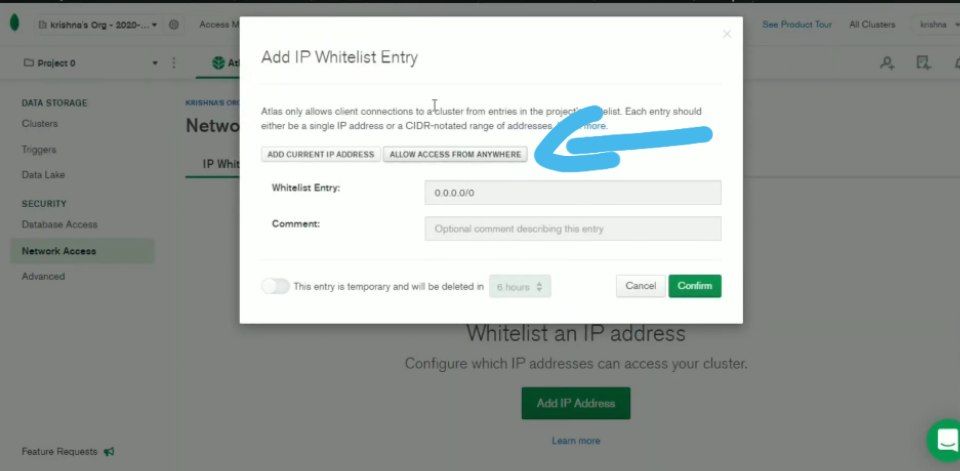How To get Mongodb_URI
AnonymousMONGO_DB_URI
- First, Go to cloud.mongodb.com then Sign Up there.
- Login or Sign Up (Create an Account) there. If you don’t have an Account!
- After Login, You’ll be on their Dashboard Page

- Choose an option Build a Cluster (as the shown picture below)
- Now, You’ll see Pricing Plan section.
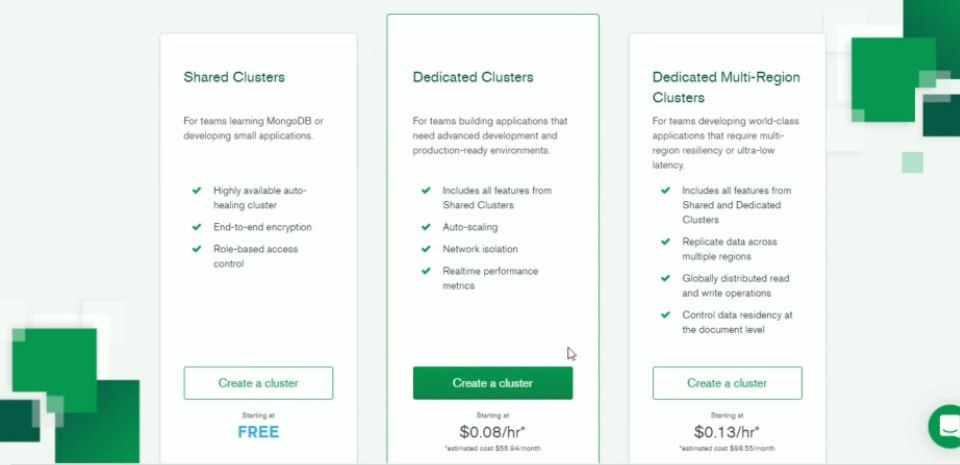
- Here, We going to use Free Plan for our userbot
- After that, You have to select Region and Server. Where your Database server will host.
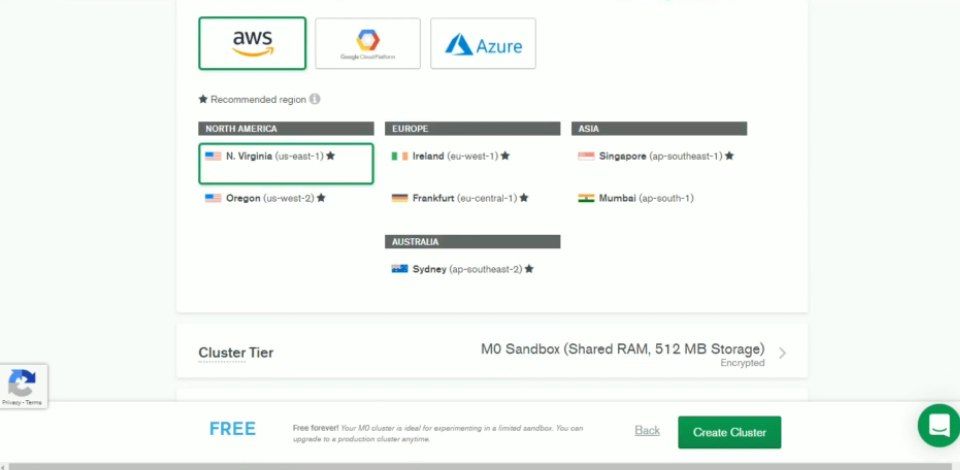
Tips: Select the Nearest server from your location so it won't take long time to connect
- At last, Click on Create Cluster.
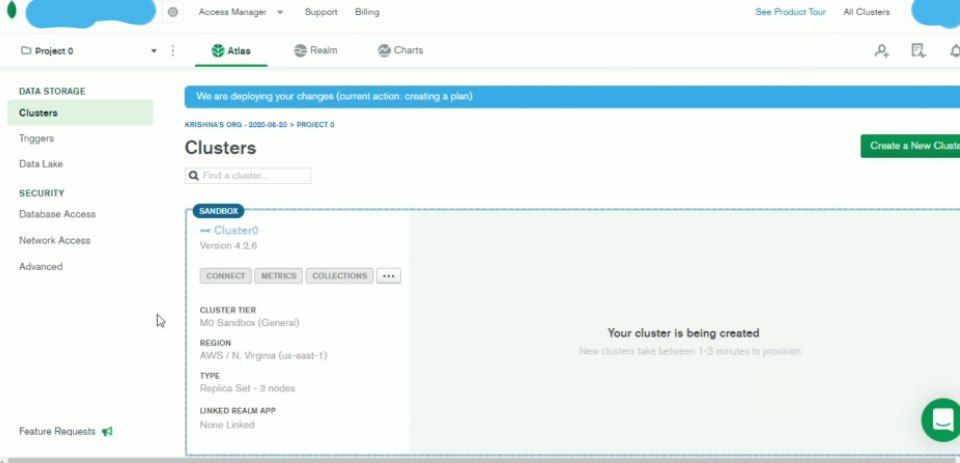
You have to wait for some time at this Page while your Database is being created.
- After Created, Click on Network Access (Can see this option under Security section of Above Image)
- You will see an option Add IP Adress. Click on that
Now, Allow Access From Anywhere. Then Confirm
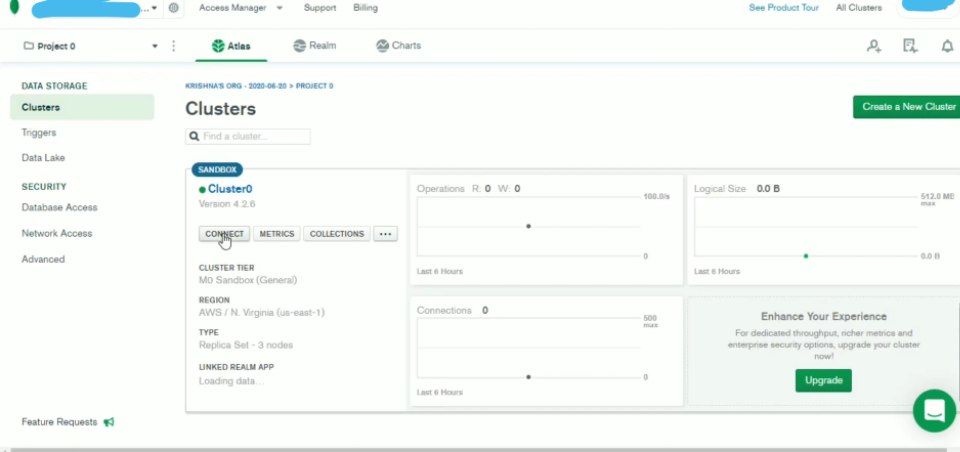
Wait until the Status changes from Pending to Active
- Go Back to Cluster option and Click on Connect.
- Now. Fill any random Username and Password
Note: Don't use Special character in your Password like @#$% etc.
- After filled, Click on Create MongoDB User.
- There you are, Select Choose a connection method
- Choose Connect Your Application
- Now, Select DRIVER as
Pythonand VERSION as3.6 or laterthen Copy the Database link Shown below
mongodb+srv://<username>:<password>@mongos0.example.com/<dbname>?retryWrites=true&w=majority
- Replace <password> with your given Password and <dbname> with “test” or “cluster0” and remove <> symbols.
That’s it. You have got your MONGO_DB_URI Var value.