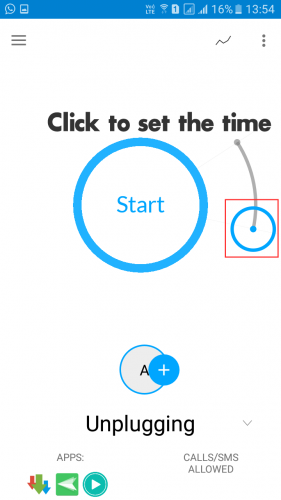How To Block Particular Apps For Particular Time In Android
learnandroideasilyHere we will be discussing a cool app that will let you stop particular apps for a particular time, and you can get rid of distracting apps. So follow up the steps below to implement this on your Android device.
Steps To Block Distracting Apps For Particular Time In Android
Step 1. First of all, you need a cool Android app that is ClearLock: block distractions in your Android.
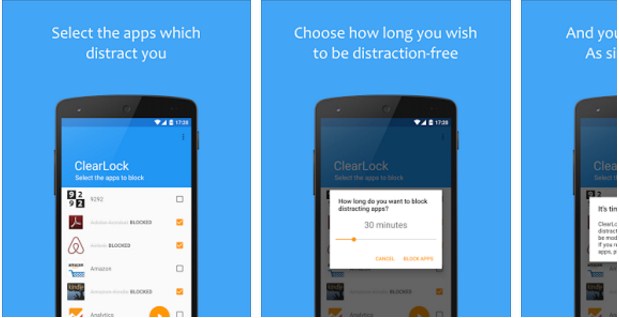
Step 2. Now launch the app on your Android device, and there you will see the list of the apps that are currently installed on your Android device.
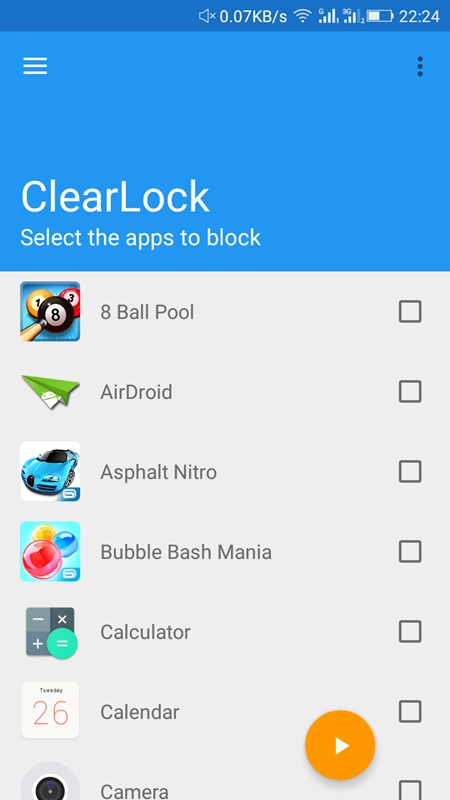
Step 3. Now select the apps that you want to block for a particular time in your device.
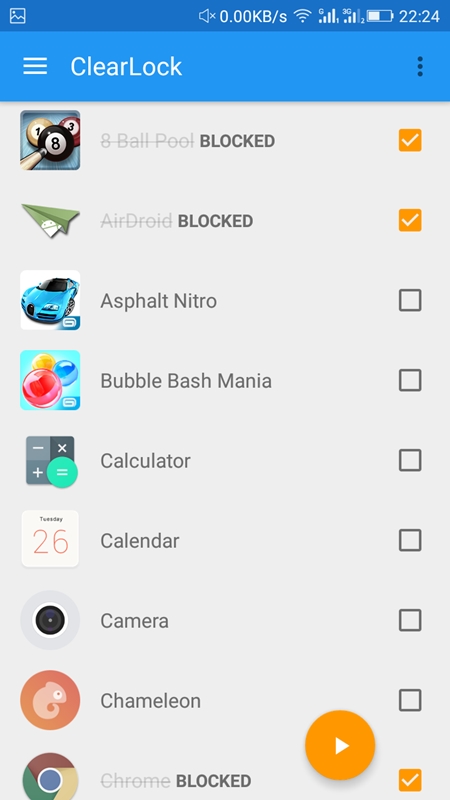
Step 4. Now set the time period for how long do you want to block your distracting apps.
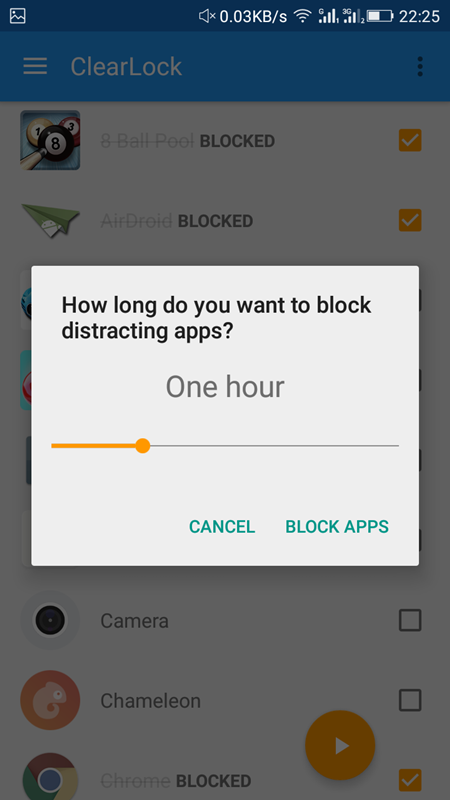
Step 5. Now clear lock will ask you to confirm your app block. Simply click on “I’M SURE” there.
Note: You won’t be able to use your blocked apps until the time has ended.
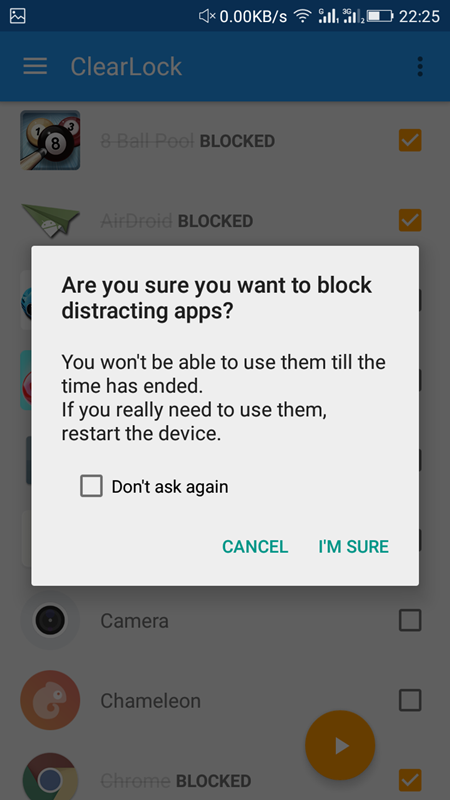
Step 6. Now you will see a screen which will let you know how much time is left to unlock your apps. You need to reboot your device to access your blocked apps.
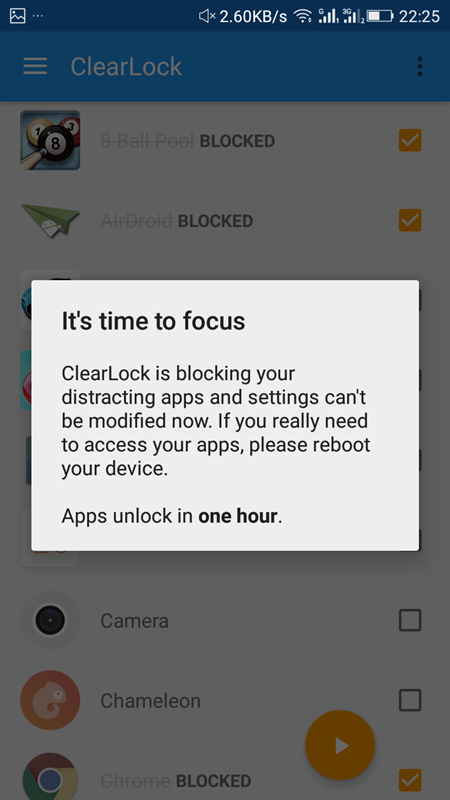
That’s it now you will have time to complete out your work without getting distraction from the apps on your Android device.
#2 Using App Block
AppBlock – Stay Focused is a free Android application that helps you (its users) to block temporarily distracting programs on his mobile like Facebook, Twitter, Instagram, and addictive apps like Talking Tom or Angela, etc.
Step 1. First of all, you need to download and install the app AppBlock on your Android device.
Step 2. Now you will get to see the screen like below.
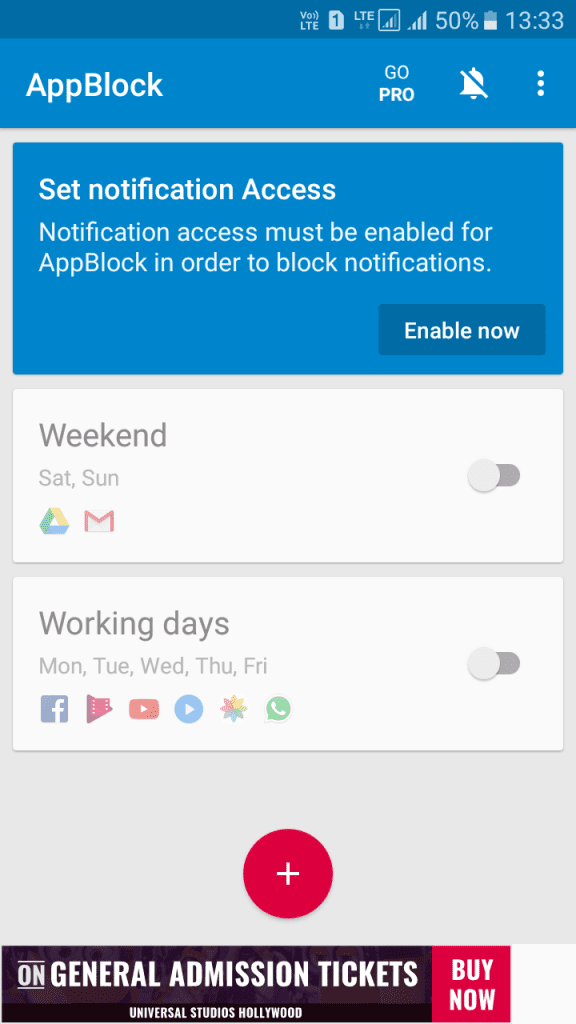
Step 3. Now you need to set the notification access, for that you need to tap on “Enable Now.”
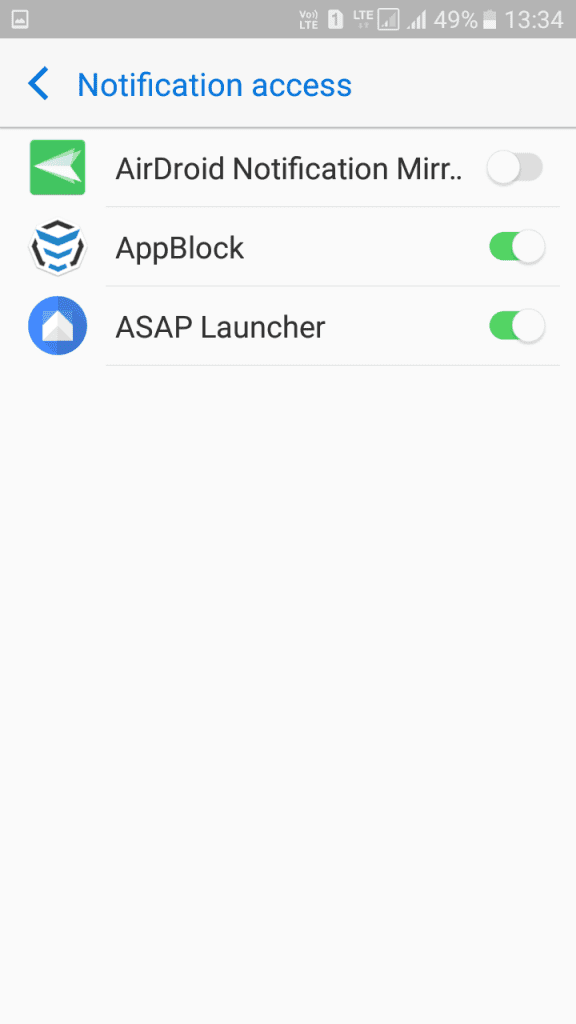
Step 4. Now you need to tap on “Working days” and enable it.
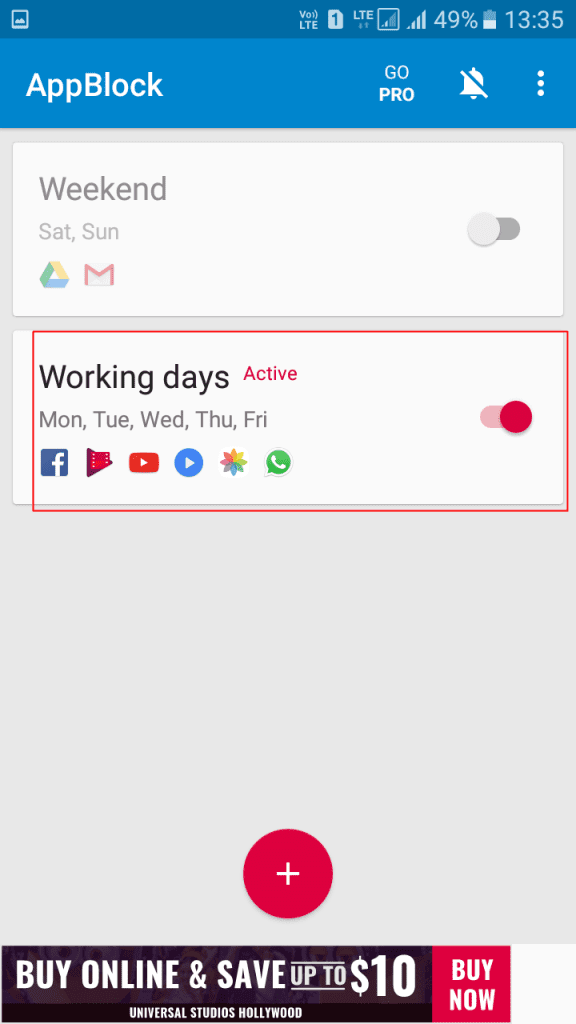
Step 5. You can adjust times according to your wish. Make sure to enable the “App Notifications” under what is blocked section.
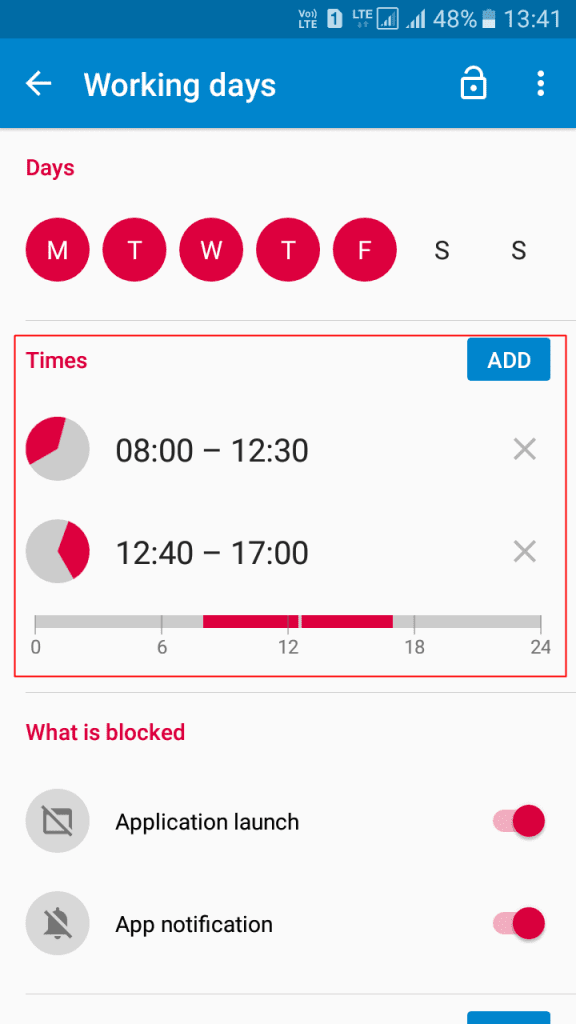
Step 6. Now tap on it and find “Applications” there. Its free version only allows users to lock up to 5 apps. So, you can remove previously added apps to lock your apps.
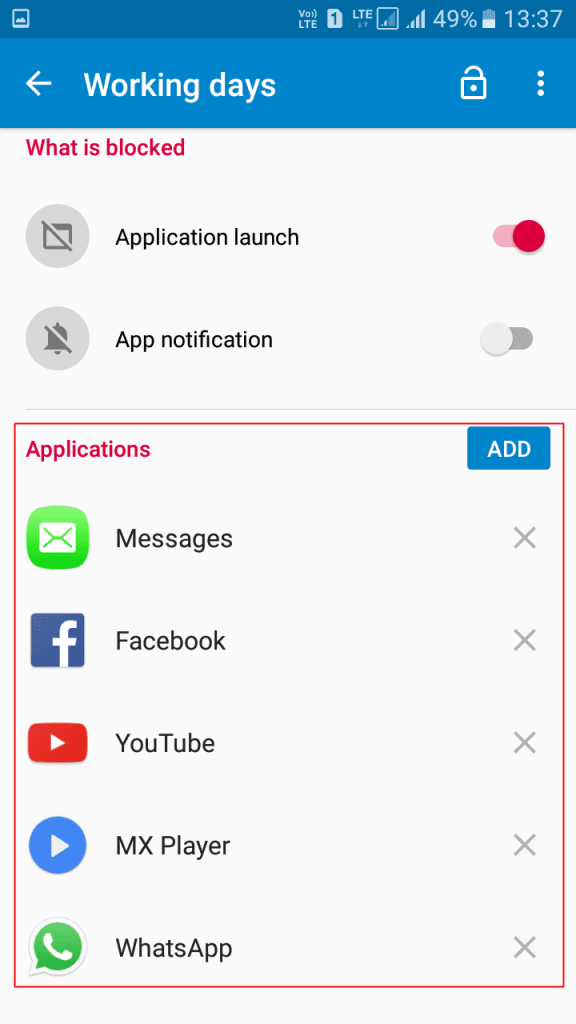
That’s it! You will not get any notification from the blocked apps.
Using Offtime
Offtime lets you track and customize your connectivity (and limit phone usage) so you can do the things that matter. Unplug, digital detox and focus on your work, have quality time without distractions with the people you care about, or simply enjoy some peace of mind.
Step 1. First of all, you need to download and install Offtime on your Android smartphone. Once installed launch the app.
Step 2. Now you will see the screen like below. Here you need to choose the option ‘Unplugging’
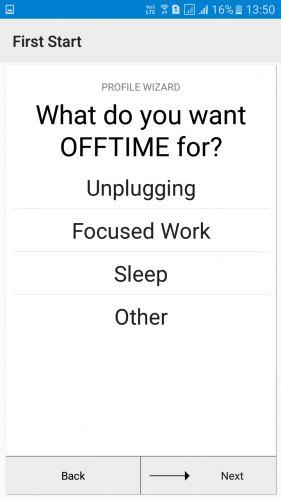
Step 3. Now you will see the screen like below. Here you need to tap on the yes button to continue.
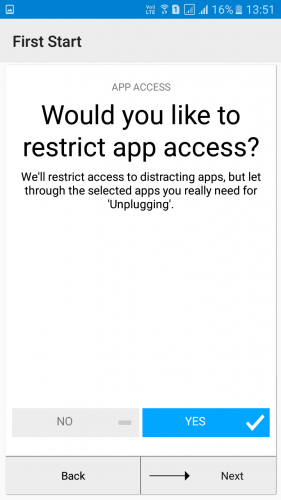
Step 4. Now on the very next step, you need to tap on the Apps Blocked option.
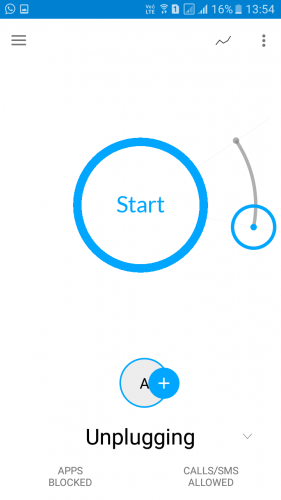
Step 5. Now you need to start selecting the apps that you want to block.
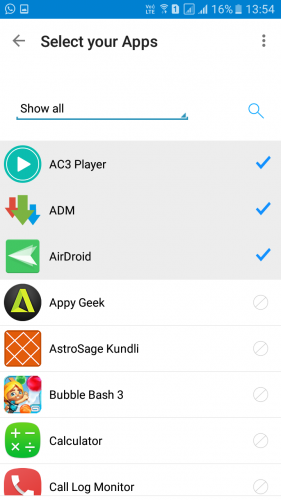
Step 6. Now once done, you can start scheduling the time to block the app and then tap on the ‘Start’ button.