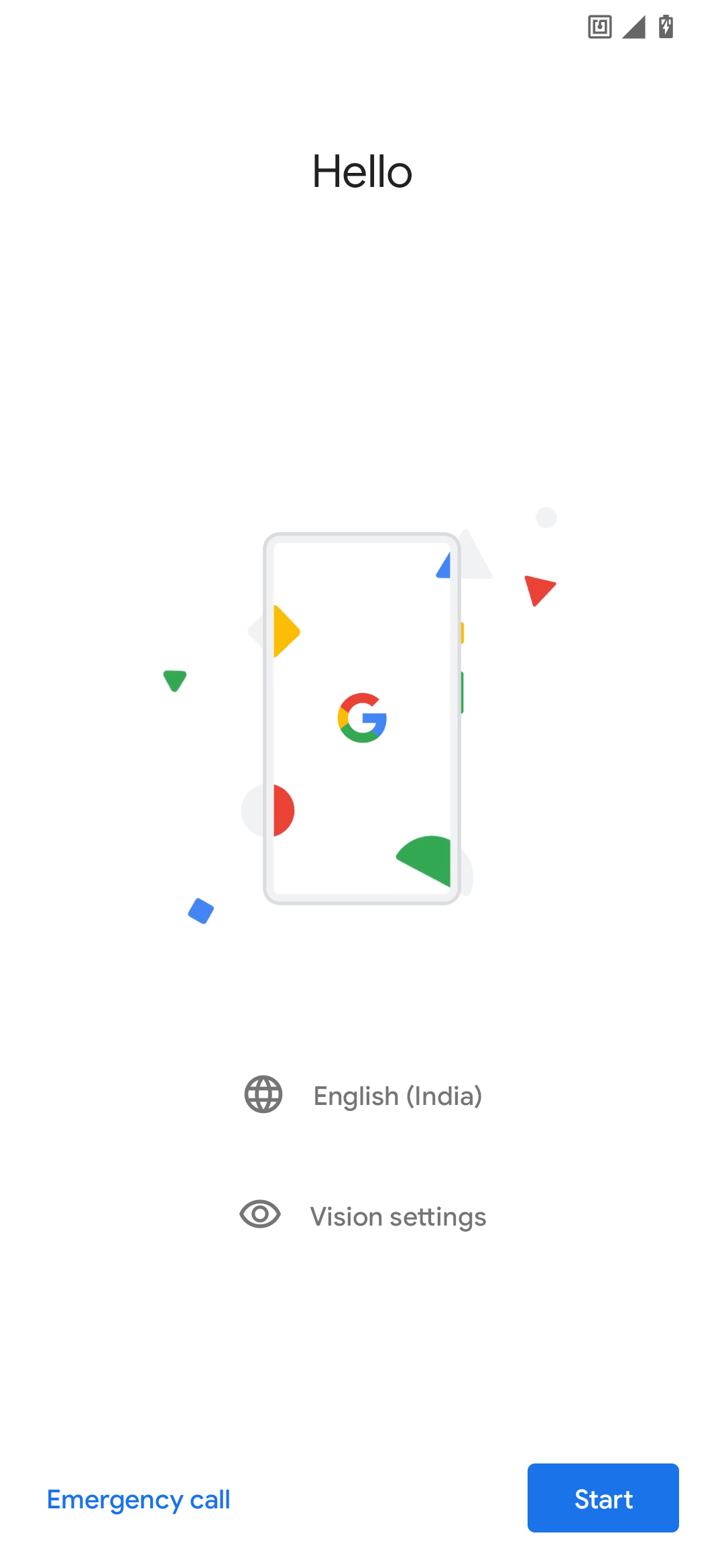Havoc Flashing Notes for OnePlus 6 /6T from OOS 11 [Using LOS & TWRP Recovery]
Havoc OnePlus 6 Series1. Clean Flash :
🔊 Make sure you've backed up whatever data you want to keep to somewhere that's not on your phone; we're going to format the data partition and you're going to lose everything from internal storage.
Basic requirements
○ Make sure your computer has adb and fastboot.
○ Make sure you already unlock the bootloader.
○ Enable Developer Options.
○ Open Developer Options and Enable Advanced Reboot & USB debugging on your device.


⚠️ Make sure you Downloaded these files:
○ Latest OOS
○ Latest Havoc Rom [Ver:4.11](DT: Nov 15)
○ Fajita (6T) - Download_Link
○ Enchilada (6) - Download_Link
○ Temporary custom recovery (LOS) :
○ Fajita (6T) : LOS_Recovery_image
○ Enchilada (6) : LOS_Recovery_image
○ TWRP
○ Fajita (6T) : ZIP_INSTALLER
○ Enchilada (6) : ZIP_INSTALLER
○ Finalize_File (For copying Firmware to Both slots)
●● Installation Method
○ boot fastboot mode via a key combination:
With the device powered off, hold Volume Up + Volume Down + Power.
or
Open Developer Options and Enable Advanced Reboot

○ Once the device is in fastboot mode, On the computer, open a command prompt (on Windows) or terminal (on Linux or macOS) window, and type:
fastboot devices
○ Temporary custom recovery (LOS) :
○ Fajita (6T) : LOS_Recovery_image
○ Enchilada (6) : LOS_Recovery_image
○ Temporarily flash a recovery on your device by typing:
fastboot flash boot <recovery_filename>.img

○ Reboot to LOS Recovery:

○ Click Apply update and select from adb

○ Once the device is in LOS Recovery mode, On the computer, open a command prompt (on Windows) or terminal (on Linux or macOS) window, and type:
adb devices
○ Temporarily flash twrp recovery on your device by typing:
adb sideload <recovery_filename>.zip
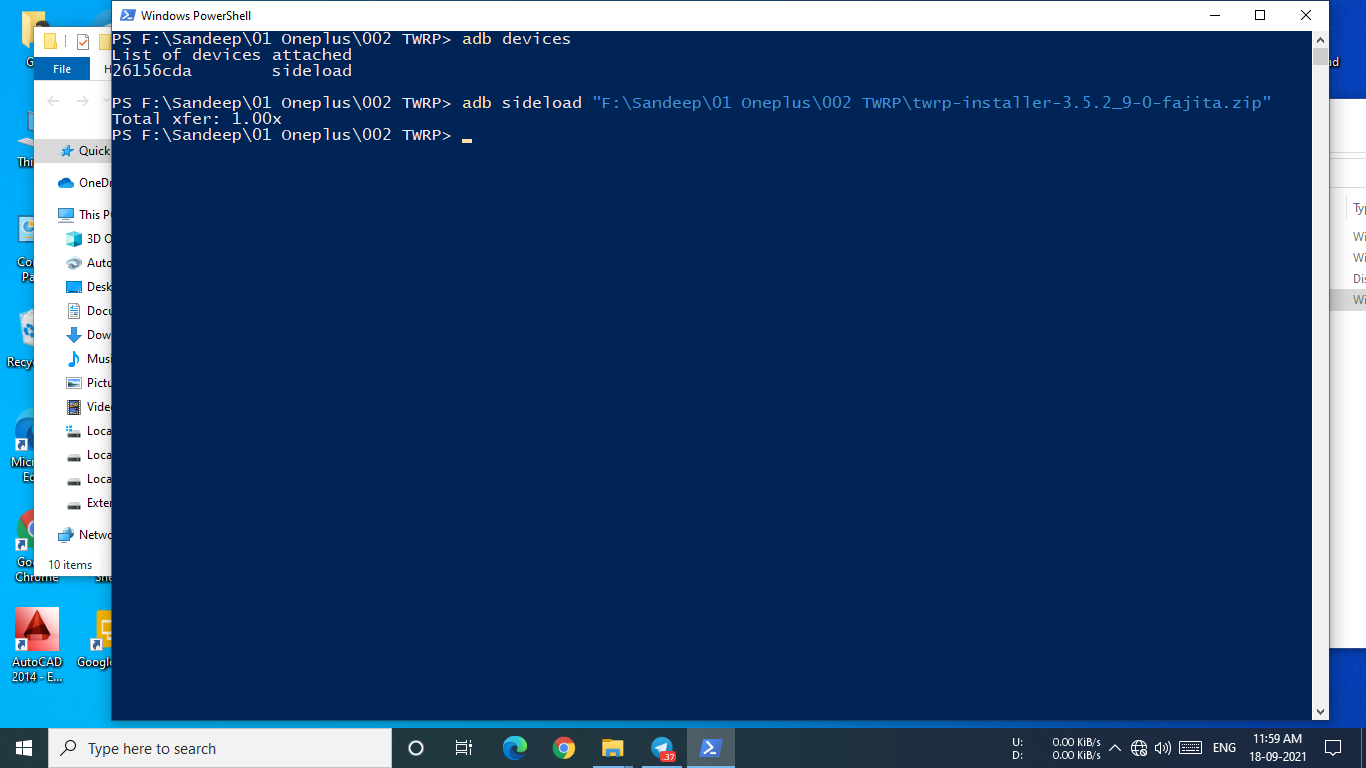
○ Select YES in signature failure
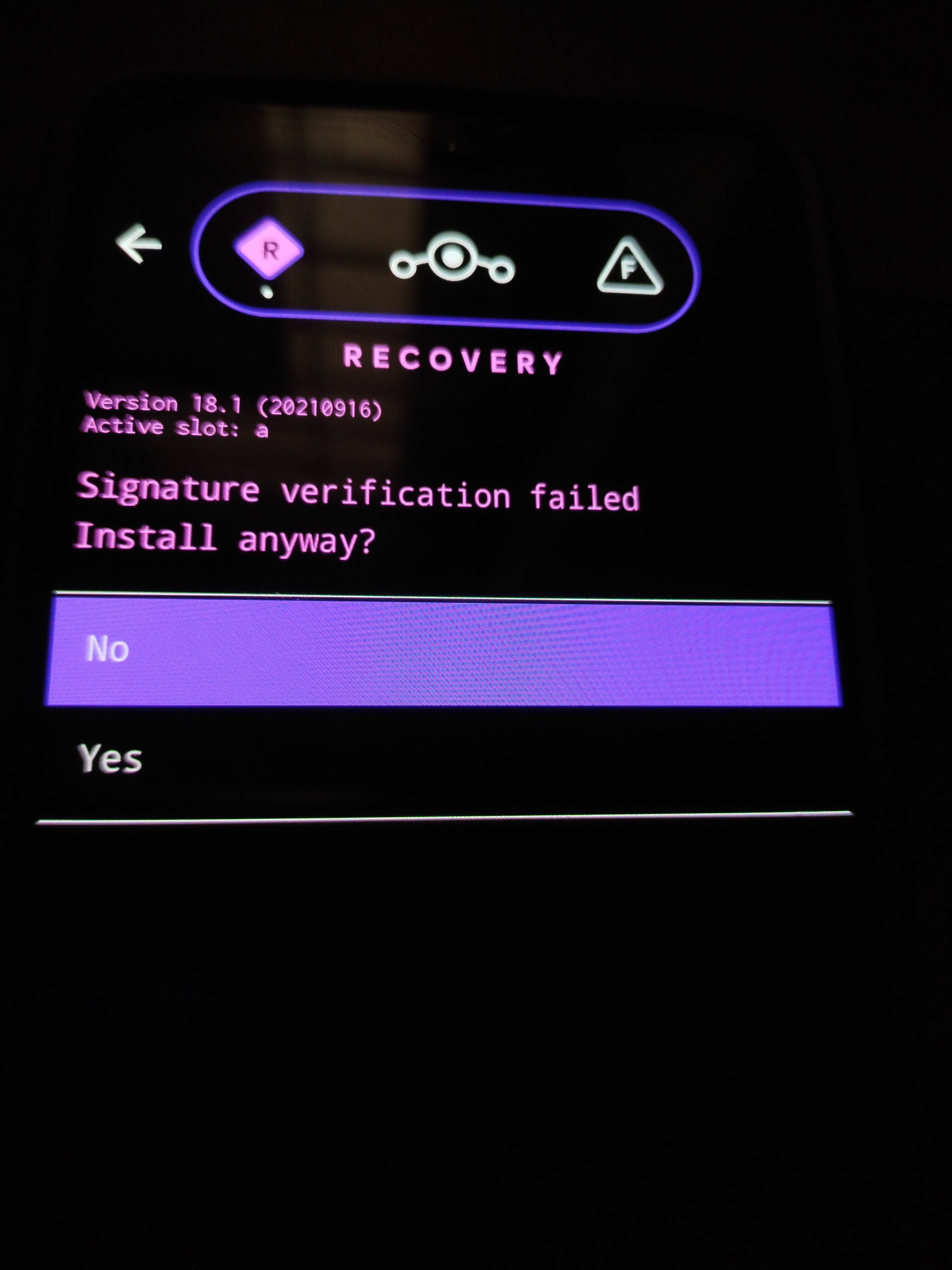

○ Go back and restart device then reboot to Recovery.

○ From twrp format data and reboot to recovery (Optional)
○ Paste the downloaded files to Mobile storage

● For Gapps Version
- Flash OOS 11 Stable
- Flash Havoc ROM {Latest}
- Flash Finalize.zip File
- Flash TWRP
- Format Data "YES"
- Reboot to System.
● For Non Gapps Version
- Flash OOS 11 Stable
- Flash Havoc ROM {Latest}
- Flash Finalize.zip File
- Flash TWRP
- Reboot to TWRP
- Flash OPENGAPPS
- Format Data "YES"
- Reboot to System.
- Flash ONLY the latest Magisk(Optional)
- Any mods you want to flash (I won't be supporting Custom Kernels or Xposed)