💣Forcible Set and Set of Messages with Media files/ Stickers [🇷🇺 Русская версия]
ChatOSRU Русская версия здесь

🔘What it is
+1 unique tool from ChatOS!
Ability to send stickers, photos, videos, audio in Sets.
So in one Forcible Set and Set of Messages you can create a whole story of bright invitations!
Experiment as you want: text-photo-text-sticker-text-audio-text-video ......... what you want and any order you want.
❗️Attention:
The functionality is cool, the only one in the market, it brings attention of men
and
❗️Important:
Translators and Operators! Please carefully read and understand how to use it correctly.
Spend 10 minutes of time for this article, sort it out and cool results wait for you!
Let’s start!
🔘Where it is
In the usual place of the extension - in the "Sending type"section - Forcible Set and Set of Messages.
(Do you remember, yes? Forcible Set is for new men, Set of Messages is for those a lady communicated with)
🔘How it works
The principle of formation Forcible Set and Set of Messages is the same for Translator. Therefore, let's look at how to use set it up for Forcible Set.
1️⃣ Choose the Forcible Set
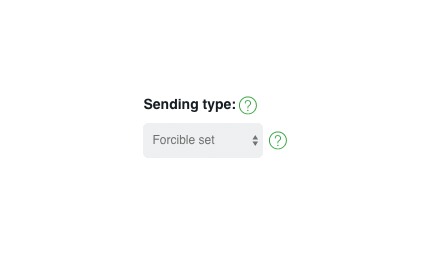
2️⃣ Begin to set up. From the history we select the previously created desired message - click on it
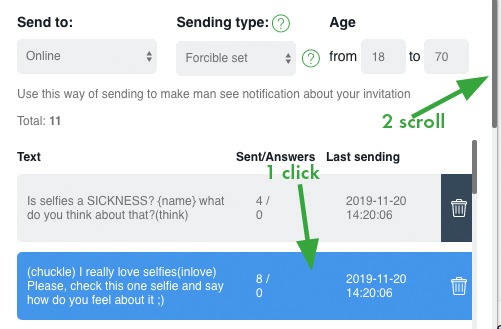
And scroll down to the preview of the selected message
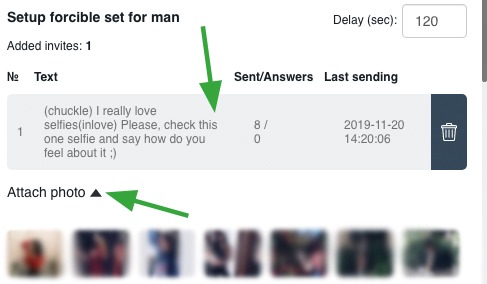
3️⃣ We begin to create the next message (line)
Choose a photo, for example. We click on any photo and see:
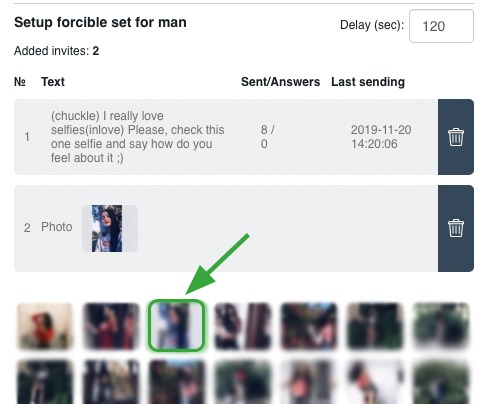
4️⃣ If you want to add another photo to the same line, then click on the line (it turned green)
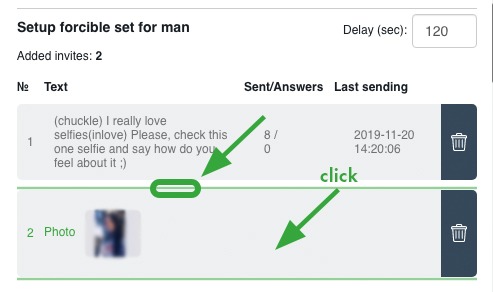
and after that you can add up to 3 more photos here.
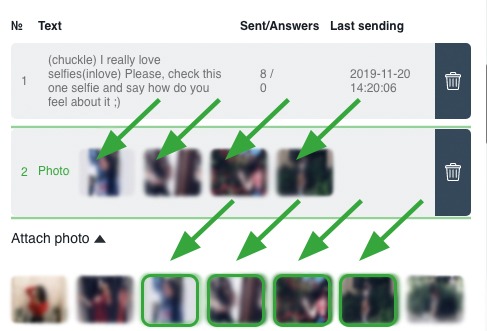
5️⃣ After the completion of filling message 2 - click on this line again (the green outline disappeared

You have completed the filling and can proceed to the invitation 3)
6️⃣ For example, let it will be a text again. Return to the texts of the invitations, click on the desired one - here it is already in the invitation 3
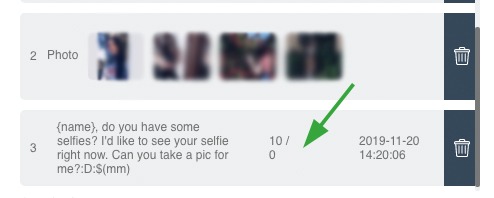
7️⃣ In the same way, you can create invitation lines with video or audio files.
8️⃣ If you need to add stickers, then under "Attach audio" you can see Sets of stickers.
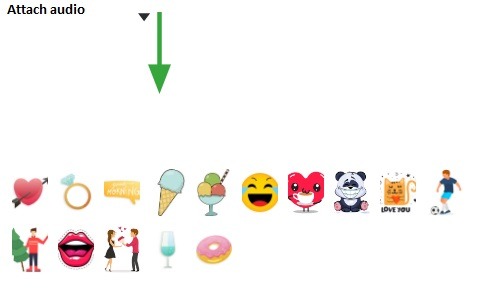
Let's make an invitation with them.
9️⃣ Click on the sticker pack icon - stickers from this pack have opened
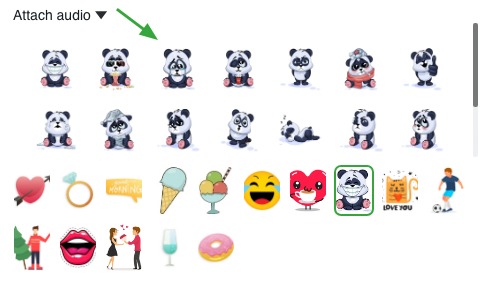
🔟 click on the sticker from this set - it was added first.
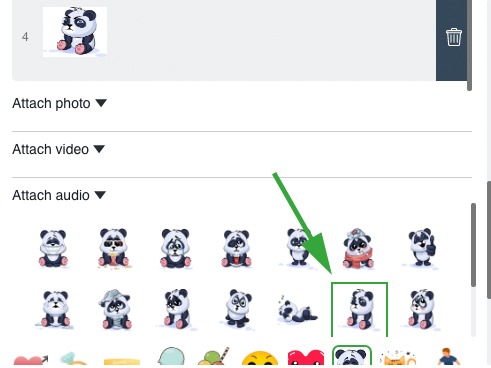
Attention! To add second sticker - click on the line (a green border appeared)
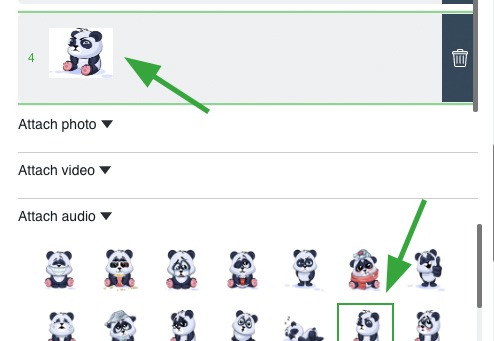
and click on the next sticker(s) from this or another sticker pack.
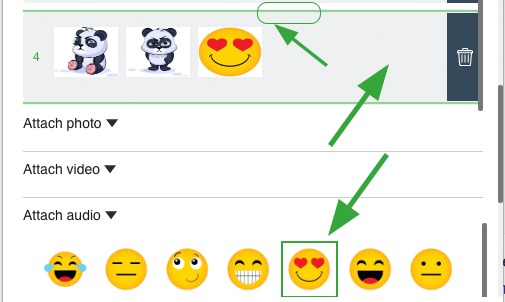
Upon completion - click on the line again (green border is deleted, editing is completed)
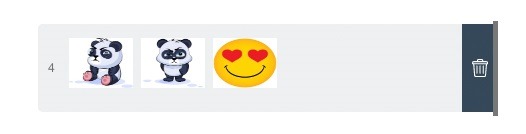
So you fill in any desired number of messages in the set and when it is ready, send them.
⚪️Now there are general rules! It is important to know:
1️⃣ Within one message (one line) you can upload only ONE type of files. For example, only photos, only videos, only audio, only stickers.
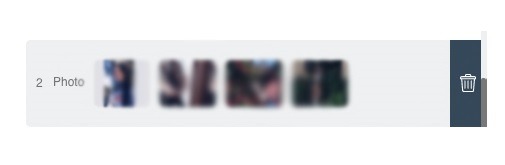
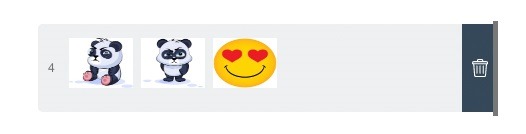
2️⃣ In one invitation (one line) you can download from 1 to 4 files / stickers
3️⃣ To delete a mistakenly added file / sticker, just click on it again (of course, your line has to be highlighted with a green border to make editing)
4️⃣ You can always delete a message (line) completely by clicking on the basket at the right
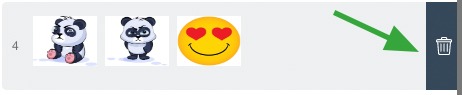
5️⃣ After downloading the files to the message (line), you have no way to view them directly in the invitation (line). Viewing / listening of the media is only in the gallery before choosing.
6️⃣ When you add few files within one invitation (line), during sending the system will select one of these files randomly for sending to one man
Here is an example of what your Forcible Set might look like 👇
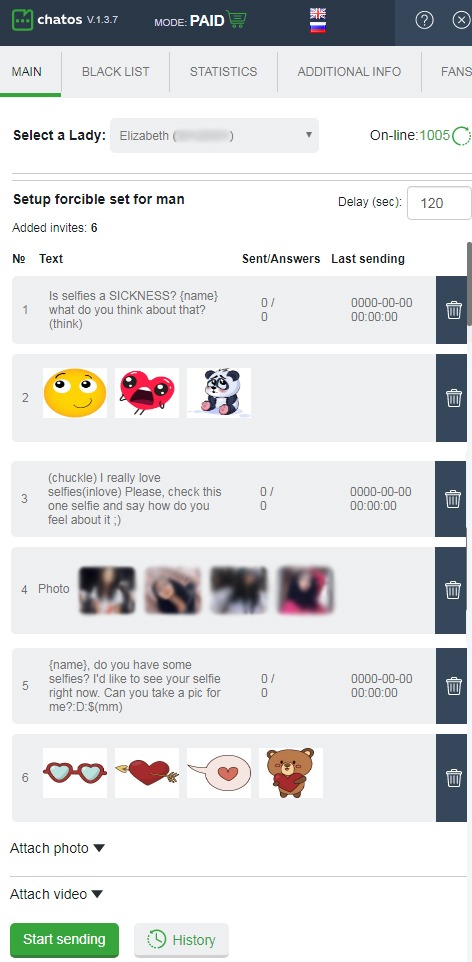
And this is how the man will receive it 👇
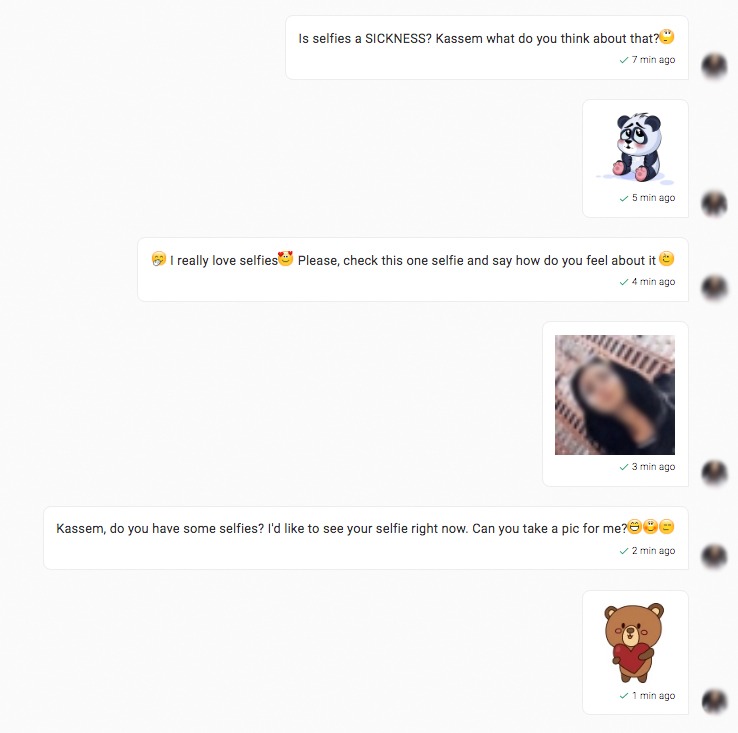
or this 👇
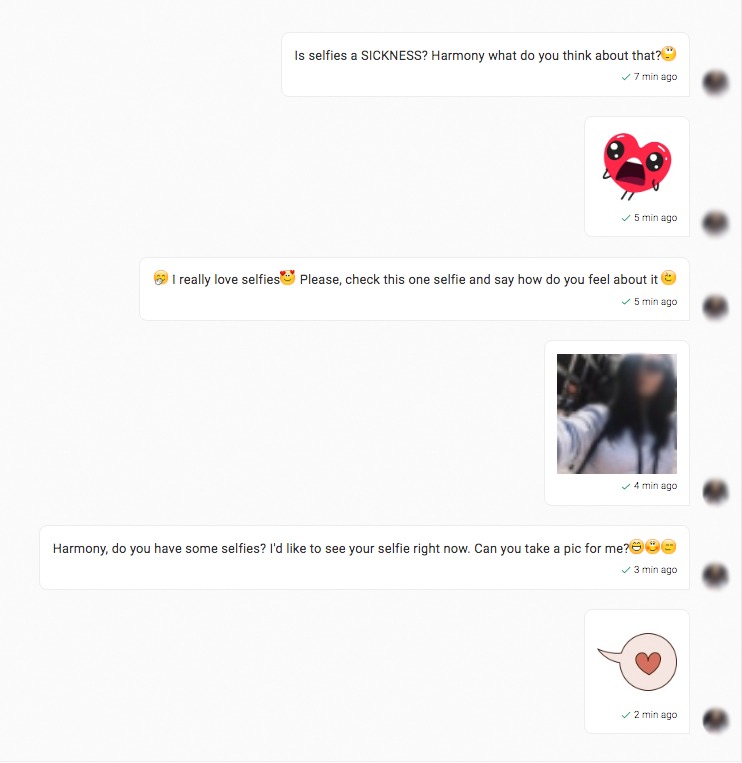
🎉If you read to this place and figured out, you are magnificent!
Your level is Pro and you will succeed!
Good luck!
❓ If you have questions, do not hesitate to ask them to your personal managers and technical support specialists team.
Enjoy chatting and great results! 💚